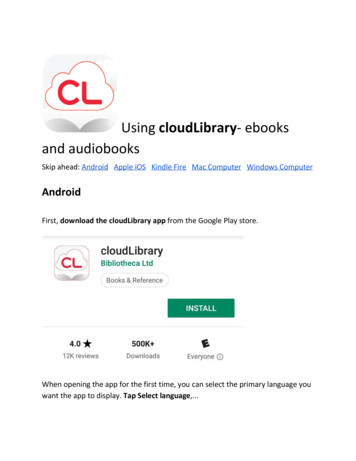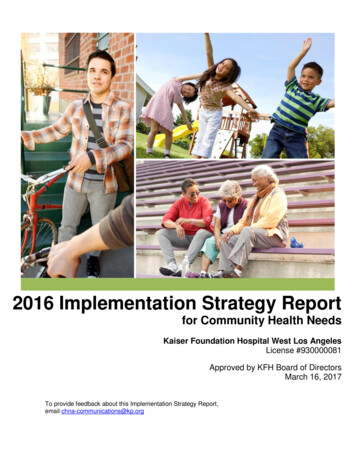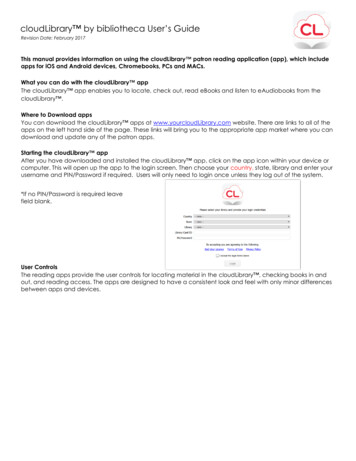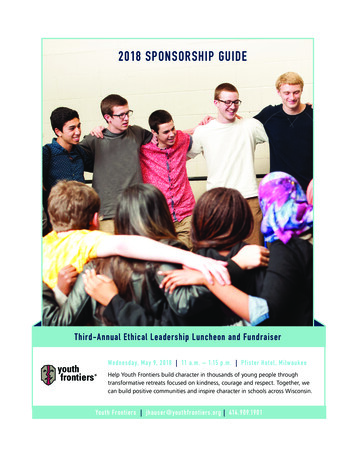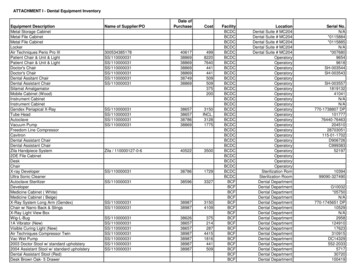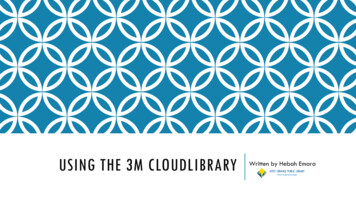
Transcription
USING THE 3M CLOUDLIBRARYWritten by Hebah Emara
WHAT IS THE 3M CLOUD LIBRARY?The 3M Cloud Library offers patrons accessto eBooks and audiobooks which can bestreamed and used directly in your internetbrowser or accessed via the 3M app. WestOrange Library patrons have access to the3M Cloud Library through BCCLS.To access material offline (without aninternet connection), download the 3MCloud Library app for your device.To logon to the 3M Cloud Library, use yourlibrary card number (no spaces) and yourpin number (if you are not sure what yourpin number or password is, please call us at973-736-0198 or visit us in person to resetit).
USING THE 3M CLOUD LIBRARYThe easiest way to use the 3M Cloud Library isvia the 3M Cloud Library app/software, whichwill allow you to check out materials and savethem onto your device for offline access.If you are using the 3M Cloud Library in aninternet browser on your PC or other device youwill be able to access your material directly inyour internet browser without any additionalsoftware (note: this will require an internetconnection and does not permit offline access).Unfortunately, the 3M Cloud Library is NOTcompatible with Kindle eReaders (Paper White,etc.). There is, however, an app for Kindle Firedevices and West Orange Library patrons stillhave access to the eLibraryNJ collection throughOverdrive which is compatible with KindleeReaders.
USING THE3M CLOUD WEBSITE1Accessing the 3M Cloud Library throughyour internet browser is the easiest way toview and enjoy digital materials withoutdownloading any additional app orsoftware.To access the 3M Cloud Library go towww.bccls.org, click on the “DigitalCollections” tab and then select “eBCCLS”from the drop down list. From there, click onthe 3M icon. Or, simply use this CLS2
LOGGING ONTO YOUR ACCOUNTTo logon to the 3M Cloud Library you willneed your library card number (the barcodenumber on the back of your card) and yourpin number or password (note: if you are notsure what your pin/password is, you canreset it on bccls.org, by calling WOPL at973-736-0198, or by visiting us in person).Note: This view displays the login procedurefor the 3M website, if you decide todownload the 3M Cloud Library app foryour device the login view may differ slightlybut your information will also be your librarycard number and pin/password.If asked to select a library, please selectBCCLS. West Orange has access to the 3MCloud Library through BCCLS, not through aprivate cloud.213
USING THE 3M CLOUD LIBRARY—FEATUREDThe “Featured” page is the default viewof the 3M Cloud Library.“Featured” displays new and featuredcontent in different rows or “shelves” onthe page.You can use the arrow on the right handside of a row to see additional titles inthat category.Note: you can click on the headings at thetop left hand side of the page to switchbetween “Featured” and other views. Thetext color of the view you are currentlyon will be light blue instead of black.
USING THE 3M CLOUD LIBRARY—SORTTo the right of each heading, you havethe option to sort according to differentcriteria.You can open the sort menu by clickingon “Sort”. Once you make a selection,the list will re-populate with the relevantmaterials.Note: this demonstration of 3M CloudLibrary was performed using the app forPC. All of the steps should be similar onthe 3M website or within the 3M app onyour smartphone or tablet.
USING THE 3M CLOUD LIBRARY—LIST VIEWYou can also view items in a list view byclicking on “List View” on the far righthand side of the screen.You can view each featured category asa list by using “List View”.You can also use the “Sort By” menu onthe top right to sort the list.If you see an item you would like toborrow, you can simply click the “Borrow”(not shown) or “Add to Hold List” buttonto the right of the item on the list.12
USING THE 3M CLOUD LIBRARY—SEARCH BARIf you are looking for items by a specific authoror for specific titles, you can use the search barlocated at the top right portion of the screen toperform a specific search.Simply type what you would like to search forand press enter to view a list of related results.You can also use the “Sort By” drop-down box tosort through your search results.
USING THE 3M CLOUD LIBRARY—FILTERSYou can use filters to view specific items in theeBCCLS cloud library collection.To apply a filter click on “Filters” on the topleft/center side of the screen and then select thetype of views or formats you would like to apply.When you are done, click on “Apply” and the viewshould populate with items that pertain to thefilter(s) you selected.Note: once you select a filter (ex, “Available Now”)the filter will remain active until you click “Filters”again and deselect it.“Suggestions for Library” will be covered later on.
USING THE 3M CLOUD LIBRARY—BROWSINGTo browse the collection and view items of aspecific genre, click on “Browse” from the top lefthand side of the screen.Once you click “Browse” you will see a menu ofoptions allowing you to view items of a specificgenre and/or for a particular audience.Once you make a selection, the items in view onthe main screen will re-populate to show onlythose that pertain to the selected criteria. Todeselect a genre, simply click on it again (lightblue text indicates a particular genre has beenselected while black text indicates that it is not inview).You can use browsing options in combination withfilters, list view, and sort (shown previously) to finetune your search.
USING THE 3M CLOUD LIBRARY—BROWSINGFAVORITESYou can add specific genres to yourfavorites by selecting the genre from thebrowsing list then clicking on the star tothe left of the genre name.You can view your starred or favoritegenres by clicking on the star tab whilein “Browsing” view.If you want to remove a genre from yourfavorites simply click the star again todeselect it.
USING THE 3M CLOUD LIBRARY—BORROWINGTo borrow an item, simply click on it and addyourself to the hold list (if applicable) or clickborrow. Audiobooks will have a headphoneicon on the cover image to distinguish themfrom eBooks.1Once you borrow an item you will beredirected to your “My Books” screen.If you are using an app, the item will bedownloaded to your device for offline access(if you are using the Mac/PC app the itemwill download automatically upon checkoutbut on the Android/iOS the item will not bedownloaded onto your device until you selectit for download after check out).If you are accessing the 3M Cloud Libraryvia an internet browser, you will be able toaccess your item directly in your browserwithout downloading.2
USING THE 3M CLOUD LIBRARY—READING AN EBOOKOnce you’ve checked out an eBook youcan read it in the 3M Cloud App (this willuse data to download the book if youare using the app on your smartphone ortablet) or in your browser via the 3MCloud Library website.Table of ContentsSearchAboutChange Text SizeAdd bookmarkYou can use the reading controls toaccess the table of contents and go to aspecific chapter, change the text size,add a bookmark, search for a passage,see information about the book, andchange the display setting.Note: the PC/Mac app (shown here)does not allow you to change thebackground/text color (see next slide).Progress Bar (displayspages read/total pages)
USING THE 3M CLOUD LIBRARY—READING AN EBOOKThe eBook layout on thewebsite is slightlydifferent from the layouton the PC/Mac App(and more similar to theAndroid/iOS app).In this layout you alsohave the option ofchanging the theme(background/text color)and choosing a single ordouble page layout.Note: click or tapanywhere on the screento view the control panelif it is hidden/not shown.
USING THE 3M CLOUD LIBRARY—LISTENING TOAN AUDIOBOOKAs previously mentioned, digitalaudiobooks cannot be accessed via thePC/Mac app (opening an audiobookthrough the PC/Mac app will launch the3M Cloud Library website via yourinternet browser instead).If you are using a mobile device you willbe able to access audiobooks offline inthe app. To access audiobooks/eBooksoffline, go to “My Books” and tap theitem to download it. This will use data ifyou are not connected to a Wi-Finetwork.
USING THE 3M CLOUD LIBRARY—HOLD LIST1Digital items have a limited number oflicenses that can be used at a time.Therefore, popular items may have a hold listthat you can join.To place yourself on the hold list click on theitem you would like to check out and click on“Add to Hold List”.2When an item becomes available it willautomatically be checked out to you.You can view your hold list items by clickingon “My Books” on the top left hand side ofyour screen.3You can also remove an itemfrom your hold list by goingto “My Books” and you cansee when the item will beavailable.You can also remove yourself from the hold listif you are no longer interested the item
USING THE 3M CLOUD LIBRARY—MY BOOKS“My Books” on the top lefthand side of the main screenwill display a list of all theitems you have checked outand all of the items you areon a hold list for.You return items before they aredue by clicking on “List View”and then clicking on “Return”.When you click on “Return” ascreen will pop up asking you toconfirm, click yes to continue.
USING THE 3M CLOUD LIBRARY—NOTIFICATIONSTo receive an email notification whenitems on your hold list are available,navigate to “Settings” on the topleft/center portion of your screen.A window will pop up asking if youwould like to receive an emailnotification. Click on “Yes, notify me” andthen enter your email address in the boxbelow. Click on “Apply Changes” to savethe email address you entered.
USING THE 3M CLOUD LIBRARY—ADDITIONAL HELP1Click on “About” on the top left/centerside of your screen.A pop up window will appear. From thatwindow you can click on “Online Help”which will open your internet browser tothe 3M Cloud Library’s website whereyou can navigate to “Support” on thetop right corner of the page to view the3M Cloud Library user guide or watchhow-to videos.32
USING THE 3M CLOUD LIBRARY—ACCESSINGTHE FULL LIBRARY CATALOGWhen you search for an item on the 3MCloud Library you will see a button atthe bottom of the screen that can takeyou to the full library catalog. This refersto the full BCCLS catalog that includesphysical and digital items on bccls.org.You can also click on “About” and use thebutton displayed in the about pop upwindow to go to the full catalog.Note: this will open bccls.org in yourbrowser.
DOWNLOADING THE 3M APP ON YOUR PCTo download 3M’s software (app) on your PC, how-itworksScroll down to the bottom half of the page and click onthe icon that matches your PC (Mac/Windows/Chrome)then follow the instructions to download and install thesoftware.Keep in mind that downloading the software is NOTrequired to use the 3M Cloud Library but can be usefulif you want to be able to access your eBooks on yourcomputer when you do not have internet access.NOTE: audiobooks are not available offline. Whenaccessing an audiobook through the Mac/PC app youwill be redirected to your browser to play theaudiobook.
DOWNLOADING THE 3M APP ON YOUR PC – 1Note: the following demonstration was performed using aPC running on Windows 7 and using the Firefox internetbrowser, however the overall steps should be the same onany device.Step 1: click on the download app button on the bottom ofthe page.When the dialog box appears click on save link. Once youclick on this button the software installer will bedownloaded to your PC.Find the downloaded installer and launch it by doubleclicking on the file. (You may be able to access the filedirectly from your browser by navigating to the browser’sdownload pane or by going to your My Downloads folderon your PC). NOTE: notice that the name of the installershould be something like the name pictured to the right.After clicking on the installer, a dialog box will ask you ifyou want to run the file, click on run to begin the installationprocess.2134
DOWNLOADING THE 3M APP ON YOUR PC – 2A note on downloading software:whenever downloading a new app orsoftware on your PC, ensure you are onan legitimate website and that you knowexactly what you are downloading toavoid malware or viruses.Step 2: Click on next and follow theonscreen instructions to install the 3Mapp.Look over the License Agreement andthen click on “I Agree” to continue.12
DOWNLOADING THE 3M APP ON YOUR PC – 3The destination folder is automaticallyselected by your computer and you shouldnot need to change it. Click “Install” tocontinue.12You will see a progress bar indicating howlong it will take to download the software.Please note: if you lack sufficient space onyour hard drive you will not be able todownload the app.After clicking on “Install” the 3M app willinstall onto your PC. Once complete, youwill be able to click “Finish” and launch theapp.3
USING THE 3M APP ON YOUR COMPUTERThe 3M app should automatically open afterit is installed on your PC, if not double clickon the 3M icon on your desktop to open theapp.Use the drop down lists under “Country”,“State”, and “Library” to fill out those fieldsas shown on the right. For library, selectBCCLS.Enter your library card number in the“Library Card ID” field and your pin to login.Look over the End User License, Terms of Use,and Privacy Policy then tick the “I accept thelegal terms above” box to login.
USING THE 3M APP ON YOUR COMPUTERAfter logging in for the first time you willbe asked to activate your computer. Thisprocess will allow you to access digitalmaterials offline and uses Adobe DigitalEditions as an authenticator.If you have an existing Adobe ID that youhave used with Adobe Reader in the past,you may use that to activate your computer.(Certain types of Nook eReaders willrequire your PC to use the same Adobe IDas your Noon eReader to access items onyour Nook.)If not, use “Automatically generate ID forcloudLibrary” and click activate.
LOGGING ONTO YOUR ACCOUNT—SMARTPHONE/TABLETNote: This was performed using an iPhone, butshould follow the same steps for any other device.12345
3M SMARTPHONE/TABLET LAYOUT“Featured” isthe defaultview on the app.Tap on theicon toaccess the main menu andswitch between views (seefollowing slides for moreinfo).Swipe to the leftto open the filtermenu.You can alsoaccess filters byusing the mainmenu.Use the arrowto the right ofeach “shelf” orcategory to sortitems.
3M SMARTPHONE/TABLET LAYOUTThe “Featured”view sorts booksin to different“shelves”Tap “See All” toview all of theitems in a “shelf”Tap on “Back” toview all itemsTap on the magnifying glass to access thesearch bar and search for a specific titleor author.“go to full library catalog” will take youto the BCCLS catalog.Tap on the icon to go back toFeatured or another view.
3M SMARTPHONE/TABLET LAYOUTTap on “My Books” toview items you havechecked out or placedon hold.Items with an arrow overthe cover have not yetbeen downloaded to yourdevice for offline use. Tapan item to download it—this will use data if you arenot connected to a Wifinetwork.Tap on “Hold” to view helditems.Tap on “Return” to returnitems before they are due.You can also read or listento an item from this viewor via the “Read” tab.
3M SMARTPHONE/TABLET LAYOUTTap here to add a bookmarkAfter opening an eBook, tapon the center of the screen toopen the control menu.Use “Aa” to change text sizeand color, the magnifying glassto search for a passage,tosee information about thebook and view similar titles,and to view the table ofcontents.Click on any entryto go to that page.
3M SMARTPHONE/TABLET LAYOUTTap on “Events” from the main menu toview a list of events occurring at BCCLSlibraries.Use “About” to see information about the3M Cloud Library and view online helptutorials.Tap to add an additional libraryaccount or logout of an account.
3M SMARTPHONE/TABLET LAYOUTTap toopenWhen listening to an audiobook, tap on thescreen to view the control menu. From thismenu you can change the audio playbackspeed, set a timer, view more information,and scroll through the table of contents tolisten to a specific track.Tap to open
3M SMARTPHONE/TABLET LAYOUTGo to the main menu andtap on “Settings” to adjustthe settings for the 3M App.From the settings pane youcan opt to use data todownload and streamaudiobooks by tapping onthe slider button (greenindicates that a setting isturned on).You can also tap “Email” toadd an email address toreceive notifications when aheld book is available.
3M Cloud Library through BCCLS. To access material offline (without an internet connection), download the 3M Cloud Library app for your device. To logon to the 3M Cloud Library, use your library card number (no spaces) and your pin number (if you are not sure what your pin number or password is, please call us at 973-736-0198 or visit us in .