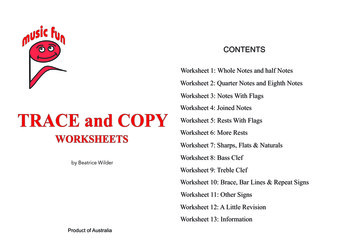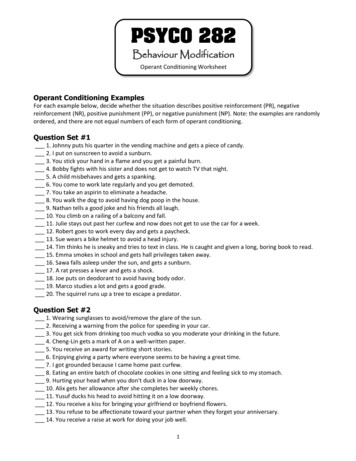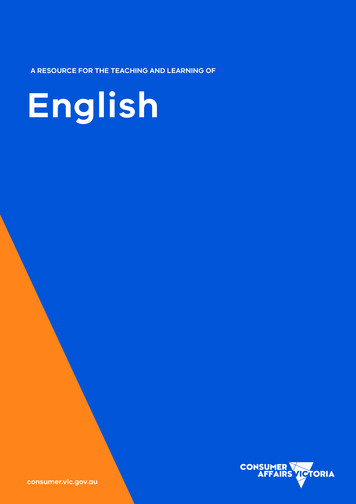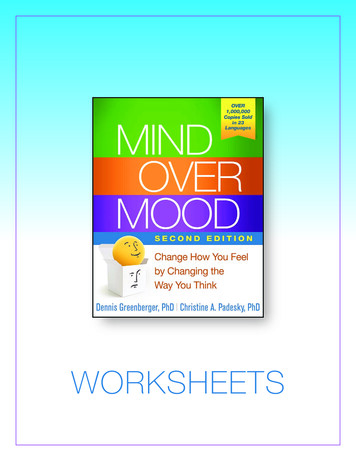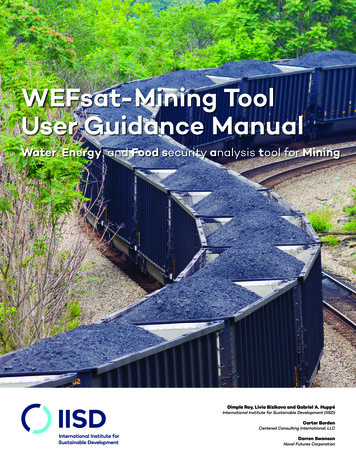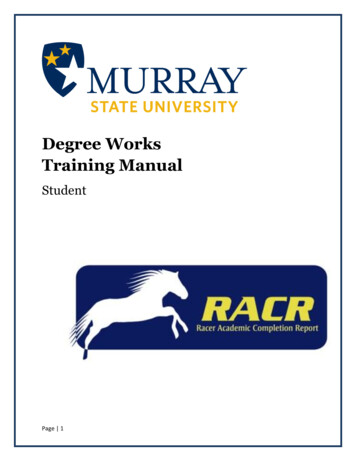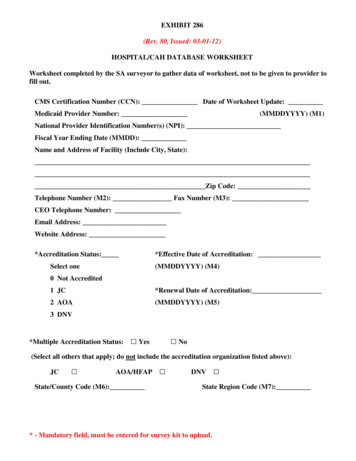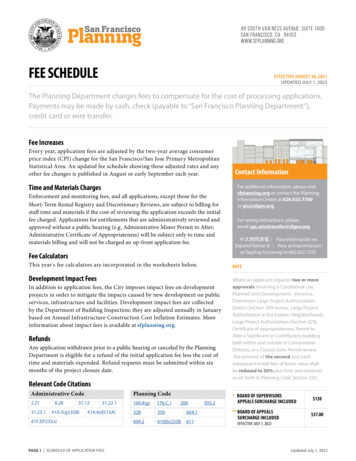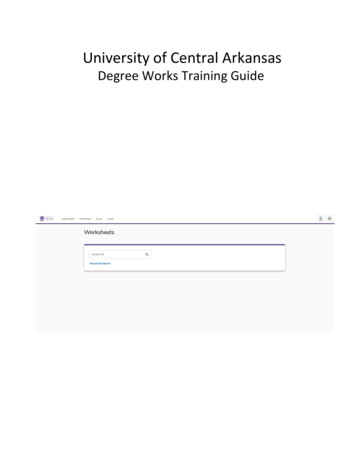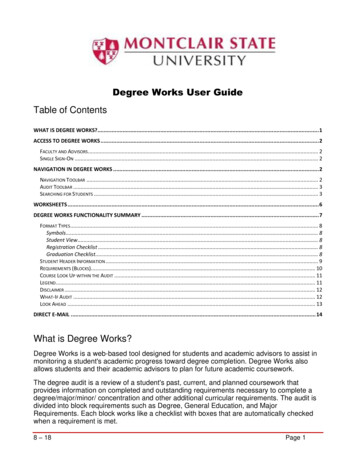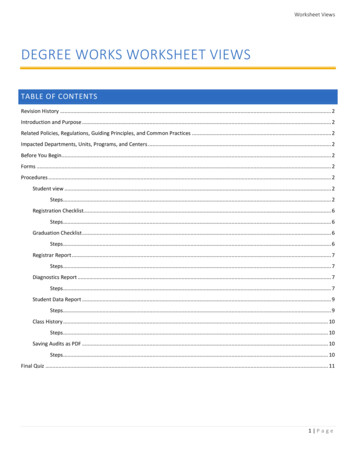
Transcription
Worksheet ViewsDEGREE WORKS WORKSHEET VIEWSTABLE OF CONTENTSRevision History . 2Introduction and Purpose . 2Related Policies, Regulations, Guiding Principles, and Common Practices . 2Impacted Departments, Units, Programs, and Centers . 2Before You Begin. 2Forms . 2Procedures . 2Student view . 2Steps . 2Registration Checklist. 6Steps . 6Graduation Checklist . 6Steps . 6Registrar Report . 7Steps . 7Diagnostics Report . 7Steps . 7Student Data Report . 9Steps . 9Class History . 10Steps . 10Saving Audits as PDF . 10Steps . 10Final Quiz . 111 P a g e
Worksheet ViewsREVISION nalINTRODUCTION AND PURPOSEDegree Audits are used at UCR as a means for students and staff to track completion of curriculum requirements towardsgraduation. Degree Works offers a number of different types of audit views. Each view displays specific information about astudents’ progress towards degree completion. This procedure provides instruction on how to use the different views availablethrough Degree Works.RELATED POLICIES, REGULATIONS, GUIDING PRINCIPLES, AND COMMON PRACTICES1.NoneIMPACTED DEPARTMENTS, UNITS, PROGRAMS, AND CENTERS1.Academic DepartmentsBEFORE YOU BEGINIf this is the first time you are reviewing this procedure, open Degree Works (https://degreeworkstest.ucr.edu//) to follow along.FORMSThe degree audit is located within Degree Works. There are no forms in Degree Works.PROCEDURESSTUDENT VIEWSTEPS1.The Student View report is the default audit view detailing all of the degree requirements including exceptions torequirements or notes to the student. The following is an entire audit for an undergraduate student.a. In the Audit Format drop-down list box, select Student View then click on the View button.b. Degree requirements are listed in a series of blocks identified accordingly in the blue band.2 P a g e
Worksheet Views3 P a g e
Worksheet Views4 P a g e
Worksheet Views5 P a g e
Worksheet Views2.To navigate to other views, select the view from the drop-down list then select View.REGISTRATION CHECKLISTSTEPS1.The Registration Checklist is a summary of degree requirements still outstanding. The condensed view aides in advisingstudents about which classes to register for in an upcoming term.a. Notes are not able to be viewed in this format.GRADUATION CHECKLISTSTEPS1.The Graduation Checklist is a summary of requirements complete and still outstanding.a. The difference between this view and the Student View is that the advice for requirements still outstanding (withthe exception of the degree block unit requirements) does not display, only the title. Also, grades are notdisplayed.b. Students do not have access to this view.6 P a g e
Worksheet ViewsREGISTRAR REPORTSTEPS1.This Registrar Report displays the behind the scenes programming of requirements. The view may aid in troubleshootingdegree audit issues with the Registrar’s Office or Graduate Division Academic Affairs for graduate students.DIAGNOSTICS REPORTSTEPS1.This Diagnostics Report displays the behind the scenes programming of requirements and the logic behind the redemption ofcourses.a. At the top of the screen you have the Student’s ID, the unique audit identifier code, along with other informationrelated to the version of degree works being used and the student’s audit.b. The second box displays information about each Block being used to create the audit. A Block is a section of theaudit (which can also be called a Scribe Block) that defines all of the programming of requirements for a specificarea such as lower-division major requirements. Each block has a unique number starting with RA such asRA000026 for the BA degree block.7 P a g e
Worksheet Views2.This view allows the logic to be seen for understanding or troubleshooting issues found throughout the audit. A portion ofthe webpage has been cropped to show greater detail.3.The bottom of the screen has a number of legends to understand why a course fits in one area of the audit but not the other.8 P a g e
Worksheet ViewsSTUDENT DATA REPORTSTEPS1.The Student Data Report displays all of the data coming from Banner for the student. Banner data is the only data used togenerate an audit for students. It is useful in troubleshooting audit issues because it allows data elements to be identified orconfirmed.9 P a g e
Worksheet ViewsCLASS HISTORYSTEPS1.The Class History link is found in the upper right of each Worksheet screen.2.It will display classes in the following term-by-term format.SAVING AUDITS AS PDFSTEPS1.2.3.4.The Save as PDF button is available in the Worksheets, History, and What If links under the Worksheets tab.When you click Save as PDF, the selected worksheet details are displayed as a PDF in a new window. You can save or print thePDF.Please note that of the audit views available within Worksheets only, the Student View audit will generate a PDF regardlessof which format is being viewed.a. For example, if you click Save as PDF while viewing the Student Data Report it will generate a Student View auditPDF.The actual prompts and sequence of prompts for viewing and printing the PDF can vary, depending on the browser because ofAdobe Reader’s behavior within that specific browser.10 P a g e
Worksheet ViewsFINAL QUIZ1.2.3.4.5.The Student View audit will generate when you say Save as PDF regardless of which format is being viewed.a. TRUEThe Student View report is the default audit view detailing all of the degree requirements including exceptions torequirements or notes to the student.a. TRUEThe main purpose of the Diagnostic Report is to:a. A) view the data coming from Bannerb. B) allows the logic to be seen for understanding or troubleshooting issues found throughout the auditc. C) determine why exceptions are unenforcedd. D) none of the abovee. Answer: BStudents have access to the Graduation Checklist view.a. FALSEThe Class History link provides a listing of all courses the student has taken by term.a. TRUE11 P a g e
SAVING AUDITS AS PDF STEPS 1. The Save as PDF button is available in the Worksheets, History, and What If links under the Worksheets tab. 2. When you click Save as PDF, the selected worksheet details are displayed as a PDF in a new window.You can save or print the PDF. 3. Please note that of the audit views available within Worksheets only, the Student View audit will generate a PDF regardless