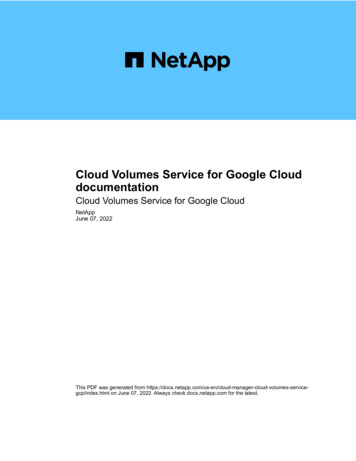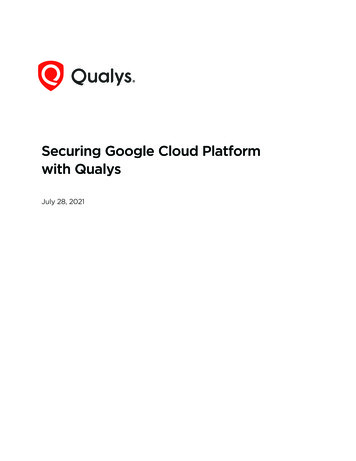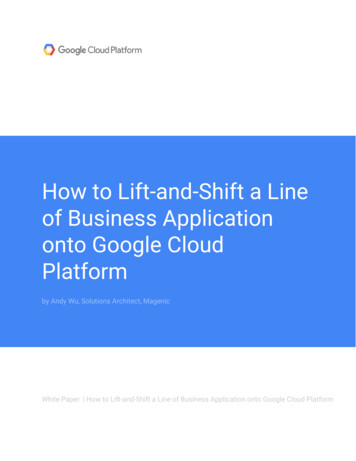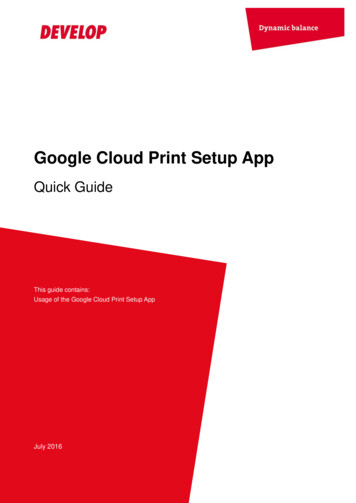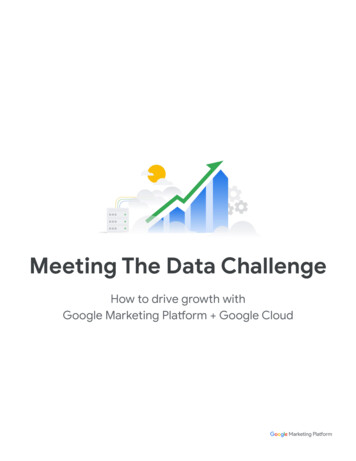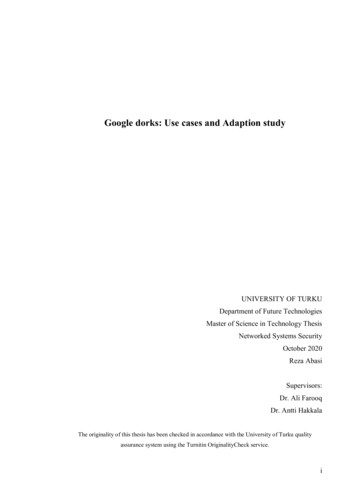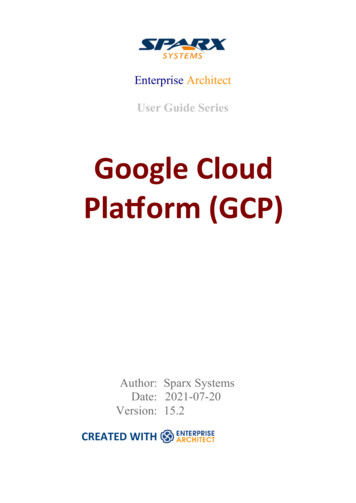
Transcription
Enterprise ArchitectUser Guide SeriesGoogle CloudPlatform (GCP)Author: Sparx SystemsDate: 2021-07-20Version: 15.2CREATED WITH
Table of ContentsGoogle Cloud Platform (GCP) IconsGetting StartedExample DiagramImport Google Cloud Platform PatternsCreate Google Cloud Platform DiagramsTraces to Project ArtifactsMore Information46910121516
Google Cloud Platform (GCP)20 July, 2021Google Cloud Platform (GCP) IconsCreate Google Cloud Platform Diagrams that Specifyand Document GCP Virtual InfrastructureGoogle Cloud Platform (GCP), was relatively late with itssuite of cloud computing services which followed after theirinitial Google App offering. Alongside a set of managementtools, it provides a series of modular cloud servicesincluding computing, data storage, data analytics andmachine learning. Google Cloud Platform providesinfrastructure as a service IaaS, platform as a service PaaS,and server-less computing environments. EnterpriseArchitect provides modeling constructs that allow you tocreate expressive GPC diagrams that specify new cloudinfrastructure and platforms or document existing ones. Youcan also model other Cloud Infrastructure and platformproviders such as Amazon's AWS and Microsoft's Azure.On-Premises "Render Farm"«PrimaryPath»Google CloudInterconnect& VPN«SecondaryPath»«PrimaryPath»NFS& mpute EngineCloud StorageGPC diagram showing an On-Premise Render Farm(c) Sparx Systems 2021Page 4 of 17
Google Cloud Platform (GCP)20 July, 2021While Google offers tools for creating diagrams, the powerof Enterprise Architect is that you can create visualizationsthat show the relationship to on premise platforms and theelements and services can be related to other systemlife-cycle artifacts such as Strategy, Business Rules,Requirements, Constraints, Applications XML and DatabaseSchemas just to mention a few.The MDG Technology for Google Cloud Platform (GCP)provides all of the graphics (icons and images) necessary tomodel GCP architecture diagrams. The icons and images areprovided by a Model Wizard framework pattern, whichmust be imported into your model before you can startcreating GCP architecture diagrams. The Google WebImages pattern contains over 250 Image Assets that can bedragged-and-dropped onto diagrams.(c) Sparx Systems 2021Page 5 of 17
Google Cloud Platform (GCP)20 July, 2021Getting StartedIn this topic you will learn how to work with the powerfulfeatures that support Google Cloud Platform diagrammingoutlined in the following sections.Selecting the PerspectiveEnterprise Architect partitions the tools extensive featuresinto perspectives this ensures that you can focus on aspecific task and work with the tools you need without thedistraction of other features. To work with the Google CloudPlatform features you first need to select the followingperspective:Analysis Google Cloud PlatformSetting the perspective ensures that the Google CloudPlatform diagrams and their tool boxes and other features ofthe perspective will be available by default.Example DiagramAn example diagram provides a visual introduction to thetopic and allows you to see some of the important elements(c) Sparx Systems 2021Page 6 of 17
Google Cloud Platform (GCP)20 July, 2021and connectors that are created in specifying or describingthe way a Cloud Architecture is defined including:Availability Zones, VPC's, Subnets, EC2, RDS and more.Import Google Cloud Platform PatternsBefore you can start creating GCP diagrams to specify ordocument your cloud services you will need first to importthe graphics from a pattern. This will inject all the GCPicons as components into the selected location in theBrowser window.Create Google Cloud Platform DiagramsOnce the GCP images have been imported creating GCPdiagrams is straight forward as all the icons including AppEngines, Compute Engine, Virtual File System andGateways available from the Browser window and Toolbox.You will simply create a diagram and then drag-and-dropelements from the GCP Browser Packages or the Toolbox.More Information(c) Sparx Systems 2021Page 7 of 17
Google Cloud Platform (GCP)20 July, 2021This section provides useful links to other topics andresources that you might find useful when working with theGoogle Cloud Platform tool features.(c) Sparx Systems 2021Page 8 of 17
Google Cloud Platform (GCP)20 July, 2021Example DiagramUsing GCP diagrams you can model cloud architectures.You can add new elements to the diagram from theImported GCP Icons, the GCP toolbox or existing elementsdragged from the Browser. This example is the SensorStream Ingest and Processing diagram.Constrained DevicesNon-TCP e.g. BLEStandard Devices HTTPSStorageCloud StorageCloud DatastoreIngestCloud BigtablePipelineCloud Pub/SubApplication & PresentationApp EngineCloud DataflowKubernetes EngineMonitoringGatewayLoggingAnalyticsCloud DataflowCompute EngineBig QueryCloud DataprocCloud DatalabGCP diagram showing Sensor Stream Ingest and Processing(c) Sparx Systems 2021Page 9 of 17
Google Cloud Platform (GCP)20 July, 2021Import Google Cloud Platform PatternsBefore you import the 'Google Web Images' pattern intoyour model, click on theicon and select the'Analysis Google Cloud Platform' Perspective.This automatically opens the Model Wizard on the 'ModelPatterns' tab at the 'Google Cloud Platform Perspective'page.Click on the target Package in the Browser window, then onthe 'Google Web Images' pattern and click on the CreatePattern(s) button.Note: When you have the Web Images packet in your model,do not copy it to another location in the model or save it asXMI; always use the Model Wizard to import the patterninto a new model. The reason for this is that the providedDiagram Toolbox patterns, described here, refer to theImage Assets by their GUIDs. Copying the Image Assets willgive them new GUIDs and the Diagram Toolbox patternswill not work.(c) Sparx Systems 2021Page 10 of 17
Google Cloud Platform (GCP)20 July, 2021In the Model Wizard there are example patterns that showtypical use of the images in diagrams, reproduced from the'Google Cloud Platform' Powerpoint.(c) Sparx Systems 2021Page 11 of 17
Google Cloud Platform (GCP)20 July, 2021Create Google Cloud PlatformDiagramsYou can create a diagram by right-clicking on its parentPackage and selecting the 'Add Diagram' menu option todisplay the 'New Diagram' dialog.If you do not have the Google Cloud Platform Perspectiveselected, click on the drop-down arrow in the 'Type' fieldand select 'Analysis Google Cloud Platform'.In the 'Diagram' field type an appropriate name for thediagram, in the 'Select From panel' click on 'Google CloudPlatform', and in the 'Diagram Types' panel click on'Google', and then click on the OK button. The 'GoogleCloud Platform' pages of the Diagram Toolbox open,including· Zones· Open Source· AI & Machine Learning· API Management· Compute· Data Analytics· Databases· Developer tools· General Cards· Hybrid and Multi Cloud(c) Sparx Systems 2021Page 12 of 17
Google Cloud Platform (GCP)20 July, 2021Internet of Things· Management Tools· Migration· Networking· ProduServerless Computingct Cards (Expanded)· Security· Serverless Computing· Storage· PathsNote that the GCP diagrams are automatically set to CustomStyle, and when you right-click on an element in thediagram you can make use of the Custom Style icons on theFormat Toolbar.Each Package in the Google Web Images Model Wizardpattern has a diagram that shows every image that isincluded in the Package.To add one of these images to your diagram, locate it in theBrowser window by either:· Searching for it by name or· Opening the diagram for the Package that you believe itshould be in, finding it in the diagram and pressing Alt Gto highlight the Image Asset in the Browser windowNow drag-and-drop the Image Asset onto your diagram.You can choose to:· Add it as an element with an icon· Add it as an element with an image, or·(c) Sparx Systems 2021Page 13 of 17
Google Cloud Platform (GCP)·20 July, 2021(If you have made an element from the icon already) Addas link(c) Sparx Systems 2021Page 14 of 17
Google Cloud Platform (GCP)20 July, 2021Traces to Project ArtifactsYou can create expressive diagrams that can show how theGCP elements relate to other artifacts in your projects. Thisis achieved by placing any GCP element into a diagram andcreating a Trace, Dependency, Association or otherrelationship between the AWS elements and other elementssuch as Requirements, User Stories, Conceptual, Logicaland Physical database tables.GCP diagram showing traces to a requirement and twodatabase tables.(c) Sparx Systems 2021Page 15 of 17
Google Cloud Platform (GCP)20 July, 2021More InformationEdition InformationThis feature is available in the Corporate, Unified andUltimate Editions of Enterprise Architect, from Release15.0.At Enterprise Architect Release 15.2, the MDG Technologyfor GCP supports Version 1.5 of the GCP graphics file.Learn moreYou might find it useful to explore these topics in additionto the information covered in this topic.· Model Wizard· Custom Diagram Styles· Add New Diagrams· Image Assets· Google Cloud Platform PowerPoint (Online Resource)(c) Sparx Systems 2021Page 16 of 17
Google Cloud Platform (GCP)20 July, 2021(c) Sparx Systems 2021Page 17 of 17
If you do not have the Google Cloud Platform Perspective selected, click on the drop-down arrow in the 'Type' field and select 'Analysis Google Cloud Platform'. In the 'Diagram' field type an appropriate name for the diagram, in the 'Select From panel' click on 'Google Cloud Platform', and in the 'Diagram Types' panel click on