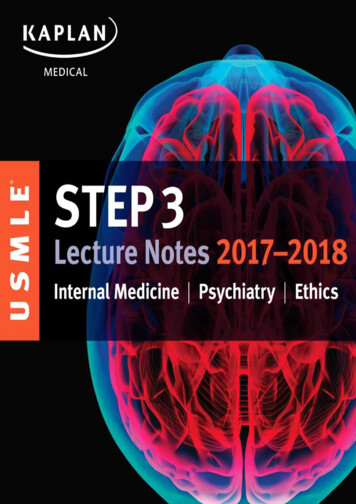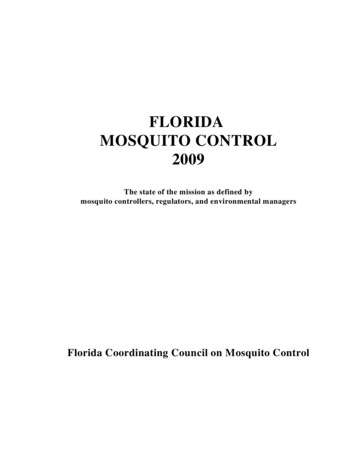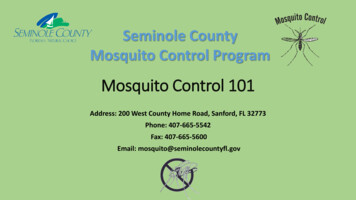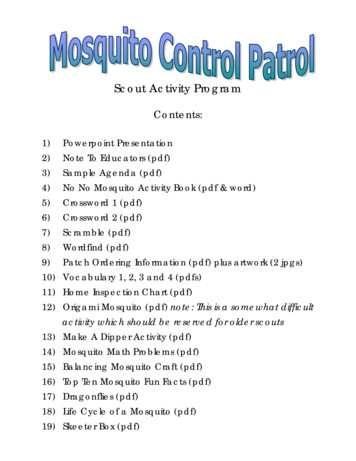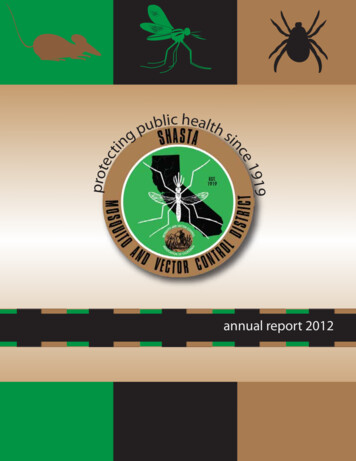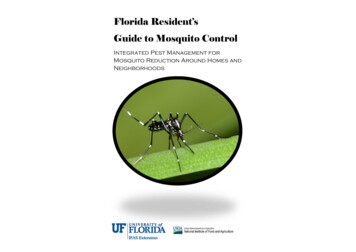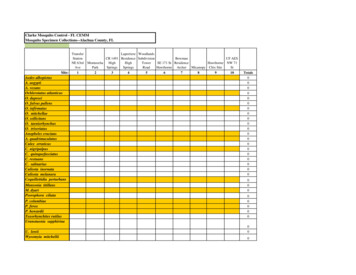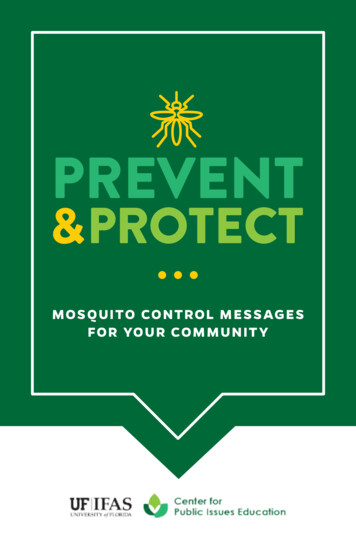Transcription
TTP LABTECH LTDmosquito Advanced Operator & Training ManualVersion 3.2.1Date of Issue August 2009Reference7044AuthorSimon Carter
2The information contained in this document is commercially confidential andmust not be disclosed to third parties without prior consent.Copyright 2003 TTP LabTech Ltd. All rights reserved.The contents of this manual and the associated mosquito software andhardware are the property of TTP LabTech Ltd and their respective licensors,and are copyrighted. Any reproduction in whole or in part is strictlyprohibited.CONTENTS12PAGEMOSQUITO OVERVIEW71.1Setting Up Mosquito71.1.17mosquito System Connections1.2Starting up the mosquito System81.3Shutting Down the mosquito System8INSTALLING THE MOSQUITO ing mosquito102.3.1Serial Number102.3.2X1 Cherry picker102.3.3Deck Type102.3.4IO Board Connection102.3.5Pipette Pitch112.3.6Y Drive Type112.3.7Barcode Reader112.3.8Bulk Dispenser112.3.9Directories112.42.5Installing with an Existing mosquito Installation112.4.1Upgrading an Existing Installation112.4.2Installing a Second Copy of Mosquito12Mosquito Application Security122.5.1Enabling Calibration Mode122.5.2Automatically Reverting Back to Normal User Mode127044 - mosquito Advanced Operator & Training Manual – Version 3.2.1 - August 2009- TTP LabTech Ltd -
33ADVANCED PROTOCOL OPTIONS133.1Advanced Transfer Options133.1.1The Pause Transfer Type133.1.1.i Indefinite Pauses143.1.2Mixing Well Contents153.1.3Manual Aspirate Height153.1.4Manual Dispense Height153.1.5Clearing the Liquid Surface153.1.6Wait in Well After Dispense163.2Multi-Aspirate Transfer Type3.2.13.2.23.2.3Multi-Aspirate Transfer Example 1 – Aspirate from a singlecolumn16Multi-Aspirate Transfer Example 2 – Aspirate from multiplecolumns17Multi-Aspirate Transfer Example 3 – Two Multi-Aspirate steps183.3Validation of Transfer Parameters183.4Specifying Row Offsets (Quadranting)193.4.120Copying Blocks of Wells Using Row Offsets3.5Simulation Mode223.6Report Files223.6.1233.7416CSV-format report filesWorklist transfers243.7.1Specifying a worklist file243.7.2Worklist file format253.7.3Specifying a tip-changing strategy253.7.4Specifying plates and advanced options in worklists26APPLICATION PREFERENCES274.1Options274.1.1Specifying the Plates Directory Location284.1.2Setting the Default Park Position284.1.3Generating Protocol Report Files284.1.4Specifying the reports and protocols directory284.1.5Specifying the report file format284.2Interlocks294.2.1Override Tape Broken Error294.2.2Override Output Interlock297044 - mosquito Advanced Operator & Training Manual – Version 3.2.1 - August 2009- TTP LabTech Ltd -
45CALIBRATION306EXERCISE 1: RECALIBRATING MOSQUITO316.1Tape Pitch316.2Tape Position326.3Insert Calibration Block346.4Head Position346.5Drop Position366.6Finishing the Calibration377PLATE SETTINGS387.1Adding New Plate Types387.2Deleting Plate Types397.3Editing Plate Details397.4Saving Changes to Plate Details397.4.1Normal Saving397.4.2Saving as a text file40Reversing Changes to Plate Files407.589CREATING A NEW PLATE TYPE AND TAKING PLATE MEASUREMENTS428.142Subwell Parameters for Complex PlatesERROR HANDLING & RECOVERY449.1Contacting Customer Support449.2Error Status459.2.1Acknowledging Errors459.2.2Log Screen469.3Troubleshooting469.3.1Persistent Error on Initialise469.3.2No Connection479.3.3Error Appears on PC Screen479.3.4Bent Tips or the Piston Breaks Through Sheath479.3.5Tape Fails to Load479.3.6Clearing a Tape Jam489.3.7Pipettes Fails to Reach Deep Enough Into Wells499.3.8Optimisation Faults509.3.8.i Tips Produce Erratic Drops on Dry Surfaces.509.3.8.ii Volumetrics are Unsatisfactory507044 - mosquito Advanced Operator & Training Manual – Version 3.2.1 - August 2009- TTP LabTech Ltd -
59.3.99.41010.1Introduction5110.2Mosquito Integration DLL5110.3Automation Hierarchy5110.4CoMosquito5210.4.1 IMosquito Methods5210.4.2 IMosquito Events5410.4.3 Mosquito Visual C# Example54CoPipettor5410.5.1 IPipettor Methods5410.5.2 IPipettor Events5710.5.3 Using IPipettor57CoDeck5810.6.1 IDeck related Enums5810.6.2 IDeck Methods58CoProtocol6010.7.1 IProtocol Methods6010.7.2 Using CoProtocol60CoTransfer6110.8.1 ITransfer related Enums6210.8.2 ITransfer Methods and Properties6210.710.81314505110.612Diagnostics Tools50APPENDIX A: AUTOMATION INTERFACE10.511Tape Indexes Very Slowly10.8.2.i Methods6210.8.2.ii63PropertiesAPPENDIX B: COMMAND LINE INTERFACE6711.167Command Line ExampleAPPENDIX C: EXAMPLE PROTOCOLS6812.1Hanging Drop Crystallography6812.2Sitting Drop Crystallography70APPENDIX D: INTERIOR OF THE HEAD7213.172IllustrationsAPPENDIX E: DEFINITIONS747044 - mosquito Advanced Operator & Training Manual – Version 3.2.1 - August 2009- TTP LabTech Ltd -
615APPENDIX F: HISTORY757044 - mosquito Advanced Operator & Training Manual – Version 3.2.1 - August 2009- TTP LabTech Ltd -
71MOSQUITO OVERVIEWmosquito is the first of a range of instruments to offer a general purpose dispensing platformcapable of precision liquid handling in a compact, bench-top instrument.The instrument comes with easy-to-use Windows application software that makes processdevelopment easy and quick. Links for interfacing to a variety of plate-stacking robots areavailable via a hardware interface.At the core of mosquito is the bandolier spool of miniature syringe-like micropipettes thatprovides a continuous feed of disposable tips to the pipetting head.Spool of pipette tipsTape tensioner armPipetting headPlate deckSpent pipette tips1.1Setting Up Mosquito1.1.1mosquito System ConnectionsMosquito system connections are made as shown in Figure 1 below.The mosquito instrument and the laptop are joined using network cables A and B. Note that ifmosquito has been supplied with a desktop PC then there will be no cable B.Both the mosquito instrument and the PC must be plugged in to a mains power supply (cablesC and D).7044 - mosquito Advanced Operator & Training Manual – Version 3.2.1 - August 2009- TTP LabTech Ltd -
8Connection cables:A RS232 Null modem(crossover) cableB USB to RS232converter (connectslaptop to cable A)C laptop or PC powersupply (connects tomains)D mosquito powersupply (connects tomains).Figure 1: Rear view of mosquito instrumentation showing cable connections1.2Starting up the mosquito SystemTo start up mosquito: Turn on mosquito using the switch at the back of the instrument (next to thepower lead D). Power up the computer as normal, then start the mosquito applicationsoftware by double-clicking on the application icon:.Note: the instrument must be turned on approximately 30 seconds before thesoftware is started. When the software has started it will ask whether to initialise the instrument –click Yes to do so.Both the blue and green LED’s on the top left of the instrument light up when it is ready torun.1.3Shutting Down the mosquito SystemTo close down the mosquito software, select File Exit from the main menu or click the Closebutton at the top right corner of the application window.When the software application is closed, the instrument may be turned off using the powerswitch at the back (next to the power lead D).7044 - mosquito Advanced Operator & Training Manual – Version 3.2.1 - August 2009- TTP LabTech Ltd -
92INSTALLING THE MOSQUITO SOFTWAREmosquito is supplied with a PC with the mosquito application software already installed. Donot attempt to reinstall the mosquito software on the control PC without first contacting TTPLabTech.However, the mosquito software may be installed on a PC which is not connected to aninstrument for stand-alone demonstrations and training, and for off-line protocol development(see Section 3.5 for details of Simulation Mode).See Section 2.3.9 for information on upgrading an existing installation of mosquito.2.12.2Requirements 1 gigahertz Intel or AMD processor 512Mb of RAM at least 2 GB of free disk space Windows XP SP2 or greater (Vista not currently supported) Serial port (we have successfully used USB to serial converters in the past, but ran intoissues with several manufacturers. Please contact Mosquito support if you are consideringthis option) Careful configuration of virus scanner & automatic updates. We prefer the mosquitomachine to run stand-alone, disconnected from a network which allows us to remove theneed for a virus scanner. We have in the past had issues which were traced back to virusscanners interfering with the Mosquito software.InstallingTo install mosquito insert the supplied CD-ROM into your CD drive. The installation softwareshould start automatically. If it does not, use Windows Explorer to navigate to your CD driveand double-click setup.exe.Click Next to proceed to the next screen and specify and installation directory.Click Next twice to start the installation, which may take a couple of minutes.[NOTE: A black command prompt window (or ‘DOS’ screen) will appear during installation.This is normal, and is due to the installation procedure optimising the Mosquito software.]The installer will place shortcuts to mosquito on your desktop and the Start Menu.7044 - mosquito Advanced Operator & Training Manual – Version 3.2.1 - August 2009- TTP LabTech Ltd -
102.3Configuring mosquitoThe first time you run mosquito you will be prompted to enter some information about yourmosquito installation. This information should match the type of instrument which you have.If you are unsure, please contact TTPLabtech.The following screen is displayed:The various settings are described below:2.3.1Serial NumberEnter the serial number as found on the identification plate on the rear of the mosquitoinstrument. For a simulation only setup enter the same serial number as that of the instrumentyou are simulating, or if none is available enter 0299.2.3.2X1 Cherry pickerTick this box if the instrument is a single-tip ‘cherry picker’2.3.3Deck TypeSelect the Deck type which you have or are simulating.2.3.4IO Board ConnectionSelect ‘None - simulation only installation’ if you are installing the mosquito software on astand-alone pc.7044 - mosquito Advanced Operator & Training Manual – Version 3.2.1 - August 2009- TTP LabTech Ltd -
112.3.5Pipette PitchSelect the pitch of the tape you are using.2.3.6Y Drive TypeSelect the Y drive type you are using.2.3.7 If you have a linear y drive select linear – this is the default If you have a cam-driven y drive select 8 way cam If you do not have a Y drive and are using only 96 well plates select Locked 96 If you are using only 384 well plates without a y drive select Locked 384.Barcode ReaderIf you do not have a barcode reader attached to your Mosquito, choose ‘none’ as the model.Otherwise select the model you have (likely to be a TC1100).The barcode reader connects to the controlling computer via a separate serial port. Selectwhich one you are using in the ‘Serial Port’ box.2.3.8Bulk DispenserThe mosquito bulk dispenser setting should be enabled if a bulk dispenser is to be attached.2.3.9DirectoriesThe default directories for the storage of protocols and report files is under the mosquitoinstallation directory. If you want to use Documents and Settings\ username for this data soeach user’s work is stored in their own directory then tick this box. This setting can also bechanged via the Options Application Preferences dialog.2.4Installing with an Existing mosquito InstallationIf you already have an installation of mosquito, it is possible to upgrade the existinginstallation or to install an addition copy of mosquito which does not affect the currentinstallation – see Section 2.4.2 for information on how to do this.2.4.1Upgrading an Existing InstallationNOTE: Please review the release notes to see how to upgrade an existing installation.Upgrading from any version prior to 3.0.0 to version 3.0.0 or above should be performed by orin conjunction with a service engineer.To upgrade an existing installation, where that version is 3.0.0 or above, proceed as in Section2.2 but select the directory where the current mosquito installation is. The currentmosquito.ini, protocol files will not be updated. Plate files will only be updated if they haveremained unmodified since the previous installation.7044 - mosquito Advanced Operator & Training Manual – Version 3.2.1 - August 2009- TTP LabTech Ltd -
12There may be slight changes in behaviour between the two versions. This may mean youwill need to alter some ini settings by hand. Consult the release notes supplied with thenewer version of the software for this information.For additional security, you may wish to make a backup copy of the existing mosquito.ini,plate and protocol files to another location before beginning the upgrade process.2.4.2Installing a Second Copy of MosquitoThe installation of a second version is no longer supported.While mosquito 3.2.1 will read plate and protocol files created with previous versions of thesoftware the reverse is not true; once a file has been saved from within software version3.2.1, older versions will be unable to read the file.2.5Mosquito Application SecurityThe mosquito software includes facilities to prevent unauthorised users from performingcalibration and seeing the engineering panel.In versions prior to 3.0.0, this security was implemented via Microsoft Windows users andgroups, and managed via the Users and Groups tool in the control panel. However, thissecurity is now inbuilt into mosquito.2.5.1Enabling Calibration ModeBy using the File Calibration Mode menu it is possible to change the user mode of themosquito software.To enable Calibration Mode from within the mosquito software, select File Calibration Mode and enter theusername and password. (If you do not know the username and password, pleasecontact Mosquito support).In this way the current user mode level can be boosted from within the software to performcalibration and diagnostic functions.To revert back to Normal User Mode, select File Calibration Mode again – which should beticked. This toggles Calibration Mode back to off.2.5.2Automatically Reverting Back to Normal User ModeAfter a period of inactivity where the machine is not used, mosquito will switch back toNormal User Mode if it was in Calibration Mode. The period can be modified if required.7044 - mosquito Advanced Operator & Training Manual – Version 3.2.1 - August 2009- TTP LabTech Ltd -
133ADVANCED PROTOCOL OPTIONS3.1Advanced Transfer OptionsThe advanced column of the transfer table exposes a number of options for use in optimisingpipetting characteristics. These are: Mixing the well contents Setting the aspirate or dispense heights manually Specifying the distance by which to clear the surface of the liquid and thespeed at which to do it. Waiting in well after dispense.To access these options, click thebutton in the Advanced column of the transfer todisplay the Advanced Transfer Options dialog box:To restore the default values to all of these settings press the Use Defaults button.3.1.1The Pause Transfer TypeThe Pause transfer type is used to pre-programme a pause in operations during a protocol.This pause can be indefinite – until the user presses the Resume button – or for a specifiedtime.To set a pause during a protocol, create a Pause transfer type and then click on the Advancedcolumn to access the Pause Duration dialog box.7044 - mosquito Advanced Operator & Training Manual – Version 3.2.1 - August 2009- TTP LabTech Ltd -
14The user can select ‘Pause until Resume is pressed’ or specify a number of seconds to pausefor. The user can also press Resume at any point during a timed pause.The Park Left and Park Right buttons for moving the deck are enabled while a protocol ispaused, so it is possible to perform manual interventions at a particular point in a protocol.Since a Pause transfer may be used to perform a manual intervention it may be desirable tohome the deck before resuming operation in case it has been knocked out of position. This canbe disabled by unchecking the ‘Home deck after pausing’ option.3.1.1.iIndefinite PausesIf a Pause transfer is indefinite, i.e. ‘Pause until Resume is Pressed’ then a message box like thefollowing:is displayed until the user presses Resume. It is possible to specify the exact message displayedin the pause options dialog box above.Furthermore, it is possible to specify the location where the deck will park during an indefinitepause and checking the ‘Specify park position while paused?’ box and selecting the parkposition number. If this is not specified then the deck will pause at the current position.7044 - mosquito Advanced Operator & Training Manual – Version 3.2.1 - August 2009- TTP LabTech Ltd -
153.1.2Mixing Well ContentsDestination well contents may be mixed either while aspirating or while dispensing bysucking up and dispensing repeatedly within the same well.To mix well contents, click on the Advanced column to access the Advanced Transfer Optionsdialog box.The user can specify, for both aspirating and dispensing: The number of mix cycles. One mix cycle consists of one aspirate from anddispense back into the same well. The mix volume. This value specifies how much liquid is drawn up into thepipette for the mix cycle, to a maximum of 1200 nL.When dispensing, the user can specify: The Mix move, in mm. This causes the tip to move up and then down thisdistance in each mix cycle.The Dispense Mixing operation may only be performed if the Tip Changing column is set to‘Always’ to prevent cross-contamination. The software will automatically reset the TipChanging column value, if Dispense Mixing is selected.3.1.3Manual Aspirate HeightIn normal operation mosquito calculates the height at which to aspirate liquid using the baseheight of the plate type being used and the well volume and well area of the plate from whichit aspirates. However, it is possible to override this calculation and set the aspirate heightmanually.To do this, click on the Advanced column to access the Advanced Transfer Options dialog box,then select the ‘Specify aspirate height manually’ check box and enter the height at which youwish to aspirate in the corresponding edit box. This height may be negative if required.3.1.4Manual Dispense HeightThe normal dispense height calculations can be overridden in the same manner as the aspirateheight.3.1.5Clearing the Liquid SurfaceAs mosquito finishes aspirating or dispensing it will slowly withdraw the pipettes from theliquid to a predefined distance above the liquid before moving more quickly to get clear of the7044 - mosquito Advanced Operator & Training Manual – Version 3.2.1 - August 2009- TTP LabTech Ltd -
16plate. The speed at which this withdrawal takes place can be specified individually for aspirateand dispense operations, as can the distance to which the pipettes are withdrawn.These options may be useful in improving pipetting characteristics with particularly viscousliquids.3.1.6Wait in Well After DispenseIf enabled, this option causes the tips to remain in the well between the dispense and the nextaspirate. However, this only happens if it’s possible – and for it to be possible, the next aspiratemust be from the same position, and the tips mustn’t be set to change between the transfers.The test button can be used to see if the protocol will perform the ‘Wait in Well’ or not. ‘Waitin Well’ will only by listed if it will actually occur.3.2Multi-Aspirate Transfer TypeThe Multi-Aspirate transfer type makes it is possible to aspirate more than once beforedispensing.A multi-aspirate transfer in the table will modify the succeeding Copy, Aliquot, Pool or Mirrortransfer. If the succeeding transfer is part of an optimised group of transfers with the MultiDispense or Between Transfers tip change option, then all of the transfers in the group will bemodified by the multi-aspirate transfer.A multi-aspirate transfer must have the same number of source columns as the succeedingCopy (etc), or be from just one column.It is possible to have more than one successive multi-aspirate transfer; all such transfers willmodify the succeeding Copy operation. It is also possible to use the advanced transfer optionssuch as mixing in conjunction with multi-aspirate operations.3.2.1Multi-Aspirate Transfer Example 1 – Aspirate from a single columnConsider a protocol so:The exact sequence of operations will be as follows:Aspirate 100 nL from (P1, C1)Aspirate 100 nL from (P2, C1)Dispense 200 nL to (P3, C1)Change pipettes7044 - mosquito Advanced Operator & Training Manual – Version 3.2.1 - August 2009- TTP LabTech Ltd -
17Aspirate 100 nL from (P1, C1)Aspirate 100 nL from (P2, C2)Dispense 200 nL to (P3, C2)Change pipettesAspirate 100 nL from (P1, C1)Aspirate 100 nL from (P2, C3)Dispense 200 nL to (P3, C3)Change pipettesAspirate 100 nL from (P1, C1)Aspirate 100 nL from (P2, C4)Dispense 200 nL to (P3, C4)Change pipettesetc3.2.2Multi-Aspirate Transfer Example 2 – Aspirate from multiple columnsIf the multi-aspirate transfer is changed so as to be from multiple columns so:Then the exact sequence of operations will be as follows:Aspirate 100 nL from (P1, C1)Aspirate 100 nL from (P2, C1)Dispense 200 nL to (P3, C1)Change pipettesAspirate 100 nL from (P1, C2)Aspirate 100 nL from (P2, C2)Dispense 200 nL to (P3, C2)Change pipettesAspirate 100 nL from (P1, C3)Aspirate 100 nL from (P2, C3)Dispense 200 nL to (P3, C3)Change pipettesAspirate 100 nL from (P1, C4)Aspirate 100 nL from (P2, C4)Dispense 200 nL to (P3, C4)Change pipettesetc7044 - mosquito Advanced Operator & Training Manual – Version 3.2.1 - August 2009- TTP LabTech Ltd -
183.2.3Multi-Aspirate Transfer Example 3 – Two Multi-Aspirate stepsIf we add a second multi-aspirate step so that the source of the first is a single column and thesource of the second a whole plate so:Then we get the following behaviour:Aspirate 100 nL from (P1, C1)Aspirate 100 nL from (P2, C1)Aspirate 100 nL from (P3, C1)Dispense 300 nL to (P4, C1)Change pipettesAspirate 100 nL from (P1, C1)Aspirate 100 nL from (P2, C2)Aspirate 100 nL from (P3, C2)Dispense 300 nL to (P4, C2)Change pipettesAspirate 100 nL from (P1, C1)Aspirate 100 nL from (P2, C3)Aspirate 100 nL from (P3, C3)Dispense 300 nL to (P4, C3)Change pipettesAspirate 100 nL from (P1, C1)Aspirate 100 nL from (P2, C4)Aspirate 100 nL from (P3, C4)Dispense 300 nL to (P4, C4)Change pipettesetc3.3Validation of Transfer Parametersmosquito performs some automatic checking on the values entered in the transfer table. Thesoftware highlights any invalid parameters entered by shading the cell red.To get extra information about why a cell has turned red, click on thebutton on the rightof the transfer table, or hover with the mouse over that cell and a message will appear abovethe grid like so:7044 - mosquito Advanced Operator & Training Manual – Version 3.2.1 - August 2009- TTP LabTech Ltd -
193.4Specifying Row Offsets (Quadranting)Entering an offset value in the Row column of the transfer table changes the rows of the wellplate addressed by mosquito. Setting offsets for rows allows pipettes to address all wells inplates which have well pitches smaller than the fixed pitch of the pipette tape. mosquito doesthis by moving the plate along the axis of the line of pipettes (i.e. front to back). If the mosquitoinstrument supplied has no Y-axis jog function then only one possible offset value is available.When the pitch of the pipette tape is the same as the vertical pitch of the wells in a plate theoffset value entered in the Row column of the transfer table is 1. For example, 96 pitch (9 mm)tape used on a 96 well plate has a Row value of 1.If the pitch of the pipette tape is larger than the vertical pitch of the wells in a plate, then arange of offsets is available. The offset controls which of the rows in a given column is visited.For example, when using 96 pitch (9 mm) tape with a 384-well plate, which has a vertical wellpitch of 4.5 mm, there are two possible offsets for the Row value, 1 and 2. Row 1 visits the top row (A) of the column, the third row (C) and so on. Row 2 means visit the second row (B) of the column, the fourth row (D) and soon.A1B2C1D2E1F2Similar behaviour results when using 384 pitch (4.5 mm) tape with a 1536 well plate, which hasa vertical well pitch of 2.25 mm.When using 96 pitch (9 mm) tape with a 1536 well plate (2.25 mm pitch), the available offsetsfor Row values are 1, 2, 3 or 4.The following table shows the available offsets for each combination of tape pitch and plateformat:Tape PitchFormatvs.384 pitch (4.5 mm)Plate 96n/a384153611,27044 - mosquito Advanced Operator & Training Manual – Version 3.2.1 - August 2009- TTP LabTech Ltd -
2096 pitch (9 mm)11,21,2,3,4Some specialist plates use custom-set offsets.3.4.1Copying Blocks of Wells Using Row OffsetsWhen a range of offsets is available (that is: when the pitch of the tape is larger than thevertical pitch of the wells in a plate) it is not possible for mosquito to visit every row of acolumn in a single operation.For consistency, mosquito extends this behaviour horizontally across the plate as well asvertically down it. Thus, if mosquito cannot visit every row in the column in a singleoperation, it will not visit every column in a block transfer either. Instead, columns areaddressed in the same pattern as rows are addressed.7044 - mosquito Advanced Operator & Training Manual – Version 3.2.1 - August 2009- TTP LabTech Ltd -
21For 9 mm (96 pitch) tape copying a 384 well plate, setting a destination of Start column 1 andRow 1 in the transfer table copies sample to the following wells:123456789101112131415ABCDEFGHFor 9 mm (96 pitch) tape copying a 384 well plate, setting a destination of Start column 1 andRow 2 in the transfer table copies sample to the following wells:123456789101112131415ABCDEFGHFor 9 mm (96 pitch) tape copying a 384 well plate, setting a destination of Start column 2 andRow 1 in the transfer table copies sample to the following wells:123456789101112131415ABCDEFGH7044 - mosquito Advanced Operator & Training Manual – Version 3.2.1 - August 2009- TTP LabTech Ltd -
22For 9 mm (96 pitch) tape copying a 384 well plate, setting a destination of Start column 2 andRow 2 in the transfer table copies sample to the following wells:123456789101112131415ABCDEFGHIn this way, quadranting can be set up for reformatting plates to different well layouts.3.5Simulation ModeMosquito can simulate the running of a protocol without an instrument being attached,showing which wells are visited and so on, without the need to attach an instrument. This isintended to simplify off-line protocol development, demonstrations and training.Create a protocol as normal and engage Simulation Mode by selecting Options SimulationMode. The status bar will show whether Simulation mode is on or off. Run the protocol bypressing the Run button as normal; mosquito will show the progress of the protocol as if itwere being run.Note that if no instrument is attached or the instrument is turned off then mosquito willdisplay a warning message and automatically run in simulation-only mode. It is possible toconfigure mosquito at installation time to only run in simulation mode, in which case thiswarning message will not be displayed.It is possible to combine single-step and simulation modes and run with both turned on.3.6Report FilesAs a protocol runs, mosquito generates a report file which shows which aspirate, dispense andtape-indexing steps have been performed. If an error occurs, the file indicates which step theerror occurred at.A typical report file has the following format:Mosquito report file7044 - mosquito Advanced Operator & Training Manual – Version 3.2.1 - August 2009- TTP LabTech Ltd -
23Serial number:0203Software version: 2.5User:src2 position deckPosition:1: Corning 1536 square2: Corning 1536 square05-Mar-2004 10:40:2305-Mar-2004 10:40:2405-Mar-2004 10:40:26Ok: Aspirate 100 nL from (N1, C1, R1, S1), well volume 0 µLOk: Dispense 100 nL to (N2, C1, R1, S1), well volume 0 µLOk: IndexA run which has been aborted may look like the following:Mosquito report fileSerial number:0203Software version: 2.5User:src2 position deckPosition:1: Corning 1536 square2: Corning 1536 square05-Mar-2004 10:40:2305-Mar-2004 10:40:2405-Mar-2004 10:40:2605-Mar-2004 10:40:2705-Mar-2004 10:40:28AbortedOk: Aspirate 100Ok: Dispense 100Ok: IndexOk: Aspirate 100Failed: DispensenL from ( N1, C1, R1, S1), well volume 0 µLnL to (N2, C1, R1, S1), well volume 0 µLnL from (N1, C5, R1, S1), well volume 0 µL100 nL to (N2, C5, R1, S1), well volume 0 µLThe aspirate and dispense steps in the report file correspond with those which are displayedwhen pressing the Test button.The report file is created in the C:\Program Files\TTPLabtech\Mosquito\Reports\ directoryand has a name constructed from the protocol file name with a number appended to generatea unique filename, e.g. “1536 Copy 1.Report”. Alternatively, report files may be created in thecurrent user’s profile directory, as described in Section 4.1.4 below.The creation of report files may be disabled using the Options Application Preferences menu,see Section 4.1.3.3.6.1CSV-format report filesReport files may also be created in comma-separated variable format, so that they can easily beread by 3rd party applications such as Microsoft Excel(tm), as detailed in Section 4.1.5 below.The files will then have the extension .csv. A typical csv-format report file is as follows:Mosquito report fileSerial number, 0201Software version, 2.7.51User, srcDeck, 5 position1, Greiner 384 (round),[no id]2, Greiner 384 (round),[no id]3, [no plate], [no id]4, [no plate], [no id]5, [no plate], [no id]Status, Date, Time, Operation, Volume, Position, Column, Row, Subwell, Well volumeHome tape and change pipettesOk, 29-Sep-2005, 14:28:56, Aspirate, 100, 1, 1, 1, 1, 0Ok, 29-Sep-2005, 14:28:57, Dispense, 100, 2, 1, 1, 1, 07044 - mosquito Advanced Operator & Training Manual – Version 3.2.1 - August 2009- TTP LabTech Ltd -
243.7Worklist
- TTP LabTech Ltd - 1 MOSQUITO OVERVIEW mosquito is the first of a range of instruments to offer a general purpose dispensing platform capable of precision liquid handling in a compact, bench-top instrument. The instrument comes with easy-to-use Windows application software that makes process development easy and quick.