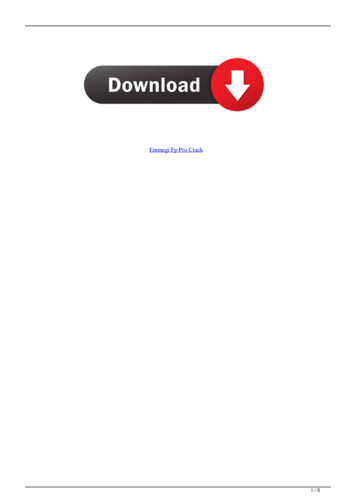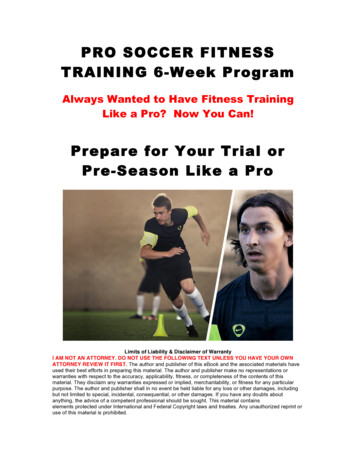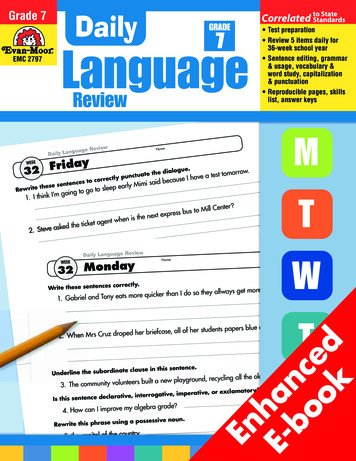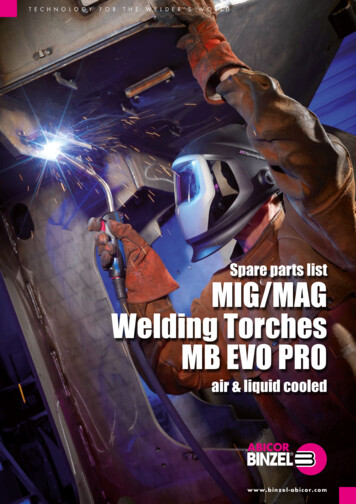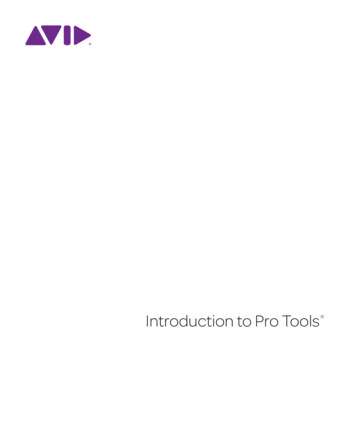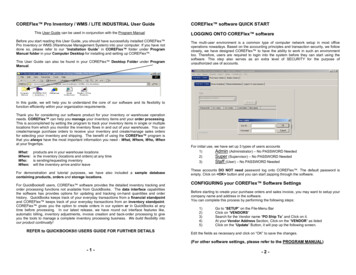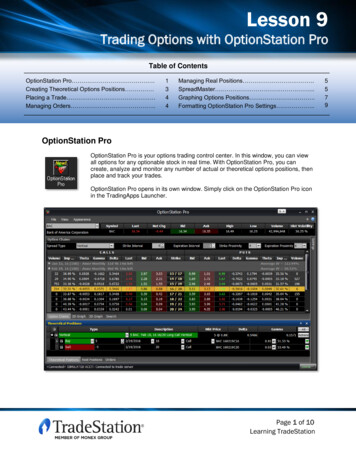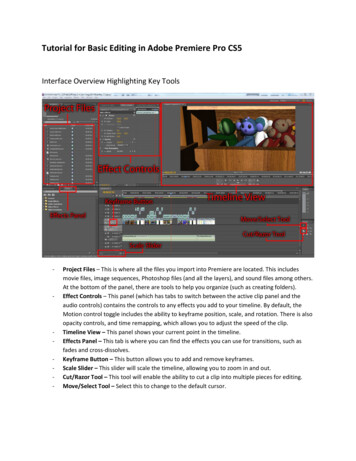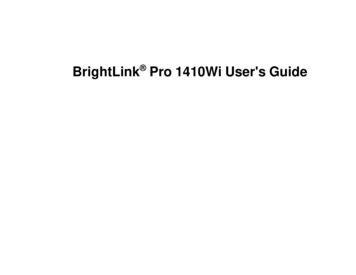
Transcription
BrightLink Pro 1410Wi User's Guide
ContentsBrightLink Pro 1410Wi User's Guide . 11Introduction to Your Projector .Projector Features.Product Box Contents.Additional Components .Optional Equipment and Replacement Parts.Warranty and Registration Information .Notations Used in the Documentation .Where to Go for Additional Information .Projector Part Locations .Projector Parts - Front/Top .Projector Parts - Side.Projector Parts - Interface Panel.Projector Parts - Base.Projector Parts - Control Panel .Projector Parts - Interactive Pens .Projector Parts - Remote Control.Projector Parts - Pen Tray .Projector Parts - Control Pad.121213151617171718192021222324252728Setting Up the Projector .Projector Placement.Projector Setup and Installation Options .Projection Distance.Installing the Projector Feet.Removing and Attaching the Cable Cover.Projector Connections.Connecting to Computer Sources.Connecting to a Computer for USB Video and Audio.Connecting to a Computer for VGA Video.Connecting to a Computer for HDMI Video and Audio .30303032343535363638383
Connecting to a Computer for DisplayPort Video and Audio.Connecting to a Computer for Pen Use or USB Mouse Control .Connecting to a Computer for Sound.Connecting a Computer to the Control Pad.Connecting to Video Sources .Connecting to an HDMI Video Source .Connecting to a Component-to-VGA Video Source .Connecting to a Composite Video Source .Connecting to a Video Source for Sound .Connecting to an External Computer Monitor.Connecting to External Speakers .Connecting to External USB Devices .USB Device Projection.Connecting a USB Device to the Control Pad or Projector.Selecting the Connected USB Source .Disconnecting a USB Device From the Control Pad or Projector .Connecting to a Document Camera.Connecting a Printer to the Control Pad .Installing Batteries in the Remote Control .Installing Batteries in the Pens .Installing Batteries in the Control g the Projector on a Network .Network Interactivity.Wired Network Projection.Connecting to a Wired Network .Selecting Wired Network Settings .Connecting to a Network Projector in Windows.Wireless Network Projection .Installing the Wireless LAN Module .Using Quick Wireless Connection (Windows Only) .Selecting Wireless Network Settings Manually.Wireless LAN Menu Settings .Searching for a Wireless Network .5656575758616162646568694
Selecting Wireless Network Settings in Windows.Selecting Wireless Network Settings in Mac OS X .Enabling WPA or EAP Security .Wireless Security Menu Settings .Controlling a Networked Projector Using a Web Browser .Adding Templates from a Web Browser .Registering a Digital Certificate on the Projector .Secure HTTP.Registering Digital Certificates from a Web Browser .Digital Certificate Types for Registration via Web Control.Setting Up Projector Network E-Mail Alerts .Network Projector E-mail Alert Messages .Setting Up Monitoring Using SNMP .Crestron RoomView Support.Setting Up Crestron RoomView Support .Controlling a Networked Projector Using Crestron RoomView .72727273757778787879818282838485Using Basic Projector Features . 87Turning On the Projector . 87Turning Off the Projector . 88Selecting the Language for the Projector Menus. 89Adjusting the Image Height . 90Image Shape. 91Correcting Image Shape with the Keystone Buttons. 91Correcting Image Shape with Quick Corner . 93Resizing the Image with the Wide and Tele Buttons . 96Adjusting the Image Position . 96Focusing the Image. 98Remote Control Operation . 98Using the Remote Control as a Wireless Mouse . 100Using the Remote Control as a Pointer. 101Selecting an Image Source . 101Projection Modes . 103Changing the Projection Mode Using the Remote Control . 1035
Changing the Projection Mode Using the Menus.Image Aspect Ratio .Changing the Image Aspect Ratio .Available Image Aspect Ratios .Color Mode.Changing the Color Mode.Available Color Modes.Turning On Auto Iris.Controlling the Volume with the Volume Buttons.Projecting a PC Free Presentation .Supported PC Free File Types .Starting a Slide Show or Presentation .Slideshow Display Options .104105105106106107107108109110110112115Adjusting Projector Features .Shutting Off the Picture and Sound Temporarily .Stopping Video Action Temporarily .Zooming Into and Out of Images .Projector Security Features.Password Security Types .Setting a Password .Selecting Password Security Types.Entering a Password to Use the Projector.Saving a User's Logo Image to Display.Locking the Projector's Buttons .Unlocking the Projector's Buttons .Installing a Security Cable .Creating a User Pattern to Display .117117118118119120120121122123125126126127Using the Interactive Pens.Three Interactive Modes.Using the Pens .Calibrating Automatically .Calibrating Manually .Whiteboard Mode.1291291301311331376
Using the Whiteboard Toolbars .The Main Whiteboard Toolbar .Selecting Background Templates.Zooming Images in Whiteboard Mode.Inserting and Working With Images .Using the Shapes Tool .Selecting Line Width and Color .The Bottom Whiteboard Toolbar.Selecting Whiteboard Settings .Selecting Basic Whiteboard Settings and Policies .Selecting Whiteboard Print Settings.Selecting Settings for Saving Whiteboard Pages.Selecting Settings for Emailing Whiteboard Pages .Inserting a Document or Image From a Scanner .Saving Pages in Whiteboard Mode .Working With Thumbnail Pages .Printing in Whiteboard Mode .Emailing Your Whiteboard Pages.Annotation Mode (PC Free) .Using the Annotation Toolbars .The Main Annotation Toolbar .Zooming Images in Annotation Mode .The Bottom Annotation Toolbar.Printing in Annotation Mode.Saving Images in Annotation Mode .Splitting the Screen .Computer Interactive Mode .Switching to Computer Interactive Mode .Adjusting the Pen Operation Area .Windows Pen Input and Ink Tools .Enabling Windows Pen Input and Ink Features .Using Windows Pen Input and Ink Features 157159160160162164164165166166168169169172172173
Adjusting the Menu Settings .Using the Projector's Menus.Image Quality Settings - Image Menu .Input Signal Settings - Signal Menu.Projector Feature Settings - Settings Menu.Projector Setup Settings - Extended Menu.Projector Network Settings - Network Menu.Projector Information Display - Info Menu .Event ID Code List.Projector Reset Options - Reset Menu .176176177179182185190191193194Maintaining and Transporting the Projector .Projector Maintenance .Cleaning the Projection Window.Cleaning the Obstacle Sensor .Cleaning the Projector Case.Air Filter and Vent Maintenance .Cleaning the Air Filter and Vents.Replacing the Air Filter.Projector Lamp Maintenance.Replacing the Lamp .Resetting the Lamp Timer.Replacing the Remote Control Batteries .Replacing the Pen Batteries .Replacing the Pen Tips.Replacing the Control Pad Batteries.Transporting the 12213215Solving Problems . 216Projection Problem Tips . 216Projector Light Status . 216Using the Projector Help Displays . 219Solving Image or Sound Problems . 220Solutions When No Image Appears. 220Solutions When Image is Incorrect Using the USB Display Function . 2218
Solutions When "No Signal" Message Appears. 222Displaying From a PC Laptop . 222Displaying From a Mac Laptop . 222Solutions When "Not Supported" Message Appears . 223Solutions When Only a Partial Image Appears . 223Solutions When the Image is Not Rectangular . 224Solutions When the Image Contains Noise or Static . 224Solutions When the Image is Fuzzy or Blurry . 225Solutions When the Image Brightness or Colors are Incorrect . 226Solutions to Sound Problems . 226Solving Projector or Remote Control Operation Problems . 227Solutions to Projector Power or Shut-Off Problems . 227Solutions to Problems with the Remote Control. 228Solutions to Password Problems . 229Solutions When the Source Cannot Be Changed . 229Solving Interactive Problems. 229Solutions When "Error Occurred in the Easy Interactive Function" Message Appears. 229Solutions When the Interactive Pens Do Not Work. 230Solutions When the Interactive Pen Position Is Not Accurate. 231Solutions When Manual Calibration is Difficult . 231Solutions When the Interactive Pens Are Slow or Difficult to Use. 232Solutions When the Interactive Pens Cause Interference or Unwanted Effects . 232Solutions for Problems With Capturing, Printing, Saving, or Scanning . 233Solutions When Inking Does Not Appear in Microsoft Office . 233Solutions When the Pen Does Not Work Over a Network or the Toolbars Do Not Appear . 234Solutions When the Time Is Incorrect in Whiteboard Settings . 234Solving Network Problems . 234Solutions When Wireless Authentication Fails . 235Solutions When You Cannot Access the Projector Through the Web . 235Solutions When Network Alert E-Mails are Not Received. 235Where to Get Help. 236Technical Specifications . 237General Projector Specifications . 2379
Projector Lamp Specifications.Remote Control Specifications .
Bright, high-resolution images Up to 3100 lumens of brightness (white light output and color light output) Native resolution of 1280 800 pixels (WXGA) Flexible connectivity HDMI port for computer or video device connection DisplayPort for high-performance computer connection 12