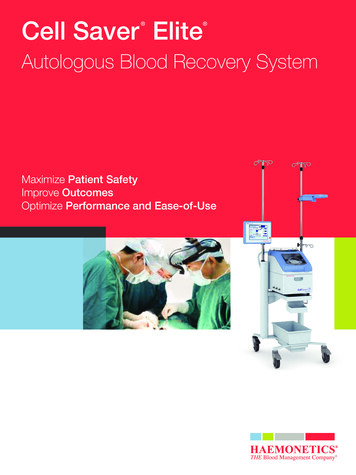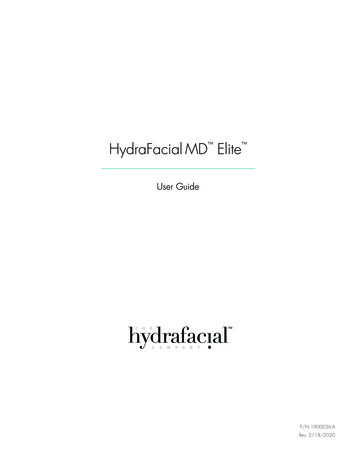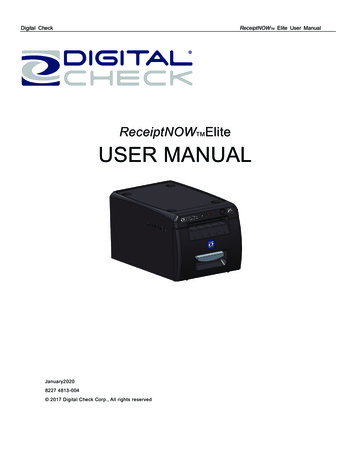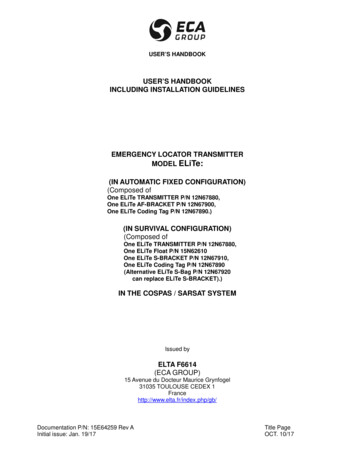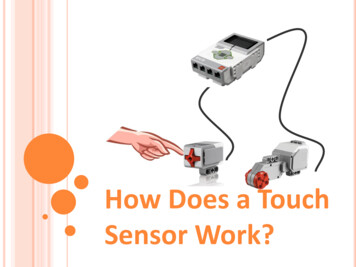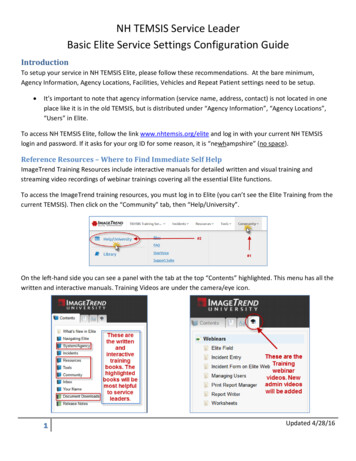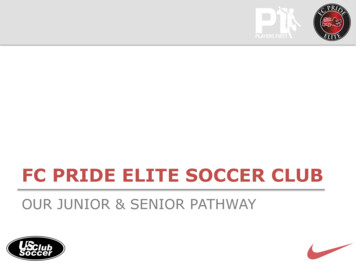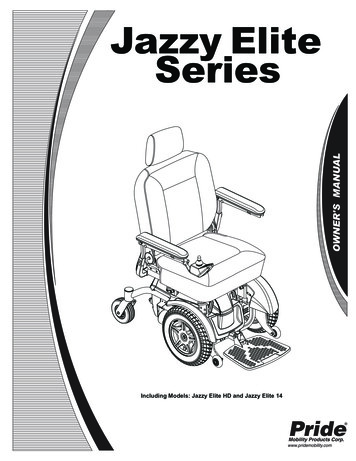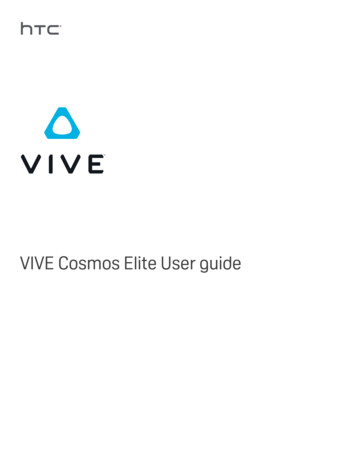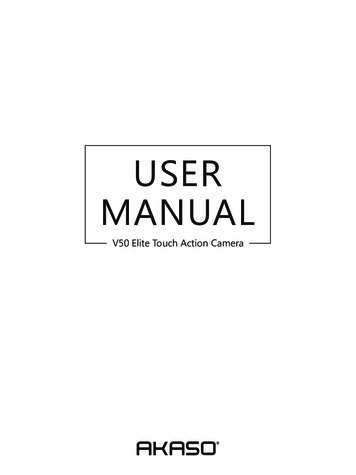
Transcription
USERMANUALV50 Elite Touch Action Camera
CONTENTS01 - 2324 - 4748 - 7172 - 9596 - 119
EnglishYOUR V50 ELITE10141114114324561. Shutter / WiFi / Select Button2. Power / Mode / Exit Button3. Micro USB Port4. Micro SD Slot5. Micro HDMI Port6. Lens77. Touch Screen8. Up Button9. Down Button10. Tripod Hole11. Battery Door8Note: Camera does not record sound when it is in the waterproof case.90102
GETTING STARTEDWelcome to your AKASO V50 Elite. To capture videos and photos, you need a micro SDcard (sold separately).MICRO SD CARDSUse brand name memory cards that meet these requirements: Micro SD, Micro SDHC, or Micro SDXC UHS-3 rating only Capacity up to 64GBNote:1. Please format the micro SD card first in this camera before using. To keep your micro SDcard in good condition, reformat it on a regular basis. Reformatting erases all of yourcontent, so be sure to offload your photos and videos first.2. FAT32 and exFAT format Micro SD card stops recording when the storage of each file isover 4GB and starts to record again on a new file.POWERING ON OFFTo Power OnPress and hold the Mode button for three seconds. The camera beeps while the camerastatus light is on. When information appears on the display or the camera status screen,your camera is on.TURNING ON / OFF Wi-FiTo turn on Wi-FiTurn on camera, in Video or Photo Mode press and hold Wi-Fi button for three seconds toturn on Wi-Fi.To turn off Wi-FiPress and hold Wi-Fi button for three seconds to turn off Wi-Fi.TURNING ON / OFF BTTo turn on BTTurn on camera, in Video or Photo Mode press and hold Down button for three secondsto turn on BT.To turn off BTPress Mode button to turn off BT.OVERVIEW OF MODESThere are 6 modes: Video, Time Lapse Video, Slow Motion, Photo, Time Lapse Photo andSetting.To Power Off:Press and hold the Mode button for three seconds. The camera beeps while the camerastatus light is off.VideoTime LapseVideoSlow MotionPhotoTime LapsePhotoWi-FiSWITCHING MODETo Switch Mode:Press the Mode button after you turn on the camera, you can switch the mode.To Exit Mode:Press the Mode button to exit mode.0304
VIDEO MODESLOW MOTION MODEVideo Mode is the default mode when you turn on the camera.In Video Mode, press Shutter button, the camera starts recording video. Press Shutterbutton to stop recording video.In Slow Motion Mode, Press Shutter button, the camera takes slow motion video.00:00:00 01:40:5100:00:00 01:07:55Slow Motion1080P 120fpsVideo4K 30fpsTIME LAPSE VIDEO MODEPHOTO MODEIn Time Lapse Video Mode, press Shutter button, the camera takes video at 1 Sec / 3 Sec /5 Sec / 10 Sec / 30 Sec / 1 Min intervals.Press Mode button once to switch to Photo Mode after you turn on camera.In Photo Mode, press Shutter button, the camera takes a photo.300:00:00 01:07:55Time Lapse Video4K 30fps052 / 3320Photo20MP06
TIME LAPSE PHOTO MODEIn Time Lapse Photo Mode, press Shutter button, the camera takes a serial of photos at3 Sec / 5 Sec / 10 Sec / 30 Sec / 1 Min intervals.2 / 32203Time Lapse Photo20MPSETTING MODEPress and hold Up button for 3 seconds to enter Setting Mode.Photo ResolutionISOTime Lapse IntervalTime Lapse Duration07CUSTOMIZING YOUR V50 ELITEVideo Setting1. Video Resolution: 4K 60FPS, 4K 30FPS, 2.7K 60FPS, 2.7K 30FPS, 1080P 120FPS,1080P 60FPS, 1080P 30FPS, 720P 240FPS, 720P 120FPS, 720P 60FPSDefault setting is 4K 30FPS.Note: When capturing video at high resolutions or high frame rates in warm ambienttemperatures, the camera may become warm and use more power.2. Video Encoder: H.264/ H.265Default setting is H.264.A video codec is an electronic circuit or software that compresses or decompresses digitalvideo. It converts uncompressed video to a compressed format or vice versa.According to multiple studies, HEVC, High Efficiency Video Coding (H.265) should deliverup to 50% better compression than H.264 in video on demand (VOD) applications, whichmeans better quality at half the bit rate. In live encoding, which obviously has to beperformed in real time, the initial expectations are a 35% bandwidth reduction at similarquality levels. Alternatively, HEVC can also enable larger resolution movies, whether 2K or 4K.In addition, encoding existing SD and HD content with HEVC rather than H.264 will add tocost savings and/or the ability to stream higher quality video to lower bit rate connections.3. Image Stabilization: On / OffDefault setting is Off.This setting adjusts the footage to offset for motion during capture. The result is smootherfootage, especially in activities with relatively small but fast motion including cycling,motorcycling, and handheld uses.Note: Image Stabilization is disabled when you select 4K 60FPS, 2.7K 60FPS, 1080P 120FPSor all 720P video resolution.4. Loop Recording: Unlimited / 2 Min / 3 Min / 5 MinDefault setting is Unlimited.Using Loop Recording, you can continuously record video, but save only the moments thatyou want. For example, if you select a 5-minute interval, only the previous 5 minutes aresaved when you press the Shutter button to stop recording. If you record for 5 minutes anddo not press the Shutter button to stop recording and save, the camera records a new08
5-minute interval by recording over your previous 5 minutes of footage. When the microSD card is full, the new files will cover the old one if loop recording is on.Note: Loop Recording is disabled when Image Stabilization is on.5. Time Lapse Interval: Off / 1 Sec / 3 Sec / 5 Sec / 10 Sec / 30 Sec / 1 MinDefault setting is Off.Time Lapse Video creates video from frames captured at specific intervals. This option letsyou capture a time lapse event and immediately view or share it as a video. Time LapseVideo is captured without audio.Select 3 seconds means recording 3 seconds to get one frame per second.For example: If you select 4K / 30FPS and 3 seconds, you need to record 90 seconds, thenyou can get 1 second video for 4K / 30FPS.Note: Time Lapse Video is disabled when Image Stabilization is on.6. Time Lapse Duration: Unlimited / 5 Min / 10 Min / 15 Min / 20 Min / 30 Min / 60 MinDefault setting is Unlimited.Note: If you want to set Time Lapse Duration, please turn on Time Lapse Interval first.7. Slow Motion Movie: On / OffDefault setting is Off.Slow motion is an effect in film-making whereby time appears to be slowed down.Note: Please select 1080P 120FPS, 720P 240FPS or 720P 120FPS when you want to recordslow motion movie.8. Fast Motion Movie: Off/ 2x/ 4x/ 6x / 10x / 15xDefault setting is Off.Action that appears to move faster than normal on the screen, accomplished by filming theaction at less than normal speed in the camera and then projecting it at normal speed.9. Wind Noise Reduction: On / OffDefault setting is Off.Turn on Wind Noise Reduction, it can lower the noise to an acceptable level.0910. Angle: Wide / Medium / NarrowDefault setting is Wide.The angle refers to how much of the scene can be captured through the camera lens.Wideangle captures the largest amount of the scene, while Narrow angle captures the least.Note: Medium and Narrow is disabled when Image Stabilization is on.11. Sound Record: On / OffDefault setting is On.Turn off Sound Record, the camera does not record audio when you record video.12. Auto Low Light: On / OffDefault setting is Off.Auto Low Light mode will automatically adjust settings according to lighting conditions toachieve the best low light performance. Even if you move back and forth between brightand dark environments, you do not need to manually adjust the camera settings.Note: Auto Low Light is disabled when you select 4K 60FPS, 4K 30FPS, 2.7K 60FPS or 2.7K30FPS video resolution.13. Drive Mode: On / OffDefault setting is Off.If you turn on Drive Mode and connect camera with car cigarette lighter, the camera willturn on automatically if you start your car and will turn off if you stop your car.14. Video Scene Mode: Manual, Water, Riding, Winter, Diving, NightDefault setting is Manual.Photo Setting1. Photo Resolution: 20MP / 16MP/ 12MP / 10MP / 8MP/ 5MPDefault setting is 20M.2. ISO: Auto / 100 / 200 / 400 / 800 / 1600 / 3200Default setting is Auto.ISO determines the camera’s sensitivity to light, and creates a trade-off between brightnessand resulting image noise. Image noise refers to the degree of graininess in the image.10
3. Time Lapse Interval: Unlimited / 3 Sec / 5 Sec / 10 Sec / 30 Sec / 1 MinDefault setting is Unlimited.Time Lapse Photo captures a series of photos at specified intervals. Use this mode tocapture photos of any activity, then choose the best ones later.Note: Time Lapse Photo is disabled when Burst Photo is on.10. Photo Scene Mode: Manual, Indoor, Outdoor, Portrait, Landscape, NightDefault setting is Manual.Camera Setting4. Time Lapse Duration: Unlimited / 5 Min / 10 Min / 15 Min / 20 Min / 30 Min / 60 MinDefault setting is Unlimited.Note: If you want to set Time Lapse Duration, please turn on Time Lapse Interval first.1. SoundsShutter: On / OffBoot-up: On / OffBeep: On / OffVolume: 0 / 1 / 2 / 3 Default setting is 2.Default setting is on.You can turn on or off the shutter, boot-up, beep sounds.5. Night Lapse: On/ OffDefault setting is Off.Captures a series of photos at specific intervals and exposure times. Use Night Lapse inlow light environments, such as when capturing the night sky over a period of time.2. BT: On/ Off (Remote)Default setting is Off.You can also hold and press Down button for three seconds to turn on BT. Press Modebutton to turn off BT.6. Burst Photo: Off, 3 shots / 1s, 7 shots / 2s, 15 shots / 4s, 30 shots / 8sDefault setting is Off.Burst captures up to 30 photos in 8 seconds, so it is perfect for capturing fast-movingactivities.3. Distortion Calibration: On / OffDefault setting is Off.Turn on Distortion Calibration, it can correct the image distortion.Note: Distortion Calibration is disabled when you select 4K 60FPS video resolution.7. Delay Timer: Off / Delay 3s / Delay 5s / Delay 10s / Delay 20sDefault setting is Off.A delay timer gives a delay between pressing the shutter release and the shutter's firing. Itis most commonly used to let photographers to take a photo of themselves (often withfamily).4. Special Effect: None, Black&White, Sepia, Vivid, Natural, Negative, Warm, Cold, Red,Green, BlueDefault setting is None.8. Long Exposure: Off / 1 Sec / 2 Sec / 5 Sec / 8 Sec / 30 Sec / 1 MinDefault setting is Off.Long exposures are easiest to accomplish in low-light conditions, but can be done inbrighter light using neutral density filters or specially designed cameras.Note: Long Exposure is disabled when Burst Photo is on.9. RAW: ON / OFFDefault setting is OFF.115. Diving Mode: On / OffDefault setting is Off.Turn on Diving Mode, it can compensate for the lack of red light in underwater scenes.Diving Mode is designed to be used in tropical and blue water, optimized for use between10 and 80 feet.6. Date Stamp: Off / Date / Date&TimeDefault setting is Off.If you select Date&Time, this camera adds date and time to the video or photos you take.Note: Date Stamp is disabled when Image Stabilization is on.12
7. Date & TimeDefault setting is MM / DD / YY HH / MM / SS8. Screen Saver: Off / 30 Sec / 1 Min / 2 MinDefault setting is 1 Min.Turns off the display after a period of inactivity to save battery life. To turn on the displayagain, press any button on the camera.9. Auto Power Off: Off / 1 Min. / 2 Min.Default setting is 2 Min.Powers off your V50 Elite after a period of inactivity to save battery life.10. Power-on Auto Record: On / OffDefault setting is Off.If you turn on Power-on Auto Record, the camera records video automatically after youturn on V50 Elite.11. Power Frequency: 50Hz / 60HzDefault setting is 50Hz.12. White Balance: Auto / Daylight / Cloudy / Tungsten Light / White Fluorescent /UnderwaterDefault setting is Auto.White Balance lets you adjust the color temperature of videos and photos to optimize forcool or warm lighting conditions. When you change this setting, the display immediatelyshows you the effect on your image.13. Exposure: -2.0 / -1.0 / 0.0 / 1.0 / 2.0Default setting is 0.0.By default, your camera uses the entire image to determine the appropriate exposure level.However, Exposure lets you select an area that you want the camera to prioritize whendetermining exposure. This setting is particularly useful in shots where an important regionmight otherwise be over- or underexposed.When you change this setting, the display immediately shows you the effect on yourimage. If you change modes, the camera returns to using the entire scene to determine thecorrect level of exposure.1314. Reset Wi-Fi Setting: Yes/ NoDefault setting is No.This option can erase the Wi-Fi data of V50 Elite.15. Language: English, Português, 日本語, Deutsch, Italiano, Español, FrançaisDefault setting is English.16. Format Card: Yes / NoDefault setting is No.To keep your micro SD card in good condition, reformat it on a regular basis. Reformattingerases all of your content, so be sure to offload your photos and videos first.To reformat your card, please enter Camera Setting, then press Up or Down button toscroll through the options to locate ‘Format Card’ option, press shutter button - Up button- Shutter button.17. SystemDefault Setting: Yes / NoSystem Info: V50 Elite: YYYYMMDD-V2Card Info: Capacity / Free SpaceDefault Setting option resets all settings to their default values.System Info option let you check the model, version and updated time of your V50 Elite.Card Info option let you check the capacity and free space of your micro SD card.Some functions cannot be used at the same time. Please refer to the information below.Image Stabilization4K / 60FPS, 2.7K / 60FPS, 1080P / 120FPS, 720P / 240FPS,720P / 120FPS, 720P / 60FPSImage StabilizationSlow Motion MovieImage Stabilization/ ZoomAngle: Middle, NarrowImage StabilizationZoomImage StabilizationTime Lapse VideoImage StabilizationDate Stamp14
Distortion Calibration 4K 60FPSLoop Recording4K 60FPSVideo Encoder(H.265) 4K 60FPSBurst PhotoTime Lapse PhotoBurst PhotoLong ExposureCONNECTING YOUR V50 ELITE WITH REMOTEAction CommandDescriptionAction Start VideoStarts capturing videoAction Stop ShootingStops capturing videoAction PhotoCaptures a single photoCamera Turn OffPowers off the cameraPRO TIP: If you are recording video, you must stop recording before issuing a newcommand.1. Turn on camera.2. Press and hold the Down button for three seconds to turn on BT. The screen shows ‘BTON’ - ‘Scanning’.Note: You can also go to Camera Setting to turn on BT.3. Press and hold the Power button for three seconds to turn on remote. The remoteindicator flashes every second during connecting.4. The camera screen shows ‘Connected’. Remote indicator remains on after V50 Eliteconnects with remote successfully.Note: Photo indicator flashes when you take a photo. Video indicator flashes two secondsduring video recording.CONTROLLING YOUR V50 ELITE WITH YOUR VOICEYou can control your V50 Elite with your voice using a set of specific commands (see listbelow).Note: Voice Control performance may be impacted by distance, wind, and noisyconditions. Keep the product clean and clear of debris.USING VOICE CONTROLVoice Control works best when you say a command to the remote mic directly.1. Turn on camera and remote.2. Connect camera with remote.3. Say a command to the remote mic from list below.Note: Voice Control also turns off when your camera powers off.15Action Start VideoAction Stop ShootingAction PhotoCamera Turn OffCONNECTING TO THE AKASO DV APPThe AKASO DV app lets you control your camera remotely using a smartphone or tablet.Features include full camera control, live preview, playback, download, sharing of contentand setting camera.1. Download AKASO DV app to your mobile device from the Apple App Store or GooglePlay.2. Turn on camera, in Video or Photo Mode press and hold Wi-Fi button for three secondsto turn on Wi-Fi.3. Turn on Wi-Fi of your mobile device, connect to the Wi-Fi SSID ‘AKASO V50Elite’.4. Enter the password: 1234567890.5. Open the AKASO DV app.PLAYING BACK YOUR CONTENTYou can play back your content on the camera’s display, your computer, TV, orsmartphone / tablet.16
You can also play back content by inserting the micro SD card directly into a device, suchas a computer or compatible TV. With this method, playback resolution depends on theresolution of the device and its ability to play back that resolution.VIEWING VIDEOS AND PHOTOS ON YOUR V50 ELITE1. Turn on camera.2. Tap video file iconat the left corner of the screen to enter playback mode.3. Tap video file iconor photo file icon .4. Tap video or photo file to playback video and photo in full-screen view.5. To exit video or photo files, tap return icon.Note: If your micro SD card contains a lot of content, it might take a minute for it to load.DELETING VIDEOS AND PHOTOS ON YOUR V50 ELITE1. Enter playback mode.2. Tap video file iconor photo file icon .3. Tap the video or photo file you want to delete.4. Tap. The screen shows ‘Delete This File? Yes / No’.5. Tap ‘Yes’, the selected file will be deleted.Note: You cannot delete video or photo files when they are in full-screen view.5.90MB2/9Delete This File?5.90MB2/9.7843.JPG2/9YesNo.7845.JPGOFFLOADING YOUR CONTENTOFFLOADING YOUR CONTENT TO A COMPUTER4K 30FPS00:00:02 / 00:05:34To play back your video and photos on a computer, you must first transfer these files to acomputer. Transferring also frees up space on your micro SD card for new content.To offload files to a computer using a card reader (sold separately) and your computer’sfile explorer, connect the card reader to the computer, then insert the micro SD card. Youcan then transfer files to your computer or delete selected files on your card. Note that youmust use a card reader to offload photos or audio files.OFFLOADING YOUR CONTENT TO SMARTPHONE OR TABLET1/1171. Open the ‘AKASO DV’ app.2. Tap ‘Folders’ at the left corner of the bottom screen.3. Tap ‘Edit’ at the right corner of the top screen.4. Tap the files you want to save.5. Tap ‘Save’ at the right corner of the bottom screen. The screen shows ‘Confirm Download’.6. Tap ‘Confirm Download’.18
Note:1. If you cannot offload videos or photos to iPhone or iPad, please enter Setting - Privacy- Photos , find "AKASO DV" and select "Read and Write".2. You cannot download 4K or 2.7K video to iPhone and iPad via Wi-Fi app. Please offload4K or 2.7K videos via card reader.DoneRESPhotoVideoEditCancelPhotoVideoSekect All1080P 60 FPS / 29.51G2018-08-2113:35:41Download Selected 1 files?VideoConfirm DownloadSaveCancel2. Scroll down to locate the ‘Format Card’ option.3. Tap ‘Yes.’ The screen shows ‘Busy Please wait’. Then you format your micro SD cardsuccessfully.MAINTENANCE YOUR CAMERAFollow these guidelines to get the best performance from your camera:1. For best audio performance, shake the camera or blow on the mic to remove debrisfrom the microphone holes.2. To clean the lens, wipe it with a soft, lint-free cloth. Do not insert foreign objects aroundthe lens.3. Don’t touch the lens with fingers.4. Keep the camera away from drops and bumps, which may cause damage to the partsinside.5. Keep the camera away from high temperature and strong sunshine to avoid beingdamaged.MAXIMIZING BATTERY LIFEIf the battery reaches 0% while recording, the camera saves the file and powers off.To maximize battery life, follow these guidelines when possible: Turn off Wireless Connections Capture video at lower frame rates and resolutions Use Screen Saver setting.ADJUSTING THE ZOOM LEVELThe Zoom function lets you adjust how close or far away the subject appears in your videoor photo. The default is no zoom. Zoom function is available in Video mode and Photomode. V50 Elite can 8X zoom.1. Turn on V50 Elite.2. Press Up or Down button to adjust the zoom level.Note: You cannot zoom when Image Stabilization is on.REFORMATTING YOUR MICROSD CARDTo keep your micro SD card in good condition, reformat it on a regular basis. Reformattingerases all of your content, so be sure to offload your photos and videos first.1. Turn on camera and enter Camera Setting.19BATTERY STORAGE AND HANDLINGThe camera contains sensitive components, including the battery. Avoid exposing yourcamera to very cold or very hot temperatures. Low or high temperature conditions maytemporarily shorten the battery life or cause the camera to temporarily stop workingproperly. Avoid dramatic changes in temperature or humidity when using the camera, ascondensation may form on or within the camera.Do not dry the camera or battery with an external heat source such as a microwave ovenor hair dryer. Damage to the camera or battery caused by contact with liquid inside thecamera is not covered under the warranty.20
Do not store your battery with metal objects, such as coins, keys or necklaces. If thebattery terminals come in contact with metal objects, this may cause a fire.Do not make any unauthorized alterations to the camera. Doing so may compromisesafety, regulatory compliance, performance, and may void the warranty.WARNING: Do not drop, disassemble, open, crush, bend, deform, puncture, shred,microwave, incinerate or paint the camera or battery. Do not insert foreign objects into thebattery opening on the camera. Do not use the camera or the battery if it has beendamaged - for example, if cracked, punctured or harmed by water. Disassembling orpuncturing the battery can cause an explosion or fire.2. Press and hold the Down button for three seconds to turn on BT. The screen shows ‘BTON’ - ‘Scanning’.Note: You can also go to Camera Setting to turn on BT.3. Press and hold the Power button to turn on remote. The remote indicator flashes everysecond during connecting.4. The camera screen shows ‘Connected’. Remote indicator remains on after V50 Eliteconnects with remote successfully.Note: Photo indicator flashes when you take a photo. Video indicator flashes two secondsduring video recording.MOUNTING YOUR CAMERAREMOTEAttach your camera to helmets, gear and equipment.Remote MicrophoneRemote IndicatorPower ButtonPhoto IndicatorPhoto ButtonVideo IndicatorVideo ButtonSplashproof only, not waterproofPower ButtonPress and hold Power Button for 3s to turn On / Off the remote.Video ButtonTo record Video, verify the camera is in Video mode.Photo ButtonTo capture a photo, verify the camera is in Photo mode.CONNECTING YOUR V50 ELITE WITH REMOTE1. Turn on camera.2122
EnglishCONTACT USFor any inquiries, issues or comments concerning our products, please send E-mail to theaddress below or call us. We will respond as soon as possible.E-mail: cs@akasotech.comTel: (888) 466-9222 (US) Mon-Fri 9am-5pm (EST)Brand web: www.akasotech.com23
DeutschDIE V50 ELITE10141114114324561. Auslöser- / Wi-Fi / Auswahltaste2. Einschalt- / Modus- / Exittaste3. Micro USB Anschluss4. Micro SD Schlitz5. Micro HDMI Anschluss6. Linse77. Touchscreen8. Hoch Taste9. Runter Taste10. Stativloch11. Akkuklappe8Hinweis: Im wasserdichten Gehäuse nimmt die Kamera keinen Ton auf.92425
EINFÜHRUNGWillkommen zu Ihrer AKASO V50 Elite. Sie benötigen eine micro SD Karte (nicht enthalten),um Videos und Fotos aufnehmen zu können.MICRO SD KARTEBenutzen Sie SD Karten, die folgende Anforderungen erfüllen: Micro SD, micro SDHC oder micro SDXC Ausschließlich UHS-3 Klasse Kapazität bis zu 64GBHinweis:1. Bitte formatieren Sie die micro SD Karte in der Kamera zuerst, bevor Sie sie benutzen.Um den Zustand Ihrer micro SD Karte aufrecht zu erhalten, formatieren Sie dieseregelmäßig. Formatieren löscht Ihre gesamten Inhalte. versichern Sie sich deshalb vorder Formatierung von allen Inhalten ein Backup zu erstellen.2. Bei FAT32 and exFAT Format micro SD Karten stoppt die Aufnahme, wenn die Größe derDatei 4GB übersteigt und startet eine neue Aufnahme.EIN UND AUSSCHALTENEinschaltenDrücken und halten Sie die Modustaste für drei Sekunden. Die Kamera tutet und dasBetriebslicht geht an. Wenn eine Mitteilung auf dem Bildschirm oder demBetriebsbildschirm der Kamera erscheint, ist die Kamera eingeschaltet.Wi-Fi EIN- UND AUSSCHALTENWi-Fi einschaltenSchalten Sie die Kamera an. Drücken und halten Sie im Video- oder Kameramodus dieWi-Fi Taste für drei Sekunden, um Wi-Fi einzuschalten.Wi-Fi ausschaltenDrücken und halten Sie die Wi-Fi Taste für drei Sekunden, um Wi-Fi auszuschalten.BT EIN- UND AUSSCHALTENBT einschaltenSchalten Sie die Kamera ein, drücken und halten Sie im Video- oder Fotomodus die UntenTaste für drei Sekunden, um BT einzuschalten.BT ausschaltenDrücken Sie die Modustaste, um BT auszuschalten.MODI ÜBERBLICKEs gibt 6 Modi: Video, Zeitraffer Video, Zeitlupe, Foto, Zeitraffer Foto und Einstellungen.AusschaltenDrücken und halten Sie die Modustaste für drei Sekunden. Die Kamera tutet und dasBetriebslicht geht aus.DEN MODUS WECHSELNModus wechselnDrücken Sie die Modustaste, nachdem Sie die Kamera eingeschaltet haben. Sie könnennun den Modus wechseln.Modus verlassenPress the Mode button to exit upeWi-Fi27
VIDEOMODUSZEITLUPENMODUSStandardmodus ist der Videomodus, wenn Sie die Kamera einschalten.Drücken Sie im Videomodus den Auslöser, um eine Videoaufnahme zu starten. DrückenSie den Auslöser erneut, um die Videoaufnahme zu stoppen.Drücken Sie im Zeitlupenmodus den Auslöser, um Zeitlupenvideos aufzunehmen.00:00:00 01:40:5100:00:00 01:07:55Zeitlupe1080P 120fpsVideo4K 30fpsZEITRAFFER VIDEOMODUSFOTOMODUSDrücken Sie im Zeitraffer Videomodus den Auslöser, um Videos in 1 Sek / 3 Sek / 5 Sek /10 Sek / 30 Sek / 1 Min Intervallen aufzunehmen.Drücken Sie die Modustaste einmal nach Einschalten der Kamera, um zum Fotomodus zuwechseln. Drücken Sie im Fotomodus den Auslöser, um Fotos aufzunehmen.300:00:00 01:07:55Zeitraffer Video4K 30fps282 / 3320Foto20MP29
ZEITRAFFER FOTOMODUSDrücken Sie im Zeitraffer Fotomodus den Auslöser, um eine Serie von Fotos in 3 Sek /5 Sek / 10 Sek / 30 Sek / 1 Min Intervallen aufzunehmen.2 / 32203Zeitraffer Foto20MPEINSTELLUNGSMODUSDrücken und halten Sie die Hoch Taste für drei Sekunden, um zum Einstellungsmodus IVIDUELLE EINRICHTUNGVideoeinstellungen1. Videoauflösung: 4K 60FPS, 4K 30FPS, 2.7K 60FPS, 2.7K 30FPS, 1080P 120FPS,1080P 60FPS, 1080P 30FPS, 720P 240FPS, 720P 120FPS, 720P 60FPSStandardeinstellung ist 4K 30FPS.Hinweis: Wenn Sie Videos bei hoher Auflösung oder hoher Bildrate in warmerUmgebungstemperatur aufnehmen, könnte die Kamera heiß laufen und mehr Stromverbrauchen.2. Videokodierer H.264/ H.265Standardeinstellung ist H.264.Ein Videokodierer ist eine elektronische Schaltung oder Software, die digitale Videoskomprimiert oder dekomprimiert. Er konvertiert unkomprimierte Videos in einkomprimiertes Format oder umgekehrt.Laut mehrerer Studien sollte HEVC, High Efficiency Video Coding (H.265) 50 % bessereKomprimierung in „video on demand“ Diensten (VOD) ausgeben, als H.264, was bessereQualität bei halber Bitrate bedeutet. Bei live Codierung, welche offensichtlich in Echtzeitdurchgeführt werden muss, sind die ursprünglichen Erwartungen eine 35%igeBandbreitenverkürzung bei gleicher Qualitätsebene. Alternativ kann HEVC Filme mithöherer Auflösung ermöglichen, sei es in 2K oder 4K. Außerdem kann die Kodierung vonbestehenden SD oder HD Inhalten mit HEVC anstatt mit H.264 zur Kosteneinsparung und/oder Fähigkeit beitragen, Videos mit hoher Auflösung bei niedrigerer Bitrateverbindung zustreamen, beitragen.3. Bildstabilisierung: An / AusStandardeinstellung ist Aus.Diese Einstellung gleicht Bewegungen während der Aufnahme aus. Das Ergebnis ist einegeschmeidigere Aufnahme, besonders bei Aktivitäten mit relativ kleinen, aber schnellenBewegungen, einschließlich Radfahren, Motorradfahren und bei freihändiger Nutzung.Hinweis: Die Bildstabilisierung ist nicht verfügbar, wenn Sie 4K 60FPS, 2.7K 60FPS,1080P 120FPS oder 720P als Videoauflösung ausgewählt haben.Zeitrafferdauer4. Daueraufnahme(Loop-Aufnahme): Unbegrenzt / 2 Min / 3 Min / 5 MinStandardeinstellung ist unbegrenzt.3031
Mit Daueraufnahme können sie fortlaufend Videos aufnehmen, aber nur die Momentespeichern, die Sie möchten. Wenn Sie zum Beispiel ein 5-Minuten Intervall auswählen,werden nur die letzten 5 Minuten gespeichert, wenn Sie den Auslöser drücken und dieAufnahme stoppen. Wenn Sie 5 Minuten aufnehmen und nicht den Auslöser drücken,um die Aufnahme zu stoppen und zu speichern, nimmt die Kamera ein neues 5-MinutenIntervall auf und überschreibt die vorherige 5-Minuten Aufnahme. Wenn die micro SDKarte voll und Daueraufnahme eingeschaltet ist, überschreibt die Kamera die alten Dateienmit neuen.Hinweis: Daueraufnahme ist nicht verfügbar, wenn Bildstabilisierung eingeschaltet ist.5. Zeitrafferintervall: Aus / 1 Sek / 3 Sek / 5 Sek / 10 Sek / 30 Sek / 1 MinStandardeinstellung ist Aus.Zeitraffervideo erstellt Videos von Bildern, die in bestimmten Intervallen aufgenommenwerden. Diese Option ermöglicht Ihnen die Aufnahme eines Zeitrafferereignisses und Siekönnen es umgehend als Video ansehen oder teilen. Zeitraffervideo wird ohne Tonaufgenommen.Wählen Sie 3 Sekunden aus, bedeutet das, dass 3 Sekunden aufgenommen werden, umein Bild pro Sekunde zu erhalten.Zum Beispiel: Wenn Sie 4K / 30FPS und 3 Sekunden auswählen, müssen Sie 90 Sekundenlang aufnehmen, um ein Video mit der Länge von einer Sekunde in 4K / 30FPS zu erhalten.Hinweis: Zeitraffervideo ist nicht verfügbar, wenn Bildstabilisierung eingeschaltet ist.6. Zeitrafferdauer: Unbegrenzt / 5 Min / 10 Min / 15 Min / 20 Min / 30 Min / 60 MinStandardeinstellung ist Unbegrenzt.Hinweis: Wenn Sie die Dauer des Zeitraffers einstellen wollen, stellen Sie erst dasZeitrafferintervall ein.7. Slow Motion Film(Zeitlupe-Aufnahme): An / AusStandardeinstellung ist Aus.Slow Motion ist ein Effekt beim filmen, durch den die Zeit verlangsamt zu sein scheint.Hinweis: Bitte wählen Sie 1080P 120FPS, 720P 240FPS oder 720P 120FPS aus, wenn Sieein Film in Zeitlupe aufnehmen möchten.328. Fast Motion Film: Aus / 2x / 4x / 6x / 10x / 15x Standardeinstellung ist Aus.Fast Motion besc
CUSTOMIZING YOUR V50 ELITE Video Setting 1. Video Resolution: 4K 60FPS, 4K 30FPS, 2.7K 60FPS, 2.7K 30FPS, 1080P 120FPS, 1080P 60FPS, 1080P 30FPS, 720P 240FPS, 720P 120FPS, 720P 60FPS Default setting is 4K 30FPS. Note: When capturing video at high resolutions or high frame rates in warm ambient temperatures, the camera may become warm and use .