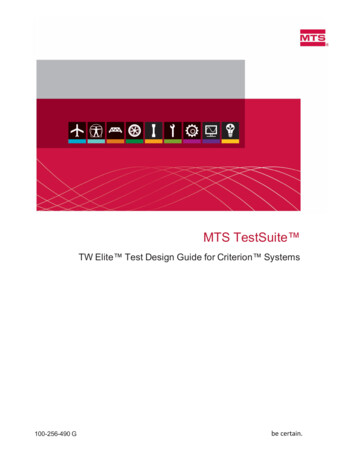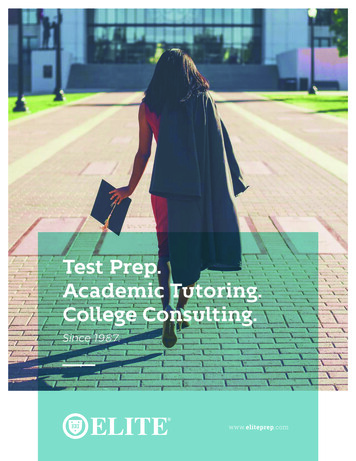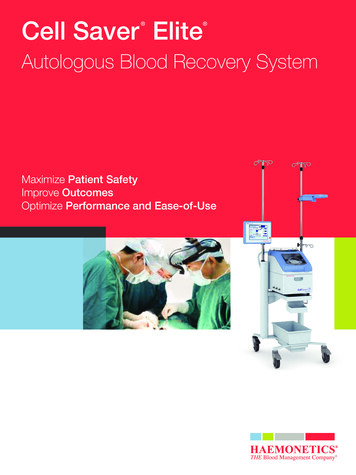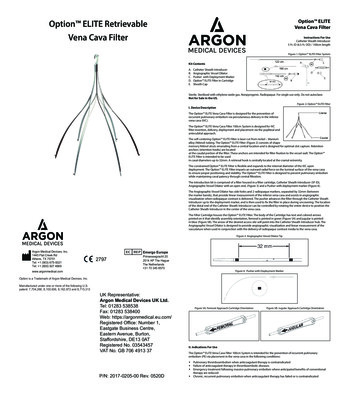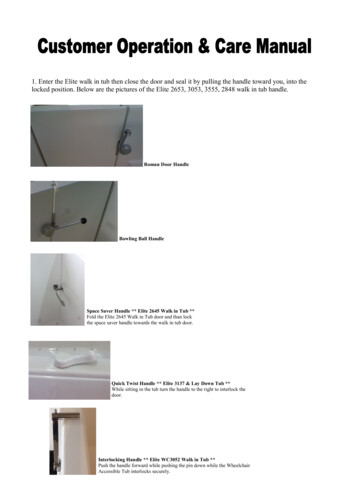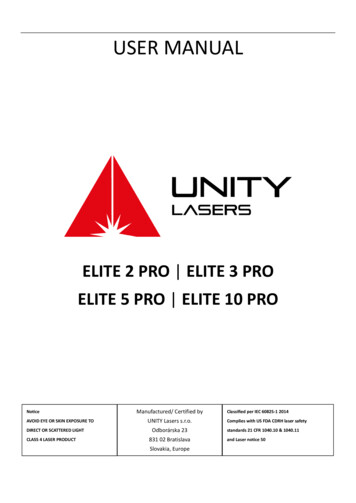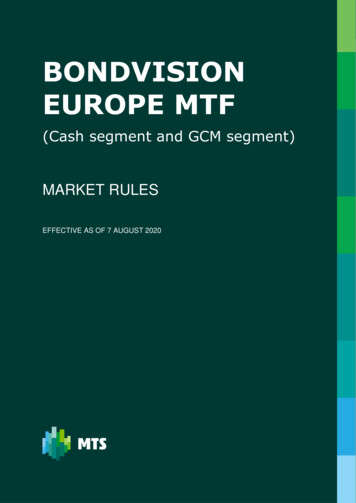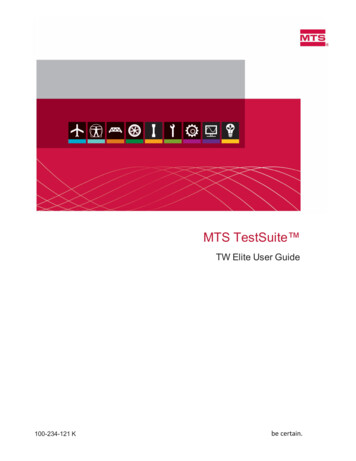
Transcription
MTS TestSuite TW Elite User Guide100-234-121 K
2015 MTS Systems Corporation. All rights reserved.MTS TrademarksMTS, be certain., Bionix, Echo, ElastomerExpress, FlatTrac, FlexTest, Just In Case, Landmark, LevelPlus, MTS Acumen, MTS Criterion, MTS Echo, MTS EM Extend, MTS Exceed, MTS Insight, MTSLandmark, MTS TestSuite, RPC, SWIFT, Temposonics, TestWare, TestWorks are registeredtrademarks of MTS Systems Corporation within the United States. Acumen, AdapTrac, Advantage,Aero ST, Aero-90, AeroPro, Criterion, cRPC, Exceed, First Road, Landmark, MAST, MicroProfiler,MPT, MTS Exceed, MTS Fundamentals, MTS TestSuite, ReNew, SilentFlo, TempoGuard, TestLine,Tytron, Virtual Test Lab, and VTL are trademarks of MTS Systems Corporation within the UnitedStates. These trademarks may be registered in other countries.All other trademarks are the property of their respective holders.Proprietary SoftwareSoftware use and license is governed by MTS’ End User License Agreement which defines all rightsretained by MTS and granted to the End User. All Software is proprietary, confidential, and owned byMTS Systems Corporation and cannot be copied, reproduced, disassembled, decompiled, reverseengineered, or distributed without express written consent of MTS.Software Verification and ValidationMTS software is developed using established quality practices in accordance with the requirementsdetailed in the ISO 9001 standards. Because MTS-authored software is delivered in binary format, it isnot user accessible. This software will not change over time. Many releases are written to be backwardscompatible, creating another form of verification. The status and validity of MTS’ operating software isalso checked during system verification and routine calibration of MTS hardware. These controlledcalibration processes compare the final test results after statistical analysis against the predictedresponse of the calibration standards. With these established methods, MTS assures its customers thatMTS products meet MTS’ exacting quality standards when initially installed and will continue to performas intended over time.Manual Part Number Publication Date Release100-234-121 KAugust 2015TestSuite TW 4.1 or later100-234-121 JOctober 2014TestSuite TW 3.0100-234-121 HFebruary 2014TestSuite TW 2.3.4100-234-121 FAugust 2013TestSuite TW 2.3100-234-121 EJanuary 2013TestSuite TW 2.2
ContentsTechnical Support17How to Get Technical SupportStart with your manualsTechnical support methodsOutside the U.S.17171717Before You Contact MTSKnow your site number and system numberKnow information from prior technical assistanceIdentify the problemKnow relevant computer informationKnow relevant software information171718181818If You Contact MTS by PhoneIdentify system typeBe prepared to troubleshootWrite down relevant informationAfter you call1919191920Problem Submittal Form20Preface21Before You BeginSafety first!Other MTS manuals212121Documentation ConventionsHazard conventionsOther special text conventionsSpecial termsIllustrationsElectronic manual conventionsHypertext links21212222222222Introduction23Overview of MTS TestSuite File StructureProjectTestTest DefinitionTest Run2424252627TW Elite Application Main WindowAbout the Multi-Head Run SectionMulti-Head Run Section Properties293234Test Sections35MTS TestSuite TW Elite User Guide3
ContentsSetupRunFinish4363636General ConventionsEntry-Type Toggle ButtonCopy and PasteNaming Conventions36363637TablesChoose Columns to DisplaySort ColumnsFilter Data39393939Docking and Undocking PanelsUndocking and Docking Panels OverviewUndocking a PanelDocking a Panel40404041Manage MTS TestSuite FilesMTS TestSuite Folders and Files Management OverviewMove Test Files to a New Directory414144DiagnosticsDiagnostic Files OverviewCreate a Diagnostic File444445Application Log, Test Log and Error ListApplication Log OverviewTest Log OverviewError List OverviewError Identification4545474849MetersMeters OverviewAdding a MeterResetting a MeterRemoving a MeterConfiguring MetersMeter Types49494950505051Signal Compensation for Servohydraulic SystemsCompensator OverviewCompensator TypesCompensator AvailabilitySet Up and Use a Compensator5252525353General Settings TabGeneral Settings Overview5353MTS TestSuite TW Elite User Guide
ContentsGeneral Settings PropertiesEdit General Settings5455User-Supplied Help OverviewRuntime helpProcedure messages555556LicensesLicense Utility OverviewActivate a License with an Internet ConnectionRequest and Activate a License without an Internet ConnectionRemove a License5656575859End-User License Agreement (EULA)AccessTo Accept or Reject the EULA595960Version Information OverviewVersion Information Overview6061User and Role Management63Managing UsersUser Management OverviewManage User Accounts WindowAdd a Local User and Assign a RoleAdd a Windows User and Assign RolesChange a Role Assigned to a UserRemove a User64646466676868Managing RolesManage Roles WindowCreate a Custom User RoleDefault RolesEdit a Custom User RoleView Users Assigned to a RoleRemove a Custom User RolePrivileges6868697073737474Preferences and Default Settings77Configuration WindowAccess7878Project ManagementWorking with ProjectsProject Tab797980Audit Trail82MTS TestSuite TW Elite User Guide5
ContentsAccessSet the Log Type to Audit Trail for a TestSet the Default Log Type to Audit TrailCheck the Test Audit TrailDefine a Keyboard Shortcut to Start the Test8282828282E-Mail OverviewAccessConfiguring SMTP Server for E-Mail ActivityE-Mail Settings83838484Control Panel SettingsAccess8686Units ManagementUnit Set OverviewPredefined Unit SetsUnit Set Manager OverviewUnit Set Manager PropertiesAdd a Custom Unit SetAdd a Custom DimensionAdd a Custom Unit8686878888899090Remote Server SettingsAccess9191Resources693Working with ResourcesResources OverviewResource DetailsResource ButtonsAccess System ResourcesImport Test ResourcesAbout Disabled ResourcesNI M Series Multifunction DAQ949495989899100100TEDS DevicesFor more informationTEDS Devices WindowDisplay and Edit the Virtual TEDS Information for a SignalCreate a Virtual TEDS FileAssign a Virtual TEDS File to a SignalAdd TEDS Information to the Test Run Log101101101102102103103TEDS Device Verification ChecksPerform a Device Verification CheckView the Device Verification History104104104MTS TestSuite TW Elite User Guide
ContentsDevice Verification SettingsAbout the Devices WindowAssign Sensor Calibration Files for New Hardware104105105External DevicesAccessSet Up an External DeviceSelect an External Device TypeCreate a Controller Resource for an External DeviceExternal Device Configuration SettingsAdd a Command to an External DeviceRegular Expression ToolDevice Address ConsiderationsAdd an External Device Resource to a TestMap External Device Commands to Controller ResourcesDevice Verification for External DevicesExport and Import External Device FilesRemove an External Device ResourceASCII Control Codes for External 17Analog OutputsUsing calculations to derive an analog signalImporting analog output resources to a testConfiguring Analog Outputs118118118119Managing Tests121TestsTests OverviewTest Procedure OverviewCreating a TestSaving Test ChangesSaving a TestDeleting a Test122122124127127128128Test RunsTest Runs OverviewTest Run State Colors on the Review TabTest Run from an XML FileCreate a Test Run from an XML FilePre-Allocating Multiple Test Runs128128130130130131TemplatesTemplates OverviewCreate a TemplateDelete a Template132132133133MTS TestSuite TW Elite User Guide7
ContentsProjectProjects OverviewAssign Project NamesFile LocationsImport Projects134134134134135Export and ImportTest Information Export OverviewTest Information Import OverviewExport a TestImport a TestExporting a Test RunImport a Test RunImport Test Resources135135135136136136137137Data Acquisition (DAQ)Data Acquisition Overview140Data Acquisition Setup140Configuring Data Acquisition (DAQ) ActivitiesSelect SignalsSelect Data Acquisition Trigger TypesConfigure Data Acquisition (DAQ) BuffersSelect a Data Processing OptionSave Data to Variables (Optional)Map Variables WindowSave Data to File (Optional)145145145150153157160163793 Controller Signals OverviewTime and Rollover Time signals163165Working with Variables8139167Variable BasicsVariables OverviewTypical Uses for VariablesVariable Types OverviewVariables EditorVariable CategoriesViewing Variable PropertiesVariable Properties ReferenceCreating Variables OverviewChoice Lists Overview168168168170177185187187194197Advanced Variable InformationData Acquisition Variable Mapping200200MTS TestSuite TW Elite User Guide
ContentsMap Signals to a VariableVariables CalculationsFunctions in Variable Calculations205206209Calculated Variable FunctionsCalculation EditorCalculation Functions OverviewFunction Categories OverviewArray FunctionsController FunctionsCyclic FunctionsDate and Time FunctionsDirectory FunctionsFatigue and Fracture FunctionsIndex FunctionsMath FunctionsOperator FunctionsPeel-Tear FunctionsSensor FunctionsString 5273274Functions TabAccessEdit Function Window OverviewEdit Function Window PropertiesFunction Usage and Syntax GuidelinesEdit Python FunctionsCreate Variables Used in Python Function Example279279280280282283283Python OverviewPython Syntax Highlighting LegendImport IronPython LibrariesImport .NET LibrariesUsing MTS TestSuite Variables in the EditorMTS TestSuite Variable APIDebugging Custom Functions Within MTS TestSuiteMTS TestSuite Custom Function Debugging TemplatePython Scripting Examples284284284285285285286287288Store Ending Path Value VariablesStore Ending Path Value Variables OverviewCreate and Use Store Ending Path Value Variables290290290Compare ToolTestSuite Compare Tool OverviewCompare a Variable or FunctionChange or Add a Variable or Function During a Comparison290290291291MTS TestSuite TW Elite User Guide9
ContentsTest Activities10293Command ActivitiesAllow Handset ControlCustom WaveformCustom Waveform DAQCycleCycle DAQDwellDwell DAQ DetectionGo ToGo To DAQ DetectionReturn to Zero294294297302307314317319321323326Data Acquisition (DAQ) ActivitiesDAQMax/Min DAQRecord Video328328332336Event Detection ActivitiesBreak DetectionDigital InputExtensometer RemovalLimit DetectionState Change DetectionWait for Event338338342344346347349Control Settings ActivitiesAutomatic OffsetReset Cycle CountSet Calculation ParameterSet Control EventSet Digital OutputTemperature ControlTuning ParametersWrite Variables to Handset351351353354355358359360361Test Flow Control ActivitiesEnd TestIf-Else ConditionParallel PathsPeriodic Time EventRepeat LoopWhile Loop363363364365366369373Operator Entry ActivitiesCustom Message Window374374MTS TestSuite TW Elite User Guide
ContentsSelect File ActivityInput VariablesWait for Operator ActionProgram Actions ActivitiesAssign VariablesCalculate VariablesExport DataExternal Device Activity OverviewSetting Up an External Device ActivityExternal Device Activity PropertiesLog MessageRead Data ActivityRun External ApplicationRun ReportSend E-MailWaitWrite DataTest Run 406409410415Test-Run Display TabCycle data variablesNon-cycle data variables416418418Cycles CategoryCycle CounterCycle Statistics TableCycle Time ChartHistory ChartHysteresis Chart418418419422429436Variables CategoryAdditional requirement for runtime chartsAdjust VariableArray Variable Chart443443443450Horizontal limit type454Vertical limit type455General XY (Single Value or Array)455Indexed Values limit type456Horizontal at Index limit type456Vertical at Index limit type457Y Variable457MTS TestSuite TW Elite User Guide11
ContentsX VariableVariable Data TableVariable MeterVariable Value Scope457462463469Horizontal limit type472Vertical limit type473General XY (Single Value or Array)473Indexed Values limit type474Horizontal at Index limit type474Vertical at Index limit type475Signal CategorySignal GageSignal MeterSignal Scope478478483487Horizontal limit type491Vertical limit type492General XY (Single Value or Array)492Indexed Values limit type493Horizontal at Index limit type493Vertical at Index limit type494Interactive CategoryDigital IOInput VariablesSet Variable Button497497500502General CategoryHelp ButtonLabelImageTest ProcedureTest Progress TableTest Summary Table503504506507509509511Layout CategoryAbout PanelsAbout TabsScopes512512513515Working with Test Controls12519MTS TestSuite TW Elite User Guide
ContentsControl Panels for Servohydraulic Test SystemsStation ControlsPower ControlsActuator ControlsTest ControlsTest Run Status PanelServohydraulic Control Panel SettingsSet Ramp Rate for Actuator Return PositionHydraulic Controls520520521521522523524525525Run Tests on Servohydraulic SystemsPerform Pretest TasksConfigure a Test StationConsiderations for Automatic Background SavesStop a Test RunCancel a Test Run528528528529529529Crosshead Controls Panel for Electromechanical and Static Hydraulic Test Systems 529Crosshead Controls Panel529Status Panel533Reviewing and Analyzing Test Results535Review Tab FeaturesViews and layout featuresData analysis and report features536536536Review Tab LayoutViewsTable ViewsChart Views536538547552Analyze Test ResultsResults TableChange Test Variable Values for Post-Test AnalysisTag Test RunsMarkers554554555556562Extract Test ResultsCreate Test ReportsExtract Data and ImagesExport Raw DataDisplays567567568569570Appendix: Converting and Importing from TestWorks 4Converting TestWorks 4 Methods and Sample FilesConverting a TestWorks 4 Method or Sample FileMTS TestSuite TW Elite User Guide57357457413
ContentsImporting TestWorks 4 Text FilesImporting a TestWorks 4 Text File575576Appendix: Eurotherm 2000 Series Temperature ControllerOverview578Connecting to the Computer579Configuring the External Device File for EI-Bisynch Single Zone583Configuring the External Device File for EI-Bisynch Multi-Zone587Importing Controller Resources592Adding Meters594Adding Temperature Control Activity to Procedure595Appendix: MTS Tuning Template Example14577601Tuning Template Example Overview602Tuning Template Example Key Features603How to Use the Tuning Template Example604Modify a Template to Read Tuning Parameters from an XML File606Using the Modified Template612Appendix: Video Recording615Overview616Add a Record Video Activity to the Test616Create and Configure a Video Set618Add Video to the Test-Run Display619Add a Video Chart to the Review Tab621Reviewing the Post Test Video CaptureComparing Recorded Video to Chart DataCorrecting Synchronization Issues Between the Video and DataCopying a Static Video Image622623623623One Camera ScenarioOverviewModifying the ProcedureAdding Video to the Test-Run DisplayAdding VariablesModifying the Report Template623623624630632634MTS TestSuite TW Elite User Guide
ContentsAdding a Video Chart to the Review Page640Two Cameras ScenarioOverviewModifying the ProcedureAdding Video to the Test-Run DisplayAdding VariablesModifying the Report TemplateAdding a Video Chart to the Review Page641641642652654656662IndexMTS TestSuite TW Elite User Guide66515
Technical SupportTechnical SupportHow to Get Technical SupportStart with your manualsThe manuals supplied by MTS provide most of the information you need to use and maintain yourequipment. If your equipment includes software, look for online help and README files that containadditional product information.Technical support methodsMTS provides a full range of support services after your system is installed. If you have any questionsabout a system or product, contact Technical Support in one of the following ways.Type ofSupportDetailsWeb sitewww.mts.com Contact Us In the Subject field, choose To escalate a problem;Problem Submittal FormE-mailWorldwide: tech.support@mts.comEurope: techsupport.europe@mts.comTelephoneWorldwide: 1 800 328 2255 - toll free in U.S.; 1 952 937 4000 - outside U.S.Europe: 800 81002 222, International toll free in EuropeOutside the U.S.For technical support outside the United States, contact your local sales and service office. For a list ofworldwide sales and service locations and contact information, use the Global MTS link at the MTSweb site:www.mts.com About MTS Systems Global Presence Choose a RegionBefore You Contact MTSMTS can help you more efficiently if you have the following information available when you contact usfor support.Know your site number and system numberThe site number contains your company number and identifies your equipment type (such as materialtesting or simulation). The number is typically written on a label on your equipment before the systemleaves MTS. If you do not know your MTS site number, contact your sales engineer.Example site number: 571167MTS TestSuite TW Elite User Guide17
Technical SupportWhen you have more than one MTS system, the system job number identifies your system. You canfind your job number in your order paperwork.Example system number: US1.42460Know information from prior technical assistanceIf you have contacted MTS about this problem before, we can recall your file based on the:lMTS case numberlName of the person who helped youIdentify the problemDescribe the problem and know the answers to the following questions:lHow long and how often has the problem occurred?lCan you reproduce the problem?lWere any hardware or software changes made to the system before the problem started?lWhat are the equipment model numbers?lWhat is the controller model (if applicable)?lWhat is the system configuration?Know relevant computer informationFor a computer problem, have the following information available:lManufacturer’s name and model numberlOperating software type and service patch informationlAmount of system memorylAmount of free space on the hard drive where the application resideslCurrent status of hard-drive fragmentationlConnection status to a corporate networkKnow relevant software informationFor software application problems, have the following information available:ll18The software application’s name, version number, build number, and (if available) softwarepatch number. This information can typically be found in the About selection in the Help menu.The names of other applications on your computer, such as:lAnti-virus softwarelScreen saverslKeyboard enhancerslPrint spoolerslMessaging applicationsMTS TestSuite TW Elite User Guide
Technical SupportIf You Contact MTS by PhoneA Call Center agent registers your call before connecting you with a technical support specialist. Theagent asks you for your:lSite numberlEmail addresslNamelCompany namelCompany addresslPhone number where you can be reachedIf your issue has a case number, please provide that number. A new issue will be assigned a uniquecase number.Identify system typeTo enable the Call Center agent to connect you with the most qualified technical support specialistavailable, identify your system as one of the following types:lElectrodynamic material test systemlElectromechanical material test systemlHydromechanical material test systemlVehicle test systemlVehicle component test systemlAero test systemBe prepared to troubleshootPrepare to perform troubleshooting while on the phone:lllCall from a telephone close to the system so that you can implement suggestions made overthe phone.Have the original operating and application software media available.If you are not familiar with all aspects of the equipment operation, have an experienced usernearby to assist you.Write down relevant informationIn case Technical Support must call you:lVerify the case number.lRecord the name of the person who helped you.lWrite down any specific instructions.MTS TestSuite TW Elite User Guide19
Technical SupportAfter you callMTS logs and tracks all calls to ensure that you receive assistance for your problem or request. If youhave questions about the status of your problem or have additional information to report, pleasecontact Technical Support again and provide your original case number.Problem Submittal FormUse the Problem Submittal Form to communicate problems with your software, hardware, manuals, orservice that are not resolved to your satisfaction through the technical support process. The formincludes check boxes that allow you to indicate the urgency of your problem and your expectation of anacceptable response time. We guarantee a timely response—your feedback is important to us.You can access the Problem Submittal Form at www.mts.com Contact Us (upper-right corner) Inthe Subject field, choose To escalate a problem; Problem Submittal Form20MTS TestSuite TW Elite User Guide
PrefacePrefaceBefore You BeginSafety first!Before you use your MTS product or system, read and understand the safety information provided withyour system. Improper installation, operation, or maintenance can result in hazardous conditions thatcan cause severe personal injury or death, or damage to your equipment and specimen. Again, readand understand the safety information provided with your system before you continue. It is veryimportant that you remain aware of hazards that apply to your system.Other MTS manualsIn addition to this manual, you may receive additional manuals in paper or electronic form.You may also receive an MTS System Documentation CD. It contains an electronic copy of themanuals that pertain to your test system.Controller and application software manuals are typically included on the software CD distribution disc(s).Documentation ConventionsThe following paragraphs describe some of the conventions that are used in your MTS manuals.Hazard conventionsHazard notices may be embedded in this manual. These notices contain safety information that isspecific to the activity to be performed. Hazard notices immediately precede the step or procedure thatmay lead to an associated hazard. Read all hazard notices carefully and follow all directions andrecommendations. Three different levels of hazard notices may appear in your manuals. Following areexamples of all three levels. (for general safety information, see the safety information provided withyour system.)Danger: Danger notices indicate the presence of a hazard with a high level of risk which, ifignored, will result in death, severe personal injury, or substantial property damage.Warning: Warning notices indicate the presence of a hazard with a medium level of riskwhich, if ignored, can result in death, severe personal injury, or substantial property damage.Caution: Caution notices indicate the presence of a hazard with a low level of risk which, ifignored, could cause moderate or minor personal injury or equipment damage, or couldendanger test integrity.MTS TestSuite TW Elite User Guide21
PrefaceOther special text conventionsImportant:Important notices provide information about your system that is essential to its proper function.While not safety-related, if the important information is ignored, test results may not be reliable,or your system may not operate properly.Note:Notes provide additional information about operating your system or highlight easilyoverlooked information.Recommended:Recommended notes provide a suggested way to accomplish a task based on what MTS hasfound to be most effective.Tip:Tips provide helpful information or a hint about how to most efficiently accomplish a task.Access:Access provides the route you should follow to a referenced item in the software.Example: Examples show specific scenarios relating to your product and appear with a shadedbackground.Special termsThe first occurrence of special terms is shown in italics.IllustrationsIllustrations appear in this manual to clarify text. They are examples only and do not necessarilyrepresent your actual system configuration, test application, or software.Electronic manual conventionsThis manual is available as an electronic document in the Portable Document File (PDF) format. It canbe viewed on any computer that has Adobe Acrobat Reader installed.Hypertext linksThe electronic document has many hypertext links displayed in a blue font. All blue words in the bodytext, along with all contents entries and index page numbers, are hypertext links. When you click ahypertext link, the application jumps to the corresponding topic.22MTS TestSuite TW Elite User Guide
IntroductionIntroductionOverview of MTS TestSuite File Structure24TW Elite Application Main Window29Test Sections35General Conventions36Tables39Docking and Undocking Panels40Manage MTS TestSuite Files41Diagnostics44Application Log, Test Log and Error List45Meters49Signal Compensation for Servohydraulic Systems52General Settings Tab53User-Supplied Help Overview55Licenses56End-User License Agreement (EULA)59Version Information Overview60MTS TestSuite TW Elite User Guide23
IntroductionOverview of MTS TestSuite File StructureThe MTS TestSuite file hierarchy comprises several individual components. Each component stores aspecific set of information. For example, a test contains a set of activities (known as the procedure),and the test run contains the data acquisition information and variable values that were obtained whenthe test was run. Furthermore, each component has a relationship with at least one other component.For example, the analysis definition uses the information in the test run to create an analysis run ineither the Fatigue Analyzer or Fracture Analyzer applications.In the following table, each of the main components of the MTS TestSuite structure are described. Inthe following sections of this document, the data stored in these components and the relationshipsbetween these components is described in detail.Components of the MTS TestSuite ArchitectureNameIconDescriptionProjectA project is a collection of tests and test templates. By creating separate projects,you can organize similar tests and test templates and various project-levelsettings, such as the language or unit types used.TestA test is the core component of MTS TestSuite software. The test contains thetest definition along with any test runs, analysis definitions, or analysis runs thathave been created.TestTemplateTest templates eliminate the need to re-create existing information and providean easy way to run standard tests.Test runA test run contains all data that was gathered during a single run of the test.AnalysisDefinitionThe analysis definition is available in either the Fatigue Analyzer or FractureAnalyzer application as an overlay to the information that was gathered during atest run. You can customize the views and displays associated with an analysisdefinition to manipulate how the test run data is presented on the screen.Additionally, you can customize the variable values, DAQ mappings, andfunctions in order to create analysis runs and analyze various "what if" scenarios.AnalysisRunThe analysis run uses the analysis definition and the data in a test run to producea set of analysis results.ProjectA project is the highest level component in the MTS TestSuite file heirarchy. A project contains thefollowing:24lA collection of testslA collection of test templatesMTS TestSuite TW Elite User Guide
IntroductionlProject settings, such as the name and location of directories in which the tests, testtemplates, report templates, external files, and data exports are storedTo view or edit your available projects and their associated settings, click Preferences, selectConfiguration, and then select the Project tab. The other tabs on the Configuration window containssettings that are application-wide and persist regardless of which project you have selected.A Project Contains Project Settings, Tests, and Test TemplatesTestA Test is stored within a project folder, and contains the following components:llllTest Definition—Contains the main components of the test, such as the procedure,variables, test-run display, resources, functions, and report templates.Test Run(s)—Contains information that was gathered during the test run, such as variablevalues.Analysis Definition(s)—Contains variable definitions, functions, DAQ-to-variablemappings, and the views and displays that organize and present the data within either theFatigue Analyzer or Fracture Analyzer applications.Analysis Runs—Uses the data gathered from test runs to show data according to theanalysis definition.MTS TestSuite TW Elite User Guide25
IntroductionA Test Contains the Test Definition, Test Run(s), Analysis Definition(s), and Analysis Run(s)Test DefinitionThe test definition is stored within the test. The test definition contains the following main componentsthat define the test:lll26Procedure—A collection of test activities that are performed step-by-step when the test isrun.Resources—A collection of test resources mapped to the controller resources that will beused during the test.Variables—Containers that can hold values that may change during the test run, such as timeor axial displacement. Variables facilitate data manipulation and communication betweendifferent components of the test.MTS TestSuite TW Elite User Guide
IntroductionlllTest-Run Display—A customizable user interface that shows data when the test is run.Report templates—A collection of Microsoft Excel Template files that define the layout ofgenerated reports.Functions—A sequence of instructions that receives arguments and produces a result.Test RunA test run is the record of a test performed on a single, selected specimen. Test runs are stored in thetest and include:lA copy of the test definition, including the procedure, at the time the test run is created.lA copy of the name of the selected specimen and its values at the time the test run is created.lVariable values during the test run.lThe state of the test run.lResults data, such as data acquisitions and calculations.MTS TestSuite TW Elite User Guide27
IntroductionComponents of a Te
2015MTS SystemsCorporation.Allrightsreserved. MTS Trademarks ac,FlexTest,JustInCase,Landmark,Level