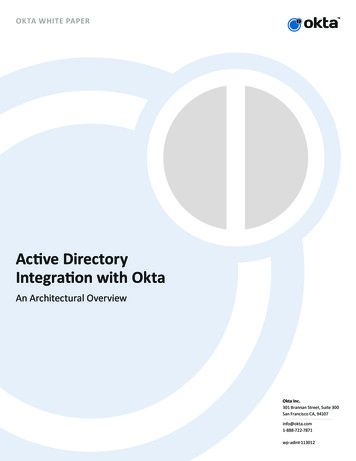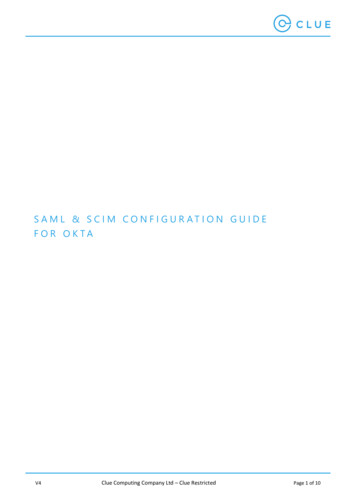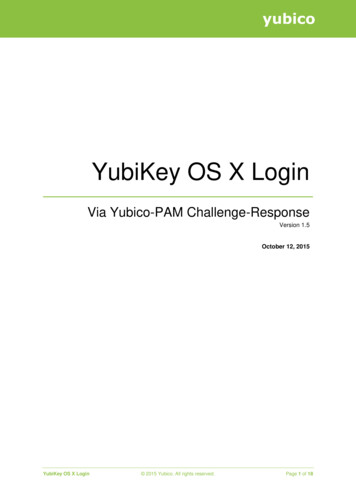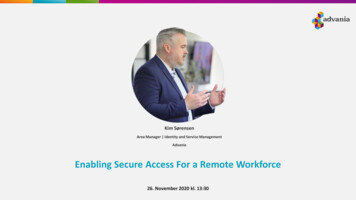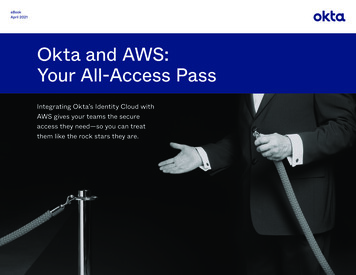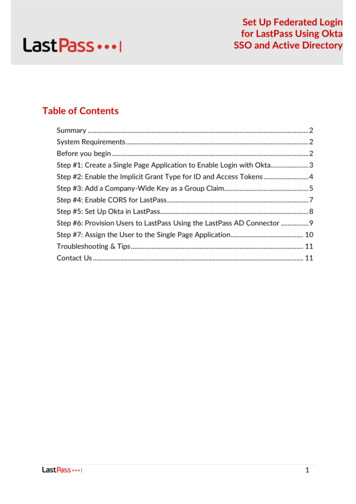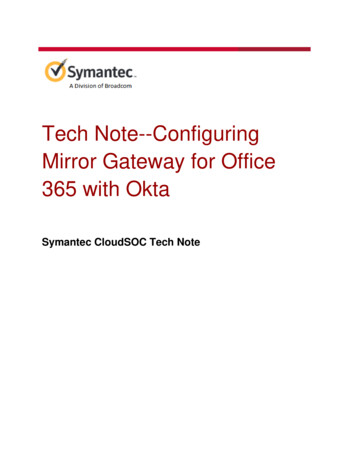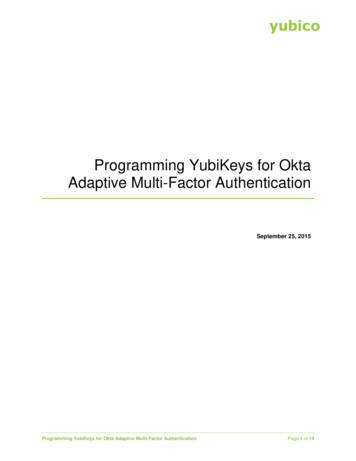
Transcription
Programming YubiKeys for OktaAdaptive Multi-Factor AuthenticationSeptember 25, 2015Programming YubiKeys for Okta Adaptive Multi-Factor AuthenticationPage 1 of 14
Copyright 2015 Yubico Inc. All rights reserved.TrademarksYubico and YubiKey are trademarks of Yubico Inc. All other trademarks are the property of theirrespective owners.DisclaimerThe contents of this document are subject to revision without notice due to continued progress inmethodology, design, and manufacturing. Yubico shall have no liability for any error or damages ofany kind resulting from the use of this document.The Yubico Software referenced in this document is licensed to you under the terms and conditionsaccompanying the software or as otherwise agreed between you or the company that you arerepresenting.Contact InformationYubico Inc420 Florence Street, Suite 200Palo Alto, CA 94301USAyubi.co/contactProgramming YubiKeys for Okta Adaptive Multi-Factor AuthenticationPage 2 of 14
ContentsIntroduction to the YubiKey . 4Generating a YubiKey Secrets File. 5Configuring the YubiKeys. 8Programming Multiple YubiKeys . 11YubiKey Configuration Protection . 12Applying Protection at Configuration. 12Applying Protection to Existing Configurations . 13Programming YubiKeys for Okta Adaptive Multi-Factor AuthenticationPage 3 of 14
Introduction to the YubiKeyOne key. Two form factors. The YubiKey delivers a one-time passcode (OTP) with a simple touchof a button. No SMS-like passcodes to retype from one device to another. Our YubiKey identifiesitself as an external keyboard, which eliminates the need for client software or drivers. The nearlyindestructible key holds tight onto its secrets, and its design ensures it will never be a vector forviruses or malware.When used with Okta, the YubiKey adds the strength of multi-factor authentication to protectaccounts, eliminating the risk of a stolen password allowing malicious access to secured sites orservices.Each YubiKey acts as two OTP devices in one body, allowing the same device to be used withboth Okta as well as for a second service.With Yubico’s YubiKey Personalization Tool, users or administrators can load their own secretsand configuration onto their YubiKey, ensuring that these secrets are never out of their control, andthereby limiting the risk of a breach compromising their security.For larger orders, Yubico also provides YubiKeys that are custom-configured for Okta for anadditional fee. Contact Yubico Sales for more details.Programming YubiKeys for Okta Adaptive Multi-Factor AuthenticationPage 4 of 14
Generating a YubiKey Secrets FileTo generate a log containing the YubiKey secrets, for importing into the Okta service, the YubicoCross-Platform Personalization tool is the simplest way to proceed. Download the YubiKeyPersonalization Tool installation files for Microsoft Windows, Mac OS X, or Linux from the Yubicodownload site.For the most secure configuration and loading of secrets, we recommend you install the tool on asecured (preferably air-gapped) computer. The YubiKey Personalization tool generates a file withall the secret information loaded onto the YubiKeys. Be sure keep a backup of this file in a securelocation, ideally one that is not connected to a corporate network.The YubiKey Personalization tool can be configured to program multiple YubiKeys at a time, aswell as for a single device. For instructions on setting up the YubiKey Personalization tool formultiple YubiKeys, see Programming Multiple YubiKeys. In addition, the YubiKeys can be lockedwith a Configuration Access code, preventing any modification to the setting or secrets loaded onthe YubiKey if the code is not used. Steps to set up the Access code for configured YubiKeys areincluded in the chapter named YubiKey Configuration Protection.To generate the secrets file1. To begin, download and install the Personalization tool on your system.2. Once installed, insert a YubiKey into the USB port on your computer.3. Launch the YubiKey Personalization tool.Programming YubiKeys for Okta Adaptive Multi-Factor AuthenticationPage 5 of 14
4. Click Update Settings.Tip: You can also click Settings in the top menu.Programming YubiKeys for Okta Adaptive Multi-Factor AuthenticationPage 6 of 14
5. To configure YubiKeys for Okta, change the following settings:a. Under General Settings, ensure the option to Use and enforce customer prefix is notselected.b. Under Logging Settings, select the check box for Log configuration output and thenclick the arrow to select Yubico Format.Settings are saved automatically as they are entered.The next step is to configure the YubiKey with the entered settings to generate the configurationfile. Continue with the next section, Configuring the YubiKeys.Programming YubiKeys for Okta Adaptive Multi-Factor AuthenticationPage 7 of 14
Configuring the YubiKeysThis section describes how to configure the YubiKeys using the Okta secrets file.To configure the YubiKeys1. Launch the YubiKey Personalization Tool, if it is not already running.2. Select Yubico OTP from the menu.3. In the Program in Yubico OTP mode screen, click Advanced.4. The first setting is for the Configuration Slot. Select the Configuration Slot to be programmed.Each YubiKey has two configuration slots, which can be selected by the length of time theuser touches the button. A short touch (1 2 seconds) triggers reading from the first slot, whilea longer touch, (3 5 seconds) triggers reading the second slot.Programming YubiKeys for Okta Adaptive Multi-Factor AuthenticationPage 8 of 14
By default, each YubiKey is configured for the YubiCloud in slot 1. If you plan to use yourYubiKeys with additional services other than Okta, then you may want to configure slot 2 forOtka. However, if the YubiKeys are only to be used with the Okta service, overwriting theexisting configuration in slot 1 will reduce confusion.5. To configure multiple YubiKeys at the same time, select the box to Program MultipleYubiKeys. For make it easier to program the YubiKeys, also check the box to Automaticallyprogram YubiKeys when inserted and set the Parameter Generation Scheme to Identifyfrom Serial; Randomize Secrets. (For more information on these options, see ProgrammingMultiple YubiKeys.)6. In the section under Configuration Protection, select the option for YubiKey(s) unprotected Enable protection. Then check the box under New Access Code to Use Serial Number. (Formore information on these options, see YubiKey Configuration Protection.)7. In the section under Yubico OTP Parameters, for Private Identity, click both Generate buttonsto initialize the values for the Private Identity and Secret Key:The Public Identity should already be entered, in the field. The Pubic Identity is a string of 6 c’s(“cc cc cc”) followed by 6 additional characters matching the Modhex value of the Serialnumber for the YubiKey. This value is also displayed in the right pane (status bar) in theYubiKey Personalization Tool in the status bar on the right of the tool.Programming YubiKeys for Okta Adaptive Multi-Factor AuthenticationPage 9 of 14
8. When you have configured all settings, click Write Configuration. The YubiKeyPersonalization tool displays a message so you can save a configuration log.csv file this is the configuration secrets file you will need to import.9. If you have set the tool to program multiple YubiKeys, it automatically programs each YubiKeyafter the previous one is removed and a new YubiKey is inserted.10. When you have finished programming all YubiKeys, click Stop. Remove the last YubiKey, andyou have completed programming the YubiKeys!Programming YubiKeys for Okta Adaptive Multi-Factor AuthenticationPage 10 of 14
Programming Multiple YubiKeysWhen configuring large batches of YubiKeys, the YubiKey Personalization Tool can be configured toautomate the process, generating unique secrets for each device while conforming to the settings enteredby the user. The options for this function are in the section under Program Multiple YubiKeys. Program Multiple YubiKeys – Select this option to enable the other options for automaticallyprogramming a batch of YubiKeys. If this option is not selected, each YubiKey will have to have aPublic ID, Private ID, and AES key manually generated by the user. When selected, this optionautomates that process. Automatically Program YubiKeys when inserted – When this option is enabled, the YubiKeyPersonalization Tool automatically programs a YubiKey as soon it registers the previous one wasremoved and a new key has been inserted. If this option is not selected, you need to click WriteConfiguration for each YubiKey being programmed. Parameter Generation Scheme – This list allows you to define how you want the Public Identity,Private Identity, and AES key generated for each YubiKey. Increment Identity; Randomize Secrets – This option has the Public ID for each YubiKeyincremented by one from a base value (in modhex), with the Private ID and AES key randomlygenerated. Randomize all parameters – This option randomizes the Public ID, Private ID, and AES key torandomly generated values. Identity from serial; Randomize Secrets – This option sets the Public ID to be equal to theserial number of the YubiKey (in modhex), ensuring a unique Public ID for the device, with thePrivate ID and AES key randomly generated.Programming YubiKeys for Okta Adaptive Multi-Factor AuthenticationPage 11 of 14
YubiKey Configuration ProtectionApplying Protection at ConfigurationThe YubiKey allows for the settings configured into either or both Configuration Slots to be lockeddown with an access code, so that only users who have the code can modify the settings on theYubiKey. Each slot can have this protection applied individually, allowing for the greatest amount offlexibility.The simplest way to protect your YubiKey is to use the YubiKey Personalization Tool and apply theAccess code when configuring the slots on the YubiKey.To protect the configuration of your YubiKey1. In the section under Configuration Protection, click the arrow to display the list of options:2. Do one of the following.a. If the YubiKey slot you are configuring is not currently protected with an access code,select YubiKey(s) unprotected – Enable protection.b. If the YubiKey slot you are configuring is currently protected with an access code, andyou want to keep the current access code, select YubiKey(s) protected – Keep it thatway.c.If the YubiKey slot you are configuring is currently protected with an access code, andyou want to set a new access code, select YubiKey(s) protected – Change Accesscode.The Access Code fields become available, depending on the option you select.3. Do one of the following:a. If Current Access code is available, enter the access code you currently use to securethe YubiKey. If you use the YubiKey Serial Number as an access code, select the optionto automatically fill in the access code.b. If New Access code is available, enter the access code you want to use. The accesscode must be 12 characters (hexadecima 0-9, a-f).c.To use the YubiKey Serial Number as an access code, select Use Serial Number. AnAccess code created based off of the serial number is entered into the field.Programming YubiKeys for Okta Adaptive Multi-Factor AuthenticationPage 12 of 14
4. Click Write Configuration to write the configuration to the YubiKey. The status will beupdated showing that the YubiKey configuration has been updated. If logging is enabled, theaccess code is recorded in the configuration log.csv file.Applying Protection to Existing ConfigurationsYubiKeys with firmware version 2.3 and above can have Configuration Protection applied (orremoved) to existing configurations in either slot. Use the YubiKey Personalization Tool to applyConfiguration Protection.To apply or remove configuration protections1. Launch the Personalization tool, and select Update Settings.2. Insert your YubiKey into the USB port, if it is not already inserted.3. In the lower right corner of the Settings page, locate and click the button to Update Settings.4. On the Update Settings page, select the slot from which you want to remove ConfigurationProtection.5. On the Update Settings page, in the section under Configuration Protection, click the arrow todisplay the list of options:6. Do one of the following.a. If the YubiKey slot you are configuring is not currently protected with an access code,select YubiKey(s) unprotected – Enable protection.b. If the YubiKey slot you are configuring is currently protected with an access code, andyou want to keep the current access code, select YubiKey(s) protected – Keep it thatway.Programming YubiKeys for Okta Adaptive Multi-Factor AuthenticationPage 13 of 14
c.If the YubiKey slot you are configuring is currently protected with an access code, andyou want to set a new access code, select YubiKey(s) protected – Change Accesscode.The Access Code fields become available, depending on the option you select.7. Do one of the following:a. If Current Access code is available, enter the access code you currently use to securethe YubiKey. If you use the YubiKey Serial Number as an access code, select the optionto automatically fill in the access code.b. If New Access code is available, enter the access code you want to use. The accesscode must be 12 characters (hexadecimal 0-9, a-f).c.To use the YubiKey Serial Number as an access code, select Use Serial Number. AnAccess code created based off of the serial number is entered into the field.8. Click Update to write the configuration to the YubiKey. If logging is enabled, the access codeis recorded in the configuration log.csv file.Programming YubiKeys for Okta Adaptive Multi-Factor AuthenticationPage 14 of 14
The YubiKey Personalization tool generates a file with all the secret information loaded onto the YubiKeys. Be sure keep a backup of this file in a secure location, ideally one that is not connected to a corporate network. The YubiKey Personalization tool can be configured to program multiple YubiKeys at a time, as well as for a single device.