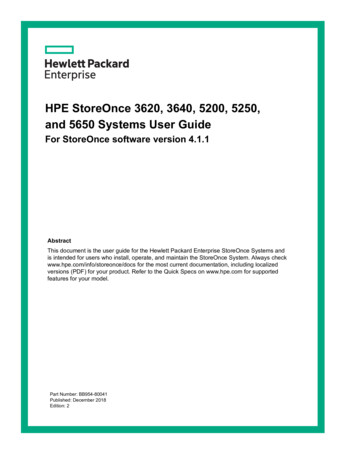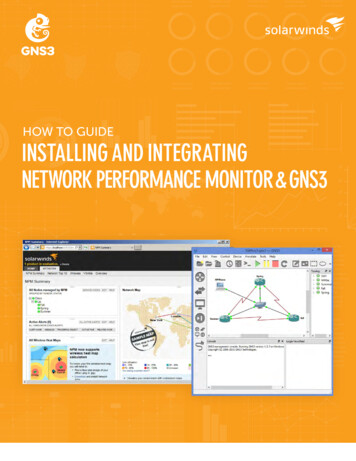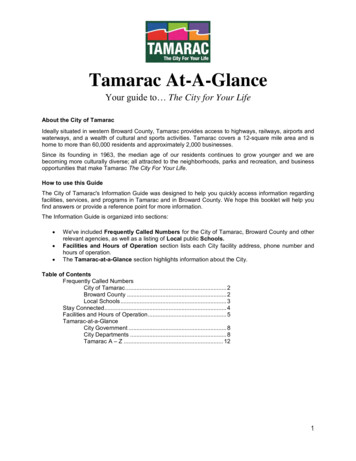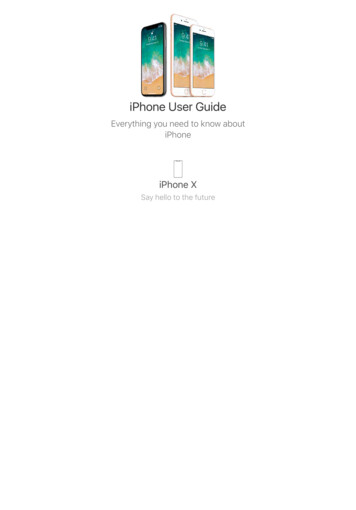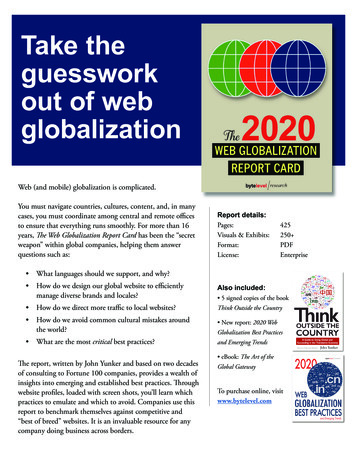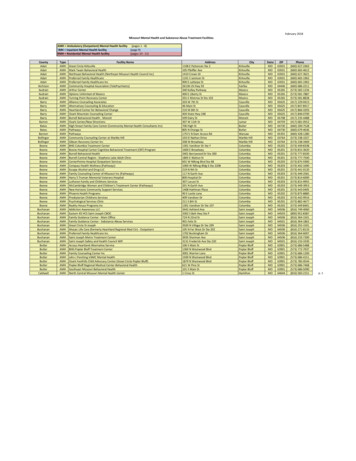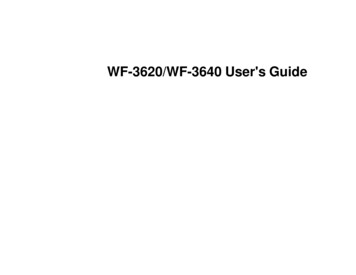
Transcription
WF-3620/WF-3640 User's Guide
ContentsWF-3620/WF-3640 User's Guide . 13Product Basics .Setting Up the Control Panel .Control Panel Buttons and Lights .Status Icons .Status Button .Setting a Password and Locking the Control Panel .Entering Characters on the LCD Screen.Using Presets .Changing the LCD Screen Language.Adjusting Control Panel Sounds .Adjusting the Screen Brightness.Turning Off Operation Time Out .Product Parts Locations .Product Parts - Top and Front .Product Parts - Paper Path .Product Parts - Inside .Product Parts - Back.Using Eco Mode and Other Power Saving Settings .Changing the Eco Settings .Changing the Sleep Timer Settings .Changing the Power Off Timer Settings .Epson Connect Solutions for Smartphones, Tablets, and More .Using Epson Email Print .Using the Epson iPrint Mobile App .Using Epson Remote Print .Using Epson Scan to Cloud.Using AirPrint .Using Google Cloud Print 36363737
Wi-Fi or Wired Networking.Wi-Fi Infrastructure Mode Setup.Selecting Wireless Network Settings From the Control Panel .Wi-Fi Direct Mode Setup .Enabling Wi-Fi Direct Mode .Wi-Fi Protected Setup (WPS).Using WPS to Connect to a Network .Printing a Network Status Sheet.Changing or Updating Network Connections .Accessing the Web Config Utility .Changing a USB Connection to a Wi-Fi Connection.Changing a Wi-Fi Connection to a Wired Network Connection.Connecting to a New Wi-Fi Router .Disabling Wi-Fi Features .3939404243444546474748484949Loading Paper .Loading Paper for Documents in the Cassette .Loading Paper for Photos in the Cassette .Loading Envelopes in the Cassette .Loading Paper and Envelopes in the Rear Feed Slot .Paper Loading Capacity .Available Epson Papers .Borderless Paper Type Compatibility .Selecting the Paper Settings for Each Source - Control Panel .Paper Type Settings .Selecting Default Paper Settings - Administrator.Selecting the Default Paper Source Settings.Paper Source Options.Selecting Universal Print Settings.Universal Print Settings Options .515157616669707273747575767778Placing Originals on the Product . 80Placing Originals on the Scanner Glass . 80Placing Originals in the Automatic Document Feeder . 814
Copying .Copying Documents or Photos.Paper Size Settings - Copying.Copying Options.85858687Printing From a Computer . 89Printing with Windows . 89Selecting Basic Print Settings - Windows . 89Paper Source Options - Windows . 92Print Quality Options - Windows . 92Multi-Page Printing Options - Windows. 93Selecting Double-sided Printing Settings - Windows . 93Double-sided Printing Options - Windows. 96Print Density Adjustments - Windows . 96Selecting Additional Layout and Print Options - Windows . 96Custom Color Correction Options - Windows. 98Image Options and Additional Settings - Windows. 100Header/Footer Settings - Windows . 100Selecting a Printing Preset - Windows. 101Selecting Extended Settings - Windows . 103Extended Settings - Windows . 104Printing Your Document or Photo - Windows. 105Selecting Default Print Settings - Windows. 106Changing the Language of the Printer Software Screens . 107Changing Automatic Update Options . 108Printing with OS X . 109Selecting Basic Print Settings - OS X . 110Paper Source Options - OS X . 113Print Quality Options - OS X. 114Print Options - OS X. 114Selecting Page Setup Settings - OS X. 115Selecting Print Layout Options - OS X . 115Selecting Double-sided Printing Settings - OS X . 116Double-sided Printing Options and Adjustments - OS X . 1185
Managing Color - OS X.Color Matching and Color Options - OS X.Selecting Printing Preferences - OS X.Printing Preferences - OS X.Printing Your Document or Photo - OS X.Checking Print Status - OS X .Cancelling Printing Using a Product Button.119120121122123124125Scanning .Starting a Scan.Starting a Scan Using the Product Control Panel .Scan to Memory Device Options.Changing Default Scan Button Settings .Starting a Scan Using the Epson Scan Icon .Starting a Scan from a Scanning Program.Selecting Epson Scan Settings .Scan Modes.Selecting the Scan Mode.Scanning in Office Mode.Available Document Source Settings - Office Mode.Selecting a Scan Area - Office Mode .Available Image Adjustments - Office Mode .Scanning in Professional Mode .Available Document Source Settings - Professional Mode .Available Image Types - Professional Mode .Selecting a Scan Area - Professional Mode .Available Image Adjustments - Professional Mode .Selecting a Scan Size - Professional Mode.Image Preview Guidelines.Scan Resolution Guidelines .Selecting Scan File Settings .Available Scanned File Types and Optional Settings.Scanning with OS X Using Image Capture.Available Scan Settings - OS X Image 1411441441441471491521521531551561586
Faxing.Connecting a Telephone or Answering Machine .Setting Up Fax Features .Setting Up Fax Features Using the Product Control Panel .Selecting Your Country or Region.Selecting the Date and Time.Using the Fax Setup Wizard .Selecting the Line Type.Setting the Number of Rings to Answer .Selecting Fax Output Settings.Output Settings - Fax .Selecting Advanced Fax Settings .Basic Settings - Fax .Send Settings - Fax.Receive Settings - Fax .Security Settings - Fax .Printing Fax Reports .Fax Report Options.Setting Up Fax Features Using the Fax Utility - Windows.Setting Up Fax Features Using the Fax Utility - OS X.Setting Up Contacts and Contact Groups.Setting Up Contacts Using the Product Control Panel.Creating a Contact .Editing or Deleting a Contact .Creating a Contact Group .Editing or Deleting a Group .Setting Up Speed/Group Dial Lists Using the Fax Utility - Windows .Setting Up Speed/Group Dial Lists Using the Fax Utility - OS X .Sending Faxes .Sending Faxes from the Product Control Panel.Faxing from the Control Panel .Fax Send Settings.Dialing Fax Numbers from a Connected Telephone 5
Sending a Fax at a Specified Time .Sending a Fax on Demand .Sending a Stored Fax .Sending Faxes Using the Fax Utility - Windows .Sending Faxes Using the Fax Utility - OS X.Receiving Faxes.Fax Reception .Receiving Faxes Automatically.Receiving Faxes Manually.Receiving a Fax by Polling .Viewing a Fax on the LCD Screen.Checking Fax Status .205207208210213216216217217217218219Using Memory Cards and USB Devices With Your Product .Inserting a Memory Card .Memory Card Types .Memory Card and USB Device File Specifications .Removing a Memory Card.Connecting and Using a USB Flash Drive or External Device.Viewing and Printing From the LCD Screen .Viewing and Printing Individual JPEG Photos .Printing All JPEG Photos .Viewing and Printing TIFF Files .Photo Adjustment Options - Device Mode .Print Setting Options - Device Mode.Transferring Photos on a Memory Card or USB Device .Configuring the Memory Device Interfaces.Transferring Files from a Memory Device to Your Computer.Charging a USB Device Using Your 232232Replacing Ink Cartridges and Maintenance Boxes. 234Check Cartridge and Maintenance Box Status. 234Checking Cartridge Status on the LCD Screen. 234Checking Cartridge and Maintenance Box Status with Windows . 236Checking Cartridge and Maintenance Box Status with OS X. 2398
Purchase Epson Ink Cartridges and Maintenance Box .Ink Cartridge and Maintenance Box Part Numbers.Removing and Installing Ink Cartridges.Printing With Black Ink and Expended Color Cartridges.Printing With Expended Color Cartridges - Windows.Printing With Expended Color Cartridges - OS X.Conserving Low Black Ink with Windows .Replacing the Maintenance Box.241241242246246247248249Adjusting Print Quality.Print Head Maintenance.Print Head Nozzle Check.Checking the Nozzles Using the Product Control Panel .Checking the Nozzles Using a Computer Utility .Print Head Cleaning .Cleaning the Print Head Using the Product Control Panel .Cleaning the Print Head Using a Computer Utility.Print Head Alignment .Aligning the Print Head Using the Product Control Panel .Aligning the Print Head Using a Computer Utility.Cleaning the Paper Guide .253253253253256258258259262262263264Cleaning and Transporting Your Product . 266Cleaning Your Product . 266Transporting Your Product . 268Solving Problems .Checking for Software Updates.Product Status Messages .Status Menu Error Codes .Running a Product Check .Resetting Control Panel Defaults .Solving Setup Problems .Noise After Ink Installation .Software Installation Problems .Solving Network Problems .9270270271273274276277278278278
Product Cannot Connect to a Wireless Router or Access Point .Network Software Cannot Find Product on a Network.Product Does Not Appear in OS X Printer Window.
User's Guide - WF-3620/WF-3640 . Copying. 85