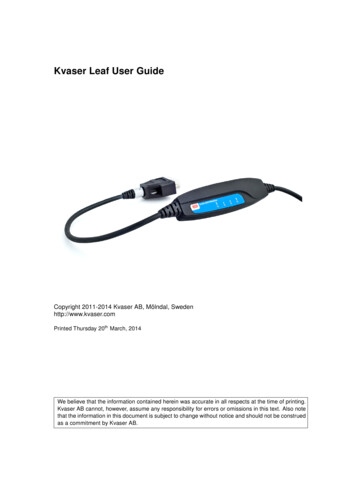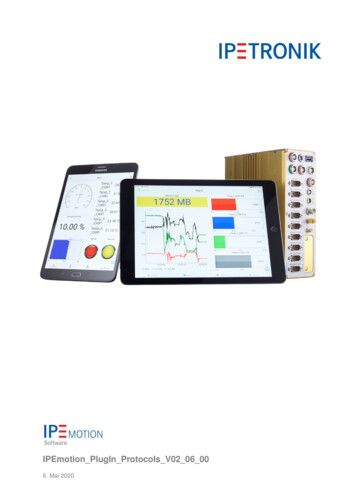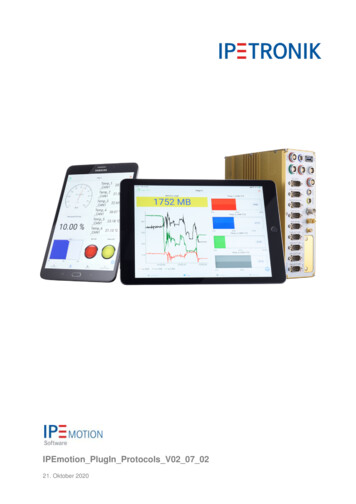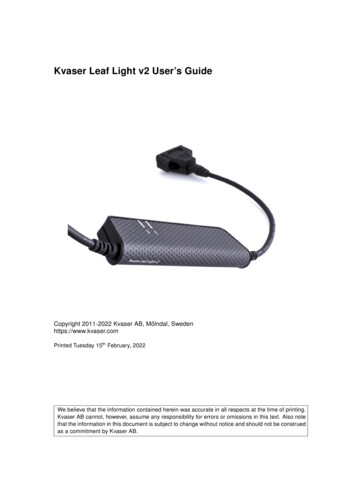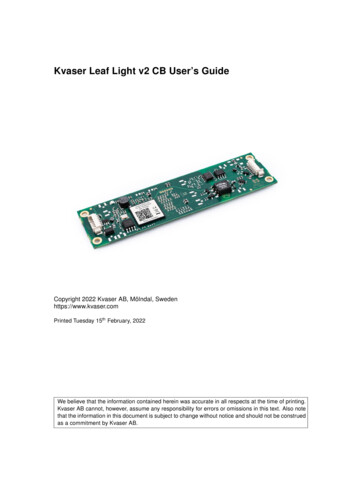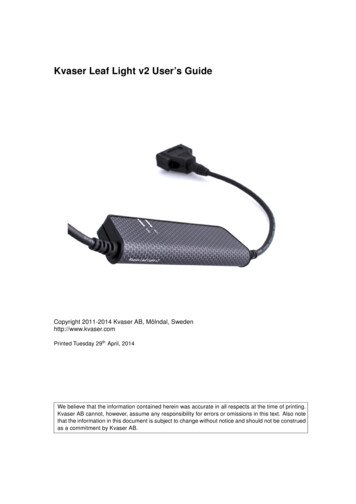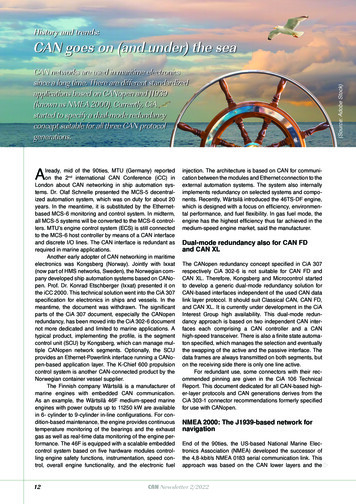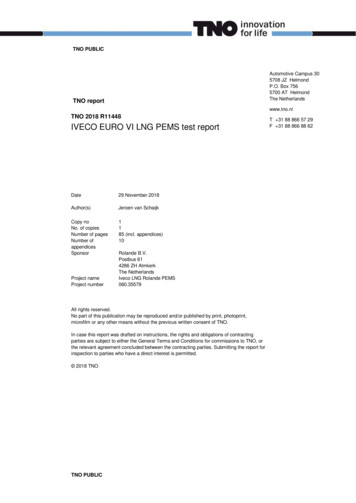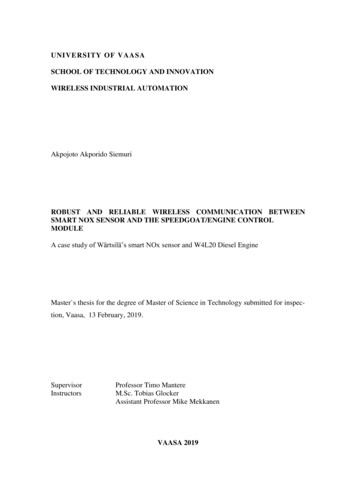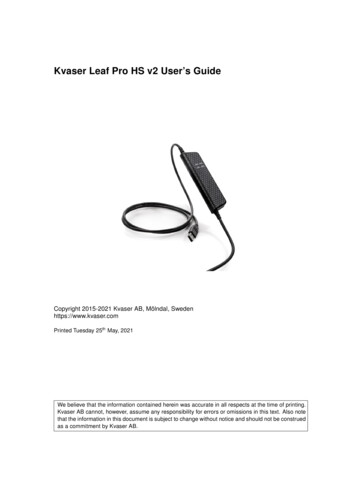
Transcription
Kvaser Leaf Pro HS v2 User’s GuideCopyright 2015-2021 Kvaser AB, Mölndal, Swedenhttps://www.kvaser.comPrinted Tuesday 25th May, 2021We believe that the information contained herein was accurate in all respects at the time of printing.Kvaser AB cannot, however, assume any responsibility for errors or omissions in this text. Also notethat the information in this document is subject to change without notice and should not be construedas a commitment by Kvaser AB.
Kvaser Leaf Pro HS v2 User’s Guide(This page is intentionally left blank.)Kvaser AB, Mölndal, Sweden — www.kvaser.com2 (26)
3 (26)Kvaser Leaf Pro HS v2 User’s GuideContents1 About this manual42 Introduction2.1 Welcome to Kvaser Leaf Pro HS v2 . .2.2 Major features . . . . . . . . . . . . . .2.3 Interface . . . . . . . . . . . . . . . . .2.4 The t programming language . . . . . .2.5 Restrictions in t functionality . . . . . .2.6 Additional software and documentation.55666783 Kvaser Leaf Pro HS v2 hardware3.1 Hardware installation . . . . .3.2 USB connector . . . . . . . .3.3 CAN channels . . . . . . . . .3.4 Power supply . . . . . . . . .3.5 LED Indicators . . . . . . . . .3.6 Troubleshooting . . . . . . . .999101011114 Appendices4.1 Definitions of LED states and colors4.2 Start and stop of t programs . . . .4.3 Technical data . . . . . . . . . . . .4.4 CAN connectors . . . . . . . . . . .4.5 CAN bus termination . . . . . . . .4.6 Updating the firmware . . . . . . . .4.7 Kvaser MagiSync . . . . . . . . . .1212141515161717.5 Disposal and Recycling Information196 Legal acknowledgements6.1 Usage warning . . . . . . . . . . . .6.2 EU Regulatory Compliance . . . . .6.3 FCC Regulatory Compliance . . . .6.4 Patents, Copyrights and Trademarks2020212325.7 Document Revision HistoryKvaser AB, Mölndal, Sweden — www.kvaser.com.26
Kvaser Leaf Pro HS v2 User’s Guide14 (26)About this manualThis manual is intended for Kvaser Leaf Pro HS v2 users. This document containsa description of the hardware’s properties and general instructions for connectingthe device to a computer.Kvaser AB, Mölndal, Sweden — www.kvaser.com
Kvaser Leaf Pro HS v2 User’s Guide25 (26)IntroductionThis section will describe the functions and features of the Kvaser Leaf Pro HS v2.2.1Welcome to Kvaser Leaf Pro HS v2Figure 1: Kvaser Leaf Pro HS v2Kvaser Leaf Pro HS v2 is a small, yet advanced, portable single channel CAN toUSB real time interface that handles transmission and reception of standard andextended CAN messages on the CAN bus with a high time stamp precision. TheKvaser Leaf Pro HS v2 is compatible with applications that use Kvaser‘s CANlib.This guide applies to Kvaser Leaf Pro HS v2 devices listed in Table 1 on Page 6.Kvaser AB, Mölndal, Sweden — www.kvaser.com
6 (26)Kvaser Leaf Pro HS v2 User’s GuideDeviceProduct Number (EAN)Kvaser Leaf Pro HS v273-30130-00843-4Kvaser Leaf Pro HS v2 OBDII73-30130-00849-6Table 1: Kvaser Leaf Pro HS v2 devices and their product numbers.Throughout this document, we use the name Kvaser Leaf Pro HS v2 to mean anyone of the different Kvaser Leaf Pro HS v2 products listed in Table 1, unlessotherwise noted.2.2Major features USB CAN interface with Kvaser t programmability. Supports CAN FD, up to 8 Mbit/s (with correct physical layer implementation). Quick and easy plug-and-play installation. Supports both 11-bit (CAN 2.0A) and 29-bit (CAN 2.0B active) identifiers. Power is taken from the USB bus. 100% compatible with applications written for other Kvaser CAN hardwarewith Kvaser CANlib. High-speed CAN connection (compliant with ISO 11898-2), up to 1 Mbit/s. Fully compatible with J1939, CANopen, NMEA 2000 R and DeviceNet. Kvaser MagiSync – automatic time synchronization (see Section 4.7, KvaserMagiSync, on Page 17 for more details). Auto response buffers, to send messages on a defined event. Auto transmit buffers, to send messages on a defined interval. Simultaneous operation of multiple devices.2.3InterfaceKvaser Leaf Pro HS v2 provides a CAN bus interface through a standard USBinterface.2.4The t programming languageThe Kvaser t programming language is event oriented and modelled after C. It canbe used to customize the behavior of the Kvaser Leaf Pro HS v2 and other Kvasert capable devices.A t program is invoked via hooks, which are entry points that are executed at theoccurrence of certain events. These events can be, for example, the arrival ofspecific CAN messages or a timer expiration.Kvaser AB, Mölndal, Sweden — www.kvaser.com
Kvaser Leaf Pro HS v2 User’s Guide7 (26)Like any Kvaser CAN interface, the Kvaser Leaf Pro HS v2 can be used via CANlibon a PC. The addition of t programs running directly on the Kvaser Leaf Pro HS v2makes it possible to react much quicker to CAN bus events (for example to speedup file transfer protocols or to simulate missing hardware).For more information, see the Kvaser t Programming Language guide that can bedownloaded at www.kvaser.com/download.2.5Restrictions in t functionalityThe Kvaser Leaf Pro HS v2 is a dedicated CAN interface, and as such does notcontain real-time clock (RTC), logger or SD card functionality, neither does theKvaser Leaf Pro HS v2 include dedicated I/O pins. This means that thet functionality listed in Table 2 on Page 8 is not available on Kvaser Leaf Pro HS v2(the table shows version 3.10 of the t language compiler).Kvaser AB, Mölndal, Sweden — www.kvaser.com
Kvaser Leaf Pro HS v2 User’s GuideGroupFunction nameHookson StatusloggerStartloggerStoptimeGetDatePredefined I/O FunctionsPredefined File I/O FunctionsPredefined XML FunctionsPredefined t Program Related FunctionsPredefined Logger Related FunctionsOther Predefined Functions8 (26)Table 2: Functionality in the t language (v3.10) that is not supported by Kvaser LeafPro HS v2.2.6Additional software and documentationThe Kvaser CANlib SDK includes everything you need in order to develop softwareapplications interacting with Kvaser CAN hardware. The SDK contains fulldocumentation and many sample programs, written in C, C , C#, Delphi, Pythonand Visual Basic. Kvaser CAN hardware is built around the same commonsoftware API. Applications developed using one device type will run withoutmodification on other device types.The latest versions of documentation, software and drivers can be downloaded forfree at www.kvaser.com/download.Kvaser AB, Mölndal, Sweden — www.kvaser.com
Kvaser Leaf Pro HS v2 User’s Guide39 (26)Kvaser Leaf Pro HS v2 hardwareIn this section you can read more about the CAN channels, power supply and LEDindicators.3.1Hardware installationFor the Kvaser Leaf Pro HS v2 to communicate with the host computer, acompatible version of the Kvaser driver and firmware must be installed.After the driver has been installed on the host computer, the firmware may then bedownloaded and installed on the Kvaser Leaf Pro HS v2.The latest version of the driver and firmware can be downloaded fromwww.kvaser.com/download.The driver is installed by running the file kvaser drivers setup.exe.The Kvaser Leaf Pro HS v2 may be inserted in any free USB socket on the hostcomputer. You do not need to switch the power off before inserting or removing thedevice.For information on how to upgrade the firmware, see Section 4.6, Updating thefirmware, on Page 17.3.2USB connectorThe Kvaser Leaf Pro HS v2 has a standard USB type “A” connector.Figure 2: A standard USB type “A” connector.Connect the device to your computer using any high quality USB 2.0 certifiedcable. The maximum USB cable length is 5 m ( 16 ft). If you need a longer cable,Kvaser AB, Mölndal, Sweden — www.kvaser.com
Kvaser Leaf Pro HS v2 User’s Guide10 (26)you can use USB hubs or USB extension cables with a built-in hub. By chaining upto 5 hubs, you can achieve an effective cable length of up to 25 m ( 82 ft).As USB cables become longer they are more sensitive to EMI,because they make a longer antenna that can pick up morenoise. These issues can be mitigated by using higher qualitycables with better shielding. Thicker cables tend to be better thanthin ones, and braided shielding tends to be more reliable thanonly foil. Furthermore, longer cables may introduce signaldegradation and timing issues that, if necessary, can be mitigatedusing shorter cable segments combined with hubs that amplifythe signal and handle delays on a per-cable basis.3.3CAN channelsThe Kvaser Leaf Pro HS v2 has one CAN Hi-Speed channel in a CAN connectordepending on the model. Either a 9-pin D-SUB or a 16-pin OBDII connector isused. See Section 4.4, CAN connectors, on Page 15 for details about the pinout.Figure 3: 9-pin D-SUB CAN connectorFigure 4: OBDII CAN connector3.4Power supplyThe Kvaser Leaf Pro HS v2 is powered from the USB port.Kvaser AB, Mölndal, Sweden — www.kvaser.com
Kvaser Leaf Pro HS v2 User’s Guide3.511 (26)LED IndicatorsThe Kvaser Leaf Pro HS v2 has one power LED and one traffic LED for the CANchannel as shown in Figure 5 on Page 11. Their functions are described inSection 4.1, Definitions of LED states and colors, on Page 12.Figure 5: LEDs on the Kvaser Leaf Pro HS v2.3.6TroubleshootingUse “Kvaser Device Guide” in the Control Panel to verify that the computer cancommunicate with the Kvaser Leaf Pro HS v2. If the firmware version shown is allzeros, there are communication problems. If the LEDs are not flashing or do notlight up at all, check the power supply.Kvaser AB, Mölndal, Sweden — www.kvaser.com
12 (26)Kvaser Leaf Pro HS v2 User’s Guide4AppendicesIn this section you will find technical information about the Kvaser Leaf Pro HS v2and its connectors.4.1Definitions of LED states and colorsA Kvaser device has two basic types of LEDs; Power and Traffic. These are dualcolored as shown in Table 3. A device with multiple CAN channels has one TrafficLED for each CAN channel. When the device has more than one channel a spaceand digit is added on the label, CAN 1, CAN 2 etc. The red Traffic LEDs are alsoused to indicate errors by using all red Traffic LEDs afficCANYellow/RedTable 3: The different type of LEDs.The following definitions is used to describe the state of an LED:Off The LED is off and no light is emitted.Flash The LED is lit up for a very short time. A single flash may be hard to seeand a continuous set of flashes will look the same as On.Slow Blink The LED is repeatedly turned On and Off. The On and Off phase isequal in time.Fast Blink The LED is repeatedly turned On and Off but with a higher frequencythan Slow Blink. The On and Off time is still equal.On The LED is constantly emitting light.Slow Waver This is a variant of Slow Blink but instead of being Off, a second coloris On. This is only possible with a dual colored LED.Fast Waver The LED is alternating between two colors as in Slow Waver butusing a higher frequency.Running This means that all LEDs are lit, one at the time, in sequence with everycolor available i.e. “Power green- Power yellow- Traffic 1 yellow- Traffic 1red- . . . ”As an example, "Slow Waver (Green/Yellow)" means that the LED is slowly blinkingby alternating between green and yellow.Kvaser AB, Mölndal, Sweden — www.kvaser.com
13 (26)Kvaser Leaf Pro HS v2 User’s Guide4.1.1Interface modeThe device is in Interface mode when connected to the PC via USB. If the PowerLED is showing a steady green light, the device is in Interface mode and workingcorrectly. When connected to the computer for the first time, the Power LED willblink slowly in yellow until the driver is installed and the device has received a USBconfiguration.When in Interface mode, if the Power LED is yellow for an extended period,something is wrong. Please see Table 4.The power should never be removed when firmware update is inprogress.Power LEDTraffic LEDDescriptionSlow Blink (Yellow)All off (-)Waiting for USB configurationSlow Waver (Green/Yellow)Slow Waver (Yellow/Red)Firmware configuration error1Slow Waver (Green/Yellow)All Slow Blink (Yellow)Power problem2Table 4: Yellow Power LED shows problems in Interface mode.Traffic LEDDescriptionOff (-)Idle, no CAN trafficFlash (Yellow)CAN message received or sentFlash (Red)Error frame receivedAll Fast Blink (Yellow)Firmware update is in progressFast Blink (Red)CAN channel is error passiveOn (Red)3CAN overrunTable 5: Traffic LED shows CAN bus status in Interface mode .4.1.2Status of scriptsThere are by default no LED indications showing the state of a t program. Instead,the developer of a script can override any of the existing LEDs and createnotifications as needed when the t program is running, including programexceptions.1This should not normally happen. If it does, please contact Kvaser support.This indicates low power supply, such as using an unpowered USB hub.3The red Traffic LED indicating overrun will stay on until the device goes bus off.2Kvaser AB, Mölndal, Sweden — www.kvaser.com
Kvaser Leaf Pro HS v2 User’s Guide4.214 (26)Start and stop of t programsAll events that a t program will react to are specified using various event hooks. Ineffect, these are functions which are called when the specific events occur. Amongother events, the program can react to starting and stopping itself which thissection describes. Read the Kvaser t Programming Language guide that can bedownloaded at www.kvaser.com/download for more information.The “on start” event will be triggered in the Kvaser Leaf Pro HS v2 when any of thefollowing occurs: When a t program is started using the CANlib API (kvScriptStart()). When a t program is started from another t program.The “on stop” event will be triggered for running t programs during thecorresponding cases: When a t program is stopped using the CANlib API (kvScriptStop()). When a t program is stopped from another t program.Kvaser AB, Mölndal, Sweden — www.kvaser.com
Kvaser Leaf Pro HS v2 User’s Guide4.315 (26)Technical dataIn Table 6 on Page 15 you will find the Kvaser Leaf Pro HS v2’s technicalspecifications.CAN Channels1CAN TransceiversMCP2561FD (Compliant with ISO 11898-2)CAN ControllerKvaser CAN IP in FPGAGalvanic isolationYesCAN Bit Rate40 kbit/s to 1 Mbit/sCAN FD Bit RateUp to 8 Mbit/s (with correct physical layer implementation)Time stamp resolution1 µsMax message rate20000 msg/s per channelError Frame DetectionYesError Frame GenerationYesSilent modeYesKvaser MagiSyncYesPC interfaceUSB Hi-SpeedPower consumptionmax 195 mAHardware configurationDone by software (Plug & Play).Software requirementsWindows (7 or later), Linux.Dimensions35 x 165 x 17 mm for body incl. strain reliefWeight120 g (D-SUB), 130 g (OBDII)Operating temperature 40 C to 85 CStorage temperature 40 C to 85 CRelative humidity0 % to 85 % (non-condensing.)Table 6: Technical Specifications.4.4CAN connectorsKvaser Leaf Pro HS v2 devices that use the 9-pin D-SUB connector (see Figure 6on Page 15) have the pinning described in Table 7 on Page 16.Figure 6: The D-SUB 9 connector pin numbersKvaser AB, Mölndal, Sweden — www.kvaser.com
Kvaser Leaf Pro HS v2 User’s GuideD-SUB pin numberFunction1Not connected2CAN L3GND4Not connected5Shield6Not connected7CAN H8Not connected9Not connected16 (26)Table 7: Configuration of the 9-pin D-SUBKvaser Leaf Pro HS v2 devices that use the 16-pin OBDII plug (see Figure 7) havethe pinning described in Table 8.Figure 7: OBDII ConnectorOBDII pin numberFunction4GND6CAN H14CAN L16Not connectedTable 8: OBDII pin configuration (showing only connected pins)4.5CAN bus terminationEvery CAN bus must be terminated with a 120 Ohm resistor at each end of thebus. The Kvaser Leaf Pro HS v2 does not contain any CAN bus termination,because their inclusion could cause severe disturbance in a system which isalready correctly terminated.For laboratory or testing use, the exact value of the termination resistors is notalways critical. Sometimes a single terminator is sufficient. For production, propertermination is essential. If you see error frames on the bus, you should check thetermination.Kvaser AB, Mölndal, Sweden — www.kvaser.com
Kvaser Leaf Pro HS v2 User’s Guide17 (26)To save yourself a lot of trouble, always terminate the CANbus properly.4.6Updating the firmwareFor the Kvaser Leaf Pro HS v2 to communicate with the host computer, compatibleversions of the Kvaser CANlib (including driver) and firmware must be installed.The latest versions of firmware and drivers can be downloaded for free atwww.kvaser.com/download.Connect the Kvaser Leaf Pro HS v2 to your PC with the USB cable and start theupdate.exe application. A window opens showing the Firmware UpdateInstructions, read and follow those carefully.To check the current firmware version, open “Kvaser Device Guide” which can befound in the Control Panel. Select “Kvaser Leaf Pro HS v2” in the tree view to theleft, and click on the channel. The firmware revision information now appears in theright half of the window.4.7Kvaser MagiSyncTime synchronization is needed to achieve accurate and precise time stampingbetween several PC-to-bus interfaces connected to one PC. Since each PC-to-businterface uses its on-board clock to set the time stamps.Kvaser MagiSync is an innovative way to synchronize several different Kvaser USBinterfaces. You do not need external cables - you get instant synchronisation whenyou connect the MagiSync enabled Kvaser USB device.For this to work the Kvaser USB interfaces must reside on the same USB root hub.If they do not they will not be synchronized, see Figure 8 on Page 18 and Figure 9on Page 18.Usually, a computer has a USB controller with one root hub in a computer. If youuse that one, you do not need an external USB hub to get your Kvaser Devicessynchronized. The easiest way to verify the setup is to view SynchronizedHardware in the Device Tree of “Kvaser Device Guide” in your computer’s controlpanel. If all your hardware is placed in one Kvaser MagiSync Group, then you areready to go.When connected correctly, all units are synchronized achieving a high precisionvirtual clock accurate to the microsecond.Kvaser AB, Mölndal, Sweden — www.kvaser.com
Kvaser Leaf Pro HS v2 User’s Guide18 (26)Figure 8: An example setup where all devices are synchronized via MagiSync.Figure 9: Not all devices are synchronized via MagiSync in this setup.Kvaser AB, Mölndal, Sweden — www.kvaser.com
Kvaser Leaf Pro HS v2 User’s Guide519 (26)Disposal and Recycling InformationWhen this product reaches its end of life, please dispose of itaccording to your local environmental laws and guidelines.For information about Kvaser’s recycling programs, olicy.htmlKvaser AB, Mölndal, Sweden — www.kvaser.com
Kvaser Leaf Pro HS v2 User’s Guide66.120 (26)Legal acknowledgementsUsage warningWARNING FOR ALL USERSWARNING! - YOUR USE OF THIS DEVICE MUST BE DONE WITH CAUTION AND A FULLUNDERSTANDING OF THE RISKS!THIS WARNING IS PRESENTED TO INFORM YOU THAT THE OPERATION OF THIS DEVICEMAY BE DANGEROUS. YOUR ACTIONS CAN INFLUENCE THE BEHAVIOR OF A CAN-BASEDDISTRIBUTED EMBEDDED SYSTEM, AND DEPENDING ON THE APPLICATION, THECONSEQUENCES OF YOUR IMPROPER ACTIONS COULD CAUSE SERIOUS OPERATIONALMALFUNCTION, LOSS OF INFORMATION, DAMAGE TO EQUIPMENT, AND PHYSICALINJURY TO YOURSELF AND OTHERS. A POTENTIALLY HAZARDOUS OPERATINGCONDITION IS PRESENT WHEN THE FOLLOWING TWO CONDITIONS ARECONCURRENTLY TRUE: THE PRODUCT IS PHYSICALLY INTERCONNECTED TO A REALDISTRIBUTED EMBEDDED SYSTEM; AND THE FUNCTIONS AND OPERATIONS OF THEREAL DISTRIBUTED EMBEDDED SYSTEM ARE CONTROLLABLE OR INFLUENCED BY THEUSE OF THE CAN NETWORK. A POTENTIALLY HAZARDOUS OPERATING CONDITION MAYRESULT FROM THE ACTIVITY OR NON-ACTIVITY OF SOME DISTRIBUTED EMBEDDEDSYSTEM FUNCTIONS AND OPERATIONS, WHICH MAY RESULT IN SERIOUS PHYSICALHARM OR DEATH OR CAUSE DAMAGE TO EQUIPMENT, DEVICES, OR THE SURROUNDINGENVIRONMENT.WITH THIS DEVICE, YOU MAY POTENTIALLY: CAUSE A CHANGE IN THE OPERATION OF THE SYSTEM, MODULE, DEVICE,CIRCUIT, OR OUTPUT. TURN ON OR ACTIVATE A MODULE, DEVICE, CIRCUIT, OUTPUT, OR FUNCTION. TURN OFF OR DEACTIVATE A MODULE, DEVICE, CIRCUIT, OUTPUT, ORFUNCTION. INHIBIT, TURN OFF, OR DEACTIVATE NORMAL OPERATION. MODIFY THE BEHAVIOR OF A DISTRIBUTED PRODUCT. ACTIVATE AN UNINTENDED OPERATION. PLACE THE SYSTEM, MODULE, DEVICE, CIRCUIT, OR OUTPUT INTO ANUNINTENDED MODE.ONLY THOSE PERSONS WHO:(A) ARE PROPERLY TRAINED AND QUALIFIED WITH RESPECT TO THE USE OF THEDEVICE,(B) UNDERSTAND THE WARNINGS ABOVE, AND(C) UNDERSTAND HOW THIS DEVICE INTERACTS WITH AND IMPACTS THE FUNCTIONAND SAFETY OF OTHER PRODUCTS IN A DISTRIBUTED SYSTEM AND THE APPLICATIONFOR WHICH THIS DEVICE WILL BE APPLIED, MAY USE THE DEVICE.PLEASE NOTE THAT YOU CAN INTEGRATE THIS PRODUCT AS A SUBSYSTEM INTOHIGHER-LEVEL SYSTEMS. IN CASE YOU DO SO, KVASER AB HEREBY DECLARES THATKVASER AB’S WARRANTY SHALL BE LIMITED TO THE CORRECTION OF DEFECTS, ANDKVASER AB HEREBY EXPRESSLY DISCLAIMS ANY LIABILITY OVER AND ABOVE THEREFUNDING OF THE PRICE PAID FOR THIS DEVICE, SINCE KVASER AB DOES NOT HAVEANY INFLUENCE ON THE IMPLEMENTATIONS OF THE HIGHER-LEVEL SYSTEM, WHICHMAY BE DEFECTIVE.Kvaser AB, Mölndal, Sweden — www.kvaser.com
21 (26)Kvaser Leaf Pro HS v2 User’s Guide6.2EU Regulatory ComplianceEU Declaration of Conformity (DoC)WeCompany Name:Kvaser ABCity:MölndalPostal address:Aminogatan 25Telephone number: 46 31 886344Postcode:431 53E-mail address:sales@kvaser.comdeclare that the DoC is issued under our sole responsibility and belongs to the following product:Product:Kvaser Leaf Pro HS v2Object of the declaration (identification of apparatus allowing traceability):Product: Kvaser Leaf Pro HS v2Type: 73-30130-00843-4The object of the declaration described above is in conformity with the relevant Union harmonisationlegislation:Electromagnetic Compatibility (EMC) Directive 2014/30/EU (Art. 6)RoHS recast Directive 2011/65/EU (Art. 4.1)The following harmonised standards and technical specifications have been applied(title, date of standard/specification):EN 55024 (2010)EN 55032 (2012)EN 61000-6-3 (2007 A1:2011)EN 50581 (2012)Signed for and on behalf of:Mölndal2019-12-05Place of issueDate of issueClaes Haglund, Supply Chain and Quality directorKvaser AB, Mölndal, Sweden — www.kvaser.com
22 (26)Kvaser Leaf Pro HS v2 User’s GuideEU Declaration of Conformity (DoC)WeCompany Name:Kvaser ABCity:MölndalPostal address:Aminogatan 25Telephone number: 46 31 886344Postcode:431 53E-mail address:sales@kvaser.comdeclare that the DoC is issued under our sole responsibility and belongs to the following product:Product:Kvaser Leaf Pro HS v2 OBDIIObject of the declaration (identification of apparatus allowing traceability):Product: Kvaser Leaf Pro HS v2 OBDIIType: 73-30130-00849-6The object of the declaration described above is in conformity with the relevant Union harmonisationlegislation:Electromagnetic Compatibility (EMC) Directive 2014/30/EU (Art. 6)RoHS recast Directive 2011/65/EU (Art. 4.1)The following harmonised standards and technical specifications have been applied(title, date of standard/specification):EN 55024 (2010)EN 55032 (2012)EN 61000-6-3 (2007 A1:2011)EN 50581 (2012)Signed for and on behalf of:Mölndal2019-12-05Place of issueDate of issueClaes Haglund, Supply Chain and Quality directorKvaser AB, Mölndal, Sweden — www.kvaser.com
Kvaser Leaf Pro HS v2 User’s Guide6.3FCC Regulatory ComplianceFederal Communications Commission (FCC) Compliance Information StatementIDENTIFICATION OBJECT:Product: Kvaser Leaf Pro HS v2Type: 73-30130-00843-4APPLICABLE COMPLIANCE STATEMENTS:CFR Title 47 Part 15 §15.107, §15.109This device complies with part 15 of the FCC Rules.Operation is subject to the following two conditions:(1) This device may not cause harmful interference, and(2) this device must accept any interference received,including interference that may cause undesired operation.RESPONSIBLE PARTY (IN USA) NAME:Kvaser Inc.23881 Via Fabricante, Suite 503Mission Viejo, CA 92691Internet contact: support@kvaser.comKvaser AB, Mölndal, Sweden — www.kvaser.com23 (26)
Kvaser Leaf Pro HS v2 User’s GuideFederal Communications Commission (FCC) Compliance Information StatementIDENTIFICATION OBJECT:Product: Kvaser Leaf Pro HS v2 OBDIIType: 73-30130-00849-6APPLICABLE COMPLIANCE STATEMENTS:CFR Title 47 Part 15 §15.107, §15.109This device complies with part 15 of the FCC Rules.Operation is subject to the following two conditions:(1) This device may not cause harmful interference, and(2) this device must accept any interference received,including interference that may cause undesired operation.RESPONSIBLE PARTY (IN USA) NAME:Kvaser Inc.23881 Via Fabricante, Suite 503Mission Viejo, CA 92691Internet contact: support@kvaser.comKvaser AB, Mölndal, Sweden — www.kvaser.com24 (26)
Kvaser Leaf Pro HS v2 User’s Guide6.425 (26)Patents, Copyrights and TrademarksAll trademarks are the property of their respective owner. Windows is a registeredtrademark of Microsoft Corporation in the United States and other countries.Adobe, the Adobe logo, and Reader are either registered trademarks or trademarksof Adobe Systems Incorporated in the United States and/or other countries.MagiSync is a trademark of Kvaser AB.DeviceNet is a trademark of Open DeviceNet Vendor Association, Inc.NMEA 2000 is the registered trademark of the National Marine ElectronicsAssociation, Inc.For information about Kvaser related CAN patents, see www.kvaser.com/patent.Kvaser AB, Mölndal, Sweden — www.kvaser.com
Kvaser Leaf Pro HS v2 User’s Guide726 (26)Document Revision HistoryVersion history for document UG 98178 leaf pro hs 2-112019-08-092020-01-272020-08-19ChangesInitial versionMinor textual changesMinor textual changesUpdated compliance text, added link to patentsUpdated references to Kvaser Hardware and EUDeclaration of Conformity“Kvaser Device Guide” has replaced “KvaserHardware”Minor textual changesMinor textual changes.Updated EU Regulatory Compliance, updatedrestrictions in tMinor textual changesUrl protocol updatedAdded sdoc:sUpdated supported OSKvaser AB, Mölndal, Sweden — www.kvaser.com
Kvaser Leaf Pro HS v2 is compatible with applications that use Kvaser's CANlib. This guide applies to Kvaser Leaf Pro HS v2 devices listed in Table 1 on Page 6. Kvaser AB, Mölndal, Sweden — www.kvaser.com . light up at all, check the power supply. Kvaser AB, Mölndal, Sweden — www.kvaser.com. Kvaser Leaf Pro HS v2 User's Guide 12 (26)