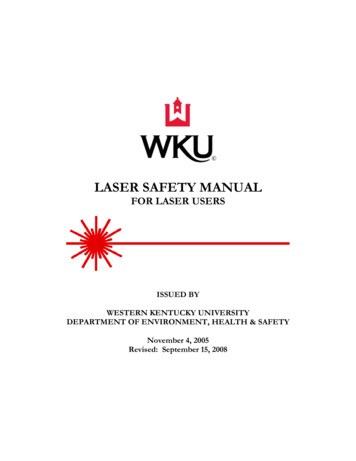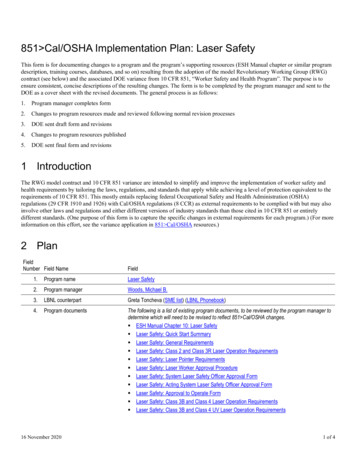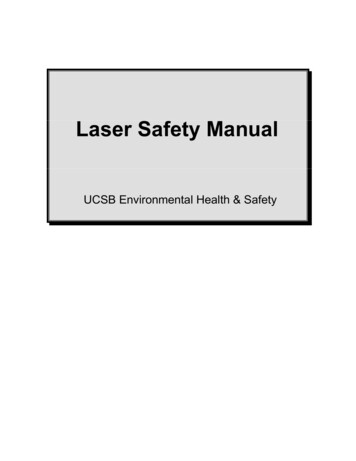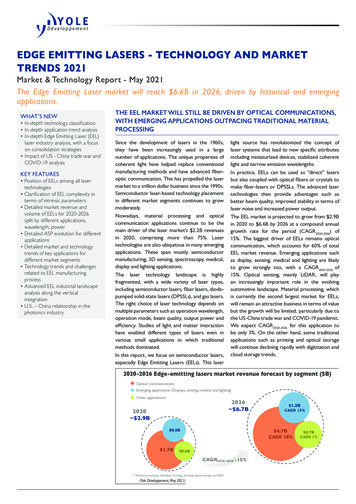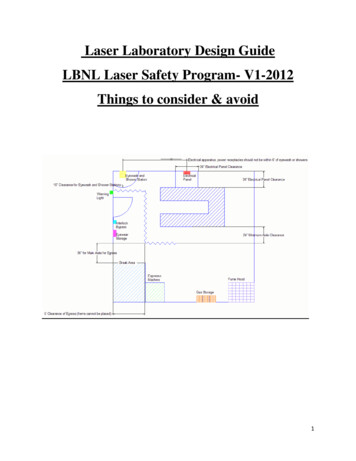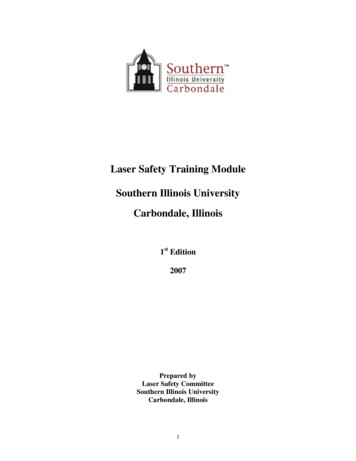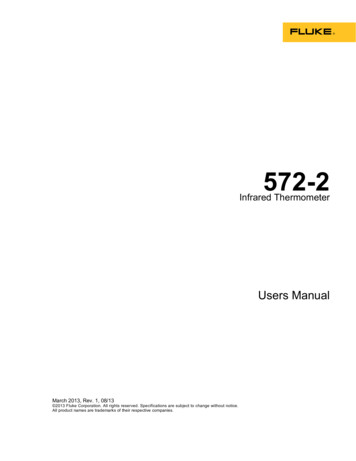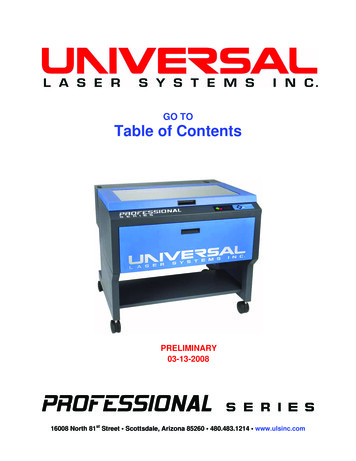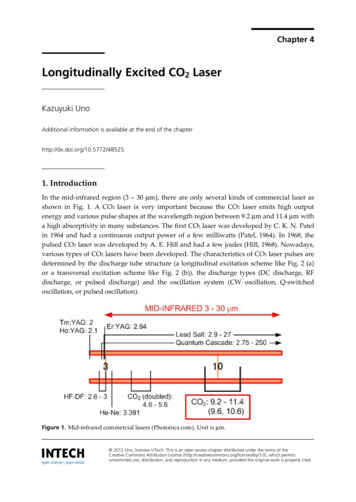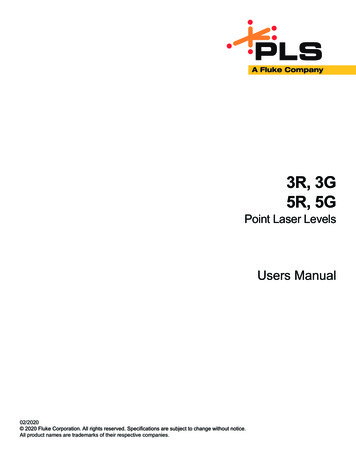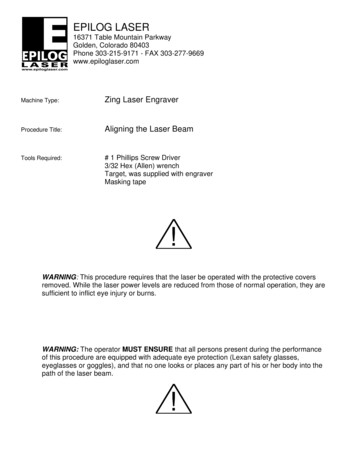Transcription
How to Laser Cut from AutoCAD1. Open your AutoCAD file (.dwg or .dxf). Just a laser cuttingfile. Please make it simple without a lot of extra layers. NOmega files!2. Laser bed is 18" x 32". It is helpful to have a black/whitebox of the bed and your material size so you can select yourobjects to cut.3. Make a RGB red layer for engraving and a RGB green layerto cut. Laser only reads RGB colors in the following order:Black, Red, Green, Yellow, Blue, Magenta, Cyan, Orange.4. Lineweight should be at default or 0.00 for vector cutting.5. Know your scale. 1:1, ¼" 1', fit to page, whatever?
6. Make sure your printer is “on” your layer. DO NOT SAY NOTO THE PRINTER ICON.7. OVERKILL IT! If you have multiable lines over each other,the laser will read them and go over and over on them. It’s awaste of time , and it will burn your material more.8. Materials that can be CUT: matteboard, cardboard,museumboard, paper, acrylic/plexyglass/lucite up to ½” thick(NO POLYCABONITES LEXAN), hardwoods: Balsa, Bass, Birchply, poplar, oak, walnut, cherry, ash . Up to ¼” thick MDF,hardboard. NO SOFTWOODS: pine, cedar, cypress (cause offire) and NO METAL CAN BE CUT! If you are unsure about amaterial, ask shop personnel.
1. Click or type Plot
2. Select X-660 printer/plotter
3. User-Defined LANDSCAPE
4. Properties
5. Custom Properties
6. Laser Settings3. Adjust Power, Speed, PPI1. Choose pen mode. VECT for linecutting and engraving. RAST toraster engrave a text body, solid fill,image, bitmap. SKIP if you don’twant color to cut. If color isn’tselected than it will not cut also.RAST/VECT not recommended.2. Click the color word to adjustPower, Speed, PPI3. Adjust the Power, Speed & PPI(Pulses Per Inch). Go to materialsample board for settings.4. Press Set Bar before you select yournext color.5. Click OK when done.
7. Save changes to the follow file .pc3Now the printer X-660 will beX-660.pc3Never create a temporary PC3file!
8. Plot Screen1. Plot Options. ONLY PLOT STAMP ON SHOULDBE CHECK! If not, when you send file to thelaser, the power, speed & PPI will have 0.00sand you won’t be able to cut.2. Select your scale or choose “fit to paper”. Fitto paper will make it fit as large as it can in the18 x 32 window. NOTE, there’s an inset of .01”around the perimeter so it will never be a trueto scale.3. Select “window” to select what you want toplot.
9. Select your window box
10. Apply to Layout, Preview, OK print1. It’s very important to apply to layoutbefore you send it to the laser. Thiswill set the plot page so you don’thave to go and check every step wejust did if you have another windowto print. If you didn’t apply to layout,then go to page setup at the top andselect previous plot.2. Preview it. Make sure everythinglooks right. If not right, check youscale or check you plot area selectedwindow.3. OK to laser cut.
11. Go to the Laser1. Turn Laser on. The Amber/Orange switch on lower back right side of the machine.2. Check the Laser Screen to make sure your file is displayed with proper Power, Speed & PPI settings.3. Place material to be cut on laser bed. Make sure laser bed (honeycomb table) is in upper left corner (this tableis designed to float). Material should be in lower left in in landscape or upper left if portrait.4. Press Z to focus the laser lens with material. The focus tool is stored on the left inside of X-660. Bevel should bejust under the lens plate. Use up & down arrows to adjust Z axes. Each press will move the laser up or down.10inch. Press the select to adjust Z height .01 inches. It’s very important that the lens is focused or you will notget a good cut or engraving. YOUR MATERIAL SHOULD ALSO BE FLAT! Warped material will change the focus oflaser lens causing problems or even FIRE! FIRE IS BAD! See step 10 about fire.5. Remove the 3 screws of the lens plate and slide out. Check for cleanliness and clean if you need to with lenstissue or Q-tip and lens cleaning solution. Place lens plate back when done and screw back down.6. Press Z to return back to XY 0 origin.7. Turn exhaust on. THE RED LIGHT SWITCH!8. Swipe card, when lights turn from red to green, you are ready to laser cut. Then press START. You should belaser cutting not laser red dot pointing.
9. Laser should be cutting through material. Press “Pause” to check. Laser will pause at the end of the line. Check,if OK than press “Resume”. If it is not cutting through, check lens for cleanliness, check focus, then go to customproperties to slow speed down. Resend file and start over.10. Flames: This is a laser burning through material and it’s common to see a flame flare up or trail laser beam. Ifflame remains on material, then it is on fire and you should extinguish it. Open lid and first try to blow it out. Ifthat does not work then squirt with water. IF THIS IS A SEVERE FIRE THEN SCREAM, “FIRE!”. PULL FIRE ALARMAND TRY TO USE A FIRE EXTINGUISHER.11. Once complete, the Laser will beep and go back to XY 0s. Open lid and remove pieces.12. Got more to plot? Just click plot, go to window, select what you want, apply to layout, OK. LASER IS SETUP TOONLY HOLD ONE FILE AT A TIME. EVERTIME YOU SEND A FILE, IT WILL ERASE THE CURRENT FILE UNLESS IT ISCUTTING.
How to Laser Cut from AutoCAD 1. Open your AutoCAD file (.dwg or .dxf). Just a laser cutting file. Please make it simple without a lot of extra layers. NO mega files! 2. Laser bed is 18" x 32". It is helpful to have a black/white box of the bed and your material size so you can select your objects to cut. 3.