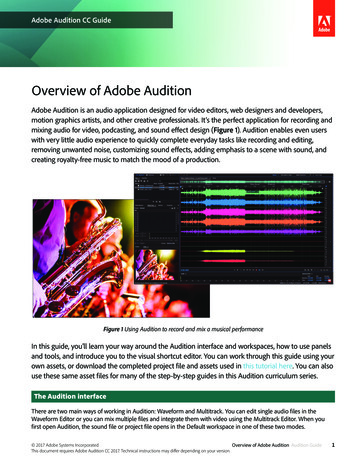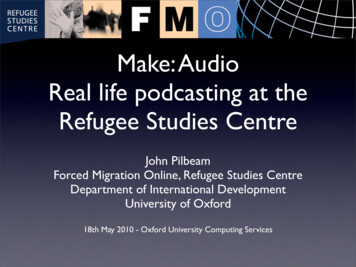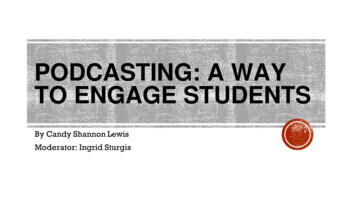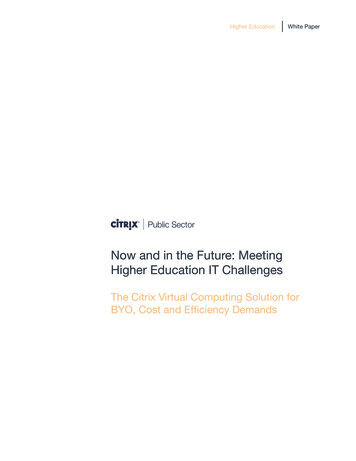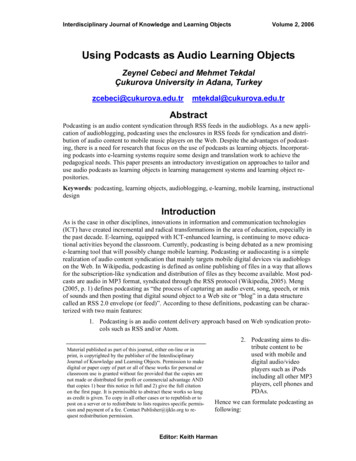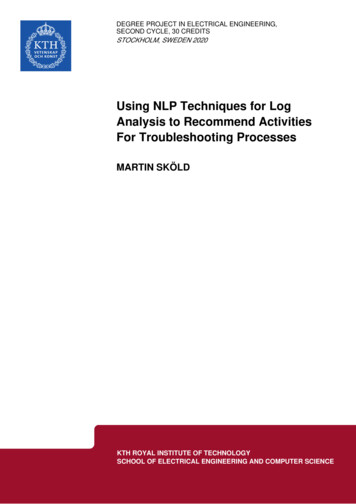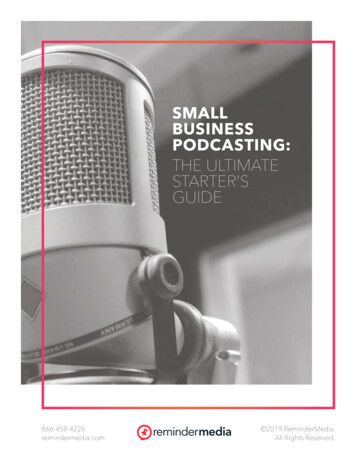Transcription
Podcasting GuideWe’ve all heard people talking about Podcasting lately. Everyyear seems to be termed as the ‘Year of Podcasting’. With thesurge of ipods (or mp3 players) and the number of studentswho use it to listen to music, it’s about time that we find aneducational application for this.This guide hopes to outline a step by step guide to creating,publishing, and subscribing to podcasts along with itsapplications to the different levels of learning. The intention isto package the whole notion of podcasting into an easy tounderstand and follow resource.Its various sections allow users to learn individual skills such asaudio recording, establishing a blog site, or learning RSS.Note:Topics covered1.2.3.4.5.What is Podcasting?What do you need?Is there a structure?Purpose of podcastingQuick (and free) steps to audio podcastingGuides1.2.3.4.5.Recording your podcastUpload your file to a serverSet up a blog account (Blogger)From a blog feed to a podcast feed (Feedburner)Subscribing to your podcast (Juice)New guidesmeans that the material is either new or updated1.2.3.Doing it all in OdeoLearning a little of RSSSubscribing using iTunesResources1.2.3.Resources for further reading and learningBooksGuide details
What is Podcasting?Podcasting is the method of distributing multimedia files, suchas audio programs or music videos over the Internet forplayback on mobile devices and personal computers. Thedistribution format of a podcast uses a form of the RSS (ReallySimple Syndication) format.The term podcast, like "radio", can mean both the content andthe method of delivery. The host or author of a podcast is oftenreferred to as a "podcaster".Podcasters' web sites may also offer direct download orstreaming of files, however a podcast is distinguished by itsability to be downloaded automatically using software capable ofreading RSS feeds.Usually the podcast features one type of "show", with newepisodes either sporadically or at planned intervals, such asdaily or weekly. In addition to this, there are podcast networksthat feature multiple shows on the same feed.Podcasting's essence is about creating content (audio or video,even documents) for an audience who want to listen or watchan episode when they want it, where they want it, and how theywant it.What do you need?SoftwareAudio recording software options Audacity LAME encoderFree multi-platform audio editor and et Adobe AuditionProfessional audio editing, 30-day free trial availablewww.adobe.com/products/audition GaragebandApple’s audio composition softwarewww.apple.com/au/garagebandPodcast receiver options JuiceFree multi-platform podcast receiverjuicereceiver.sourceforge.net iTunesApple’s music library and podcast management softwarewww.apple.com/au/itunesHardware A computer with any operating system a good sound card (optional)Suggestion: anything from Creative Microphone & headphone or headsetSuggestions: Sony Pro digital stereo microphoneLogitech desktop micVerbatim deluxe headsetUSB connected headsets are better forcomputer useNetwork Internet connection (any speed) Check with your ISP or internet admin regarding bandwidth(download/upload) restrictionsIs there a structure?Yes, like any form of presentation you can structure yourpodcast.The usual format is:a. Introduction (welcome, what is the podcast about, when wasit recorded, overview of the episode)b. Talk about the episode topic/sc. Feedback (emails, letters, comments on website)d. Closing (what was discussed, acknowledgement, overview ofthe next episode)No, some podcasts are very loosely structured. Examples ofthese are recordings of conferences, lectures, and field studytours. However, it is still good practice to introduce what thepodcast is about.An advantage of having a set structure is the ease of producinga transcript to assist with the podcast. In an educationalsetting, concerns about accessibility should be addressed. If atranscript is not available, ensure an alternative textualdocument is prepared.Purpose of podcastingEducationLanguage learning (Podcast of English LanguageTeachers Worldwide)Conferences, seminars, and forums (MIT – EmergingTechnologies; Cool Connections, Australia)Lectures (Harvard Extension School)Orientation material (Duke University)Research (RMIT University; Monash University)Project demonstration(Flash TV)Business/CommercialMarketing and Promotions (DesignFix)Training of staffProduct or service demonstration (Penguin books)News (ABC)Recreation/EntertainmentChat radio (Merrick and Russo)Hobbies (VODcars)Cartoons (Happy Tree Friends – warning: PG rating)Crazy talk (Ask a Ninja)Quick (and free) steps to audio-based e an audio recordingUpload the recording (mp3) to a serverCreate a blog accountCreate a link to your mp3 file from your blog.Enhance your blog feed into a podcast feedSubscribe to your podcastSubmit your podcastQuicker stepsStep 1 Create an audio recordingStep 2 Create an Odeo accountStep 3 Upload your recording (mp3) to OdeoEven quicker stepsDo it all in Odeo
Recording your podcastAudacity (audacity.sourceforge.net)LAME encoder (lame.sourceforge.net)Under the Quality tab, set the default sample rate to 44100Hz and the Default Sample Format to 16bit. Keep the rest ofthe settings as they are.1. Open Audacity in your computer.2. Set the Preferences in File select Preferences.Under the File Formats tab, set the Uncompressed ExportFormat to WAV(Microsoft 16-bit PCM). And the MP3 Exportsetup bit rate to 56 or 64.Click the OK button once this is done.3. In the Audio I/O tab, ensure that your soundcard (Device)is selected. Select a single (Mono) channel.4. Start recording by pressing the Record button (red dot)Review your recording.
5. Export the recording as an mp3 file, under File selectExport as MP3 Upload your file to a serverWS FTP (www.ipswitch.com) Webspace1. Open WS FTP from your computer. Enter the details of yourweb server, this can be obtained by either contacting yoursystem administrator or your Internet Service Provider techsupport.The details that you need are:Host addressUsernamePasswordClick the OK button once the fields are filled.6. Save the file in your podcast folder and click the Savebutton.2. On the left panel, browse to the directory where you savedyour audio recording, on the right panel, browse to the directorywhere your podcasts will be located on your server.Select the file that you would like uploaded and click the arrowbutton pointing to right. Once this is done, click Exit.7. You will be prompted to add ID3 tags, fill it in with thedetails about your recording.Click the OK button once this is done.3. Test your uploaded file by going to the internet address ofyour file (URL).
Set up a blog accountBlogger (www.blogger.com)5. Blogger allows you to choose one of the preset templates so1. Open your internet browser (e.g. Internet Explorer, Safari,Just select one of the templates and click the Continue link.you don’t have to worry about colour schemes and text styles.Mozilla Firefox, Netscape).In the address bar, type www.blogger.com then press theThese templates can be changed later.Enter key or Go button.This should take you to the Blogger start page.2. As a new user, click the Create your blog now link.6. Your blog request will now be processed and created.Once created, click the Start posting link to begin posting onyour blog.3. Create an account. Fill in the details with your preferredusername (subject to availability), password, etc.Read and accept the Terms of Service, then click the Continuelink.7. Give a title to your posting and add your first journal entry.4. Give your blog a name (eg. Podcasting) and a uniqueaddress. Enter the verification word provided and click theContinue link.With your journal entry, you can change the styles of the texte.g. adding a bold face, or an underline.
8. In you first blog entry, highlight the text which refers to yourpodcast. (eg. Audio, episode01, listen to my podcast). Click thelink button which is beside the paragraph layouts (4th from theleft).Enter the address of your mp3 file. This should be an exactlink, for example, http://www.site.com/account/filename.mp3From a blog feed to a podcast feedFeedburner (www.feedburner.com)1. On your browser, go to the Feedburner website(www.feedburner.com)With your blog address in Blogger, add the RSS feed file ofBlogger (atom.xml) therefore you may come up ick the OK button once done.Make sure the “I am a podcaster” tick box is checked andclick the Next button.2. Feedburner will automatically recognize the title of your blogfeed, change the feedburner feed address.9. The selected text will now appear with an underline whichmeans it is linking to your mp3 file. Click the Publish Postbutton.10. Once published, click the View the Published blog to seeyour blog.Take note of your podcast address.Sign up for an account (Name, password, email). Click theActivate Feed button.Your Feedburner podcast feed is now ready, click the Nextbutton.
3. Set up your feed for iTunes (iTunes is one of the biggestpodcast directory listing software; it comes from Apple andworks on both Macs and PCs).5. Your feed is not ready, click on the feed address and it willopen on a new window.Click the Next button.Take note of your Feedburner feed address.4. Sign up for a Pro version or just click the Next button.
Subscribing to your podcastJuice (juicereceiver.sourceforge.net)Doing it all in OdeoOdeo (www.odeo.com)1. Open Juice from your computer.1. On your browser, go to the Odeo website www.odeo.com2. Sign up for a free account by clicking the sign up link.2. Click the Add new feed button (green button with a plus).A window will pop-up asking for your podcast feed address(URL). Type or paste the location of your feedburner feed.Click the Save button.You will notice that your podcast feed has automatically beenadded to your subscription list.3. Fill in the simple form with your details and clicking theSIGN UP NOW button.4. A message saying that you’ve successfully signed up willappear.3. Click the Check for New Podcasts button (green witharrows), this will check your subscriptions for new podcasts.Under the Downloads tab, you will see the files that arecurrently downloading.5. Scroll to the bottom right end of the webpage and look forthe WANNA BE A PODCASTER? link. Click this to start yourown podcast.
6. Odeo allows 3 options of making your podcast episodes:a.b.c.Recording New Audio (online and sometimes a bit toosoft)Upload Audio from Your Computer (works with smallfiles sizes)Add Audio from the Web (allows you to just add theURL where your podcast is stored)8. Once you’ve recorded, uploaded or linked to your podcast,you can change the title, description, link to its dedicatedwebpage, attach an image that will show when the podcast isplayed, and even assign it to a specific podcast show (Place in .Press the Save button to keep these changes.7. Select one of the options and you will be presented with oneof these interfaces. Record, upload, or link your podcast.Recording New Audio9. You can also create or edit podcast shows by clooking at theMY PODCASTS panel. To change a podcast show, just select itfrom the list or alternatively, you can select the CreatePodcast link and make a new one.Upload Audio from Your Computer10. Just edit the description of your show and click the Savechanges to this Podcast button.Add Audio from the Web
Learning a little of RSSCourtesy of Russell Bywater and David Samulenok of RMITUniversity’s Educational Media GroupReally Simple Syndication (RSS) is basically based on anemerging format called XML (eXtensible Markup Language).Put simply, it is a tag driven way of clearly identifying sectionsof text and making it more digestible for use in differentsystems or cross formatting.Subscribing using iTunesiTunes (www.apple.com/au/itunes)1. Open iTunes from your computer.From the Advanced menu select Subscribe to Podcast Tags are enclosed in pointed parenthesis and have a starttag and end tag (denoted by a forward slash / character beforethe tag name).XML files end with the .xml extension and can be opened witha simple text editor.The sample for this exercise is focused on the iTunes RSSfeed.Here it is if opened in a simple text editor such as Notepad.The first part of the RSS feed is the header, this is prettystraightforward and tells the receiver or browser what the XMLfile is about. ?xml version "1.0" encoding "windows-1252"? rss xmlns:itunes "http://www.itunes.com/DTDs/Podcast1.0.dtd" version "2.0" 2. Type or paste the URL of your podcasts’ RSS feed andpress the OK button.The next part tells what the Show is about, who owns it, thewebsite link, Copyright owner and the language it uses. channel title Podcast title /title description This is a sample podcast. /description link http://www.site.com/podcasts/podcast.html /link itunes:author Site Owner /itunes:author copyright Copyright Owner /copyright language en /language The following section is what is repeated on the RSS feedwhenever a new episode or podcast is produced. It specificallydefines each episode. You can just copy this section and pasteit and change the details when you have a new podcast. item title RSS is really simple /title description A talk about RSS feeds and how easy it is to useand create /description link http://www.site.com/podcasts/rss.html /link itunes:author Podcast Author /itunes:author enclosureurl " http://www.site.com/podcasts/episode1.mp3"type "audio/mpeg" /enclosure pubDate Tue, 29 Aug 2006 12:00:00 1000 /pubDate /item The last part of the RSS feed is the closing tags for the 2nd and1st parts. These have to be properly nested and should not beplaced in the wrong order. Else, the RSS feed will not work. /channel /rss Once you’ve created your very own RSS feed, just upload itto your server, take note of the address and share it as thesubscription URL for iTunes users.3. Your personal podcast directory will load and the most recentpodcast will download. You can download previous podcasts byclicking the GET button.
Resources for further reading and learningGuide detailsWikipedia’s definition of PodcastingWikipedia (http://en.wikipedia.org/wiki/Podcasting) accessed 9May 2006Author: Michael AbulenciaVersion: 3.0Date:29 August 2006Christopher’s Guide to dcast on windowsContributor:Christopher HarveyCasting the Net Learnscope hp?id 273Contributor:Christopher HarveyThis guide is produced as part of the podcasting sessions ofRMIT’s (Pod)cast special interest group.It is available for download fas well as the VITTA publication, Infonet and the September‘Cool Resources for e-Learning’ forum at the Australian FlexibleLearning Framework website.Odeo: an online-based podcasting toolhttp://www.odeo.com/Contributor:Mike Brooks (RMIT Library)The author acknowledges the contribution of fellow podcasters,educators, support staff, multimedia experts, and authors in thedevelopment of this resource.Podcasts from University of California eter Varitimidis (RMIT Uni – DSC Portfolio)Special thanks to my RMIT colleagues; Adrian Miles, PeterVaritimidis, Filiz Ergec, Mike Brooks, David Samulenok, AnneBurke, Russell Bywater, Warren Nageswaran, Rod McCrohan,Ruby Lee, and Prof. Mark Shortis.Podcasting site alexa.htmlContributor:Peter Varitimidis (RMIT Uni – DSC Portfolio)Copyright for the software packages are maintained by theirrespective organizations.iPods and Podcasting in Education (by Graeme Daniel)http://m.fasfind.com/wwwtools/m/8907.cfm?x 0&rid 8907Contributor:Suzanne Arnott (Elisabeth Murdoch College)MP3Players, Podcasting and Online Audio Materials in Contributor:Sean FitzgeraldCreative CommonsAttribution-NonCommercial-ShareAlike 2.5 -sa/2.5/au/Online Learning and ogspot.com/Contributor:Ron PassfieldAuthor profileA Guide to ility.htmContributor:Adam Maxwell (Aptitudemedia)Books about Podcasting and BloggingoBlogging for Dummies by Brad HilloBlogging in a Snap by Julie MelonioPodcasting for Dummies by Dawn MicelioPodcasting Pocket Guide by Kirk McElhearnMichael currently works as a Web Support Officer for RMIT’sScience, Engineering and Technology Portfolio. He managesprojects involving effective online delivery and creative qualitydriven courses.An educator by heart, his prior role was with lab.3000 where hetaught teacher PDs, community projects, and educationalworkshops involving emerging technologies.For more information, feedbacks, comments and suggestions,please email Michael at michael.abulencia@rmit.edu.au
What is Podcasting? Podcasting is the method of distributing multimedia files, such as audio programs or music videos over the Internet for playback on mobile devices and personal computers. The distribution format of a podcast uses a form of the RSS (Really