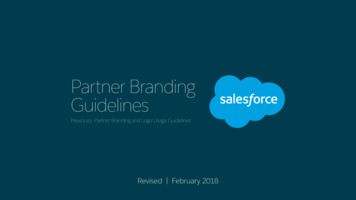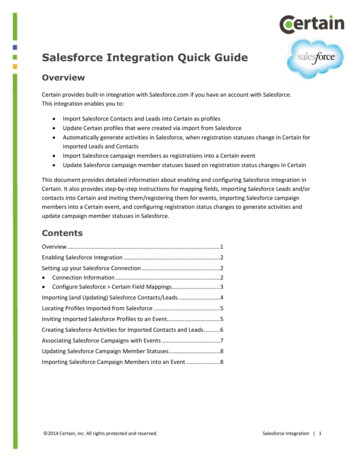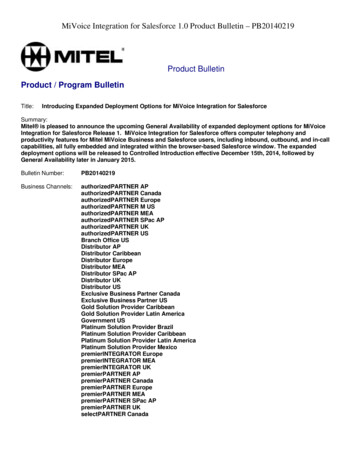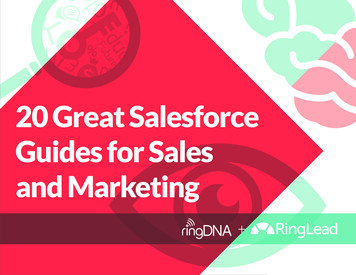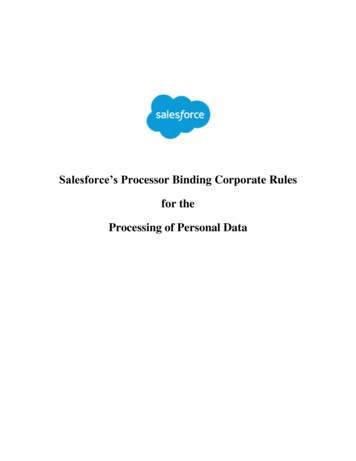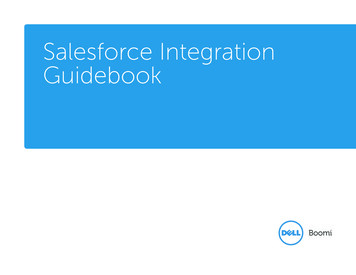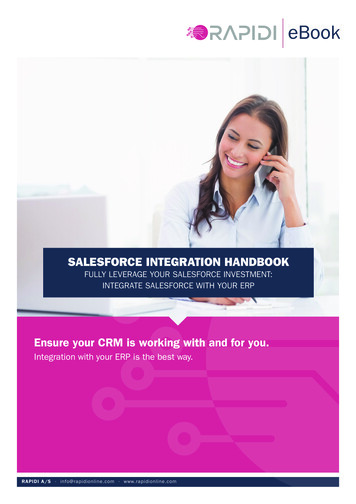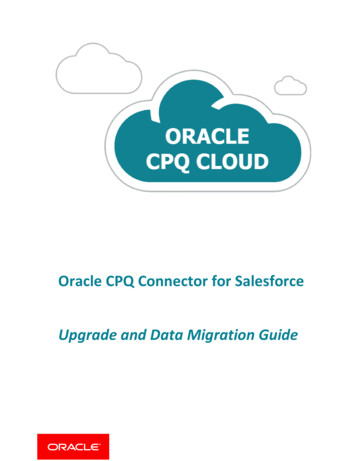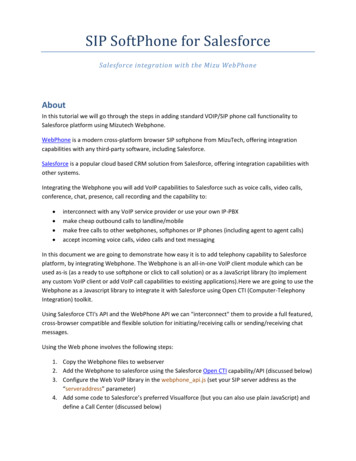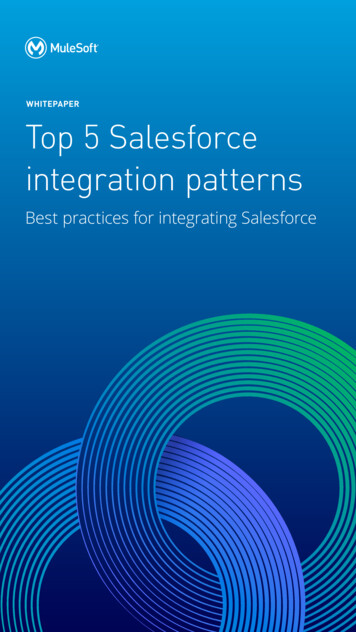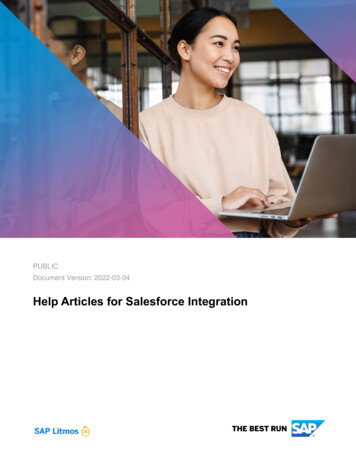
Transcription
PUBLICDocument Version: 2022-03-04Help Articles for Salesforce Integration
CONTENTSHOW TO INSTALL OR UPGRADE THE SAP LITMOS MANAGED PACKAGE IN SALESFORCE. 3CONFIGURING THE LITMOS MANAGED PACKAGE IN SALESFORCE FOR THE EUROPEAN ANDAUSTRALIAN DATABASES . 4Part One: Remote Site Settings . 4Part Two: Configuration Update . 5SALESFORCE PERMISSION SETS FOR THE LITMOS MANAGED PACKAGE . 9DELETE A LITMOS USER PROVISIONED FROM SALESFORCE . 10SALESFORCE STYLING FOR LITMOS UI . 11SYNC LOGS IN SALESFORCE . 12SALESFORCE MANAGED PACKAGE SINGLE SIGN ON ISSUES WHEN USING SAFARI . 132PUBLICSalesforce Integration
HOW TO INSTALL OR UPGRADE THE SAP LITMOS MANAGED PACKAGE IN SALESFORCEIn order to install or upgrade the SAP Litmos managed package in Salesforce, you will need to contact SAPLitmos Support to receive a direct link for package installation. If you are not currently a subscriber of the SAPLitmos platform, or need to add Salesforce to your subscription, please reach out to your account manager orour sales team to learn more.Be sure to review the details on the AppExchange Listing to better understand what is offered with theSalesforce managed package review. There is also an installation guide available to download and review,which helps explain how to install, configure and customize the Salesforce integration.Salesforce IntegrationPUBLIC3
CONFIGURING THE LITMOS MANAGED PACKAGE IN SALESFORCE FOR THE EUROPEAN ANDAUSTRALIAN DATABASESCustomers that are on our Australian or European databases must follow the steps detailed in this article toproperly configure the Litmos managed package within their Salesforce instance. These steps must becompleted prior to steps 1 and 2 from the installation guidebook.Please note, these steps can only be completed by an SFDC system administrator.Part One: Remote Site Settings1. Log into Salesforce and access the Admin Search Panel to navigate to Security Controls -- Remote SiteSettings.4PUBLICSalesforce Integration
2. Within the Remote Site Settings, change the Litmos API Remote Site URL to match the Base URL of the datacenter that hosts the customer account (i.e. https://api.litmos.com, )Part Two: Configuration Update1. Log in to https://workbench.developerforce.com/login.php with the Salesforce Administrator Credentials2. Open an SOQL querySalesforce IntegrationPUBLIC5
3. Select the "Litmos Configuration C" object, Select the "Id" field and run the query4. Select the Id from the query results6PUBLICSalesforce Integration
5. Update the Litmos Region C value to reflect the proper database (EU or AU)Salesforce IntegrationPUBLIC7
Updating the value should update the "Litmos API Base URL c", Litmos API End Point c and"Litmos App Base URL c" values to properly reflect the database the integration will be pointed to.Please also update the "Litmos App Base URL c" to reflect your Litmos instance url as well (Example:https://yourlitmosurl.litmos.com.au or https://yourlitmosurl.litmoseu.com)You should now be able to authorize the integration to your AU or EU database Litmos account. If all of thesesteps are not completed, you may experience issues connecting the app or utilizing our single sign on.For more assistance with this process or any questions you may have, please email us at support@litmos.com8PUBLICSalesforce Integration
SALESFORCE PERMISSION SETS FOR THE LITMOS MANAGED PACKAGEFor any version of the package beyond 3.9, we have implemented permission sets that will be required toaccess Litmos managed package objects inside Salesforce.We strongly recommend utilizing these permission sets rather than attempting to modify profiles to include them.If the permission set is not assigned, we will not be able to provide support for Litmos managed packagefunctionality issues. We are also unable to provide any support for attempts to build these into specific profiles.These two permission sets are: Litmos Full Access - This permission set will give full access to all Litmos package fields, objects, apexclasses and visualforce pages. This permission set is required to preform most functionality in thepackage including but not limited to; assigning users to training, provisioning users, and setting up thepackage. This should be assigned to all Salesforce users that require access to the managed packagebeyond basic single-sign on functionality. Litmos Login Access - This permission set will allow for access to the visualforce page used for signinginto Litmos as well as the visualforce pages we offer for recommended courses and training data oncontact, lead, opportunity, and account records as well as the "Dashboard" visualforce page used forlogging into Litmos.If the scope of your required permissions does not fall exactly into one of the above permission sets, werecommend cloning the full access permission set and removing permissions until the desired scope is achieved.For any other questions, please contact Litmos Support.Salesforce IntegrationPUBLIC9
DELETE A LITMOS USER PROVISIONED FROM SALESFORCEQuestionHow do I delete a learner in Litmos who is connected to either a Salesforce User or Contact? When I try todelete the learner I get the following error in Litmos: "This user is linked to your Salesforce Account, pleasedisconnect user from SFDC before attempting to delete."AnswerIn Salesforce, check the "Disconnect from Litmos" box on the user OR contact record. This will add the user orcontact to the next sync to be disconnected from their Litmos profile. Once done, you will be able to delete theuser on the Litmos side.Note: Please make sure that the user is "Active" in Litmos before performing "Disconnect from Litmos" actionsince the action will work only on Active users. The user should get deactivated only through the "Disconnectfrom Litmos" checkbox button otherwise the Salesforce ID will not be removed and you will not be able to deletethe user.To check the SFDC id in Litmos, please go to Reports Under quick report Click People tab Search for theuser by their Lastname Click on 3 lines to show all columns and Scroll down to check "Salesforce ID" and thenhit Run report. This will display the Salesforce ID that you need to disconnect.10PUBLICSalesforce Integration
SALESFORCE STYLING FOR LITMOS UI.l-frame{position: relative;width: 100%;}.l-slide-menu{position: fixed; top: 0px;bottom: 0px; height: 100%; right: -250px; width: 250px;background: #090909;}.l-slide-menu.list-group-item{background: #090909;border:1px solid #333;color:#fff;}.lslide-menu .list-group-item a{color:#fff;}.l-module-table tbody td:firstchild{background:#f5f5f5;vertical-align: middle;width: 40px;}.l-on .l-complete{background-color: #0ccf6b;}.l-on .l-complete:after {box-shadow: 0 0 0 2px#0ccf6b;}/* Salesforce styles */.navbar-default {background-color: #ffffff;}.navbar-default .navbar-nav li a {color: #000000;}.navbar-default.navbar-nav li a:hover, .navbar-default .navbar-nav li a:focus {background-color: #ededed;color: #000000;}.navbar-default .navbar-nav .open a, .navbar-default .navbar-nav .open a:hover, .navbar-default .navbar-nav .open a:focus {background-color: #ededed;color: #000000;}.fdshellbar {color: #ffffff;background-color: #00a1e1;}.fd-button--shell,a.fd-button-shell {color: #ffffff;}.fd-shellbar title {/*color: var(--fd-shellbar-color);*/color: #ffffff}.fd-has-background-color-accent-11 {background-color: #00a1e1!important}.l-proile {color: #00a1e1;background-color: #ffffff;}.litmossub-nav .active {font-weight: bold;margin-bottom: -2px;border-bottom: 2pxsolid #00a1e1;}div.litmos-sub-nav .active {font-weight: bold;margin-bottom: -2px;border-bottom: 2px solid #00a1e1;}.btn-success {color: #fff;border-color:#00a1e1;background-color: #00a1e1;}.btn-success:hover, .btn-success:focus {background-color: #009ad7;background-position: 0 -15px;}.btn-success {background-repeat: repeat-x;-webkit-box-shadow: 0 -2px 0 0 #009ad7 inset;boxshadow: 0 -2px 0 0 #009ad7 inset;}.text-success {color: #00a1e1;}.btnprimary {color: #fff;border-color: #777;background-color: #777;}.btn-primary {background-repeat: repeat-x;-webkit-box-shadow: 0 -2px 0 0 #777 inset;box-shadow:0 -2px 0 0 #777 inset;}.pagination .active a, .pagination .active span,.pagination .active a:hover, .pagination .active span:hover, .pagination .active a:focus, .pagination .active span:focus {z-index: 3;cursor: default;color: #fff;border-color: #009ad7;background-color: #009ad7;}.pagination li a, .pagination li span {position: relative;float: left;margin-left: 1px;text-decoration: none;color: #009ad7;border: 1px solid #ddd;background-color: #fff;}@media screen and (device-width: 360px) and (device-height: 640px)and (-webkit-device-pixel-ratio: 3), (max-width: 767px) {#adminHistoricalChartsWidgetCol1, hartsWidgetCol3 {display: none;}}@media (min-width: 768px) {#adminHistoricalChartsWidgetCol1, hartsWidgetCol3 {display: none;}}Salesforce IntegrationPUBLIC11
SYNC LOGS IN SALESFORCEIssueWhat is sync log and where can we find this in Salesforce?Environment LMS package subscribed Salesforce Org. Litmos Setup Tab in salesforce Org.ResolutionSync log is a portion of Litmos package related UI in salesforce which displays sync activities betweensalesforce and Litmos. Sync Logs is categorized in 3 flavors.Those are Queue Logs Batch Logs Contact Real Time LogsTo find the Sync Log we have to follow these stepsLitmos Setup -- Global Settings sectionAnd right hand side of this page we should see View Sync Log. With this link we are able to navigate for synclog page with in the Salesforce. This Sync log is being updated based on sync frequency. Generally Our queuewhich syncs contacts and users does run at 30 minute frequency.12PUBLICSalesforce Integration
SALESFORCE MANAGED PACKAGE SINGLE SIGN ON ISSUES WHEN USING SAFARIDue to a recent update to Safari, some users may experience issues when attempting to utilize our Salesforcemanaged package single sign on. Users affected by this issue will encounter the page below:As of IOS 11, Safari will, by default, block "Cross Site Tracking" which includes blocking the session cookiesrequired for the Litmos managed package single sign on to function. This is due to the nature of utilizing anexternal session within an iframe and this setting must be disabled for the single sign on to function properlyfrom the managed package. This would also apply in any instance where you might attempt to iframe Litmossuch as a SAML webtab in Salesforce or a custom single sign on application through another portal.To disable this feature:1. Open Safari and choose Safari - Preferences, then click on the Privacy tab2. Uncheck "Prevent cross-site tracking"Upon refreshing the page the user should now be logged into Litmos as normal, if this still does not resolve theissue please verify that the user is active in Litmos. If the user is active please reach out to Litmos support foradditional assistance.To learn more about the "Prevent cross-site tracking" feature in Safari, please review their supportdocumentation.Salesforce IntegrationPUBLIC13
IMPORTANT DISCLAIMERS AND LEGAL INFORMATIONHyperlinksSome links are classified by an icon and/or a mouseover text. These links provide additional information. Aboutthe icons: Links with the icon : You are entering a Web site that is not hosted by SAP. By using such links, youagree (unless expressly stated otherwise in your agreements with SAP) to this: The content of the linked-to site is not SAP documentation. You may not infer any product claimsagainst SAP based on this information. SAP does not agree or disagree with the content on the linked-to site, nor does SAP warrant theavailability and correctness. SAP shall not be liable for any damages caused by the use of suchcontent unless damages have been caused by SAP's gross negligence or willful misconduct. Links with the icon : You are leaving the documentation for that particular SAP product or service andare entering a SAP-hosted Web site. By using such links, you agree that (unless expressly statedotherwise in your agreements with SAP) you may not infer any product claims against SAP based onthis information.Videos Hosted on External PlatformsSome videos may point to third-party video hosting platforms. SAP cannot guarantee the future availability ofvideos stored on these platforms. Furthermore, any advertisements or other content hosted on these platforms(for example, suggested videos or by navigating to other videos hosted on the same site), are not within thecontrol or responsibility of SAP.Beta and Other Experimental FeaturesExperimental features are not part of the officially delivered scope that SAP guarantees for future releases. Thismeans that experimental features may be changed by SAP at any time for any reason without notice.Experimental features are not for productive use. You may not demonstrate, test, examine, evaluate orotherwise use the experimental features in a live operating environment or with data that has not been sufficientlybacked up.The purpose of experimental features is to get feedback early on, allowing customers and partners to influencethe future product accordingly. By providing your feedback (e.g. in the SAP Community), you accept thatintellectual property rights of the contributions or derivative works shall remain the exclusive property of SAP.Example CodeAny software coding and/or code snippets are examples. They are not for productive use. The example code isonly intended to better explain and visualize the syntax and phrasing rules. SAP does not warrant thecorrectness and completeness of the example code. SAP shall not be liable for errors or damages caused bythe use of example code unless damages have been caused by SAP's gross negligence or willfulmisconduct.Bias-Free LanguageSAP supports a culture of diversity and inclusion. Whenever possible, we use unbiased language in ourdocumentation to refer to people of all cultures, ethnicities, genders, and abilities.14PUBLICSalesforce Integration
COPYRIGHT / LEGAL NOTICEwww.litmos.com 2021 SAP SE or an SAP affiliate company. All rights reserved.No part of this publication may be reproduced or transmitted in any form or for any purpose without the express permission of SAP SE or an SAP affiliate company.The information contained herein may be changed without prior notice. Some software products marketed by SAP SE and its distributors contain proprietary software components of other software vendors.National product specifications may vary.These materials are provided by SAP SE or an SAP affiliate company for informational purposes only, without representation or warranty of any kind, and SAP or its affiliated companies shall not be liablefor errors or omissions with respect to the materials. The only warranties for SAP or SAP affiliate company products and services are those that are set forth in the express warranty statementsaccompanying such products and services, if any. Nothing herein should be construed as constituting an additional warranty.In particular, SAP SE or its affiliated companies have no obligation to pursue any course of business outlined in this document or any related presentation, or to develop or release any functionalitymentioned therein. This document, or any related presentation, and SAP SE’s or its affiliated companies’ strategy and possible future developments, products, and/or platform directions and functionality areall subject to change and may be changed by SAP SE or its affiliated companies at any time for any reason without notice. The information in this document is not a commitment, promise, or legal obligationto deliver any material, code, or functionality. All forward-looking statements are subject to various risks and uncertainties that could cause actual results to differ materially from expectations. Readers arecautioned not to place undue reliance on these forward-looking statements, and they should not be relied upon in making purchasing decisions.SAP and other SAP products and services mentioned herein as well as their respective logos are trademarks or registered trademarks of SAP SE (or an SAP affiliate company) in Germany and othercountries. All other product and service names mentioned are the trademarks of their respective companies. See www.sap.com/trademark for additional trademark information and notices.
Salesforce Integration PUBLIC 13 SALESFORCE MANAGED PACKAGE SINGLE SIGN ON ISSUES WHEN USING SAFARI Due to a recent update to Safari, some users may experience issues when attempting to utilize our Salesforce managed package single sign on. Users affected by this issue will encounter the page below: As of IOS 11, Safari will, by default, block "Cross Site Tracking" which includes blocking the .