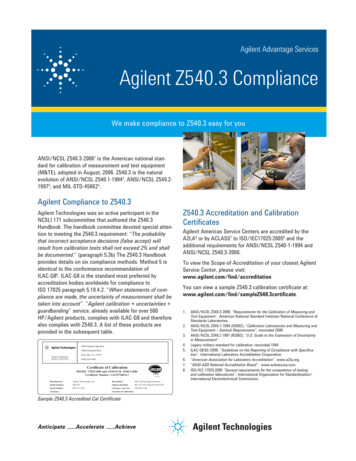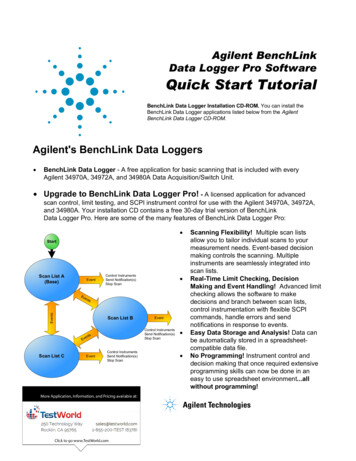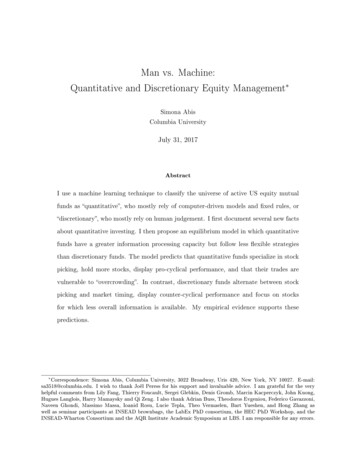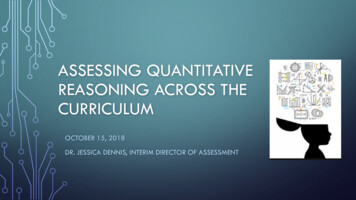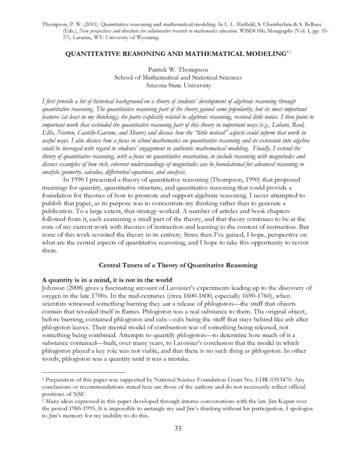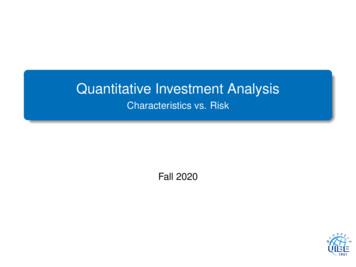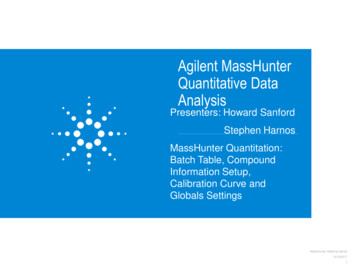
Transcription
Agilent MassHunterQuantitative DataAnalysisPresenters: Howard SanfordStephen HarnosMassHunter Quantitation:Batch Table, CompoundInformation Setup,Calibration Curve andGlobals SettingsMassHunter Webinar Series9/13/20171
MassHunter Quantitative SoftwareReview and Quant Method OptimizationTopics Brief Review Batch Table Navigation Compound Information- Data review and manual integration Calibration Curve Working in Compounds At a Glance Method Editor Globals SettingMassHunter Webinar Series9/13/20172
ReviewThree major views in MassHunter Quantitative Analysis. Batch At a Glance Method Editor Compounds At a GlanceHandling MS/MS data QQQ and QTOF.Handling accurate mass data.MassHunter Webinar Series9/13/20173
MassHunter Quantitative SoftwareBatch-at-a-Glance ViewBatch TableCompound InformationCalibration CurveMassHunter Webinar Series9/13/20174
MassHunter Quantitative SoftwareMethod Editor ViewMethod Edit menu or F10 keyMethod TableSampleInformationMethodTasksCompound InformationMassHunter Webinar Series9/13/20175
MassHunter Quantitative SoftwareCompounds at a Glance ViewView Compounds-at-a-GlanceMassHunter Webinar Series9/13/20176
Editing a Quantitation Method for TOFMass Extraction SetupMethod Edit Advanced Tasks Mass Extraction SetupAllows for a mass range for the extraction of the accurate mass (MZ).Available MZ Extraction Window UnitsMassHunter Webinar Series9/13/20177
Editing a Quantitation Method for QTOFCompound Setup & Mass Extraction SetupQTOF is a combination of MS/MS and accurate mass dataName – Compound nameTS – time segments may be multipleTransition – Precursor ion Product ion scanScan – Product IonType – Target, ISTD, Surrogate or Matrix SpikePrecursor Ion – mass of the ionProduct Ion – mass of the ion for the target ion to monitorRT – retention time of compound of interestIon Polarity – usually positiveCriteria – Close RT, Close RT with Qualifiers, Greatest Response orGreatest Q-ValueMassHunter Webinar Series9/13/20178
Batch TableNavigationClick in a sample row to display data on that sampleClick on Next and Previous icons to move through a batch or useHotkeys:Next Sample Alt DownNext Compound Alt RightPrevious Sample Alt UpPrevious Compound Alt LeftCompound list are frequently long, try the Compound drop down list to godirectly to the desired compound.MassHunter Webinar Series9/13/20179
Batch TableAlphabetizing the Compound ListFrom within the Batch Tableright click, select ArrangeCompounds By NameMassHunter Webinar Series9/13/201710
Batch TableMessages and OutliersSelectOutliersfor DisplayRed Outlier – High(above upper limit)Blue Outlier – Low(below lower limit)MessagesOutliersHover cursor over the outlier or message to display detailsMassHunter Webinar Series9/13/201711
Batch Table Layout ModificationAdd/Remove/Move ColumnsUse the Add/Remove Columns function tocustomize the Batch table.Note that the columns of data in the BatchTable are organized into sections.Columns can be moved only within a section.Select correct table.MassHunter Webinar Series9/13/201712
Batch Table Layout ModificationSingle and Multiple Compound ModesSingle Compound ModeFlat Table compoundsacross the top.Multiple Compound ModeMassHunter Webinar Series9/13/201713
Batch Table Layout ModificationCompound Table ModesCompound Table lists by compound rather than sample.Select Flat Table to see list by sample.MassHunter Webinar Series9/13/201714
Batch TableCompounds GroupsIt may be useful to group compounds to organize Batch Table.Look at parent compound and metabolites.Group hydrocarbons to Group 1, aromatics to Group 2 and so forth.Compound groups are generated in the Method Editor.MassHunter Webinar Series9/13/201715
Batch TableCompounds GroupsActivated with a right clickto the right of the ‘flags’ or View Toolbars Filtering.Yields an Additional Toolbar.MassHunter Webinar Series9/13/201716
Batch TableSamples GroupsSample Groups are specified in the Batch Table through Add/RemoveColumns.Each Sample isassigned to agroup, then onlysamples specificto a group aredisplayed andevaluated.Samples groups are distinctively different from compound groups.MassHunter Webinar Series9/13/201717
Batch Table Layout ModificationFormat ColumnsHow to change thenumber of decimalplaces.Alter numberformats1) Exponential2) Fixed point3) GeneralAlter Date formatsMassHunter Webinar Series9/13/201718
Batch Table Layout ModificationPropertiesChange the Font sizeChange the Color schemeMassHunter Webinar Series9/13/201719
Export Batch TableEasy to layout columns and format data, then export into Excel.MassHunter Webinar Series9/13/201720
Let’s take a momentfor questions on BatchTable navigation.Next up:Compound InformationMassHunter Webinar Series9/13/201721
Compound InformationDisplay and access one compound in one sample at a sISTD QualifiersTargetSpectrumISTDSpectrumMassHunter Webinar Series9/13/201722
Compound Information - ToolbarUn-zooms,Peak scaling,Auto Scales xand y axesSampleandCompoundNavigationNext DManual IntegrationFunctionsMassHunter Webinar Series9/13/201723
Manual Integrations and MI ToolbarClick on the Manual Integration icon to place Compound Information inManual Integration mode.Each signal is placed in its own window (no overlay of qualifiers).MassHunter Webinar Series9/13/201724
Manual Integration ToolbarEnable Manual Integration – thistool activates the manual integrationtoolbar.Split Peak and Pick Right/Left –this tool splits the peak and thenselects the right or left peak.Clear Manual Integration – this toolbecomes active once a manualintegration is present.Snap Baseline – this tool placesstart/stop integration points on thebaseline.Zero Peak – this tool sets start andstop to the same value.Drop Baseline – this tool finds thelowest end of the peak, then dropsthe baseline on the other side of thepeak from it, thereby creating a flatbaseline that avoids negative area.Merge Right/Left Peak – this toolmerges the peak to the right/left ofthe selected peak.MassHunter Webinar Series9/13/201725
Compound InformationPeak AnnotationActivated from Tools Add-Ins NI – The peak was not integrated at all by thecomputer software.LT – The peak in question was inappropriatelyintegrated to an area less than what it should be(e.g., Peak area was cut).GT - The peak in question was inappropriatelyintegrated to an area greater than what it should be(e.g., Peak Tailing).BA – The baseline had to be adjusted correctly by the analyst.CO –The analyst had to split to co-eluting peaks apart that were not (or couldnot be) separated by the computer system.RT – The retention time for the peak in question has shifted from the expectedretention time.INT – There was electronic interference (e.g., Noise).MassHunter Webinar Series9/13/201726
Compound InformationPeak AnnotationThe editable file is located in nt\bin\AddIns\PeakAnnotations.xml.MassHunter Webinar Series9/13/201727
Compound InformationPeak AnnotationThe Peak Annotation can also be displayed in the Batch Table.When the batch is saved, the values are retained.The MI flag is checked in the CompoundResults.MassHunter Webinar Series9/13/201728
Compound InformationContext Menu Integration ParametersRight click to expose thecontext menu.Most of the features are toolbaricons.Integration Parameters can beused to change the integrationparameters.Applies ONLY to this compoundin this sample.Restore Integration Parametersreverts to the methodintegration values.MassHunter Webinar Series9/13/201729
Compound InformationContext Menu PropertiesProperties allows forcustomization of the display.Can change Fill colors.Can change Peak labels.Can change Titles.MassHunter Webinar Series9/13/201730
Compound InformationContext Menu PropertiesQualifier Properties can bechanged.Spectrum Properties can bealtered.Manual integrationparameters can be varied.MassHunter Webinar Series9/13/201731
Signal to NoiseFive algorithms are availableConsult online help for moreinformation on the algorithms.Noise regions can beautomatically determined orindividually specified.The Noise regions can bedisplayed in the CompoundInformation window underProperties CompoundInformation (1) BaselineCalculation Points.In this example, 2 noise regionswere determined—one beforethe peak and the other after.MassHunter Webinar Series9/13/201732
Let’s take a momentfor questions onCompound InformationNext up:Calibration Curve andCurve Fit AssistantMassHunter Webinar Series9/13/201733
Calibration CurveView ISTD ResponsesFit toLevels(Scaling)Change Curve Fit.R2CC LevelsQC SamplesConcentration can be set as relative (to ISTD) or actual.MassHunter Webinar Series9/13/201734
Calibration CurveDisable calibration pointsClick on calibration point once to disable and remove from curve.MassHunter Webinar Series9/13/201735
Curve Fit AssistantMassHunter Webinar Series9/13/201736
Curve Fit AssistantSorting ColumnsBest curve fit may be ranked using byR2, Standard Error, or Max % Residual.Curve Fit Assistant calculates the mathematical curves.MassHunter Webinar Series9/13/201737
Curve Fit AssistantDisabled Points# of Disabled Points defaults to 3 but column can be filtered.MassHunter Webinar Series9/13/201738
Curve Fit AssistantConfidence BandOriginal Fit(black)Best Fit(blue)ConfidenceBand(blue)MassHunter Webinar Series9/13/201739
Calibration CurveLog Log PlotLogarithmicScaleMassHunter Webinar Series9/13/201740
Curve Fit AssistantAccept Assistant CurveMassHunter Webinar Series9/13/201741
Calibration CurvePropertiesMassHunter Webinar Series9/13/201742
Let’s take a momentfor questions onCalibration Curve andCurve Fit AssistantNext up:Compounds at a GlanceMassHunter Webinar Series9/13/201743
Compounds-at-a-GlanceHigh throughput data review environment.View compounds across multiple samples.View all compounds within a sample.MassHunter Webinar Series9/13/201744
Compounds-at-a-GlanceTo start, select View Compounds-at-a-Glance Choose Layout Predefined LayoutMassHunter Webinar Series9/13/201745
Compounds-at-a-GlanceSetup Graphics WizardTo customize select Layout Setup Specify Samples to view inCompounds-at-a-Glance thenCompounds. By default, all samplesand all compounds are selected.Specific samples and order can bemodified.MassHunter Webinar Series9/13/201746
Compounds-at-a-GlanceSetup Graphics WizardDefine how to Organize the selectedcompounds and samples.Define the Overlay mode.Review ModeSample by SampleCompound by CompoundCompound Group by CompoundGroupDisplay OptionsMassHunter Webinar Series9/13/201747
Compounds-at-a-GlanceSetup Graphics WizardFinally, define which Outliersshould be highlighted Outliers can also be filtered byPanes without outliersPanes with outliersMassHunter Webinar Series9/13/201748
Compounds-at-a-GlanceOutliersOutliers arehighlighted in red.MassHunter Webinar Series9/13/201749
Compounds-at-a-GlanceManual Integration Pop UpDouble click forsingle paneaccess.Can be accessedwithout manualintegration beingactivated.MassHunter Webinar Series9/13/201750
Compounds-at-a-GlancePrint PreviewSelect File Print Preview to create a chromatogram report.Export Graphicsgive a graphicimage in variousformats.MassHunter Webinar Series9/13/201751
Compounds-at-a-GlancePropertiesFrom thecontext menuselectPropertiesMassHunter Webinar Series9/13/201752
Compounds-at-a-GlanceSave LayoutSome settings in theLayout screens are notsaved such ascompounds, samples, etc.MassHunter Webinar Series9/13/201753
Let’s take a momentfor questions onCompounds at aGlanceNext up:Global SettingsMassHunter Webinar Series9/13/201754
Globals SettingsComponent of Method Editor.Global parameters are critical to proper quantitation.Globals are method parameters.Globals apply to the whole batch – all samples and all compounds.MassHunter Webinar Series9/13/201755
Globals SettingsApply Multiplier’sNone or Overlapped or Sample GroupAssociates target and qualifiers in minDynamic Background SubtractionTo avoid flagging target compounds that absentPart of unified methodPeak identification within the extraction windowSpectral Reference Library (.reflibrary.xml)Spectral Pattern Reference Library (.reflibrary.xml)Peak identification within the extraction window(ISTD with Time Reference Flag checked)Semi quant relative to ISTDQuantitate with Standard AdditionMassHunter Webinar Series9/13/201756
Globals SettingsCalculated and Final ConcentrationCalculated Concentration (Calc. Conc.)—is the concentration of thecompound as calculated from the calibration curve.Final Concentration (Final Conc.)—is the concentration after theMultiplier has been applied to the Calculated Concentration.The equations are:Final Concentration Calculated Concentration x MultiplierMassHunter Webinar Series9/13/201757
Globals SettingsMultiplierMultiplier Dilution x Sample Amount Multiplier whereSample Amount Multiplier TotalAmt/AmtAll three of the factors are columns in the Sample section of the Batch Table.By default, they are set to 1, eitherexplicitly (Dil.) or implicitly (Amt. and Tot. Amt.)MassHunter Webinar Series9/13/201758
Globals SettingsMultiplierThe columns (Dil., Amt.,TotalAmt, and Multiplier) mustbe added to the Batch Table.The Multiplier in the CompoundResults represents the productapplied to the compound.MassHunter Webinar Series9/13/201759
Globals SettingsBracketing type NoneNo (None) Bracketing allows the user to have sample(s) quantitatedusing the average of all the calibration standards in the batch withoutregard to order.Avg. Cal (A B C)[Cal Set A][Sample 1 Set][Cal Set B][Sample 2 Set][Cal Set C][Sample 3 Set]MassHunter Webinar Series9/13/201760
Globals SettingsBracketing type OverlappedOverlapped Bracketing allows the user to have sample(s) quantitatedusing the average of the calibration standards injected both before andafter the samples injection.[Cal Set A][Sample 1 Set][Cal Set B][Sample 2 Set][Cal Set C]Average Calibration (A B)Average Calibration (B C)MassHunter Webinar Series9/13/201761
Globals SettingsBracketing Type Sample GroupUsed with Stream Select (LC)When the Bracketing Type Sample Group is implemented, only samplesfrom a specific Sample Group (specified in the Batch Table) are consideredin the formation of the calibration curve and quantitation of the samples. Thisfeature would accommodate slight shifts in retention time and/or variationsin instrument responses.Added from Worklist or Batch Table.MassHunter Webinar Series9/13/201762
Globals SettingsCorrelation WindowIndicates the retention time relationship of target and ions to one or morequalifiers.Tolerance of extracted ions to beconsidered a single peak.Default time of 0.5 min is rather wide.Typically 0.01 to 0.05 min (0.6 sec to3 sec)MassHunter Webinar Series9/13/201763
Globals SettingsDynamic Background SubtractionRemoves noise or background ions in TIC, not generally recommended.Before DBSAfter DBSMassHunter Webinar Series9/13/201764
Globals SettingsNon Reference & Reference WindowExtract full signal for baseline and noise.Restrict peak selection to smaller RT window.MassHunter WebinarSeries9/13/201765
Option to Display Reference RT and WindowCompound Information Properties Retention timeChose which reference points to show and in what color and style.MassHunter Webinar Series9/13/201766
Globals SettingsReference LibraryThe Reference Library is activated from Library Setup Reference Library A reference library can be created from acalibrator or existing library and added to thequant method to aid in the identification ofcompounds.High level calibratorshould be selected beforeentering Method Editor toobtain better qualityspectra for the referencelibrary from the sample.MassHunter WebinarSeries9/13/201767
Globals SettingsReference LibraryTarget ScanReference SpectrumLibrary MatchScore is columnthat can be addedin the Batch Table.MassHunter WebinarSeries9/13/201768
Globals SettingsRelative ISTDA method of semi quantitation.It is a global parameter and is applied to every sample in the batch.Relative ISTD is a concept where the response factor of the ISTD is usedfor quantitation.MassHunter WebinarSeries9/13/201769
Globals SettingsStandard AdditionStandard Addition is activated in Globals Setup in the Method Editor.The calibration curve is Linear, Ignore Origin and No Weighting.The sample that is spiked MUST precede the calibrators in the Batch Table.Quant assumes that the order samples are acquired are the order in whichthey are analyzed.Order in Batch Table is imperative.Sample, Cal1, Cal 2 .MassHunter WebinarSeries9/13/201770
Training ResourcesTraining resources that are available.MassHunter Webinar Series9/13/201771
Agilent UniversityUpgraded customer experience: Search and find courses that meetyour interests and needs in the formatthey requireIntroduce new eLearningcapabilities: Recorded and video-based learning Virtual online classesExpanded portfolio: Foundational subjectsIntermediate subjectsAdvanced subjectsWorkflow and applicationsHelping customers: Educate your employees on Agilentinstruments and software From new hires to the most seasonedscientists 2015 Agilent Technologies All Rights Reserved72
Campus PassCampus Pass Key Code Number: CP100OpenLabGood for up to 100 creditsExpires 01 Oct2017 2015 Agilent Technologies All Rights Reserved73
Questions on today’s material Thank you for your attention.MassHunter Quantitative AnalysisMassHunter Webinar Series9/13/201774
Editing a Quantitation Method for QTOF Compound Setup & Mass Extraction Setup QTOF is a combination of MS/MS and accurate mass data Name -Compound name TS -time segments may be multiple Transition -Precursor ion Product ion scan Scan -Product Ion Type -Target, ISTD, Surrogate or Matrix Spike Precursor Ion -mass of the ion Product Ion -mass of the ion for the target ion to monitor