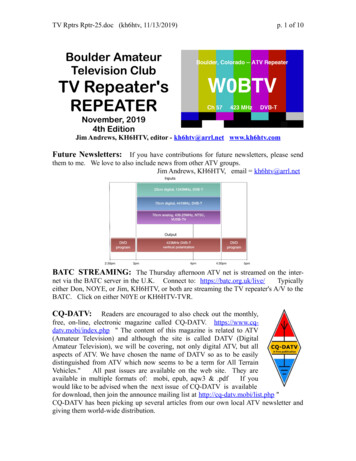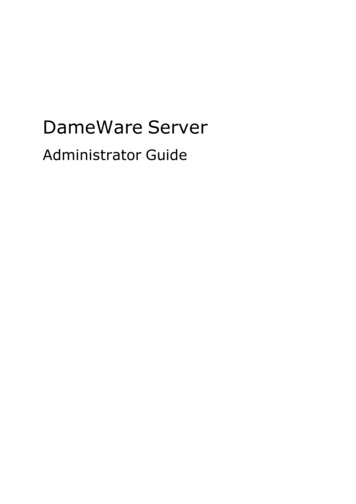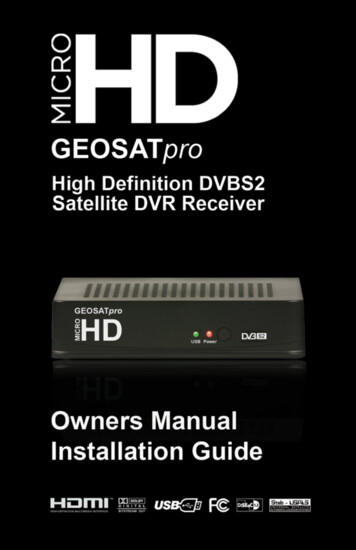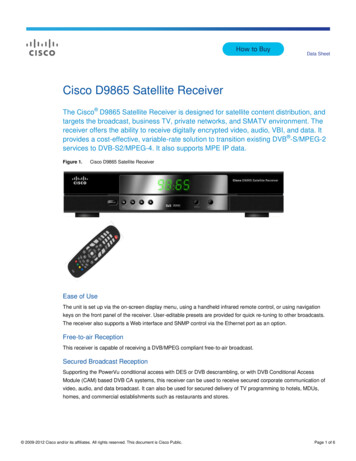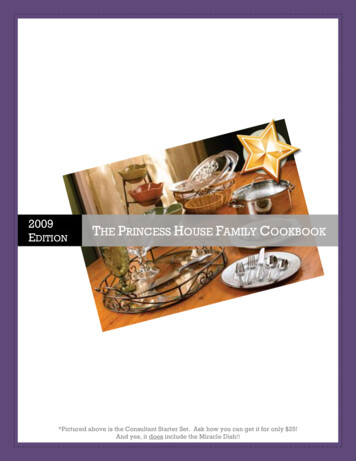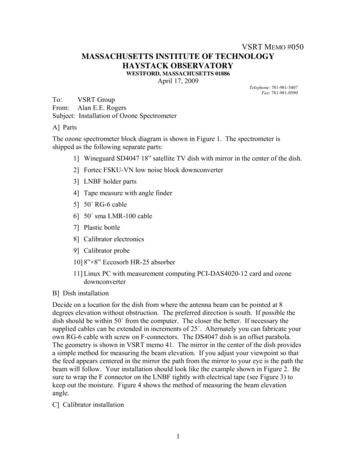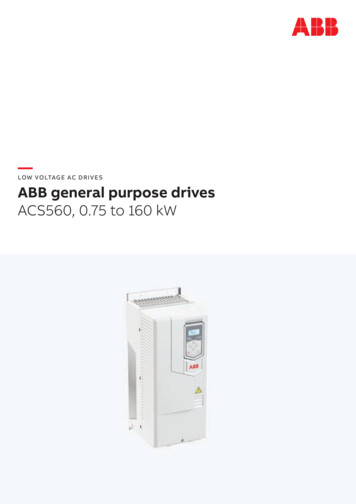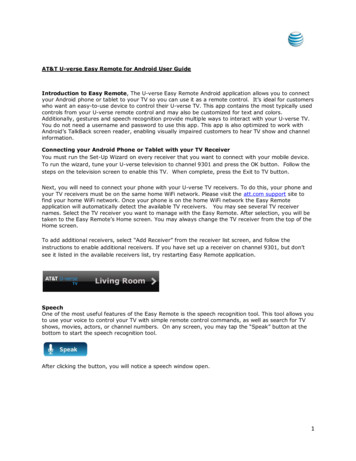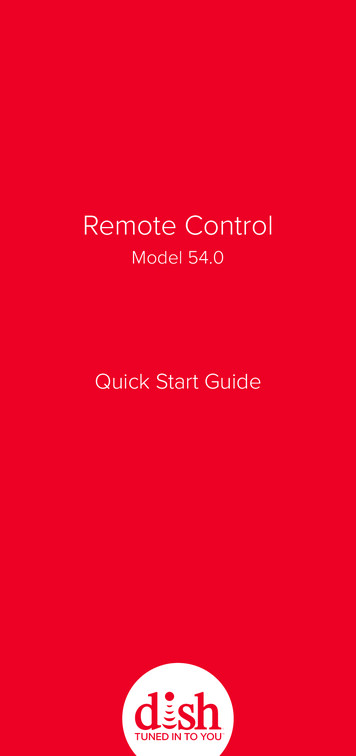
Transcription
Remote ControlModel 54.0Quick Start Guide
Turn On Your Remote1 Remove the back cover by pushing the latchupward, and remove the PULL tabPULL54.02 Replace the back cover3 Open the front panel of your DISH receiver,and press the SYS INFO buttonSYS INFO4 Press the SAT button on the side of theremote controlSATTVAUXinputYou will hear three beeps from the remotecontrol, indicating it has paired with yourDISH receiver
Pair Your Remote1 Press the home button twiceSATTVAUXDVRGuideOptions2 Select Settings and Selectthen Remote ControlBackInfoLive TVHelpSettingsVOLRecallCHRemoteControl3 Select TV and then TV Pairing Wizard12 abc3 def4 ghi5 jkl6 mno8 tuv9 wxyzDEVICES7 pqrsTV0Auxiliary4 Follow the prompts5 You can also pair your remote with anAuxiliary Device such as a Blu-ray playeror stereoTVAuxiliary DeviceCUSTOMIZATIONS
Activate BacklightingTo activate the backlighting onyour remote control, simplypick it up, move it, or shake itgently in a dark room.It’s that easy!SATTVAUXinputTo conserve your remotecontrol’s battery life, a lightsensor detects the amount oflight in the room. If the room issufficiently dark, backlightingwill turn on, allowing you tosee the remote’s buttons.
Explore Your RemoteSATDevice ButtonsUse your remote as auniversal remotecontrol by pairing itwith your TV and anauxiliary device suchas a Blu-ray playeror stereoTVAUXinputInputChange inputs on yourTV when in TV modeWhen in SAT mode,use this button to swappicture-in-picture ormulti-view windows
Explore Your RemoteHomeEasily find movies,sports, and showsthat are live, onyour DVR, or ondemand—all inone placeOptionsAccess additionaloptions and featuresin the current menuBack/Live TVPress to go backone menuPress and hold togo to live TVSkip BackwardPress to skip back10 secondsPress and hold torewind ( )PowerTurn your TV,DISH receiver, andother selecteddevices on and offSATVAUDVROptionsSelBackLive TVVOLRec12a4 ghi57 pqrs8tRecallWhile watching TV,press to see thechannels you havewatched recentlyDiamond ButtonCustomize this button to turn closedcaptioning on and off, launch Netflix , turnon picture in picture, and moreSee Personalize Your Remote in this guide0
MicrophoneListens to youwhen you are usingvoice controlATVUXGuidelectLight SensorExtends battery lifeby determiningwhether backlightingshould be activatedwhen you pick up theremoteVoice ControlFind what you’relooking for bypressing and holdingthis button, speakinginto the microphone,and releasing itInfoHelpcallCHabc3 defjkl6 mnotuv9 wxyz0Info/HelpPress to get moreinformation about aprogramPress and hold to getquick tips in mostmenusSkip ForwardPress to skip forward30 secondsPress and hold tofast-forward ( )Double-Diamond ButtonYou can personalize thisbutton too!Channel Up & DownIn addition tochanging channels,use these buttons topage through menussuch as the Guide
Take Control with Your VoiceSAT1 Press andTVhold the voice buttonAUXDVRGuideOptionsSelect2BackSay the name of aInfomovie, TV show, sport,LiveTVHelpsportsteam, actor,collection, or featureVOLRecallCH12 abc3 def4 ghi5 jkl6 mno7 pqrs8 tuv9 wxyz3 Release the voice button4 Try other 0examples such as“Watch ESPN”“Big Bang Theory”“Batman movies”“Action movies with Matt Damon”“Launch Game Finder”“Denver Broncos”“Closed captioning on”“Text to speech on”
BackBackInfoPersonalize Your RemoteLive TVVOLLive TVHelpRecallRecallInfoHelpCHVOL12 abc3 def4 ghi5 jkl6 mno7 pqrs8 tuv 9 wxyz1 Press and hold the diamond ordouble-diamond button12 abc3 def4 ghi5 jkl6 mno7 pqrs8 tuv 9 wxyzorCH002 Select from the menu what you want thebutton to doToggles Audio DescrptionRecords ProgramStops Recording or PlaybackLaunches NetflixYou can turn closed captioning on and off,launch Netflix , turn on picture in picture (PiP),record a program with one click, and more3 Select OKThat’s it!
Locate Your Remote Anytime1 Open the front panel of your DISH receiver2 Press the LOCATE REMOTE buttonLOCATEREMOTEYou will hear a series of beeps from yourremote, allowing you to find it.It’s that simple!
Regulatory InformationThis device complies with Part 15 of FCC Rules. Operation is subject to thefollowing two conditions:1. This device may not cause harmful interference,and2. This device must accept any interference received, includinginterference that may cause undesired operation.This equipment has been tested and found to comply with the limits for a Class Bdigital device, pursuant to Part 15 of the FCC Rules. These limits are designed toprovide protection against harmful interference in a residential installation. Thisequipment generates, uses, and can radiate radio frequency energy and, if notinstalled and used in accordance with the instructions, may cause harmfulinterference to radio communications. However, there is no guarantee thatinterference will not occur in a particular installation. If this equipment does causeharmful interference to radio or television reception, which can be determined byturning the equipment off and on, the user is encouraged to try to correct theinterference by following one or more of the following measures: Reorient or relocate the receiving antenna. Increase the separation between the equipment and receiver. Connect the equipment into an outlet on a circuit different fromthat to which the receiver is connected. Consult the dealer or an experienced radio/TV technician for help.Changes or modifications to this device may void your authority to operate thisequipment.Safety InstructionsYou must keep safety in mind while using this device. Keep these and any otherinstructions for future reference.Observe Warnings: Carefully follow all warnings on the device and in the operatinginstructions.Heat: Do NOT place the device near heat sources such as radiators, stoves, heatregisters, or other appliances that produce heat.Case and UseCleaning: Do NOT use liquid, abrasive, solvent, or aerosol cleaners. Use a dampcloth for cleaning.When Not in Use: Remove the batteries if this device is to be left unattended orunused for a long period of time.Refer servicing to qualified personnel when a solid objector liquid has fallen onto or into the device.Do NOT attempt to service this device. Refer all servicing toqualified personnel. Opening covers other than the batterycover will void the warranty.
Need Help?Press and hold Info/HelpChannel 103The Hopper Features Guidemydish.com/support/remotesWarranty, safety, regulatory, and legal informationcan be found at mydish.com/support/remotesDN00XXXX
upward, and remove the PULL tab Turn On Your Remote. TV Auxiliary Device CUSTOMIZATIONS 5 You can also pair your remote with an Auxiliary Device such as a Blu-ray player or stereo . If the room is su ciently dark, backlighting will turn on, allowing you to see the remote's buttons. Explore Your Remote Device Buttons Use your remote as a