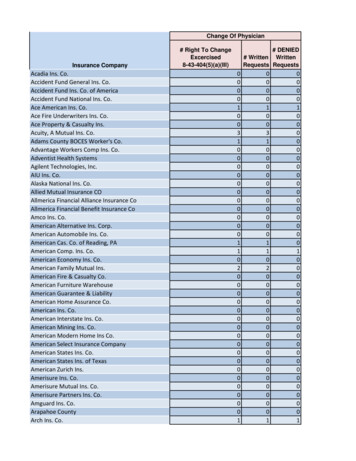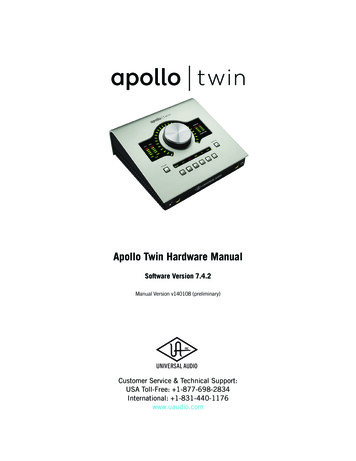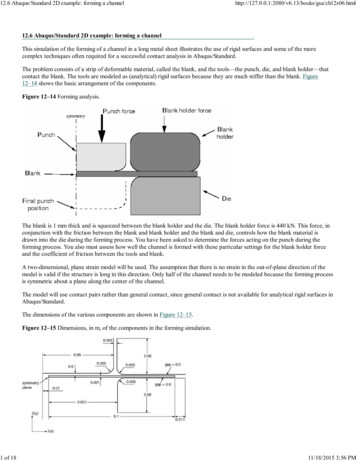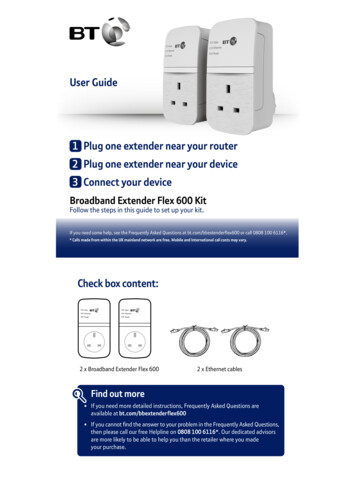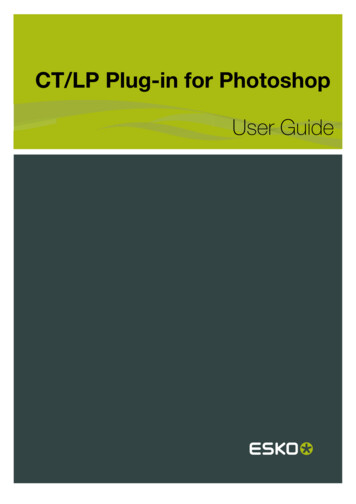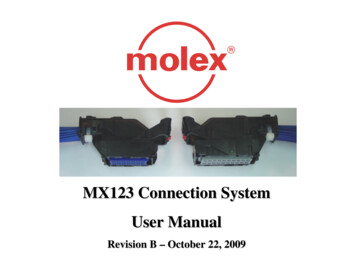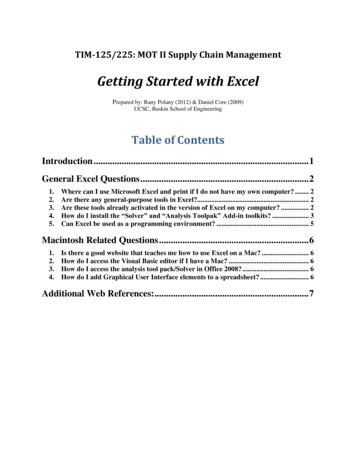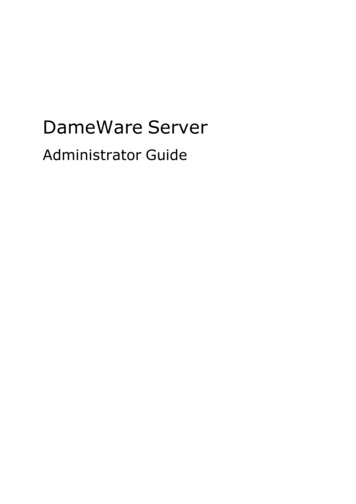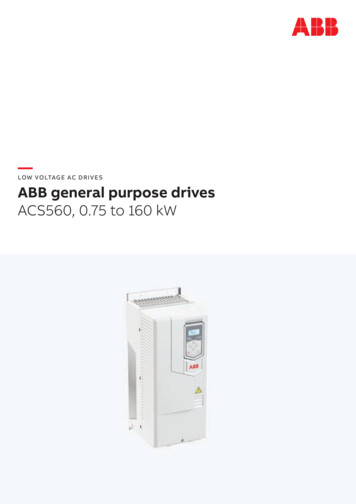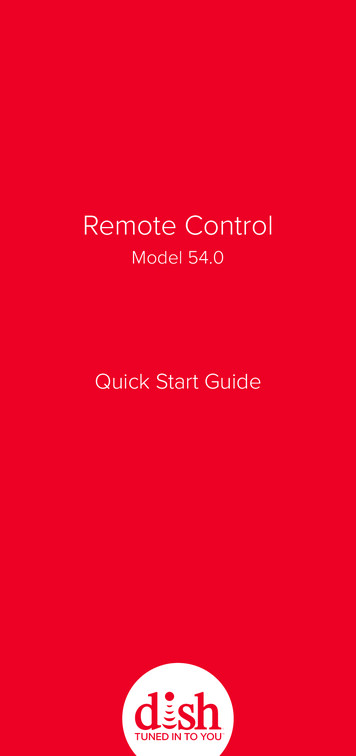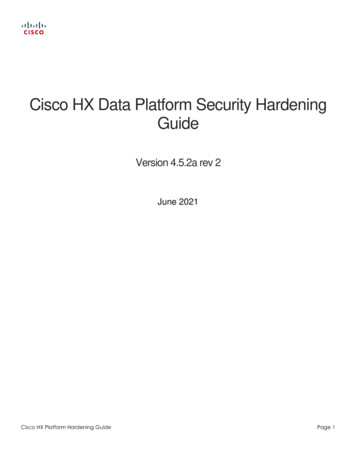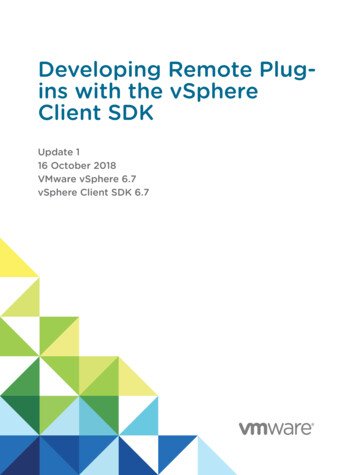
Transcription
Developing Remote Plugins with the vSphereClient SDKUpdate 116 October 2018VMware vSphere 6.7vSphere Client SDK 6.7
Developing Remote Plug-ins with the vSphere Client SDKYou can find the most up-to-date technical documentation on the VMware website at:https://docs.vmware.com/If you have comments about this documentation, submit your feedback todocfeedback@vmware.comVMware, Inc.3401 Hillview Ave.Palo Alto, CA 94304www.vmware.comCopyright 2019 VMware, Inc. All rights reserved. Copyright and trademark information.VMware, Inc.2
ContentsAbout This Book5Revision History61 About the vSphere Client SDK 7Knowledge Requirements for Using the vSphere Client SDKSDK Version Compatibility78Overview of Remote Plug-in ArchitecturevSphere Client SDK Contents88Where To Get the vSphere Client SDK92 Using the vSphere Client Remote Plug-in Sample 10About the Remote Plug-in Sample10Components in the Remote Plug-in Sample11Build the vSphere Client Remote Plug-in Sample12Find the SSL Thumbprint and GUID of vCenter Server13Find the SSL Thumbprint of the Remote Plug-in Server14Register the vSphere Client Remote Plug-in Sample15Viewing the vSphere Client Remote Plug-in Sample17Remote Plug-in Sample Directory Structure263 Remote Plug-in Architecture in the vSphere Client 31Components of the vSphere Client ArchitecturevCenter Server Configurations3132Communication Paths in Remote Plug-in Architecture33Communications Among UI Components in the vSphere ClientClient-Server Communications with Remote Plug-insSecurity Concepts for Remote Plug-ins3436364 Creating a Remote Plug-in for the vSphere Client 37Code Components to Create a Remote Plug-in for the vSphere ClientDeployment Requirements for a Remote Plug-in for the vSphere ClientSample Manifest File for a Remote Plug-in3738385 Deploying Remote Plug-ins for the vSphere Client 40Remote Plug-in Life Cycle40Remote Plug-in Discovery by the vSphere ClientRemote Plug-in DeploymentVMware, Inc.41423
Developing Remote Plug-ins with the vSphere Client SDKRemote Plug-in Topologies42Remote Plug-in Terminology43Visibility of Remote Plug-in Views43Remote Plug-in Multi-Instance SupportDifferentiating Plug-in Instances4445Remote Plug-in Deployment Example with Simultaneous UsersRemote Plug-in Multi-Version Support46536 Choosing Extension Points for vSphere Client Plug-ins 55Types of Extension Points in the vSphere ClientRemote Plug-in Manifest Example5556List of Extension Points in the vSphere Client587 vSphere Client Plug-in User Interface Modules 59Bootstrapping the JavaScript API59vSphere Client JavaScript API: htmlClientSdk InterfacevSphere Client JavaScript API: Modal Interface6060vSphere Client JavaScript API: Application Interface62vSphere Client JavaScript API: Event Interface 64Example Using the modal API658 Remote Plug-in Server Considerations for the vSphere Client 67Communication Paths for Authentication in the Remote Plug-in ServerVMware, Inc.vSphere Authentication in the Remote Plug-in Server68Response Codes to session/clone-ticket Request70674
About This BookDeveloping Remote Plug-ins with the vSphere Client SDK provides information about developing anddeploying HTML-5 extensions to the vSphere Client user interface.VMware provides many APIs and SDKs for different applications and goals. This documentation providesinformation about the extensibility framework of the vSphere Client for developers who are interested inextending the Web application with custom functionality.Intended AudienceThis information is intended for anyone who wants to extend the vSphere Client with custom functionality.Users typically are software developers who use HTML and JavaScript to create graphical user interface components that work with VMware vSphere .VMware Technical Publications GlossaryVMware Technical Publications provides a glossary of terms that might be unfamiliar to you. Fordefinitions of terms as they are used in VMware technical documentation, go tohttp://www.vmware.com/support/pubs.VMware, Inc.5
Revision HistoryThis book, Developing Remote Plug-ins with the vSphere Client SDK, is updated with each release of theproduct or when necessary.This table provides the update history of Developing Remote Plug-ins with the vSphere Client SDK.RevisionDescription12 FEB 2019Minor updates and corrections.Expanded material about Deployment.16 OCT 2018VMware, Inc.Initial release.6
1About the vSphere Client SDK The VMware vSphere Client provides a means for connecting to VMware vCenter Server systems andmanaging the objects in the vSphere infrastructure. The VMware vSphere Client is an HTML5-based webapplication with a modular architecture that supports plug-in extensions. The vSphere Client SDKprovides tools and examples that help you create custom plug-ins to extend the functionality of thevSphere Client.This chapter includes the following topics:nKnowledge Requirements for Using the vSphere Client SDKnSDK Version CompatibilitynOverview of Remote Plug-in ArchitecturenvSphere Client SDK ContentsnWhere To Get the vSphere Client SDKKnowledge Requirements for Using the vSphere ClientSDKDeveloping extensions for the vSphere Client by using the vSphere Client SDK, requires familiarity withHTML and JavaScript for the user interface components. The server components of remote plug-ins canbe written using any technology you choose.nYou can extend the vSphere Client if you have a good understanding in Web application developmentby using JavaScript and HTML. You can use any user interface technology to create views for thevSphere Client user interface layer. The sample provided within the SDK uses Angular, TypeScript,and the Clarity Design System.nYou can use any coding language you choose for server components. A remote plug-in generallyplaces these functional requirements on the server components:nA web server that provides HTML, JavaScript, graphic, and localization resources for the userinterface.nA custom API that provides controller and model functionality to support the view component.nBusiness logic components that establish Web Services API sessions with vCenter Serverinstances, and retrieve data to satisfy requests from the view component. The Web Services APIis language agnostic, but requesters often use Java, C#, or Python bindings.VMware, Inc.7
Developing Remote Plug-ins with the vSphere Client SDKSDK Version CompatibilityRemote plug-ins are supported by vSphere 6.7 Update 1 and later versions. Earlier versions ofvCenter Server are incompatible with remote plug-ins.Overview of Remote Plug-in ArchitectureThis diagram shows a simplified view of how remote plug-ins fit into the vSphere Client.Figure 1‑1. A Simplified View of Remote Plug-in ArchitectureBrowserPlug-in UIvSphere Client UI2static resourcesHTML, CSS, JS435static resourcesHTML, CSS, JSvsphere-ui serviceExtensionManager1Other ManagedObjects6Manifest FileBusiness LogicWeb Services APIvCenter ServerPlug-in ServerThe circled numbers identify the following data paths:1. The remote plug-in installer registers the plug-in manifest file with the vCenter Server ExtensionManager, by using the Web Services API.2. A web browser downloads user interface elements of the vSphere Client from the vsphere-ui service invCenter Server.3. The vsphere-ui service downloads and parses the plug-in manifest file to determine where the plug-inextends the user interface.4. The browser downloads user interface elements of the plug-in from the plug-in server.5. The plug-in user interface requests data from the plug-in server.6. The plug-in server uses the Web Services API to interact with vCenter Server.For a more detailed look at the architecture of remote plug-ins and their environment, see Chapter 3Remote Plug-in Architecture in the vSphere Client.vSphere Client SDK ContentsThe vSphere Client SDK contains the following directories to aid developers who create plug-ins.VMware, Inc.8
Developing Remote Plug-ins with the vSphere Client SDKdocsnDetailed instructions for setting up IDEs.nDocumentation for JavaScript API used by UI components of plug-ins.nFAQ with troubleshooting and development advice for plug-indevelopers.libsRun-time libraries for Spring framework and vSphere API RPC. Thisdirectory is not relevant for remote plug-ins.samplesA complete remote plug-in sample that demonstrates both client-side andserver-side modules, as well as accompanying metadata.toolsScripts to assist with development tasks.vsphere-uiA complete version of the vSphere Client, both client and server modules.This directory is not relevant for remote plug-ins.Where To Get the vSphere Client SDKYou can download the vSphere Client SDK from the VMware {code} landing page. The landing page alsohas links to the latest documentation, including release notes.See the latest landing page at https://code.vmware.com/sdk/client.VMware, Inc.9
Using the vSphere ClientRemote Plug-in Sample2For an introduction to the vSphere Client Remote Plug-in SDK, you can install and run the remote plug-insample. The remote plug-in sample demonstrates a secure, efficient, remote plug-in that was developedaccording to recommended practices. The sample illustrates several key features that you can adapt todevelop your own plug-ins.This chapter assumes that you have access to a vCenter Server instance and a development machinewhere you build and run the sample plug-in server.This chapter includes the following topics:nAbout the Remote Plug-in SamplenComponents in the Remote Plug-in SamplenBuild the vSphere Client Remote Plug-in SamplenFind the SSL Thumbprint and GUID of vCenter ServernFind the SSL Thumbprint of the Remote Plug-in ServernRegister the vSphere Client Remote Plug-in SamplenViewing the vSphere Client Remote Plug-in SamplenRemote Plug-in Sample Directory StructureAbout the Remote Plug-in SampleThe Remote Plug-in sample supports a Global View extension to the vSphere Client. The user interfacecomponent creates a modal dialog and several portlets that extend a vSphere inventory object view.The user interface code also shows how to:nInitialize the Client API.nRetrieve session authentication information and pass it to the plug-in server.nPerform a data retrieval request to the plug-in server.nDefine a context action for a VirtualMachine object.The plug-in server code shows how to:nRespond to a data retrieval or modification request.VMware, Inc.10
Developing Remote Plug-ins with the vSphere Client SDKnClone and cache a user session with a vCenter Server.The Remote Plug-in sample does the following actions:nCreates a global view.nOpens a modal dialog.nAuthenticates to vCenter ServernPerforms a data retrieval call.nCreates a relation between a Chassis object and a HostSystem object.nCreates several views that extend a context object view.nDefines an action on a VirtualMachine context object.Components in the Remote Plug-in SampleThe remote plug-in sample in the vSphere Client SDK shows how to design and implement, deploy andregister a remote plug-in. The sample is functionally simple, to focus on displaying the infrastructurerather than the business logic.The sample remote plug-in package contains several components:nThe user interface is written in JavaScript, using the Angular and Clarity libraries to maintaincompatibility with the vSphere Client user interface.nThe sample plug-in server is written in Java, but Java is not a requirement. The server includes thefollowing:nIn-memory data storage for fictitious Chassis objects.nController logic to handle user interface requests for Chassis objects and vSphere HostSystemobjects.nService interfaces for operations on both kinds of objects.nA library layer to interface to vCenter Server, including logic to handle delegated authentication.nThe plugin.json file specifies the vSphere Client extension points that the plug-in extends.nThe spring-context.xml file contains the Spring bean definitions for the plug-in server.nThe pom.xml file specifies how Maven will install dependencies and build the plug-in deliverable.nThe application.properties file specifies properties that the Spring application server uses todeploy the plug-in server.The following diagram illustrates the basic architecture of the remote plug-in sample, when installed in asimple vSphere environment.VMware, Inc.11
Developing Remote Plug-ins with the vSphere Client SDKFigure 2‑1. Remote Plug-in Sample mLog in vSphere Client erverApplianceFetch plug-in manifestand views plePlug-inServerExtensionRegistrationToolCall vSphere APIs ost.example.com/api/uiRegister download URL of plugin i/plugin.jsonBuild the vSphere Client Remote Plug-in SampleYou deploy the remote plug-in sample with a Maven build directed by the sample's pom.xml file. Thisprocedure builds the sample and deploys it on the plug-in server.After you download the vSphere Client SDK, you must build the remote plug-in sample before you canrun it.PrerequisitesBefore registering the remote plug-in sample, you must do the following:nYou need Java 8 to compile the code for this sample.nYou need Maven 3 to build the plug-in package.nYou need to download and unzip the SDK. See Chapter 1 About the vSphere Client SDK forinformation about the structure of the SDK archive.Procedure1Change to the root directory of the remote plug-in sample.For example: cd le2mvn validate3mvn clean installThese steps install the Web Services API library into the local Maven repository, download and build thesample executable, download the Clarity design system, and build the JAR file that contains the samplecomponents. The sample is a Spring Boot Application that will start an embedded Tomcat server whenyou run the sample in a command shell.VMware, Inc.12
Developing Remote Plug-ins with the vSphere Client SDKWhat to do nextAfter you build the remote plug-in sample, you need to run the plug-in server and register the plug-in withvCenter Server.Find the SSL Thumbprint and GUID of vCenter ServerBefore you start the remote plug-in server, you need to find the thumbprint and the GUID of the vCenterServer where you want to register the plug-in.You need to find out the certificate thumbprint and the GUID of a vCenter Server instance.PrerequisitesvCenter Server must be running while you do this procedure.Procedure1Connect a browser to the vCenter Server.The URL for vCenter Server looks similar to this: https://vcenter-1.example.comThe browser displays a launch screen, with a small padlock icon in the address field.2Click LAUNCH VSPHERE CLIENT (HTML5) and log in to the vSphere Client.The browser displays the default Hosts and Clusters view.3If you connected to a vCenter Server instance in an extended linked mode environment, you mustselect the chosen vCenter Server instance in the navigation pane on the left of the vSphere Clientscreen.The URL in the browser address box contains an embedded managed object reference, similar to 72-9adabb008ca9. This is an extended managedobject reference that ends with the GUID of the vCenter Server instance. The GUID is a string of 32hexadecimal digits, organized in groups of 4, 8, or 12 digits, separated by hyphens.4Copy the 32 hexadecimal digits of the GUID, along with the inset hyphens, and save this into a shellvariable or a text file.You will use the GUID when you start the plug-in server.5Click the padlock icon in the browser address field to access a certificate information window.The browser displays a brief summary of browser properties.6Click Details to display more certificate information.The browser displays full details of the vCenter Server certificate.7Scroll through the certificate details to find the SHA1 fingerprint.The SHA1 fingerprint is a string of 40 hexadecimal digits, usually in pairs separated by spaces orother non-alphanumeric delimiters.VMware, Inc.13
Developing Remote Plug-ins with the vSphere Client SDK8Select the SHA1 fingerprint and copy it to a text file.9Edit the text file to remove all spaces or other delimiters from the SHA1 fingerprint.You now have a string of 40 contiguous hexadecimal digits. This is the thumbprint of the vCenterServer instance.What to do nextThe thumbprint and GUID of the vCenter Server instance are needed to start the remote plug-in server.You can start the server to determine its certificate thumbprint.Find the SSL Thumbprint of the Remote Plug-in ServerThe remote plug-in sample has an embedded application server with a self-signed certificate that is usedin encrypted communications. The certificate and its thumbprint are stored in a Java keystore file.To register a remote plug-in with vCenter Server, you need to determine the thumbprint of the plug-inapplication server's identity certificate. You use this thumbprint in the arguments to the registrationcommand.PrerequisitesBefore you can find the thumbprint of the application server, you must install the SDK and build thesample code.Procedure1In a shell window, change to the root directory of the remote plug-in sample and run the JAR file inthe target directory.The command to run the plug-in JAR file requires several arguments, including the thumbprint, GUID,DNS name, and HTTPS port number of the vCenter Server instance. Use a command similar to thefollowing example, but substitute the details that pertain to your vCenter Server:java-jar target/remote-plugin-sample-6.7.0.jar \--vcenter.guid 223b94f2-af15-4613-5d1a-a278b19abc09 \--vcenter.thumbprint 3fccb81448ca98bbbf2b75dbb3ab199886accb1f \--vcenter.fqdn vcenter-1.example.com --vcenter.port 443The plug-in application server runs. It might take a few minutes to initialize, and the console displaysa number of lines of output. When the server is ready, the console displays two lines saying Tomcatstarted and Started SpringbootApplication.2Connect a browser to the application server, for example, using the URL of the plug-in manifest.The default URL for the manifest file is ine the certificate presented by the application server.The way to examine the certificate depends on the browser. For example, you can view a servercertificate in Firefox by clicking the padlock icon next to the URL, then selecting More Information View Certificate. The thumbprint is the field labelled SHA1 Fingerprint.VMware, Inc.14
Developing Remote Plug-ins with the vSphere Client SDK4Save the certificate thumbprint to a text file.If the thumbprint contains colon separators, do not remove them.What to do nextUse the application server thumbprint when you register the plug-in with vCenter Server.Register the vSphere Client Remote Plug-in SampleBefore you run the remote plug-in sample, you must register it with a vCenter Server instance to whichyou want to connect. The vSphere Client SDK contains a vCenter Server plug-in registration tool.You have installed the SDK and you are ready to run the remote plug-in sample.PrerequisitesBefore registering the remote plug-in sample, you must do the following:nBuild the remote plug-in sample.nIf needed, start vCenter Server.nIf needed, change permissions on the plug-in registration tool to allow execute access.In addition, you need to know the following parameters:nThe host name or IP address of the machine where you are running the sample plug-in server. Thisaddress must be accessible to the vCenter Server instance so that it can download the plug-inmanifest file.nThe port number where the plug-in server receives HTTPS requests. The sample serves port 8443 bydefault. The port must be open on the firewall of your development machine and accessible to thevCenter Server.nThe host name or IP address of the vCenter Server where you want to register the remote plug-insample.nThe username and password of a vSphere user that has permission to access the ExtensionManageron the vCenter Server where you want to register the remote plug-in sample. For example,administrator@vsphere.local normally has the necessary Extension.Register permission.nThe SHA1 thumbprint of the plug-in server, so that vCenter Server can retrieve the plug-in manifestfile.Note The thumbprint must contain colon separators, unlike the thumbprint format used whenstarting the plug-in server. vCenter Server accepts only thumbprints that have a colon between eachpair of characters.nThe version number of the remote plug-in sample.nThe key of the remote plug-in sample, defined in the plug-in manifest. By default, this iscom.vmware.sample.remote.VMware, Inc.15
Developing Remote Plug-ins with the vSphere Client SDKnThe path from the plug-in web server root to the plug-in manifest file. By default, this is /sampleui/plugin.json.Procedure1In a command shell, change to the tools/vCenter plugin registration/prebuilt directory.cd html-client-sdk/tools/*plugin*/prebuiltThe directory contains both an extension-registration.bat script for Windows DOS shells, andan extension-registration.sh script for Unix or Linux shells.2Run the extension-registration script appropriate for your operating system, specifying theprerequisite parameters.For a Unix or Linux shell, use this syntax:./extension-registration.sh-action registerPlugin -remote \-url https://myvcenter/sdk \-usernameadministrator@vsphere.local -password mysecret \-key com.vmware.sample.remote -version 1.0.0 \-pluginUrl https://mydevbox:8443/sample-ui/plugin.json \-serverThumbprint :A7:22:A0 \-c 'Example, Inc.' -n 'Remote Plug-in' -s 'This is a sample plug-in'For a DOS command shell, use this syntax:./extension-registration.bat-action registerPlugin -remote -url https://myvcenter/sdk -usernameadministrator@vsphere.local -password mysecret -key com.vmware.sample.remote -version 1.0.0 -pluginUrl https://mydevbox:8443/sample-ui/plugin.json -serverThumbprint :A7:22:A0 -c 'Example, Inc.' -n 'Remote Plug-in' -s 'This is a sample plug-in'For a PowerShell prompt, use this syntax:./extension-registration.bat-action registerPlugin -remote -url https://myvcenter/sdk -usernameadministrator@vsphere.local -password mysecret -key com.vmware.sample.remote -version 1.0.0 -pluginUrl https://mydevbox:8443/sample-ui/plugin.json -serverThumbprint :A7:22:A0 -c 'Example, Inc.' -n 'Remote Plug-in' -s 'This is a sample plug-in'Note If the password contains special characters, use the appropriate escaping sequences for yourshell.The registration script displays a message that the plug-in has been successfully registeredin vCenter.VMware, Inc.16
Developing Remote Plug-ins with the vSphere Client SDKWhat to do nextIn a web browser, connect to the vCenter Server URL and verify that the remote plug-in displays a GlobalView.Viewing the vSphere Client Remote Plug-in SampleAfter you build and register the remote plug-in sample, you can view it in the vSphere Client.To view the remote plug-in sample, you must run the plug-in server. If the server is not running yet,change to the root directory of the remote plug-in sample and use a command similar to the followingexample, but substitute the details that pertain to your vCenter Server:java-jar target/remote-plugin-sample-6.7.0.jar \--vcenter.guid 223b94f2-af15-4613-5d1a-a278b19abc09 \--vcenter.thumbprint 3fccb81448ca98bbbf2b75dbb3ab199886accb1f \--vcenter.fqdn vcenter-1.example.com --vcenter.port 443To view the plug-in user interface, open a browser window and connect to the vCenter Server where youregistered the plug-in. From the welcome screen you can launch the vSphere Client.Figure 2‑2. vCenter Server Welcome ScreenVMware, Inc.17
Developing Remote Plug-ins with the vSphere Client SDKAfter you select LAUNCH VSPHERE CLIENT (HTML5) and authenticate with vCenter Server, thevSphere Client displays the home page with a link to the remote plug-in global view in the navigationcolumn on the left.The plug-in global view includes the following subviews:nA welcome page is the default page for the global view.nA settings page allows you to change the number of items displayed in the Chassis List page.nA Chassis List page displays summary information about the Chassis objects currently in the store.The Chassis store is initialized with several random Chassis objects for display. On the Chassis Listpage you can do the following actions:nEdit the Chassis object properties in a modal dialog.nDisplay related Host objects.nDisplay the Monitor subview or the Configure subview.The code that supports these actions demonstrates how to use a modal dialog, how to create, delete, andupdate Chassis objects, and how to make calls to the plug-in server and the vCenter Server. Thefollowing illustrations show some of the features of the global view.VMware, Inc.18
Developing Remote Plug-ins with the vSphere Client SDKFigure 2‑3. Selecting the Sample Plug-in Global View in the Navigation PaneThe Global View extension point is specified by the following lines from the manifest file, plugin.json:"global": {"view": {"navigationId": "com.vmware.remote.sample.entrypoint","uri": "index.html?view entry-point","navigationVisible": false}}The Global View content is specified in the file entry.point.component.html.VMware, Inc.19
Developing Remote Plug-ins with the vSphere Client SDKFigure 2‑4. Sample Plug-in Global View Welcome PageFigure 2‑5. Sample Plug-in Global View Chassis List PageFigure 2‑6. Sample Plug-in Edit Chassis DialogVMware, Inc.20
Developing Remote Plug-ins with the vSphere Client SDKFigure 2‑7. Sample Plug-in Chassis with Related HostsIn addition to the global view and its subviews, the remote plug-in sample provides portlets that show howto extend the VirtualMachine vSphere object. You can see the portlets in context in the followingillustrations.Figure 2‑8. Portlet Extending the VirtualMachine Summary ViewVMware, Inc.21
Developing Remote Plug-ins with the vSphere Client SDKThe VirtualMachine Summary View extension point is specified by the following lines from the manifestfile, plugin.json:"objects": {"VirtualMachine": {"summary": {"view": {"uri": "index.html?view vm-portlet",}},.}}Figure 2‑9. Portlet Extending the VirtualMachine Monitor ViewThe VirtualMachine Monitor View extension point is specified by the following lines from the manifest file,plugin.json:"objects": {"VirtualMachine": {."monitor": {"views": {"navigationId": "com.vmware.remote.sample.monitor","labelKey": "RemoteSample:vm.monitor.view.title","uri": "index.html?view vm-monitor",}}}}VMware, Inc.22
Developing Remote Plug-ins with the vSphere Client SDKFigure 2‑10. Portlet Extending the VirtualMachine Configure ViewThe VirtualMachine Configure View extension point is specified by the following lines from the manifestfile, plugin.json:"objects": {"VirtualMachine": {"configure": {"views": {"navigationId": "com.vmware.remote.sample.configure","labelKey": "RemoteSample:vm.configure.view.title","uri": "index.html?view vm-congfigure",}}}}The remote plug-in sample shows how to add an action item to a context menu for a VirtualMachineobject. You can see how this appears in the following illustration.VMware, Inc.23
Developing Remote Plug-ins with the vSphere Client SDKFigure 2‑11. Action Added to VirtualMachine Context MenuThe VirtualMachine context menu extension point is specified by the following lines from the manifest file,plugin.json:"objects": {"VirtualMachine": {"menu": {"actions": {"labelKey": "RemoteSample:vm.action.label","icon": {"name": "action-1"},"trigger": {"type"; "modal","uri": "index.html?view vm-action-modal","titleKey": "RemoteSample:vm.action.model.title","size": {"width": 600,"height": 250VMware, Inc.24
Developing Remote Plug-ins with the vSphere Client SDK}}}}}}The remote plug-in sample displays a HostSystem Summary view and a HostSystem Monitor view also.The Summary view shows the number of related Chassis objects. You click the number to reach theMonitor view. The Monitor view displays a datagrid listing all available Chassis objects. To create arelation between a HostSystem and a Chassis object, select the checkbox beside the Chassis object andclick Update.Figure 2‑12. Portlet Extending the HostSystem Summary ViewThe HostSystem Summary View extension point is specified by the following lines from the manifest file,plugin.json:"objects": {"HostSystem": {"summary": {"view": {"uri": "index.html?view host-summary"}}}}VMware, Inc.25
Developing Remote Plug-ins with the vSphere Client SDKFigure 2‑13. Portlet Extending the HostSystem Monitor ViewThe HostSystem Monitor View extension point is specified by the following lines from the manifest file,plugin.json:"objects": {"HostSystem": {"monitor": {"views": [{"navigationId": "hostMonitor","labelKey": "host.monitor.view.title","uri": "index.html?view host-monitor"}]}}}Remote Plug-in Sample Directory StructureThe following illustrations show the directory structure of the remote plug-in sample code.VMware, Inc.26
Developing Remote Plug-ins with the vSphere Client SDKTop Level DirectoryFigure 2‑14. Remote Plug-in Sample Top Level DirectoryTable 2‑1. Contents of Top Level le/libsThe external library (vim25.jar) that needs to be installed as a local dependency during theproject build and deploy process.remote-plugin-sample/srcThe root of the plug-in source code. It contains three main subdirectories:njavanresourcesnuiDescriptions of these subdirectories follow.java Directory for Server-Side CodeThe server-side code for the remote plug-in sample is written in Java. It contains several packages.VMware, Inc.27
Developing Remote Plug-ins with the vSphere Client SDKFigur
2 4 5 The circled numbers identify the following data paths: 1. The remote plug-in installer registers the plug-in manifest file with the vCenter Server Extension Manager, by using the Web Services API. 2. A web browser downloads user interface elements of the vSphere Client from the vsphere-ui service in vCenter Server. 3.