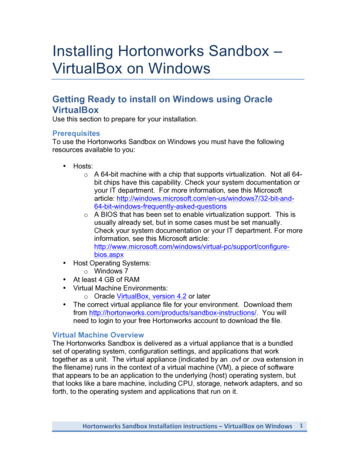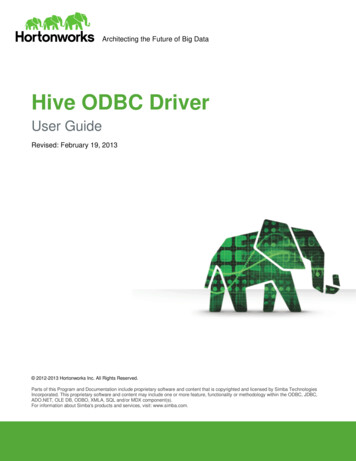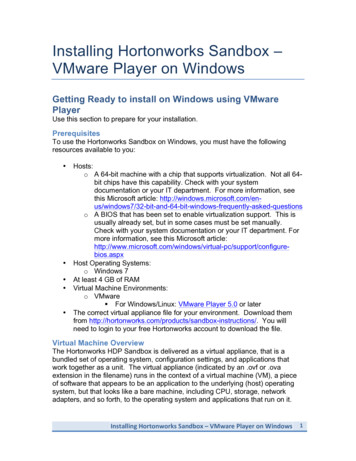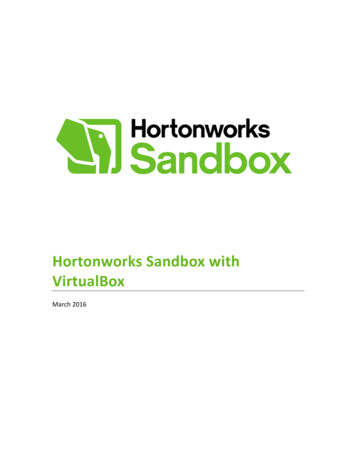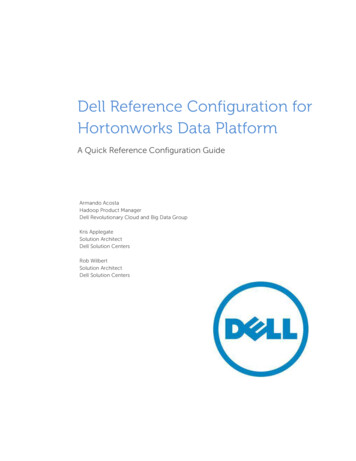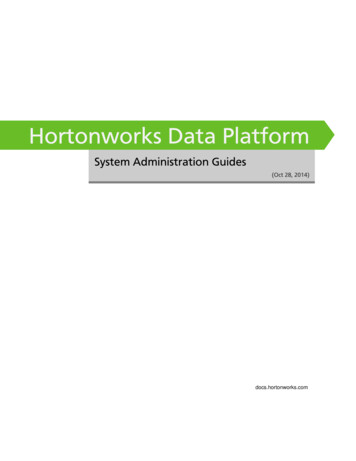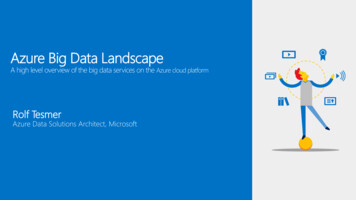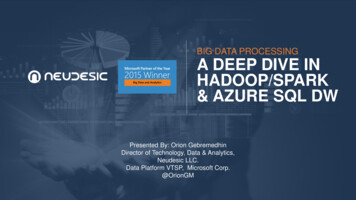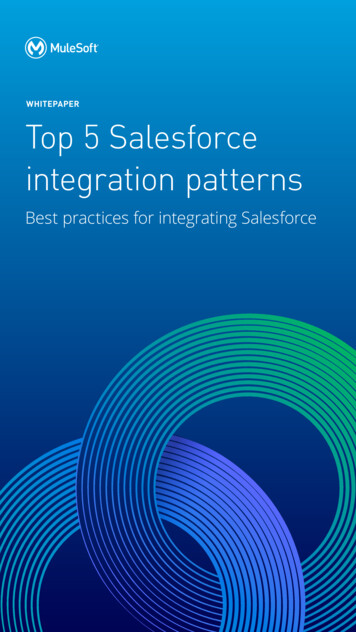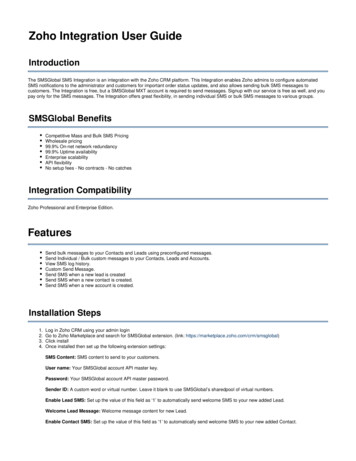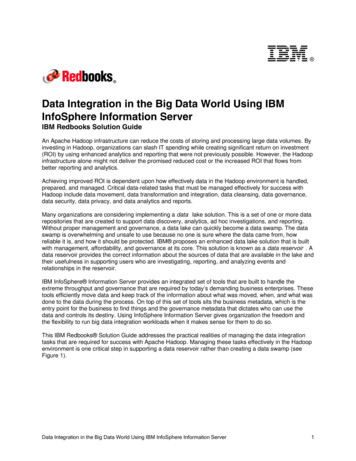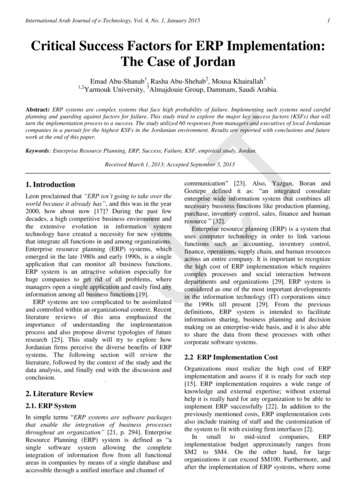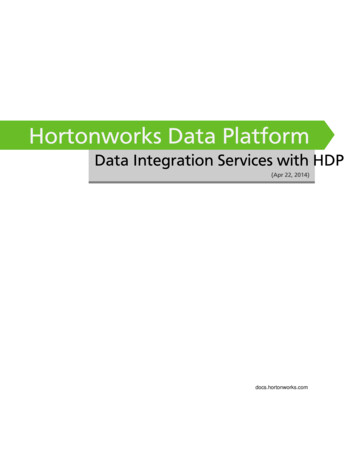
Transcription
docs.hortonworks.com
Hortonworks Data PlatformApr 22, 2014Hortonworks Data Platform: Data Integration Services with HDPCopyright 2012-2014 Hortonworks, Inc. Some rights reserved.The Hortonworks Data Platform, powered by Apache Hadoop, is a massively scalable and 100% opensource platform for storing, processing and analyzing large volumes of data. It is designed to deal withdata from many sources and formats in a very quick, easy and cost-effective manner. The HortonworksData Platform consists of the essential set of Apache Hadoop projects including YARN, Hadoop DistributedFile System (HDFS), HCatalog, Pig, Hive, HBase, ZooKeeper and Ambari. Hortonworks is the majorcontributor of code and patches to many of these projects. These projects have been integrated and testedas part of the Hortonworks Data Platform release process and installation and configuration tools havealso been included.Unlike other providers of platforms built using Apache Hadoop, Hortonworks contributes 100% of ourcode back to the Apache Software Foundation. The Hortonworks Data Platform is Apache-licensed andcompletely open source. We sell only expert technical support, training and partner-enablement services.All of our technology is, and will remain free and open source.Please visit the Hortonworks Data Platform page for more information on Hortonworks technology. Formore information on Hortonworks services, please visit either the Support or Training page. Feel free toContact Us directly to discuss your specific needs.Except where otherwise noted, this document is licensed underCreative Commons Attribution ShareAlike 3.0 3.0/legalcodeii
Hortonworks Data PlatformApr 22, 2014Table of Contents1. Using Data Integration Services Powered by Talend . 11.1. Prerequisites . 11.2. Instructions . 21.2.1. Deploying Talend Open Studio . 21.2.2. Writing a Talend Job for Data Import . 31.2.3. Modifying the Job to Perform Data Analysis . 52. Using Apache Hive . 92.1. Hive Documentation . 92.2. Technical Preview: Cost-based SQL Optimization . 112.3. Technical Preview: Streaming Data Ingestion . 112.4. Vectorization . 122.4.1. Enable Vectorization in Hive . 122.4.2. Log Information about Vectorized Execution of Queries . 122.4.3. Supported Functionality . 122.4.4. Unsupported Functionality . 132.5. Comparing Beeline to the Hive CLI . 132.5.1. Beeline Operating Modes and HiveServer2 Transport Modes . 132.5.2. Connecting to Hive with Beeline . 152.6. Hive ODBC and JDBC Drivers . 162.7. Storage-based Authorization in Hive . 222.8. Troubleshooting Hive . 222.9. Hive JIRAs . 223. SQL Compliance . 233.1. New Feature: Authorization with Grant And Revoke . 233.2. New Feature: Transactions . 243.3. New Feature: Subqueries in WHERE Clauses . 303.3.1. Understanding Subqueries in SQL . 313.3.2. Restrictions on Subqueries in WHERE Clauses . 323.4. New Feature: Common Table Expressions . 333.5. New Feature: Quoted Identifiers in Column Names . 343.6. New Feature:CHAR Data Type Support . 344. Using HDP for Metadata Services (HCatalog) . 364.1. Using HCatalog . 364.2. Using WebHCat . 374.2.1. Technical Update: WebHCat Standard Parameters . 385. Using Apache HBase . 405.1. Cell-level ACLs (Technical Preview) . 405.2. Column Family Encryption (Technical Preview) . 406. Using HDP for Workflow and Scheduling (Oozie) . 417. Using Apache Sqoop . 437.1. Apache Sqoop Connectors . 437.2. Sqoop Import Table Commands . 447.3. Netezza Connector . 447.3.1. Extra Arguments . 447.3.2. Direct Mode . 447.3.3. Null String Handling . 457.4. Sqoop-HCatalog Interaction . 467.4.1. HCatalog Background . 46iii
Hortonworks Data PlatformApr 22, 20147.4.2. Exposing HCatalog Tables to Sqoop .7.4.3. Controlling Transaction Isolation .7.4.4. Automatic Table Creation .7.4.5. Delimited Text Formats and Field and Line Delimiter Characters .7.4.6. HCatalog Table Requirements .7.4.7. Support for Partitioning .7.4.8. Schema Mapping .7.4.9. Support for HCatalog Data Types .7.4.10. Providing Hive and HCatalog Libraries for the Sqoop Job .7.4.11. Examples .iv47484949505050515151
Hortonworks Data PlatformApr 22, 2014List of Tables2.1. CBO Configuration Parameters .2.2. Beeline Modes of Operation .2.3. HiveServer2 Transport Modes .2.4. Authentication Schemes with TCP Transport Mode .2.5. JDBC Connection Parameters .2.6. .2.7. .2.8. .3.1. Configuration Parameters for Standard SQL Authorization .3.2. HiveServer2 Command-Line Options .3.3. Hive Compaction Types .3.4. Hive Transaction Configuration Parameters .3.5. Trailing Whitespace Characters on Various Databases .7.1. Supported Netezza Extra Arguments .7.2. Supported Export Control Arguments .7.3. Supported Import Control Arguments .v11131414161920212323242534444545
Hortonworks Data PlatformApr 22, 20141. Using Data Integration ServicesPowered by TalendTalend Open Studio for Big Data is a powerful and versatile open-source data integrationsolution. It enables an enterprise to work with existing data and systems, and use Hadoopto power large-scale data analysis across the enterprise.Talend Open Studio (TOS) is distributed as an add-on for the Hortonworks Data Platform(HDP). TOS uses the following HDP components: Enables users to read/write from/to Hadoop as a data source/sink. HCatalog Metadata services enables users to import raw data into Hadoop (HBase andHDFS), and to create and manage schemas. Pig and Hive are used to analyze these data sets. Enables users to schedule these ETL jobs on a recurring basis on a Hadoop Cluster usingOozie.This document includes the following sections: Prerequisites Instructions Deploying Talend Open Studio Writing a Talend Job for Data Import Modifying the Job to Perform Data AnalysisFor more information on Talend Open Studio, see Talend Open Studio v5.3Documentation.1.1. Prerequisites Ensure that you have deployed HDP on all the nodes in your cluster. For instructions ondeploying HDP, see “Getting Ready to Install” in Installing HDP Using Apache Ambarihere. Ensure that you create a home directory for the user launching the TOS in the HDFScluster.EXAMPLE:If hdptestuser is responsible for launching TOS, execute the followingcommand on the gateway machine as the administrator user (HDFS user) tocreate a home directory:% hadoop dfs –mkdir /user/hdptestuser Ensure that the user launching the TOS has appropriate permissions on the HDP cluster.1
Hortonworks Data PlatformEXAMPLE:Apr 22, 2014If hdptestuser is responsible for launching TOS, execute the followingcommand on the gateway machine as the administrator user (HDFS user) toprovide the required permissions:% hadoop dfs –chown hdptestuser:hdptestuser /user/hdptestuser1.2. InstructionsThis section provides you instructions on the following: Deploying Talend Open Studio Writing Talend job for data import Modifying the Job to Perform Data Analysis1.2.1. Deploying Talend Open StudioUse the following instructions to set up Talend Open Studio:1. Download and launch the application.a. Download the Talend Open Studio add-on for HDP from here.b. After the download is complete, unzip the contents in an install location.c. Invoke the executable file corresponding to your operating system.d. Read and accept the end-user license agreement.2. Create a new project.a. Provide a project name (for example, HDPIntro), then click the Create button.b. Click Finish on the New Project dialog.c. Select the newly created project, then click Open.d. The Connect To TalendForge dialog appears. You can choose to register or click Skipto continue.e. You should now see the progress information bar and a Welcome window. Wait forthe application to initialize, and then click Start now! to continue. The Talend OpenStudio (TOS) main window appears and is now ready for use.2
Hortonworks Data PlatformApr 22, 20141.2.2. Writing a Talend Job for Data ImportThis section describes how to design a simple job for importing a file into the Hadoopcluster.1. Create a new job.a. In the Repository tree view, right-click the Job Designs node, then select Create job.b. In the New Job, wizard provide a name (for example HDPJob), then click Finish.c. An empty design workspace corresponding to the Job name opens.2. Create a sample input file.a. Under the /tmp directory of your TOS master deployment machine, create a text file(for example: input.txt) with the following ng3. Build the job. Jobs are composed of components that are available in the Palette.a. Expand the Big Data tab in the Palette.3
Hortonworks Data PlatformApr 22, 2014b. Click on the component tHDFSPut and click on the design workspace to drop thiscomponent.c. Double-click tHDFSPut to define the component in its Basic Settings view.d. Set the values in the Basic Settings corresponding to your HDP cluster (see thescreenshot below):4. Run the job. You now have a working job. You can run it by clicking the green play icon.You should see the following:4
Hortonworks Data PlatformApr 22, 20145. Verify the import operation. From the gateway machine or the HDFS client, open aconsole window and execute the following command:hadoop dfs -ls /user/testuser/data.txtYou should see the following result on your terminal window:Found 1 items-rw-r--r-- 3 testuser testuser252 2012-06-12 12:52 /user/testuser/data.txtThis message indicates that the local file was successfully created in your Hadoop cluster.1.2.3. Modifying the Job to Perform Data AnalysisUse the following instructions to aggregate data using Apache Pig.1. Add the Pig component from the Big Data Palette.a. Expand the Pig tab in the Big Data Palette.b. Click on the component tPigLoad and place it in the design workspace.2. Define basic settings for the Pig component.a. Double-click the tPigLoad component to define its Basic Settings.b. Click the Edit Schema button (“ ” button). Define the schema of the input data asshown below, then click OK:c. Provide the values for the mode, configuration, NameNode URI, JobTracker host, loadfunction, and input file URI fields as shown.ImportantEnsure that the NameNode URI and the JobTracker hosts correspondto accurate values available in your HDP cluster. The Input File URIcorresponds to the path of the previously imported input.txt file.5
Hortonworks Data PlatformApr 22, 20143. Connect the Pig and HDFS components to define the workflow.a. Right-click the source component (tHDFSPut) on your design workspace.b. From the contextual menu, select Trigger - On Subjob Ok.c. Click the target component (tPigLoad).4. Add and connect Pig aggregate component.a. Add the component tPigAggregate next to tPigLoad.b. From the contextual menu, right-click on tPigLoad and select - Pig Combine.c. Click on tPigAggregate.6
Hortonworks Data PlatformApr 22, 20145. Define basic settings for the Pig Aggregate component.a. Double-click tPigAggregate to define the component in its Basic Settings.b. Click on the “Edit schema” button and define the output schema as shown below:6. Define aggregation function for the data.a. For Group by add a Column and select dept.b. In the Operations table, choose the people count in the Additional Outputcolumn, function as count and input column id as shown:7. Add and connect Pig data storage component7
Hortonworks Data PlatformApr 22, 2014a. Add the component tPigStoreResult next to tPigAggregate.b. From the contextual menu, right-click on tPigLoad, select Row - Pig Combine andclick on tPigStoreResult.8. Define basic settings for the data storage component.a. Double-click tPigStoreResult to define the component in its Basic Settings view.b. Specify the result directory on HDFS as shown:9. Run the modified Talend job. The modified Talend job is ready for execution.Save the job and click the play icon to run as instructed in Step 4.10.Verify the results.a. From the gateway machine or the HDFS client, open a console window and executethe following command:hadoop dfs -cat /user/testuser/output/part-r-00000b. You should see the following output:Sales;4Service;3Marketing;38
Hortonworks Data PlatformApr 22, 20142. Using Apache HiveHortonworks Data Platform deploys Apache Hive for your Hadoop cluster.Hive is a data warehouse infrastructure built on top of Hadoop. It provides tools to enableeasy data ETL, a mechanism to put structures on the data, and the capability for queryingand analysis of large data sets stored in Hadoop files.Hive defines a simple SQL query language, called QL, that enables users familiar with SQLto query the data. At the same time, this language also allows programmers who arefamiliar with the MapReduce framework to be able to plug in their custom mappers andreducers to perform more sophisticated analysis that may not be supported by the built-incapabilities of the language.In this document: Hive Documentation Technical Preview: Cost-based SQL Optimizer Technical Preview: Streaming Data Ingestion Vectorization Hive JDBC and ODBC Drivers Storage-based Authorization in Hive Hive Troubleshooting Hive JIRAs2.1. Hive DocumentationDocumentation for Hive can be found in wiki docs and javadocs.1. Javadocs describe the Hive API.NoteThese javadocs are for Hive in HDP-2.1.2, which contains important bug fixes.Hortonworks strongly recommends upgrading to HDP-2.1.2.2. The Hive wiki is organized in four major sections: General Information about Hive Getting Started Presentations and Papers about Hive Hive Mailing Lists User Documentation9
Hortonworks Data PlatformApr 22, 2014 Hive Tutorial SQL Language Manual Hive Operators and Functions Hive Web Interface Hive Client Beeline: HiveServer2 Client Avro SerDe Administrator Documentation Installing Hive Configuring Hive Setting Up the Metastore Setting Up Hive Server Hive on Amazon Web Services Hive on Amazon Elastic MapReduce Resources for Contributors Hive Developer FAQ How to Contribute Hive Developer Guide Plugin Developer Kit Unit Test Parallel Execution Hive Architecture Overview Hive Design Docs Full-Text Search over All Hive Resources Project Bylaws10
Hortonworks Data PlatformApr 22, 20142.2. Technical Preview: Cost-based SQLOptimizationNoteThis feature is a technical preview and considered under development. Do notuse this feature in your production systems. If you have questions regarding thisfeature, contact Support by logging a case on our Hortonworks Support Portalat http://support.hortonworks.com.Hive 0.13.0 introduces Cost-based optimization of SQL queries. Cost-based optimizationmay reduce query latency by reducing the cardinality of the intermediate result set. TheCost-based Optimizer improves usability because it removes the need for query hints forgood query execution plans. The Cost-based Optimizer is useful in the following scenarios: Ad hoc queries containing multiple views View chaining Business Intelligence tools that act as a front end to HiveEnabling Cost-based OptimzationSet the following configuration parameters in hive-site.xml to enable cost-basedoptimization of SQL:Table 2.1. CBO Configuration Valuehive.cbo.enableIndicatesfalsewhether touse costbased ifies the 10maximumnumber ofjoins thatmay beincluded in aquery that issubmitted forcost-basedoptimization.2.3. Technical Preview: Streaming Data IngestionNoteThis feature is a technical preview and considered under development. Do notuse this feature in your production systems. If you have questions regarding thisfeature, contact Support by logging a case on our Hortonworks Support Portalat http://support.hortonworks.com.11
Hortonworks Data PlatformApr 22, 2014LimitationsHive 0.13 has the following limitations to ingesting streaming data: Only ORC files are supported Destination tables must be either bucketed or unpartitioned Only Apache Flume may be used as streaming source2.4. VectorizationVectorization allows Hive to process a batch of rows together instead of processingone row at a time. Each batch consists of a column vector which is usually an array ofprimitive types. Operations are performed on the entire column vector, which improves theinstruction pipelines and cache usage. HIVE-4160 has the design document for vectorizationand tracks the implementation of many subtasks.2.4.1. Enable Vectorization in HiveTo enable vectorization, set this configuration parameter: hive.vectorized.execution.enabled trueWhen vectorization is enabled, Hive examines the query and the data to determinewhether vectorization can be supported. If it cannot be supported, Hive will execute thequery with vectorization turned off.2.4.2. Log Information about Vectorized Execution ofQueriesThe Hive client will log, at the info level, whether a query's execution is being vectorized.More detailed logs are printed at the debug level.The client logs can also be configured to show up on the console.2.4.3. Supported FunctionalityThe current implementation supports only single table read-only queries. DDL queries orDML queries are not supported.The supported operators are selection, filter and group by.Partitioned tables are supported.These data types are supported: tinyint smallint int bigint12
Hortonworks Data PlatformApr 22, 2014 boolean float double timestamp string charThese expressions are supported: Comparison: , , , , , ! Arithmetic: plus, minus, multiply, divide, modulo Logical: AND, OR Aggregates: sum, avg, count, min, maxOnly the ORC file format is supported in the current implementation.2.4.4. Unsupported FunctionalityAll datatypes, file formats, and functionality not listed in the previous section are currentlyunsupported.Two unsupported features of particular interest are the logical expression NOT and thecast operator. For example, a query such as select x,y from T where a b willnot vectorize if a is integer and b is double. Although both int and double are supported,casting of one to another is not supported.2.5. Comparing Beeline to the Hive CLIHDP supports two Hive clients: the Hive CLI and Beeline. The primary difference betweenthe two involves how the clients connect to Hive. The Hive CLI connects directly to the HiveDriver and requires that Hive be installed on the same machine as the client. However,Beeline connects to HiveServer2 and does not require the installation of Hive libraries onthe same machine as the client. Beeline is a thin client that also uses the Hive JDBC driverbut instead executes queries through HiveServer2, which allows multiple concurrent clientconnections and supports authentication.2.5.1. Beeline Operating Modes and HiveServer2 TransportModesBeeline supports the following modes of operation:Table 2.2. Beeline Modes of OperationOperatingDescriptionModeEmbeddedThe Beelineclient and13
Hortonworks Data PlatformApr 22, 2014OperatingDescriptionModethe Hiveinstallationboth resideon the samehost machine.No TCPconnectivity isrequired.RemoteUse remotemode s againstthe sameremote Hiveinstallation.Remotetransportmode supportsauthenticationwith LDAP andKerberos. Italso supportsencryptionwith SSL. TCPconnectivity isrequired.Administrators may start HiveServer2 in one of the following transport modes:Table 2.3. HiveServer2 Transport ModesTransportDescriptionModeTCP HiveServer2uses TCPtransport forsending andreceiving ThriftRPC messages.HTTPHiveServer2uses HTTPtransport forsending andreceiving ThriftRPC messages.While running in TCP transport mode, HiveServer2 supports the following authenticationschemes:Table 2.4. Authentication Schemes with TCP Transport ModeAuthenticationSchemeDescriptionKerberosA network authentication protocol which operates that uses the concept of 'tickets' toallow nodes in a network to securely identify themselves. Administrators must specify14
Hortonworks Data PlatformAuthenticationSchemeApr 22, 2014Descriptionhive.server2.authentication kerberos in the hive-site.xml configuration file touse this authentication scheme.LDAPThe Lightweight Directory Access Protocol, an application-layer protocol that uses the conceptof 'directory services' to share information across a network. Administrators must specifyhive.server2.authentication ldap in the hive-site.xml configuration file to use thistype of authentication.PAMPluggable Authentication Modules, or PAM, allow administrators to integratemultiple authentication schemes into a single API. Administrators must specifyhive.server2.authentication pam in the hive-site.xml configuration file to use thisauthentication scheme.CustomAuthentication provided by a custom implementation of onProvider interface. Theimplementing class must be available in the classpath for HiveServer2 and its name provided asthe value of the hive.server2.custom.authentication.class property in the hivesite.xml configuration property file.NoneThe Beeline client performs no authentication with HiveServer2. Administrators must specifyhive.server2.authentication none in the hive-site.xml configuration file to use thisauthentication scheme.NoSASLWhile running in TCP transport mode, HiveServer2 uses the Java Simple Authentication andSecurity Layer (SASL) protocol to establish a security layer between the client and server.However, HiveServer2 also supports connections in TCP transfer mode that do not use the SASLprotocol Administrators must specify hive.server2.authentication nosasl in thehive-site.xml configuration file to use this authentication scheme.The next section describes the connection strings used to connect to HiveServer2 for allpossible combinations of these modes, as well as the connection string required to connectto HiveServer2 in a secure cluster.2.5.2. Connecting to Hive with BeelineThe following examples demonstrate how to use Beeline to connect to Hive for all possiblevariations of these modes:NoteDocumentation for the connect and other Beeline commands may be foundat sqlline.sourceforge.net. Beeline is based on the SQLLine open source project.Embedded ClientUse the following syntax to connect to Hive from Beeline in embedded mode:!connect jdbc:hive2://Remote Client with HiveServer2 TCP Transport Mode and SASL AuthenticationUse the following syntax to connect to HiveServer2 in TCP mode from a remote Beelineclient:!connect jdbc:hive2:// host : port / db The default port for HiveServer2 in TCP mode is 10000. db is the name of the database towhich you want to connect.Remote Client with HiveServer2 TCP Transport Mode and NoSASL Authentication15
Hortonworks Data PlatformApr 22, 2014Clients must explicitly specify the authentication mode in their connection string whenHiveServer2 runs in NoSASL mode:!connect jdbc:hive2:// host : port / db ;auth noSasl hiveuser pass org.apache.hive.jdbc.HiveDriverImportantIf users forget to include auth noSasl in the JDBC connection string, theJDBC client API attempts to make an SASL connection to HiveServer2. Thiscauses an open connection that eventually results in the client crashing with anOut Of Memory error.Remote Client with HiveServer2 HTTP Transport ModeUse the following syntax to connect to HiveServer2 in HTTP mode from a remote Beelineclient:!connect jdbc:hive2:// host : port / db ?hive.server2.transport.mode http;hive.server2.thrift.http.path http endpoint Remote Client with HiveServer2 in Secure ClusterUse the following syntax to connect to HiveServer2 in a secure cluster from a remoteBeeline client:!connect jdbc:hive2:// host : port / db ;principal Server Principal of HiveServer2 NoteThe Beeline client must have a valid Kerberos ticket in the ticket cache beforeattempting to connect.2.6. Hive ODBC and JDBC DriversHortonworks provides Hive JDBC and ODBC drivers that allow you to connect popularBusiness Intelligence (BI) tools to query, analyze and visualize data stored within theHortonworks Data Platform. JDBC URLs have the following format:jdbc:hive2:// host : port / dbName ; sessionConfs ? hiveConfs # hiveVars Table 2.5. JDBC Connection e clusternode hostingHiveServer2.portThe portnumber16
Hortonworks Data PlatformApr 22, 2014JDBCDescriptionConnectionParameterto whichHiveServer2listens.dbNameThe nameof the Hivedatabase torun the metersfor the JDBC/ODBC driver inthe followingformat: key1 value1 ; key2 key2 ; .Theconfigurationslast for theduration of theuser r Hive onthe server inthe followingformat: key1 value1 ; key2 key2 ; .Theconfigurationslast for theduration of theuse
1.2.1. Deploying Talend Open Studio Use the following instructions to set up Talend Open Studio: 1.Download and launch the application. a.Download the Talend Open Studio add-on for HDP from here. b.After the download is complete, unzip the contents in an install location. c. Invoke the executable file corresponding to your operating system.