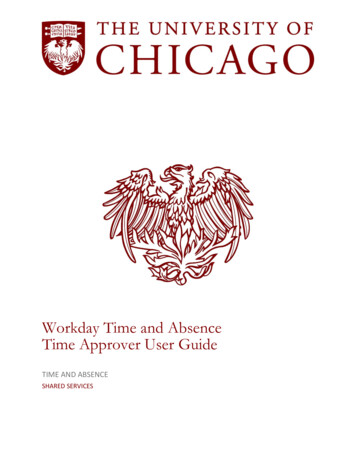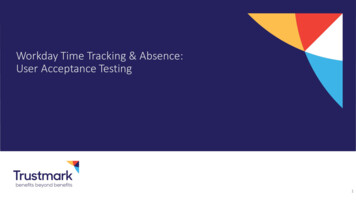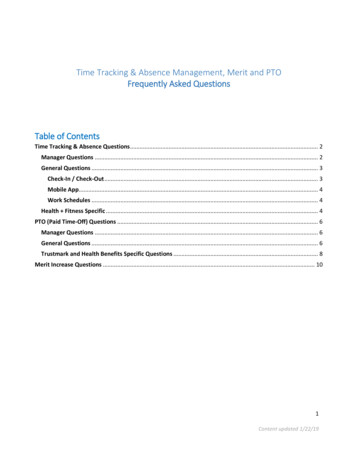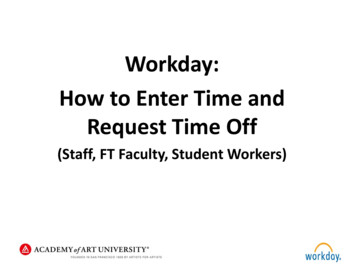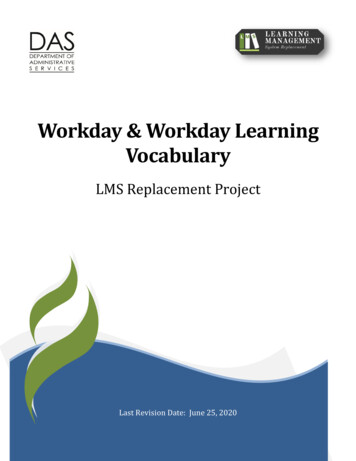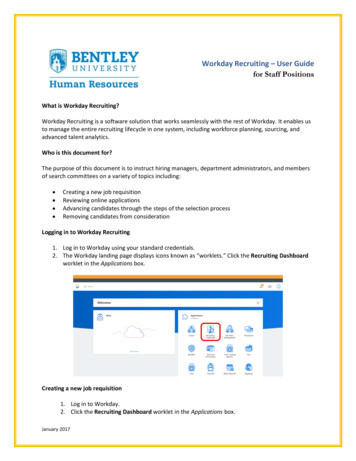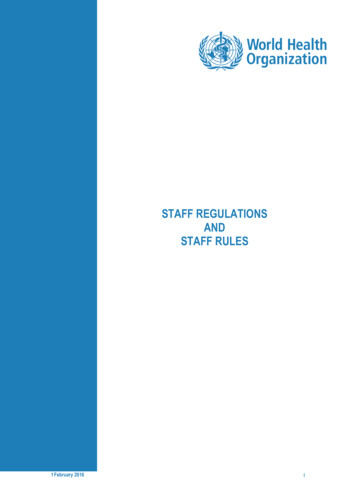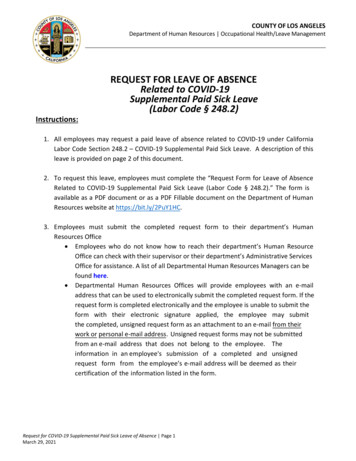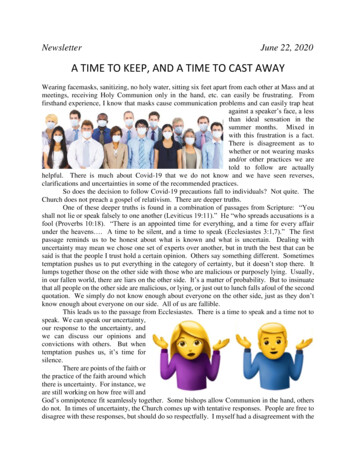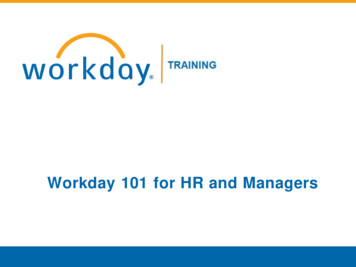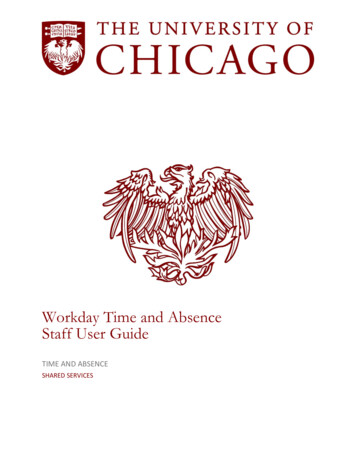
Transcription
Workday Time and AbsenceStaff User GuideTIME AND ABSENCESHARED SERVICES
Table of ContentsWorkday Staff User GuideBefore You Begin . 3Legend . 4Chapter 1: Introduction to Workday Time and Absence . 5Objectives . 5Workday Time and Absence Overview . 5What is Workday Time and Absence? . 5Why is Workday Time and Absence Important? . 5Benefits to Users. 6Your Role and Responsibilities . 6Exploring Workday . 7Logging In . 7Worklets . 9Workday Profile . 9Notifications .10To customize your notification preferences: .10Workday Inbox .11Signing Out .11Summary .12Chapter 2: Time Tracking .13Objectives .13Introduction .13Time Worklet .14Using the Web Clock .15To check in and check out with the web clock: .15Submit Time .18To Submit Entered Time: .18Using the Time Clock Swiping Device .21To clock in using the time clock swiping device: .22To clock out using the time clock swiping device:.23View Entered Time .25To View Entered Time:.25Time Blocks .27Return Home1
Workday Staff User GuideTimesheet Overview .29Submit Time .30To Submit Entered Time: .30View Time Clock History .32To View Time Clock History: .32Viewing Your Work Schedule .33To View your Work Schedule: .33Summary .35Chapter 3: Absence Management .36Objectives .36Introduction .36Time Off Worklet .37Reporting Time Off .38To report time off:.39Paid Time Off Balance Awards .41Viewing Time Off Balance .42To View Time Off Balance: .42Partial Day Absences .44To request a partial absence: .44Splitting a Day into Two Absence Types.48To split a day into two absence types:.48Requesting a Vacation Pay Advance .56Monthly Confirmation Report .56To submit a Monthly Confirmation Report: .56Viewing Pending Time Off Requests .60To view your Time Off Requests and Time Off Balances as of Current Date: .60Cancel Requested Time Off .62To cancel a requested time off: .62Reports.65Summary .66For Further Assistance .66Appendix A: Resources .67Return Home2
Before You BeginWorkday Staff User GuideThis user guide will demonstrate how to use the time tracking and absence managementsystem through Workday. While this tool is designed to primarily explain system processes, youmay have questions regarding time tracking policies or specific absence request procedureswithin your department. Please consult your direct supervisor or HR Partner on any specificpolicy questions.Additional Training ResourcesWhile this guide provides the basic information you need as an employee, we stronglyencourage you to review the additional training resources such as Quick Reference Guides andVideo Demos available at: https://workday.uchicago.edu/time absenceReturn Home3
Workday Staff User GuideLegendThe chart below illustrates icons that are used throughout this user guide. The icons serve tocall out specific processes, important notes, and training items for you to be aware of.Notes: important policy or process steps to be aware ofProcess: step by step instructions of system process inWorkdayObjectives: key concepts that are covered in eachchapterCaution: note of caution for frequently missed processstepsReach Out: reach out to your supervisor regarding thisprocessReturn Home4
Workday Staff User GuideChapter 1: Introduction to Workday Time and AbsenceObjectivesAfter completing this module, you will be able to— State the purpose of Workday.Identify your role and responsibilities in using the system.Log into and navigate parts of the Workday screen.Sign out of the Workday system.Workday Time and Absence OverviewWhat is Workday Time and Absence?Workday is the University of Chicago’s Human Resource Information System (HRIS) thatprocesses the time and absence functions. It is the University’s method for reporting time for allhourly, and biweekly-paid employees. It also allows employees to report absences and requesttime off in advance.With the Workday system functionality, you will enter your time on a daily basis either by using aweb clock or a swipe clock. If you clock time, your Time Approver will need to approve yourtime. Once time is approved, the information will be sent to the payroll system to beginprocessing your paycheck.If you are a monthly staff employee, you will use Workday to record your absences each month.You will not record your work hours.All employees who use Workday also have the ability to schedule future absences (e.g.,vacation time, personal holidays, etc.) and view work schedules. All employees—biweekly andmonthly—can view their time off balances, or accruals, at any time.Why is Workday Time and Absence Important?Workday Time and Absence eliminates the separate functionality between payroll and thetracking of time and absence management. This system removes the inefficiencies, complexdata integrations, and multiple systems of record for payroll information.By integrating time tracking and absence management tasks into Workday, this key serviceincorporates payroll functionality into one system of record while bringing the entire UChicagocommunity an efficient and user-friendly experience.Return Home5
Workday Staff User GuideBenefits to Users Provides ability to view and approve time onlineOffers ability to approve vacation and personal holiday time onlineOffers enhanced reporting byo displaying accrual balances onlineo tracking patterns of absenteeismo tracking types of pay (such as overtime)o maintaining equalization of overtime opportunitiesProvides real-time reportingOffers self-service features that allow you too check daily entrieso check available paid time-off balanceso request vacation and personal holiday time off onlineDirectly integrates with payroll moduleImmediately reflects changes to employees recordAccurately and consistently interprets earnings codes using a rule-based systemAssists in FMLA complianceProvides automatic coding for University holidaysWorkday is easy to use. The tasks you perform will depend on your particular position. This userguide will take you through the basic steps needed for employees to use Workday.Caution: It is extremely important that you report your time according to therequirements of your job assignment. Your pay will depend on it!Your Role and ResponsibilitiesAs a non-academic employee at the University of Chicago, you are responsible for reportingyour time using one of the approved methods. Most of you will report time by logging into Workday and starting and stopping a webclock.Some of you will report time by swiping your University ID card through a time clockswiping device.Monthly, non-academic employees will report absences only.The method you will use depends on your particular position and department. Your supervisorwill provide you with directions on which method to use.Return Home6
Workday Staff User GuideExploring WorkdayLogging InThe Workday application requires a computer and access to the internet. You must havea CNetID and password to login.Note: If you do not have a CNetID, you must obtain one. Go to http://cnet.uchicago.eduand follow the instructions for obtaining a CNetID.1. Make sure your Browser Supports Workday.Contact your local IT help desk or IT Services (773-702-5800) if you have questionsabout your browser or experience any issues. For Booth School of Business, pleasecontact hr@chicagobooth.edu.2. Go to workday.uchicago.eduClick “Log in to Workday” and you will be routed to the login page where you will beusing your CNetID and password to access Workday via the Shibboleth portal.If you don’t have a CNetID, or can’t remember it, please go to http://cnet.uchicago.edu.Return Ho
Workday is the University of Chicago’s Human Resource Information System (HRIS) that processes the time and absence functions. It is the University’s method for reporting time for all hourly, and biweekly-paid employees. It also allows employees to report absences and request time off in advance.File Size: 2MBPage Count: 68People also search fortime clock history workdaydifference between time off and absence b workday timekeeping user guide pdfworkday talent managementworkday talent management pdfworkday employees correcting time