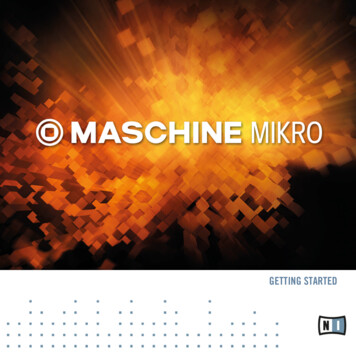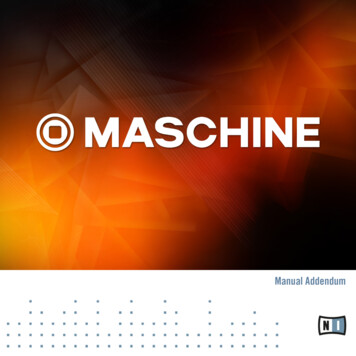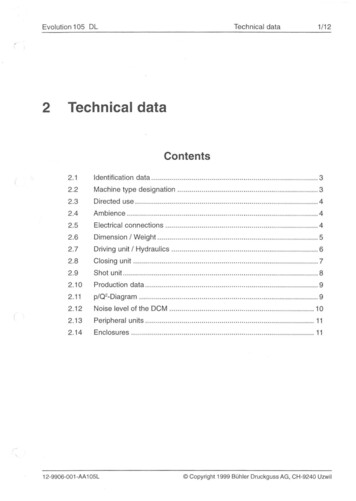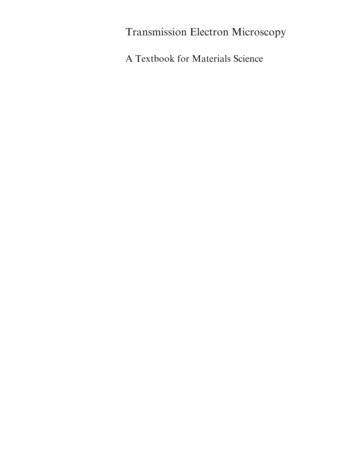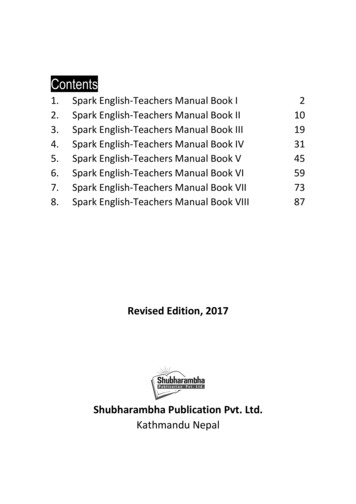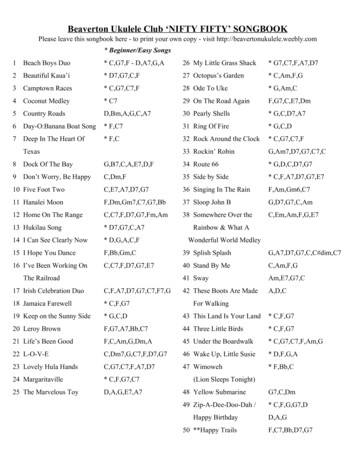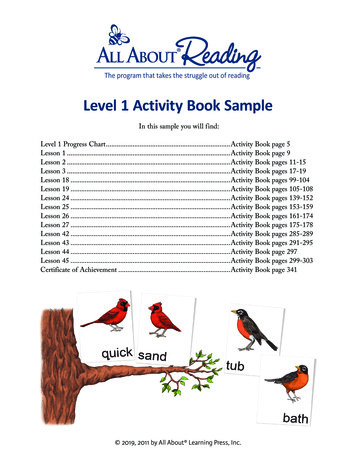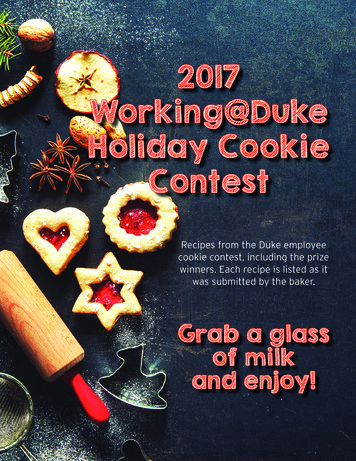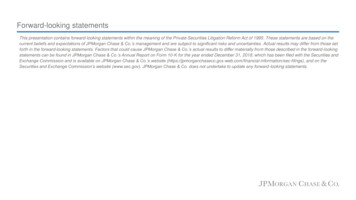
Transcription
MANUAL
DisclaimerThe information in this document is subject to change without notice and does not represent acommitment on the part of Native Instruments GmbH. The software described by this document is subject to a License Agreement and may not be copied to other media. No part of thispublication may be copied, reproduced or otherwise transmitted or recorded, for any purpose,without prior written permission by Native Instruments GmbH, hereinafter referred to as NativeInstruments.“Native Instruments”, “NI” and associated logos are (registered) trademarks of Native Instruments GmbH.Windows, Windows Vista and DirectSound are registered trademarks of Microsoft Corporationin the United States and/or other countries.ASIO, VST, HALion and Cubase are registered trademarks of Steinberg Media TechnologiesGmbH.All other product and company names are trademarks or registered trademarks of their respective holders. Use of them does not imply any affiliation with or endorsement by them.Document authored by: David Gover, Nicolas SidiSoftware version: 2.7.2 (12/2017)Special thanks to the Beta Test Team, who were invaluable not just in tracking down bugs, butin making this a better product.
ContactNATIVE INSTRUMENTS GmbHSchlesische Str. 29-30D-10997 BerlinGermanywww.native-instruments.deNATIVE INSTRUMENTS North America, Inc.6725 Sunset Boulevard5th FloorLos Angeles, CA 90028USAwww.native-instruments.comNATIVE INSTRUMENTS K.K.YO Building 3FJingumae 6-7-15, Shibuya-ku,Tokyo 150-0001Japanwww.native-instruments.co.jpNATIVE INSTRUMENTS UK Limited18 Phipp StreetLondon EC2A 4NUUKwww.native-instruments.co.ukNATIVE INSTRUMENTS FRANCE SARL113 Rue Saint-Maur75011 ParisFranceSHENZHEN NATIVE INSTRUMENTS COMPANY Limited203B & 201B, Nanshan E-Commerce Base OfInnovative Serviceswww.native-instruments.comShi Yun Road, Shekou, Nanshan, ShenzhenChinawww.native-instruments.com NATIVE INSTRUMENTS GmbH, 2017. All rights reserved.
ContactNATIVE INSTRUMENTS GmbHSchlesische Str. 29-30D-10997 BerlinGermanywww.native-instruments.deNATIVE INSTRUMENTS North America, Inc.6725 Sunset Boulevard5th FloorLos Angeles, CA 90028USAwww.native-instruments.comNATIVE INSTRUMENTS K.K.YO Building 3FJingumae 6-7-15, Shibuya-ku,Tokyo 150-0001Japanwww.native-instruments.co.jpNATIVE INSTRUMENTS UK Limited18 Phipp StreetLondon EC2A 4NUUKwww.native-instruments.co.ukNATIVE INSTRUMENTS FRANCE SARL113 Rue Saint-Maur75011 ParisFranceSHENZHEN NATIVE INSTRUMENTS COMPANY Limited203B & 201B, Nanshan E-Commerce Base OfInnovative Serviceswww.native-instruments.comShi Yun Road, Shekou, Nanshan, ShenzhenChinawww.native-instruments.com NATIVE INSTRUMENTS GmbH, 2017. All rights reserved.
Table of ContentsTable of Contents1Welcome to MASCHINE JAM . 101.11.2234Documentation Overview . 111.1.1Document Conventions . 111.1.2About This Document . 12Connecting MASCHINE JAM . 131.2.1Connecting MASCHINE JAM to Your Computer . 131.2.2Using MASCHINE JAM as a MIDI Device . 14MASCHINE Project Overview . 162.1Sound Content . 162.2Arrangement . 18MASCHINE Software Overview . 223.1Header . 233.2Browser . 253.3Arranger . 273.4Control Area . 303.5Pattern Editor . 31MASCHINE JAM Overview . 344.14.2MASCHINE JAM Top View . 344.1.1Project View Section . 374.1.2Note Input Section . 394.1.3Level Meter Section . 404.1.4Smart Strip Section . 414.1.5Solo and Mute Section . 424.1.6Transport Section . 43MASCHINE JAM Rear View . 44MASCHINE JAM - Manual - 5
Table of Contents56Working with MASCHINE JAM . 465.1Controller Modes and Mode Pinning . 465.2Selecting Channels in MASCHINE . 485.3On-Screen Overlay . 495.4Undoing and Redoing Actions . 505.5Using MASCHINE JAM in Plug-in Mode . 50Differences between Stand-Alone and Plug-in Mode . 505.5.2Controlling your Host’s Transport Functions in Plug-in Mode . 525.5.3Using Two or More MASCHINE Controllers . 53Using the Browser . 556.1Loading Files from the Browser . 556.2Filtering Files in the Browser . 576.3Using Favorites . 646.475.5.16.3.1Activating and Deactivating the Favorites Filter . 646.3.2Adding an Item to the Favorites List . 666.3.3Removing an Item from the Favorites List . 67Accessing User Content . 68Recording and Editing Patterns . 707.17.2Setting Recording Options . 707.1.1Setting the Tempo . 717.1.2Setting the Step Grid . 727.1.3Setting the Pattern Length . 747.1.4Setting the Record Mode . 75Playing and Programming Beats . 787.2.1Loading a Drum Kit . 797.2.2Recording Beats in Real-time . 80MASCHINE JAM - Manual - 6
Table of Contents7.2.2.17.37.4Using Note Repeat .817.2.3Sequencing Beats with Step Mode . 847.2.4Adding Swing . 877.2.5Applying Choke . 88Creating Melodies and Harmonies . 897.3.1Loading an Instrument . 907.3.2Recording Melodies and Harmonies in Real-time . 917.3.3Step Sequencing Melodies and Harmonies . 927.3.4Selecting a Scale, Chord and Pad Layout . 957.3.4.1Setting the Root Note of a Scale .997.3.4.2Setting the Scale Type .997.3.4.3Chord Mode .997.3.4.4Chord Type .1007.3.5Creating Arpeggios . 1037.3.6Playing Notes with Smart Strips . 108Editing a Pattern . 1107.4.1Quick Edit in Step Mode . 1117.4.2Quantizing Your Pattern . 1127.4.3Doubling a Pattern . 1137.4.4Transposing a Pattern . 1147.4.5Nudging Events in a Pattern . 1157.4.6Adding Variation to Patterns . 1167.4.7Clearing Groups and Sounds . 1207.4.8Duplicating Groups and Sounds . 1217.4.9Duplicating Patterns . 1237.4.10Clearing Patterns . 124MASCHINE JAM - Manual - 7
Table of Contents7.4.117.589Modulating a Step Sequence . 124Saving Your Project . 125Creating Scenes . 1278.1Creating Scenes . 1278.2Triggering Scenes and Patterns . 1298.3Setting the Performance Grid . 1328.4Duplicating Scenes . 1338.5Clearing Scenes . 134Arranging Your Song . 1359.1Creating a Section and Assigning a Scene . 1369.2Duplicating Sections . 1379.3Clearing Sections . 1389.4Looping Sections . 13810 Mixing Your Song . 14010.1Basic Functions . 14010.1.1Setting Volume Levels . 14010.1.1.1 Setting a Sound Level .14010.1.1.2 Setting a Group Level .14210.1.1.3 Setting the Master Level .14410.1.1.4 Setting the Cue Level .14410.1.1.5 Mixing External Signals .14610.1.2Adjusting Pan . 14710.1.3Using Solo . 14710.1.4Using Mute . 14810.1.5Adjusting Aux Send . 15010.1.6Tuning Sounds and Groups . 152MASCHINE JAM - Manual - 8
Table of Contents10.1.6.1 Tuning a Sound .15210.1.6.2 Tuning a Group .15410.2Using Performance Effects . 15510.2.1Selecting a Performance Effect . 15510.2.2Using a Performance Effect . 15710.2.3Automating a Performance Effect . 15710.3Controlling Plug-in Parameters . 15810.4Controlling Macros . 16010.5Using Automation . 16110.6Creating Parameter Snapshots using Lock . 16210.6.1Creating a Snapshot . 16310.6.2Using Lock View . 16310.6.3Updating a Snapshot in Lock View . 16410.6.4Recalling a Snapshot in Lock View . 16510.6.5Morphing Between Snapshots . 16510.6.6Clearing a Snapshot in Lock View . 16610.6.7Triggering Lock Snapshots via MIDI . 16711 Troubleshooting . 16911.1Knowledge Base . 16911.2Technical Support . 16911.3Registration Support . 17011.4User Forum . 17012 Glossary . 171Index . 179MASCHINE JAM - Manual - 9
Welcome to MASCHINE JAM1Welcome to MASCHINE JAMThank you for buying MASCHINE JAM!MASCHINE is essentially the synergy of the MASCHINE JAM controller hardware and the MASCHINE software combining the advantages of both worlds for making music, live as well as inthe studio. The intuitive, hands-on qualities of a dedicated instrument, the MASCHINE JAMcontroller, with the advanced editing features and the versatility of the MASCHINE softwareturn it into the creative center of your musical productions.Using the MASCHINE JAM Project view, with its 8x8 click-pad matrix, you can intuitively control your project with unprecedented overview of your Scenes and Patterns, allowing you to create, and arrange new ideas on the fly. Create tight rhythms, harmonies and melodies — thehighly enjoyable instrument combines a pattern-based sequencer, professional sampler, multiple studio and performance effects, and VST/AU plug-in host. Once you touch the tactileSmart Strips and interact with the 8x8 click-pad matrix the fun and intuitive workflow takesover, allowing you to stay focused on your music.Since you can integrate it in any DAW that supports VST, Audio Units or the AAX format withmultiple instances, you can profit from its abilities in almost any software setup or use it as astand-alone application. You can sample your own material, slice loops and rearrange themeasily turning your ideas into full productions.However, MASCHINE is a lot more than an ordinary drum machine or sampler: It comes withan 8-gigabyte Library programmed and created by well-known artists and a sophisticated, yeteasy to use tag-based Browser to give you instant access to the sounds you are looking for. Butit doesn’t stop there! You can create your own sounds and samples or use MASCHINE EXPANSION packs, available for purchase from the Native Instruments website to further enhanceyour library of sounds.You can also control your external MIDI Hardware and Software with the MASCHINE JAM controller and customize the functions of the click-pads to your needs, utilizing the Controller Editor Application.We hope you enjoy the MASCHINE playground as much as we do. Now let’s get going!MASCHINE JAM - Manual - 10
Welcome to MASCHINE JAMDocumentation Overview1.1Documentation OverviewNative Instruments provide many information sources regarding MASCHINE JAM. The maindocuments should be read in the following sequence:1.MASCHINE Software Manual and online video tutorials2.MASCHINE JAM Manual (this document)1.1.1Document ConventionsThis document uses particular formatting to point out special facts and to warn you of potential issues. The icons introducing the following notes let you see what kind of information canbe expected:The speech bubble icon indicates a useful tip that may often help you to solve a task more efficiently.The exclamation mark icon highlights important information that is essential for the given context.The red cross icon warns you of serious issues and potential risks that require your full attention.Furthermore, the following formatting is used: Text appearing in (drop-down) menus (such as Open , Save as etc.) in the software andpaths to locations on your hard disk or other storage devices is printed in italics. Text appearing elsewhere (labels of buttons, controls, text next to checkboxes etc.) in thesoftware is printed in blue. Whenever you see this formatting applied, you will find thesame text appearing somewhere on the screen. Text appearing on labels of the hardware is printed in orange. Whenever you see this formatting applied, you will find the same text on the hardware.MASCHINE JAM - Manual - 11
Welcome to MASCHINE JAMDocumentation Overview Important names and concepts are printed in bold. References to keys on your computer’s keyboard you’ll find put in square brackets (e.g.,“Press [Shift] [Enter]”). Single instructions are introduced by this play button type arrow. Results of actions are introduced by this smaller arrow.Naming ConventionThroughout the documentation we will refer to MASCHINE JAM controller as the controller andMASCHINE software as the software installed on your computer.The term “effect” will sometimes be abbreviated as “FX” when referring to elements in theMASCHINE software and hardware. These terms have the same meaning.Button Combinations and Shortcuts on Your ControllerMost instructions will use the “ ” sign to indicate buttons (or buttons and pads) that must bepressed simultaneously, starting with the button indicated first. E.g., an instruction such as:“Press SHIFT PLAY” means:1.Press and hold SHIFT.2.While holding SHIFT, press PLAY and release it.3.Release SHIFT.1.1.2About This DocumentWhat you are reading now is the MASCHINE JAM Manual. This document provides detailed information about MASCHINE JAM.Please refer to the MASCHINE Software Manual for information about MASCHINE software. Thisdocument is available from the Native Instruments website oads.MASCHINE JAM - Manual - 12
Welcome to MASCHINE JAMConnecting MASCHINE JAM1.2Connecting MASCHINE JAMThis chapter contains a quick walk-through of the basic hardware setups.Make sure that you have installed the latest version of the MASCHINE software, including the MASCHINE JAM hardware driver, before you connect the controller to your computer!1.2.1Connecting MASCHINE JAM to Your ComputerTo connect the MASCHINE JAM to your computer:1.Attach the ‘device end’ of the included USB cable to the USB socket on the rear panel ofthe MASCHINE JAM.2.Attach the “computer end” of the USB cable to an available USB 2.0 (or later) port onyour computer.MASCHINE JAM - Manual - 13
Welcome to MASCHINE JAMConnecting MASCHINE JAMConnecting MASCHINE JAM to a computer.MASCHINE JAM will not work when it is connected to a USB 1.1 port. A USB 2.0 (or later) port isrequired!Windows users: In case you have installed the software including the hardware drivers, but thecontroller is not detected by your computer, connect the USB cable to another USB port beforetaking further measures.1.2.2Using MASCHINE JAM as a MIDI DeviceIn addition to using your MASCHINE JAM controller together with its dedicated MASCHINEsoftware, you can also use it as a powerful and highly versatile MIDI controller to pilot any other MIDI-capable software application running on the computer it is connected to via USB. Thisis made possible by the Controller Editor software, an application that allows you to preciselydefine all MIDI assignments for your MASCHINE controller. The Controller Editor is installedMASCHINE JAM - Manual - 14
Welcome to MASCHINE JAMConnecting MASCHINE JAMduring the MASCHINE software installation procedure. For more information on this, please refer to the Controller Editor Manual available as a PDF file via the Help menu of Controller Editor.MASCHINE JAM - Manual - 15
MASCHINE Project OverviewSound Content2MASCHINE Project OverviewA MASCHINE Project contains all the information stored with a MASCHINE-produced piece ofmusic. The Project references all the sound content: the instruments, sounds and samples, and allthe effects you apply to them. The Project also contains the arrangement of your song: how Patterns are built from eventswhich trigger Sounds, and how they are arranged into a song structure using Sections,Scenes and Patterns.The following section will explain these two aspects in detail.2.1Sound ContentThe sound content aspect of a MASCHINE Project includes all the instruments and effectscontained in your Project file, and how these are structured.MASCHINE JAM - Manual - 16
MASCHINE Project OverviewSound Content132The sound content aspect of a MASCHINE Project. You can load samples or plug-ins to the Sound slots 1–16 (1) in each Group (2). Groupsare organized in Banks of eight. You can influence the sound on these channels: the Project (or Master) channel, the Groupchannel, and the Sound channel. The relevant controls are situated in the Control area (3),which can be used for accessing Plug-in parameters or Channel properties. The Control area has three tabbed sections corresponding to each channel: MASTER,GROUP, and SOUND. The controls in the SOUND section affect the sound of the selected Sound (1–16). The controls in the GROUP section affect the sound of the selected Group (A–H), i.e.the sound of all its Sound slots.MASCHINE JAM - Manual - 17
MASCHINE Project OverviewArrangement The controls in the MASTER section affect the sound at the main outputs ofMASCHINE, i.e. the sound of all Groups and all Sounds.2.2ArrangementIn MASCHINE the process of creating ideas is separated from the process of arrangement toprovide a more flexible and creative approach. To reflect this the Arranger is split into twoviews: Ideas view and Arranger view which you can easily switch between using your controller.The two views reflect the same content but in different ways.Ideas ViewThe Ideas view allows you to experiment with your musical ideas without being tied to a timeline or any kind of arrangement. Here you can create Patterns for each Group and combinethem into a Scene.MASCHINE JAM - Manual - 18
MASCHINE Project OverviewArrangement1234576The Ideas view for creating and experimenting with musical ideas free from the Timeline.The workflow of creating ideas in MASCHINE is as follows: You load samples or plug-ins into the Sound slots (7) of the selected Group (4). You record notes triggering the Sounds by playing the pads (1-16). A recorded note iscalled an event (6). The events are recorded in a Pattern (1) for the selected Group. You can edit the Pattern inthe Pattern Editor (5). You can create several Patterns for each of your Groups.MASCHINE JAM - Manual - 19
MASCHINE Project OverviewArrangement The Ideas view (2) in the upper half of the software allows you to combine Patterns fromdifferent Groups into Scenes (3).Arranger ViewThe Arranger view allows you to structure your song by allowing you to assign the Scenes youcreated in the Ideas view to Sections on the Timeline, and move them around to quickly createa larger musical structure.12The Arranger view for organizing your musical ideas into a song on the Timeline.The workflow of creating an arrangement in MASCHINE is as follows: Create Sections (1) on the Timeline (2) of the Arranger. Assign Scenes (3) to Sections in order to add Patterns to your arrangement. Change the position of a Section by dragging the Sections slot left or right.MASCHINE JAM - Manual - 20
MASCHINE Project OverviewArrangement Change the length of a Section by dragging the end of the Section slot left or right.MASCHINE JAM - Manual - 21
MASCHINE Software Overview3MASCHINE Software Overview13245The MASCHINE software.(1) Header: The Header contains the main controls for the MASCHIN
MASCHINE JAM - Manual - 9. 1 Welcome to MASCHINE JAM Thank you for buying MASCHINE JAM! MASCHINE is essentially the synergy of the MASCHINE JAM controller hardware and the MA-SCHINE software combining the advantages of both worlds for making music, live as well as in the studio. The intuitive, hands-on qualities of a dedicated instrument, the .