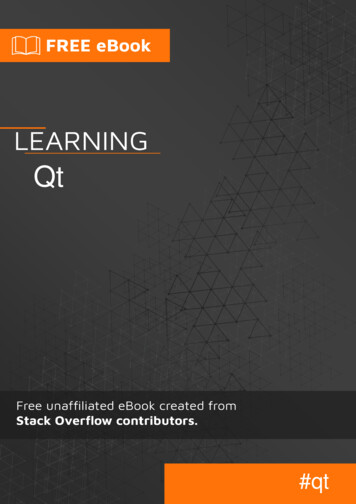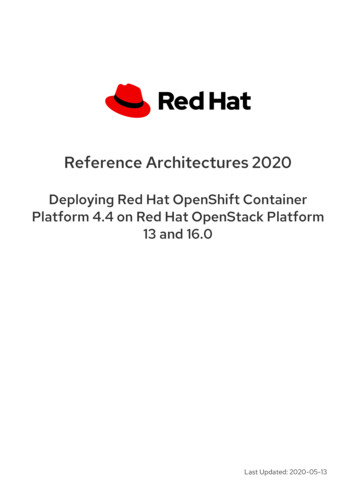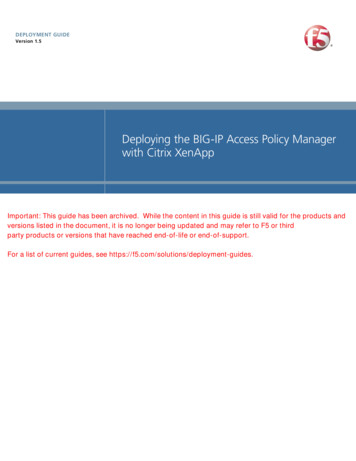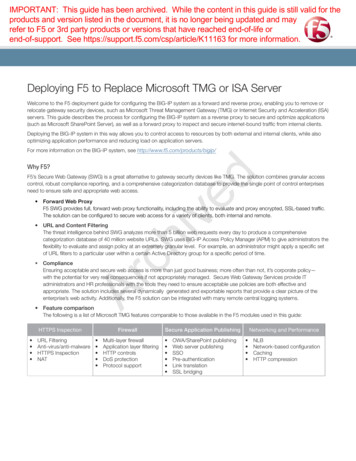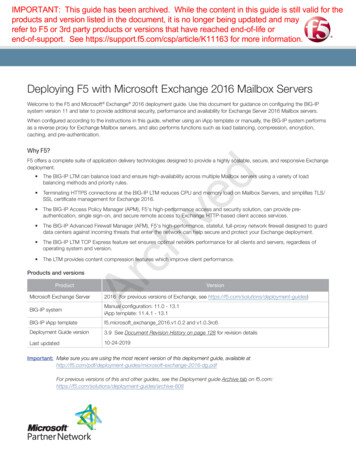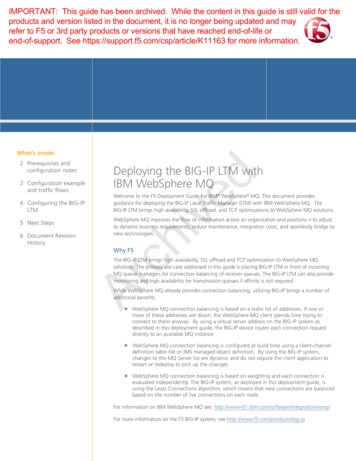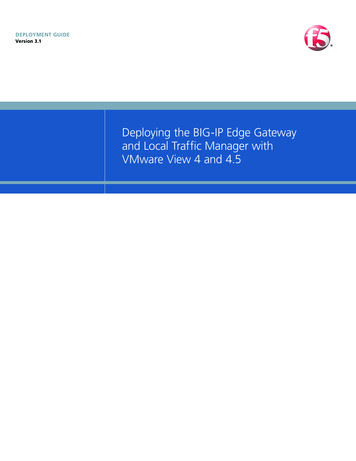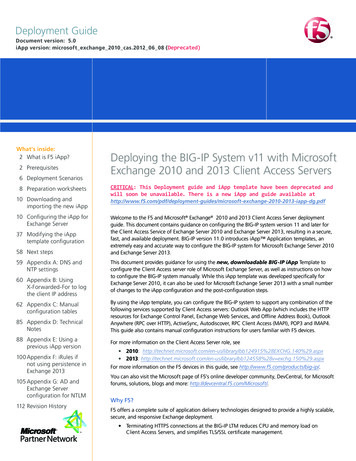
Transcription
Deployment GuideDocument version: 5.0iApp version: microsoft exchange 2010 cas.2012 06 08 ( Deprecated)What's inside:2 What is F5 iApp?2 Prerequisites6 Deployment Scenarios8 Preparation worksheets10 Downloading andimporting the new iApp10 Configuring the iApp forExchange Server37 Modifying the iApptemplate configuration58 Next steps59 Appendix A: DNS andNTP settings60 Appendix B: UsingX-Forwarded-For to logthe client IP address62 Appendix C: Manualconfiguration tables85 Appendix D: TechnicalNotes88 Appendix E: Using aprevious iApp version100 Appendix F: iRules ifnot using persistence inExchange 2013105 Appendix G: AD andExchange Serverconfiguration for NTLM112 Revision HistoryDeploying the BIG-IP System v11 with MicrosoftExchange 2010 and 2013 Client Access ServersCRITICAL: This Deployment guide and iApp template have been deprecated andwill soon be unavailable. There is a new iApp and guide available t-exchange-2010-2013-iapp-dg.pdfWelcome to the F5 and Microsoft Exchange 2010 and 2013 Client Access Server deploymentguide. This document contains guidance on configuring the BIG-IP system version 11 and later forthe Client Access Service of Exchange Server 2010 and Exchange Server 2013, resulting in a secure,fast, and available deployment. BIG-IP version 11.0 introduces iApp Application templates, anextremely easy and accurate way to configure the BIG-IP system for Microsoft Exchange Server 2010and Exchange Server 2013.This document provides guidance for using the new, downloadable BIG-IP iApp Template toconfigure the Client Access server role of Microsoft Exchange Server, as well as instructions on howto configure the BIG-IP system manually. While this iApp template was developed specifically forExchange Server 2010, it can also be used for Microsoft Exchange Server 2013 with a small numberof changes to the iApp configuration and the post-configuration steps.By using the iApp template, you can configure the BIG-IP system to support any combination of thefollowing services supported by Client Access servers: Outlook Web App (which includes the HTTPresources for Exchange Control Panel, Exchange Web Services, and Offline Address Book), OutlookAnywhere (RPC over HTTP), ActiveSync, Autodiscover, RPC Client Access (MAPI), POP3 and IMAP4.This guide also contains manual configuration instructions for users familiar with F5 devices.For more information on the Client Access Server role, see 2010: 5%28EXCHG.140%29.aspx2013: 8%28v exchg.150%29.aspxFor more information on the F5 devices in this guide, see http://www.f5.com/products/big-ip/.You can also visit the Microsoft page of F5’s online developer community, DevCentral, for Microsoftforums, solutions, blogs and more: http://devcentral.f5.com/Microsoft/.Why F5?F5 offers a complete suite of application delivery technologies designed to provide a highly scalable,secure, and responsive Exchange deployment. Terminating HTTPS connections at the BIG-IP LTM reduces CPU and memory load onClient Access Servers, and simplifies TLS/SSL certificate management.
DEPLOYMENT GUIDEExchange Server 2010 and 2013 T he BIG-IP LTM can balance load and ensure high-availability across multiple Client Accessservers using a variety of load-balancing methods and priority rules. T he BIG-IP LTMs TCP Express feature set ensures optimal network performance for allclients and servers, regardless of operating system and version. The LTM provides content compression features which improve client performance. T he BIG-IP Access Policy Manager or Edge Gateway, F5's high-performance access andsecurity solutions, can provide proxy authentication and secure remote access to ExchangeHTTP-based Client Access services.Important: M ake sure you are using the most recent version of this deployment guide, availableat exchange2010-iapp-dg.pdfTo provide feedback on this deployment guide or other F5 solution documents, contact us atsolutionsfeedback@f5.com.Products and versionsProductVersionBIG-IP system11.0, 11.0.1, 11.1, 11.2, 11.3BIG-IP iApp templatemicrosoft exchange 2010 cas.2012 06 08 (download)Microsoft Exchange Server2010, 2010 SP1, 2010 SP2, 2010 SP3, 2013 (RTM)What is F5 iApp ?New to BIG-IP version 11, F5 iApp is a powerful set of features in the BIG-IP system that providesa new way to architect application delivery in the data center. iApp includes a holistic, applicationcentric view of how applications are managed and delivered inside, outside, and beyond the datacenter. The iApp template for Microsoft Exchange Server 2010 acts as the single-point interface forbuilding, managing, and monitoring the Exchange 2010 and 2013 Client Access role.For more information on iApp, see the White Paper F5 iApp: Moving Application Delivery Beyondthe Network: Prerequisites and configuration notesThe following are prerequisites and configuration notes for the Client Access Role:Criticalhh This document provides guidance on using the downloadable iApp for MicrosoftExchange 2010 and 2013 found at 000/400/sol13497.html, and not the iApp found by default in BIG-IP version11. You must use this downloadable iApp for BIG-IP versions 11.0 and later(we strongly recommend version 11.3 or later) as it contains a number of fixes andenhancements not found in the default iApp.You must have a current support contract and associated account on downloads.f5.com todownload this template.For users familiar with the BIG-IP system, there are manual configuration tables at the endof this guide. Because of the complexity of this configuration, we recommend using theiApp to configure the BIG-IP system.hh The overwhelming majority of the configuration guidance in this document is performed2
DEPLOYMENT GUIDEExchange Server 2010 and 2013on F5 devices. We provide a summary of Exchange configuration steps for referenceonly; for complete information on how to deploy or configure the components ofMicrosoft Exchange Server, consult the appropriate Microsoft documentation. F5 cannotprovide support for Microsoft products.hh F or this deployment guide, the BIG-IP LTM system must be running version 11.0 or later.If you are using a previous version of the BIG-IP LTM system, see the Deployment Guideindex on F5.com. The configuration in this guide does not apply to previous versions.Importanthh T o run the Microsoft Exchange iApp template, you must be logged into the BIG-IPsystem as a user that is assigned the admin role. For more information on roles on theBIG-IP system, see the BIG-IP User Accounts chapter of the BIG-IP TMOS: Conceptsguide.hh F or Exchange Server 2010 only: If you are using the BIG-IP system to offload SSL, weassume you have already obtained an SSL certificate and key, and it is installed on theBIG-IP LTM system.To configure your Client Access servers to support SSL offloading, you must first followthe Microsoft documentation. See ge-2010.aspx.Make sure you follow the correct steps for the version of Exchange Server that you areusing (Exchange Server 2010 or Exchange Server 2010 SP1). If you are using ExchangeServer 2010 SP2 or SP3, follow the instructions for SP1.hh M icrosoft has confirmed to F5 Networks that SSL Offloading is not supported in theRTM version of Exchange Server 2013. You must change the default setting for OutlookAnywhere on each Client Access Server so that SSL Offloading is not configured.hh I f deploying BIG-IP Access Policy Manager (APM) features, including Edge Gateway, youmust fully license and provision APM before starting the iApp template.hh I f you are configuring the iApp to use BIG-IP Edge Gateway or APM, you must configureyour BIG-IP system to use a DNS server that is able to resolve names in your ActiveDirectory domain(s). You must also configure an NTP time source for your BIG-IP systemand your domain controller(s) so their times are closely synchronized. See Appendix A:Configuring DNS and NTP settings on page 59 for instructions.Importanthh I f you are deploying BIG-IP APM or Edge Gateway using the iApp template, there aretwo iRules you must configure before running the template. After you configure theiRules, you select them within the iApp. Each applicable section has more information.hh F or Exchange Server 2010 only: We generally recommend that you do not re-encrypttraffic between your BIG-IP Edge Gateway and BIG-IP LTM because both BIG-IP systemsmust process the SSL transactions. However, if you do choose to re-encrypt, we stronglyrecommend you use a valid certificate (usually SAN-enabled) rather than the default,self-signed certificate for the Client SSL profile on your BIG-IP LTM system. If not reencrypting traffic, you do not need a certificate on your BIG-IP LTM.hh T his template currently only supports the use of a single DNS name and correspondingcertificate and key for all services, or multiple DNS names using a SAN-enabled certificateand key. Support for multiple names, each with separate corresponding certificates andkeys, will be in a future release.hh I f you have existing, manually created Node objects on the BIG-IP system and given thesenodes a name, you cannot use the IP addresses for those nodes when configuring theiApp. You must first manually delete those nodes and re-add them without a name, ordelete the nodes and let the iApp automatically create them.hh If using a single virtual server for all HTTP-based Client Access services as recommended,3
DEPLOYMENT GUIDEExchange Server 2010 and 2013you must obtain the Subject Alternative Name (SAN) certificate and key from a 3rd partycertificate authority that supports SAN certificates, and then import it onto the BIG-IP.In versions prior to 11.1, the BIG-IP does not display SAN values in the web-basedConfiguration utility, but uses these certificates correctly.For more information on SAN certificates, see Subject Alternative Name (SAN) SSLCertificates on page 85.Notehh I f using BIG-IP Edge Gateway or APM, the following table shows the Exchange Server(Client Access Server) settings:RoleSSL Offload for all HTTP services1Client Access ArrayOWA Authentication1Autodiscover Authentication1ActiveSync Authentication1Outlook Anywhere Authentication1,3Out-of-the-boxsettingYour SettingNotesNot enabledEnabledExchange 2010 only.Optional but stronglyrecommendedNot configuredEnabledRequiredForms2Forms (default) 2RequiredNegotiateNegotiate (default)RequiredBasicBasic (default)RequiredBasic (default)Required2010: Basic2013: NegotiateExchange Server 2010 only. See the following link for more information on default authentication methods forExchange Server 2010: 3.aspx1 2 ou must change the default Forms logon format from Domain\username to just username. More information isYavailable in the OWA configuration section of this guide.3 utlook Anywhere is disabled by default in Exchange 2010; you must enable it before you can use it. You canOoptionally configure BIG-IP APM v11.3 and later for NTLM authentication for Outlook Anywhere. See page 50.In our example, we use the following conventions. In your configuration, you may have the sameFQDN for Outlook Anywhere, OWA, and RPC Client Access, and/or use split DNS to direct internaland external clients to different virtual servers:outlook.example.comFQDN for Outlook Anywhereowa.example.comFQDN for all other HTTP servicesmapi.example.comFQDN for Client Access Array192.0.2.0/24Network configured for external use on the BIG-IP EDGE Gateway10.0.0.0/24Network configured for use on the BIG-IP LTMYour network topology may differ considerably from the example shown.NoteYou may choose to use separate names for all four HTTP services and the RPC Client Access service(Client Access Array).DNS SettingsThis table contains information on DNS settings (and our example settings) for this deployment.4
DEPLOYMENT GUIDEExchange Server 2010 and 2013RecordA RecordsExternal DNSowa.example.com: 192.0.2.10outlook.example.com: 192.0.2.11If the SRV record listed below is notused, you must also have at least oneof these, set to the same IP as yourOWA FQDN:example.com: 192.0.2.10autodiscover.example.com:192.0.2.10SRV Recordsautodiscover. tcp.example.com:port 443, host ‘owa.example.com’Internal DNSowa.example.com: 192.0.2.10mapi.example.com: 10.0.0.10If the SRV record listed below is not used andyou don’t want to use the SCP, you must alsohave at least one of these, set to the same IP asyour OWA FQDN:example.com: 192.0.2.10autodiscover.example.com: 192.0.2.10To prevent internal users from receiving apassword prompt, internal DNS must not have anA record for the FQDN for Outlook Anywhere.autodiscover. tcp.example.com: port 443, host‘owa.example.com’(optional; Outlook can use SCP instead. See noteabove and Further Reading below)Further reading:5 Summary of SRV records on Wikipedia: http://en.wikipedia.org/wiki/SRV record Specification for SRV records (RFC2782): http://tools.ietf.org/html/rfc2782 Microsoft KB article on SRV records and the Autodiscover service:http://support.microsoft.com/kb/940881 ‘Understanding the Autodiscover Service’ (including SCP brary/bb124251.aspx
DEPLOYMENT GUIDEExchange Server 2010 and 2013Deployment ScenariosThe iApp greatly simplifies configuring the BIG-IP system for Microsoft Exchange 2010 and 2013Client Access Server roles. Before beginning the Application template, you must make a decisionabout the scenario in which you are using BIG-IP system for this deployment. The iApp presentsthe following three deployment options. You will choose one of these options when you beginconfiguring the iApp.This BIG-IP LTM will load balance and optimize Client Access Server trafficYou can select this scenario to manage, secure, and optimize client-generated Client Access Servertraffic using the BIG-IP system. This is the traditional role of the BIG-IP LTM and should be usedin scenarios where you are not deploying Edge Gateway or Access Policy Manager (APM) on aseparate BIG-IP system. In this scenario, you have the option of configuring the BIG-IP APM tosecure HTTP-based virtual servers on this system.You would not select this option if you intend to deploy a separate BIG-IP Edge Gateway or APMthat will provide secure remote access to Exchange CAS HTTP services.BIG-IP Local Traffic ManagerClients312Exchange 2010/2013Client Access ServersBIG-IP Access Policy Manager(optional module)1.All Exchange Client Access traffic goes to the BIG-IP LTM.2. ou can optionally use the BIG-IP APM module to provide secure access and proxiedYauthentication for HTTP-based Client Access services: Outlook Web App, Outlook Anywhere,ActiveSync, and Autodiscover).3.T he BIG-IP LTM load balances and optimizes the traffic to the Client Access Servers, includingthe services which are not HTTP-based: RPC Client Access (MAPI), POP3, and IMAP4. his BIG-IP LTM will receive HTTP-based Client Access traffic forwarded by aTBIG-IP Edge Gateway or APMYou can select this scenario to configure BIG-IP LTM with a single virtual server that receivesExchange Client Access HTTP-based traffic that has been forwarded by a separate BIG-IP EdgeGateway or APM. The virtual server can also accommodate direct traffic, e.g. internal clients thatdo not use the BIG-IP Edge Gateway, and non-HTTP traffic that is not handled by BIG-IP EdgeGateway such as POP3 and IMAP4.This scenario would be used together with the following scenario, in which you configure aseparate BIG-IP APM or Edge Gateway to send traffic to this BIG-IP LTM device.BIG-IP Local Traffic ManagerClients124BIG-IP Access Policy Manager3Exchange 2010/2013Client Access ServersInternal clients2. The BIG-IP LTM receives HTTP-based Client Access traffic from a separate Edge Gateway orAPM, or directly received the non HTTP-based traffic.6
DEPLOYMENT GUIDEExchange Server 2010 and 20133.I f you have internal Exchange clients, all Client Access Server traffic from the internal clientsgoes directly to the BIG-IP LTM.4.T he BIG-IP LTM load balances and optimizes the traffic to the Client Access Servers, includingthe services which are not HTTP-based: RPC Client Access (MAPI), POP3, and IMAP4.ÂÂ W hile this scenario can accommodate internal clients, we do not recommend using thisvirtual server in that way. We strongly recommend creating a second instance of the iAppon this BIG-IP LTM for the direct traffic/internal users. You must use a unique virtual server IPaddress; all of the other settings can be identical. Once both iApps have been created, youwould configure Split DNS (use the same domain name, but different zones and IP addressesfor internal and external clients). For more information about Split DNS, refer to your DNSdocumentation. This BIG-IP Edge Gateway or APM will provide secure remote access to CASYou can select this scenario to configure the BIG-IP as a BIG-IP Edge Gateway or APM that willuse a single virtual server to provide proxy authentication and secure remote access to ExchangeHTTP-based Client Access services without requiring the use of an F5 Edge Client. The traffic willbe forwarded to another BIG-IP running LTM which provides advanced load balancing, persistence,monitoring and optimizations for those services.This scenario would be used together with the previous scenario, in which you configure a separateBIG-IP LTM to receive traffic from this Edge Gateway or APM device.BIG-IP Local Traffic ManagerClients124BIG-IP Access Policy Manager3Exchange 2010/2013Client Access ServersInternal clients1. TTP-based Client Access traffic goes to the BIG-IP APM or Edge Gateway, which providesHproxy authentication and secure remote access.Note: I f you want to allow RPC Client Access, POP3 or IMAP4 access from external users,you must separately configure your BIG-IP by re-running the iApp, selecting thefirst scenario (“This BIG-IP LTM will load balance and optimize Client Access Servertraffic”), choosing which of those protocols you wish to allow, and then configuringyour Client Access servers as pool members.2. fter authentication, the BIG-IP APM or Edge Gateway sends the traffic to a separate BIG-IPALTM for intelligent traffic management.Guidance specific to each deployment scenario is contained later in this document.7
DEPLOYMENT GUIDEExchange Server 2010 and 2013Preparation worksheetsFor each section of the iApp Template, you need to gather some information, such as Client Access server IP addresses and domaininformation. The worksheets do not contain every question in the template, but rather include the information that is helpful to have inadvance. Use the worksheet(s) applicable to your configuration. More information on specific template questions can be found on theindividual pages. You might find it useful to print these tables and then enter the information.BIG-IP LTM Preparation worksheetEncryptedSSL Certificate:Traffic arriving to this BIG-IPsystem is:UnencryptedIf encrypting traffic to the Client Access Servers and not using theBIG-IP default certificate and key:Key:If re-encrypting traffic to the Client Access Servers and not usingthe BIG-IP default certificate and key:Certificate:Certificate:Key:Key:Same SubnetIf the maximum number of expected concurrent users per ClientAccess Server is more than 6,000, you need one IP address foreach 6,000 users or fraction thereof:BIG-IP virtual servers andClient Access Servers willbe on:Different SubnetsIf the Client Access Servers are a different subnet from the BIG-IPvirtual servers, and do not use the BIG-IP as their default gateway:If the maximum number of expected concurrent users per ClientAccess Server is more than 6,000, you need one IP address foreach 6,000 users or fraction thereof:Single virtual IP addressIP address for the BIG-IP virtual server:Different virtual IP addresses for different servicesYou need a unique IP address for each of the Client Access servicesyou are deploying:Outlook Web App:Single virtual IP address forall Client Access Services ormultiple addressesOutlook Anywhere:ActiveSync:Autodiscover:RPC Client Access (MAPI):POP3:IMAP4:Same set of Client Access Servers for all servicesIP addresses of the Client Access Servers:All Client Access serviceshandled by the same set ofservers, or different Serversfor different servicesDifferent Client Access Servers for different servicesIP addresses for Client Access Servers for each service deploying:Outlook Web App:Outlook Anywhere:ActiveSync:Autodiscover:RPC Client Access (MAPI):POP3:IMAP4:If you are deploying Outlook Web App, what is the URI for reaching OWA if different than the default (http(s):// fqdn /owa/):Outlook Web App URIIf you are deploying RPC Client Access (MAPI), and do not want to use the default Dynamic port range, specify a port for:MAPI:RPC Client Access ports(Exchange 2010 only)Address Book:8
DEPLOYMENT GUIDEExchange Server 2010 and 2013BIG-IP LTM Preparation Worksheet (continued): Server health monitor configurationIf you want the iApp to configure advanced health monitors which perform logins to HTTP-based, POP3, and IMAP4 Client Accessservices (as opposed to simple monitors which only check network connectivity), you need the following information:If deploying Autodiscover, email address for monitoring:Second mailbox for monitoring (recommended):If deploying Autodiscover, 2nd email address for monitoring:Mailbox account name in Active Directory for the monitors:Advanced Monitorconfiguration2nd mailbox account name in Active Directory for the monitors:Associated password:Associated password for this account:Domain name (can be FQDN or NETBIOS) of the user account usedfor monitors:2nd domain name (can be FQDN or NETBIOS) of the user accountused for monitors:If deploying Outlook Web App, which authentication method have you configured:Outlook Web Appauthentication methodForms-Based Authentication (default) Important Note: If you are deploying APM or Edge Gateway, you must use Forms-Based.Basic or Windows Integrated authenticationSame FQDNFQDN for all HTTP-based Client Access services:Same FQDN for all HTTPbased Client Access servicesor different FQDNsDifferent FQDNsYou need a FQDN for each HTTP-based Client Access services youare deploying:Outlook Web App:Outlook Anywhere:ActiveSync:Autodiscover:BIG-IP Access Policy Manager Preparation WorksheetOutlook Web App FQDNIf you are deploying BIG-IP APM and Outlook Web App, you need the FQDN this is used to access OWA (such as owa.example.com):Active Directory name orIP address that BIG-iP cancontactWhat is the Active Directory name or IP address that this BIG-IP can contact (if name, use FQDN and not NETBIOS name):Active Directory Domainname for Exchange usersWhat is the Active Directory Domain name (must be in FQDN format):If Anonymous Binding is not allowed in your Active Directory implementation, you need an Active Directory account with administrativepermissions:User name:Active DirectoryAnonymous bindingPassword:iRuleBefore beginning the iApp template, create the iRule in Required: Adding an iRule to terminate inactive APM sessions on page 95BIG-IP Edge Gateway Preparation WorksheetEdge Gateway virtual serverWhat is the IP address you want to use for your BIG-IP Edge Gateway virtual server:SSL Certificate:SSL Certificate and KeyKey:Re-encrypt the traffic to theBIG-IP virtual serverYou must know if the remote BIG-IP LTM that will receive traffic from this Edge Gateway is using the a self-signed/default certificateand key or a certificate signed by a Certificate Authority.Remote LTM virtual serverWhat is the virtual server address on the remote BIG-IP LTM to which this Edge Gateway will forward traffic:Outlook Web App URIDo not change this value. This option will be removed in a future version of the iApp.iRulesBefore beginning the iApp template, create the iRule in Required: Adding the Append iRule to an Edge Gateway configuration on page94 and Required: Adding an iRule to terminate inactive APM sessions on page 95.9
DEPLOYMENT GUIDEExchange Server 2010 and 2013Downloading and importing the new iAppThe first task is to download and import the new Exchange Server 2010 Client Access Server iApptemplate. Future versions of the BIG-IP system will contain this iApp by default.To download and import the iApp1. Open a web browser and go 13000/400/sol13497.html.2.F ollow the instructions to download the Microsoft Exchange 2010 iApp from downloads.f5.com to a location accessible from your BIG-IP system.ImportantYou must download the file, and not copy and paste the contents. F5 has discovered thecopy paste operation does not work reliably.3.Extract (unzip) the microsoft exchange 2010 cas.2012 06 08.tmpl file.4.Log on to the BIG-IP system web-based Configuration utility.5.On the Main tab, expand iApp, and then click Templates.6.Click the Import button on the right side of the screen.7.Click a check in the Overwrite Existing Templates box.8.Click the Browse button, and then browse to the location you saved the iApp file.9.Click the Upload button. The iApp is now available for use.Configuring the BIG-IP iApp for Microsoft Exchange Server 2010and 2013Use the following guidance to help you configure the BIG-IP system for Microsoft Exchange Server2010 Client Access Role using the BIG-IP iApp template.Getting Started with the Exchange 2010 iApp templateTo begin the Exchange 2010 iApp Template, use the following procedure.To start the iApp template101.Log on to the BIG-IP system.2.On the Main tab, expand iApp, and then click Application Services.3.Click Create. The Template Selection page opens.4.In the Name box, type a name. In our example, we use Exchange-2010 .5. From the Template list, select f5.microsoft exchange 2010 cas.2012 06 08.The new Microsoft Exchange 2010 template opens.
DEPLOYMENT GUIDEExchange Server 2010 and 2013Advanced optionsIf you select Advanced from the Template Selection list, you see Device and Traffic Groupoptions for the application. This feature, new to v11, is a part of the Device Managementconfiguration. This functionality extends the existing High Availability infrastructure and allows forclustering, granular control of configuration synchronization and granular control of failover. Touse the Device and Traffic Group features, you must have already configured Device and TrafficGroups before running the iApp. For more information on Device Management, see the productdocumentation.1. Device GroupTo select a specific Device Group, clear the Device Group check box and then select theappropriate Device Group from the list.2. raffic GroupTTo select a specific Traffic Group, clear the Traffic Group check box and then select theappropriate Traffic Group from the list.AnalyticsThis section of the template asks questions about Analytics. The Application Visibility Reporting(AVR) module allows you to view statistics specific to your Microsoft Exchange implementation.AVR is available on all BIG-IP systems v11 and later, however you must have the AVR provisionedfor this option to appear. Note that this is only for application visibility reporting, you can viewobject-level statistics from the BIG-IP without provisioning AVR.ImportantEnabling Analytics may adversely affect overall system performance. If you choose to enableAnalytics, we recommend gathering statistics for a set time period, such as one week, and thenre-entering this template and disabling Analytics while you process the data.If you plan on using AVR for analytics, we recommend creating a custom Analytics profile. Tocreate a new profile, from the Main tab, select Profiles and then click Analytics. Click Newand then configure the profile as applicable for your configuration. See the online help orproduct documentation for specific instructions. To select the new profile, you need to restart orreconfigure the iApp template.1. Enable AnalyticsChoose whether you want to enable AVR for Analytics.ff N oIf you do not want to enable Analytics, leave this list set to No, and continue with thenext section.ff Y esIf you choose to enable Analytics, select Yes from the list, and then answer thefollowing questions.a. D efault or custom Analytics profileIf you decide to use AVR, you must decide whether to use the default Analyticsprofile, or create a new one. As mentioned previously, we recommend creatinga new profile to get the most flexibility and functionality out of AVR. If you havealready started the iApp template configuration and then decide to create a newAnalytics profile, you must exit the iApp, create the profile, and then restart theiApp template.11
DEPLOYMENT GUIDEExchange Server 2010 and 2013i). C ustom profileIf you have already created a custom Analytics profile, choose Select aCustom Profile from the list.»» W hich ProfileFrom the list, select the appropriate Analytics profile.ii). U se default profileTo use the default Analytics profile, choose Use Default Profile from the list.We do not recommend using the default profile. Which scenario describes how you will use the BIG-IP in your CAS deployment?Choose the option that best describes how you plan to use the BIG-IP system you are currentlyconfiguring. The scenario you select from the list determines the questions that appear in the restof the iApp. These scenarios were described in Deployment Scenarios on page 6.NoteGuidance for each scenario is contained in a separate section of this deployment guide. Click thelink to go to the relevant section of the guide for the scenario you plan to deploy.1.L TM will load balance and optimize CAS trafficSelect this scenario to manage, secure, and optimize c
Exchange 2010 and 2013 Client Access Server deployment guide. This document contains guidance on configuring the BIG-IP system version 11 and later for the Client Access Service of Exchange Server 2010 and Exchange Server 2013, resulting in a secure, fast, and available deployment. BIG-IP version 11.0 introduces iApp Application templates, an