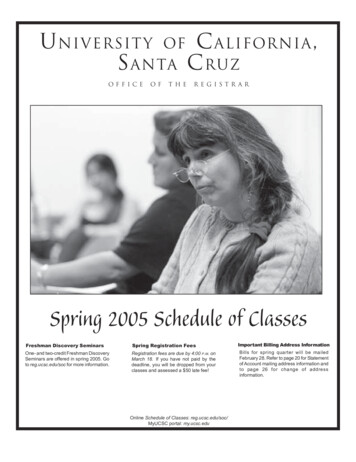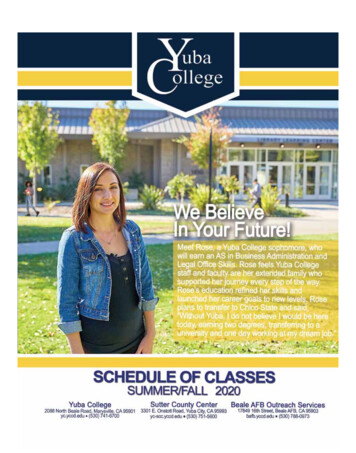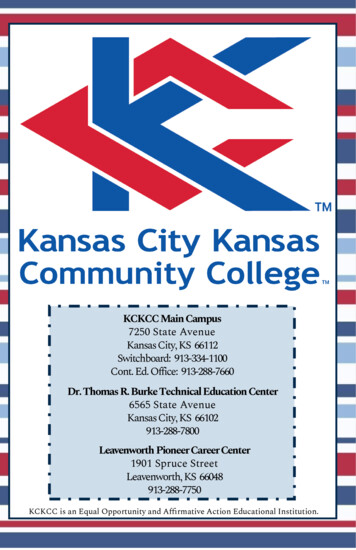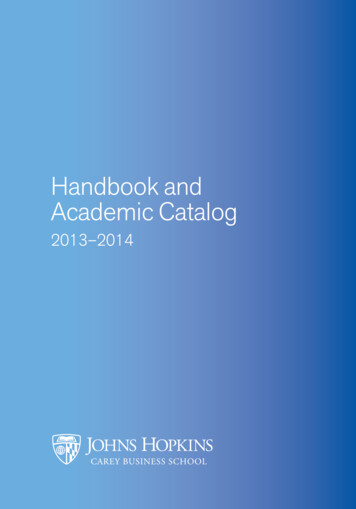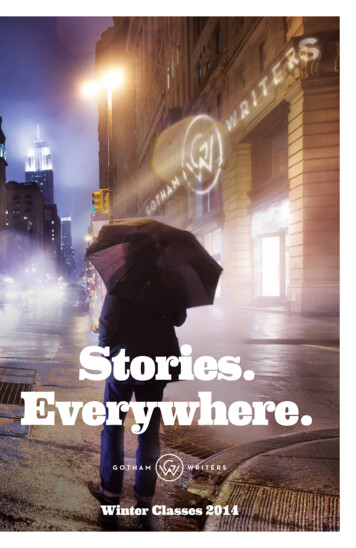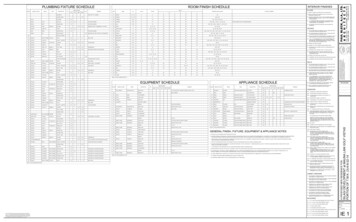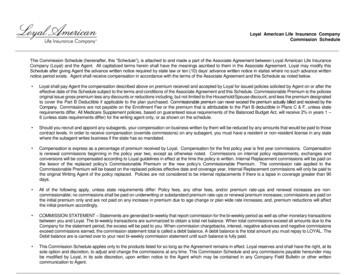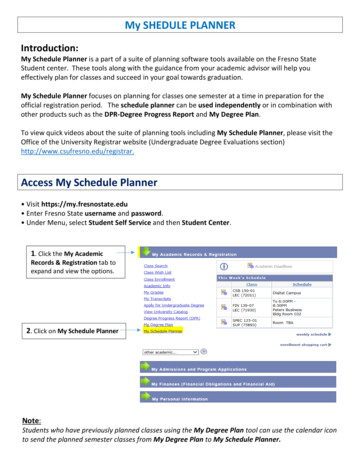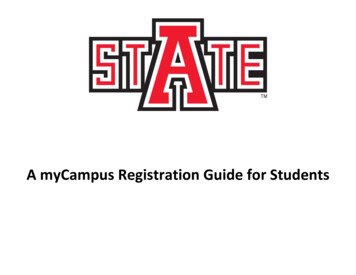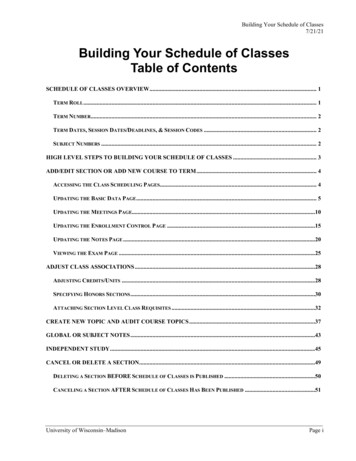
Transcription
Building Your Schedule of Classes7/21/21Building Your Schedule of ClassesTable of ContentsSCHEDULE OF CLASSES OVERVIEW . 1TERM ROLL . 1TERM NUMBER . 2TERM DATES, SESSION DATES/DEADLINES, & SESSION CODES . 2SUBJECT NUMBERS . 2HIGH LEVEL STEPS TO BUILDING YOUR SCHEDULE OF CLASSES . 3ADD/EDIT SECTION OR ADD NEW COURSE TO TERM . 4ACCESSING THE CLASS SCHEDULING PAGES. 4UPDATING THE BASIC DATA PAGE . 5UPDATING THE MEETINGS PAGE.10UPDATING THE ENROLLMENT CONTROL PAGE .15UPDATING THE NOTES PAGE .20VIEWING THE EXAM PAGE .25ADJUST CLASS ASSOCIATIONS .28ADJUSTING CREDITS/UNITS .28SPECIFYING HONORS SECTIONS .30ATTACHING SECTION LEVEL CLASS REQUISITES .32CREATE NEW TOPIC AND AUDIT COURSE TOPICS .37GLOBAL OR SUBJECT NOTES .43INDEPENDENT STUDY .45CANCEL OR DELETE A SECTION.49DELETING A SECTION BEFORE SCHEDULE OF CLASSES IS PUBLISHED .50CANCELING A SECTION AFTER SCHEDULE OF CLASSES HAS BEEN PUBLISHED .51University of Wisconsin–MadisonPage i
Building Your Schedule of Classes7/21/21UPDATE SECTIONS OF A CLASS.53UPDATE SECTIONS OF A CLASS SPECIAL NOTES .53UPDATING CAPACITIES, CONSENT, AUTO ENROLL .54MODIFY COMBINED SECTION ENROLLMENT CAPACITY .57IDENTIFY COMBINED SECTIONS .61SCHEDULE CLASS MEETINGS .64WAIT LIST .66ACTIVATING THE WAIT LIST USING UPDATE SECTIONS OF A CLASS.66MANAGING THE WAIT LIST.68VIEWING WAIT LIST BY STUDENT .71WAIT LIST AUDIT .72WAIT LIST AUDIT FIELD DESCRIPTIONS .73ENTER TEXTBOOKS.75VIEW MISSING OR NOT DISPLAYED TEXTBOOKS.76INSTRUCTOR PROVIDED CONTENT ENTRY .77SESSION DATES AND DEADLINES .78CLASS ROSTER .80TERM UPDATE SWITCH.84COURSE CATALOG .85INSTRUCTOR/ADVISOR TABLE .95INSTRUCTOR SCHEDULE .97FACILITY TABLE .100CLASS FACILITY USAGE .105ACADEMIC SUBJECT TABLE.107UNDERSTANDING AUTO ENROLL, ASSOCIATIONS AND HONORS IN CLASS SETUP .110Page iiUniversity of Wisconsin–Madison
Building Your Schedule of Classes7/21/21EXAMPLES OF CLASS ASSOCIATION SET UP .111LECTURES ONLY .111ONE LECTURE WITH MULTIPLE REQUIRED DISCUSSIONS .111ONE TO ONE CORRELATION BETWEEN LECTURES AND DISCUSSIONS .111ONE LECTURE WITH MULTIPLE DISCUSSIONS AND LABS .112MULTIPLE LECTURES WITH CHOICE OF REQUIRED DISCUSSIONS .112MULTIPLE LECTURES WITH MULTIPLE, AUTO ENROLLED REQUIRED DISCUSSIONS .113LECTURE WITH CHOICE OF OPTIONAL DISCUSSIONS .113ONE LECTURE WITH MULTIPLE REQUIRED DISCUSSIONS AND ONE STAND ALONE LECTURE.114INDEPENDENT STUDIES .114EXPERT ENTRY .115CURRICULAR PLANNING TOOLKIT .117CURRICULAR REPORTS USING SIS QUERY REPORT VIEWER .118CURRICULAR REPORTS.118RUNNING A CURRICULAR REPORT .119CURRICULAR ENROLLMENT REPORT .120RUNNING A CURRICULAR ENROLLMENT REPORT.120SAMPLE CURRICULAR ENROLLMENT REPORT.121PDF SCHEDULE OF CLASSES .122RUNNING A PDF SCHEDULE OF CLASSES REPORT .122SAMPLE PDF SCHEDULE OF CLASSES .124ALL COURSE REPORT .125RUNNING AN ALL COURSE REPORT .125SAMPLE ALL COURSE REPORT.126DATA CENTER .127OTHER REPORTS .128University of Wisconsin–MadisonSPage iii
Building Your Schedule of Classes7/21/21Schedule of Classes OverviewWhen building your Schedule of Classes, the process consists of several opportunities to makeupdates:PhasesDescriptionInitial CallCurricular Services posts a package of information, includingreports on the Curricular Toolkit. Courses that were active in thelast-like semester are term rolled forward and appear on the pages.Final CallThis call occurs after Curricular Services audits data added,changed, or deleted during the Initial Call. Class sections requestingGA space will have been assigned a room during the initial roomassigning process for General Assignment Classrooms. Anotherpackage of materials is posted on the Curricular Toolkit for yourreview and update.When you receive materials from Curricular Services, follow the steps below:1. Read and review cover memo and enclosed handouts, including reports.2. Gather information from faculty and/or chairperson.3. Enter adds, changes, and deletions into SIS using Building Your Schedule of Classes Manual asa guide and for reference.4. Verify updates using the Timetable Review Reports.Term RollTerm Roll copies all active sections/courses from previous like term to future like term: Fall to Fall Spring to Spring Summer to SummerTerm Roll Deletes: FootnotesInstructors (except on IND courses)General Assignment Room CharacteristicsWait List CapacityCancelled Sections/CoursesTo contact Curricular Services, call 262.6345University of Wisconsin–MadisonSPage 1
Building Your Schedule of Classes7/21/21Term NumberA Term is commonly called a semester. There is a Fall, a Spring, and a Summer semester for allstudents. No gap exists between the ending date of one term and the starting date of the next term.For example, the Fall 2019-2020 term (1202) will end on 12/22/2019 and the Spring 2019-2020term (1204) will begin on 12/23/2019. Within a Term there are teaching sessions.Terms are represented by a 4-digit code in the Student Information System (SIS).The table below describes how to decipher the code.CharacterRepresentsValues1stThe century of the term1 21st century0 20th century2nd and 3rdThe academic year(e.g. 2020-2021)21 2020 – 202199 1998 – 19994thThe actual term2 Fall4 Spring6 SummerFor example, the term code 1212 represents the Fall Term of 2020-21.(Century 21st, academic year 2020-2021, term 2 Fall)Term Dates, Session Dates/Deadlines, & Session CodesFind Session Codes here: https://registrar.wisc.edu/sessioncodes/To view Term/Session Dates, follow this menu path: Records and Enrollment Dates and Deadlines Session Dates and Deadlines-orFrom Home, select: Curricular & Enroll Rep WorkCenter, Session Dates and DeadlinesSubject NumbersEach teaching subject at UW–Madison has a corresponding 3 digit subject number code, longdescription, and all caps short description/abbreviation. In SIS, you will be using the 3 digit #.Find subject numbers here: e 2University of Wisconsin–MadisonSchedule of Classes Overview
Building Your Schedule of Classes7/21/21High Level Steps to Building Your Schedule of ClassesWhen building your subject’s Schedule of Classes, here is a general flow of steps from creation tovalidation:StepAction1.Log in to SIS using https://registrar.wisc.edu/sis/2.Select Curric & Enroll Rep WorkCenter3.a. Pull up course using Maintain Schedule of Classes.If course is not listed for that term, use Schedule New Course.b. Edit as needed. See also: Maintain Schedule of Classes Quick Tips reference sheet. Basic Data: Add Section, Delete Section (if term unpublished), Session, Section,Component Type, Enrollment Type, Association #, Instruction Mode, Topic,Show Meetings: Room, Meeting Pattern & Time, Instructor, Role & Grading access,General Assignment Room Characteristics Enrollment Control: Consent, Auto Enrollment, Enrollment & Wait List Capacity,Requested Room Capacity, Cancel section (if term published) Notes: Footnotes Exam: view final exam date, time and location4.If course is combined:a. Use Schedule Class Meeting Page to update instructor, role, grading, date, time, roomb. Use Update Sections of a Class to verify Combined Section Enrollment Capacity.c. View the combined sections where you are primary and verify all combined subjectshave accurate capacities using Identify Combined Sections.5.Verify/Edit setup and enrollments using Update Sections of a Class.6.Verify/Edit Units/Credits, Honors, and Requisites using Adjust Class Associations.7.Verify/Edit your Subject/Global Notes are correct for each available term.8.Use Reports to view and validate data from a summary point of view:SIS Query Report Viewer: PDF Schedule of ClassesSIS Query Report Viewer: Curricular Enrollment ReportSIS: Data Center: Reporting Tools Data CenterDataViz / Tableau Workbooks: http://dataviz.wisc.eduCurricular Audit ToolsCurricular Audit IDE RADAR: https://search.data.wisc.edu/radar.phpMore info here: https://data.wisc.edu/ University of Wisconsin–MadisonHPage 3
Building Your Schedule of Classes7/21/21Add/Edit Section or Add New Course to TermAccess the main Schedule of Classes pages to add, change, cancel or delete courses and sections.Accessing the Class Scheduling PagesTo access the correct class scheduling page, follow the steps below:StepActionResult1.Go tohttps://registrar.wisc.edu/sis/and select [Log In To SIS].Your initial menu displays.2.Follow the proper Menu Path depending on your situation:If this course:Has Existing SectionsTip: Check for your courseon Maintain FIRST;if it’s not there, go toSchedule New Course.Does NOT HaveExisting SectionsThen follow this menu path:From Home, select: Curric & Enroll Rep WorkCenterMaintain Schedule of ClassesOr, navigate to: Curriculum Management Schedule of Classes Maintain Schedule of ClassesFrom Home, select: Curric & Enroll Rep WorkCenterSchedule New CourseOr, navigate to: Curriculum Management Schedule of Classes Schedule New Course3.Use the Find page to locate the course.Search by: Term, Subject Area, Catalog Nbr4.Update desired pages: Basic Data: Add Section, Delete Section (if term unpublished), Session, Section,Component Type, Enrollment Type, Association #, Instruction Mode, Topic, Show Meetings: Room, Meeting Pattern & Time, Instructor, Role & Grading access,General Assignment Room Characteristics Enrollment Control: Consent, Auto Enrollment, Enrollment & Wait List Capacity,Requested Room Capacity, Cancel section (if term published) Notes: Footnotes Exam: view final exam date, time and locationPage 4University of Wisconsin–MadisonAdd/Edit Section or Add New Course to Term
Building Your Schedule of Classes7/21/21Updating the Basic Data PageBasic Data PageThe Basic Data page looks like this:University of Wisconsin–MadisonAPage 5
Building Your Schedule of Classes7/21/21Basic Data Update GuideTo update the Basic Data page, follow the steps below:StepActionResult1.Access this page following theAccessing the Class SchedulingPages procedures.The course information displays on the page.2.Select Basic Data page tab.The Basic Data page displays.3.Follow the proper steps below:If you need to:4.5.Change an existing sectionGo to Step 4 below.Add a section and the ClassSection field is blank.Go to Step 4 below.Add a section and the ClassSection field already has anumber displaying.a. Select [ ] Add row button to add a new section.The following fields should beused: Session Class Section Component Class Type Associated Class Instruction Mode Schedule Print checked Course Topic ID (if topicscrs) Course Attributes (if any)b. Go to Step 4 below.Fields fill with the data you change.Note: See Basic Data Page Field Descriptions forfull field descriptions and usage suggestions.Warnings:NEVER change a Session code on anexisting section.NEVER change an existing Class Sectionnumber.Follow the proper steps below:If your Course Updates are:Page 6Then:Then:CompletedSelect [Save].Not Completeda. Select [Save]; Select Meetings page tab tocontinue course section update.b. Go to the Updating the Meetings Page section tocontinue this process.University of Wisconsin–MadisonAdd/Edit Section or Add New Course to Term
Building Your Schedule of Classes7/21/21Basic Data Page Field DescriptionsThe table below describes the fields and buttons found on the Basic Data page:Field or ButtonDescriptionCourse IDThis is a unique number assigned by the system when a course isfirst added to the Course Catalog.Academic InstitutionThis field always displays UW–Madison.TermA four-digit code representing century, year, and semester.Semesters are as follows: Fall 2, Spring 4, Summer 6.e.g., 1202 Fall 2019-2020, 1194 Spring 2018-2019.Subject AreaIdentifies an instructional unit that has a discrete grouping ofcourses. It is usually a three-digit numeric value.Catalog NbrThe course number in a Course Catalog Subject Area.Course Offering NbrEach course will have a Course Offering Number. Each memberwithin a Crosslisted group has a different Course Offering Number.[Auto Create Component]UW–Madison does not use.Class SectionsSessionRepresents the length and weeks a class meets. Regular sessions offull Fall and Spring terms are coded as A1. Courses meeting lessthan the full semester and summer term have a 3-letter coderepresenting the Begin week, Span, and weeks of Instruction. B The week the class begins meeting. S The number of weeks the class spans. I The number of weeks of instruction during that span.Example: DHE session begins in the 4th week of the full semester(D), spans 8 weeks (H), and has 5 weeks of instruction (E).Tip: Best place to find correct Session Code is here:https://registrar.wisc.edu/sessioncodes/See Session Codes here: Records and Enrollment Dates and Deadlines Session Dates & DeadlinesWarning:NEVER change session codes on existing sections.Instead, delete or cancel section & re-add section in correct session.Class SectionUniversity of Wisconsin–MadisonAEvery class is identified with a 3 digit Class Section numberassigned by the user. Use the following class section numbers: 001-299 Range 1: Primary component type 301-599 Range 2: Second component type 601-899 Range 3: Third component typeWarning: NEVER change an existing class section number.Page 7
Building Your Schedule of Classes7/21/21Field or ButtonDescriptionComponentIdentifies the type of instruction for a section; examples include:Lecture, Discussion, Lab, Seminar, Field or Independent StudyEach class can have up to three types of instruction.Contact Curricular Services if a course does not have the correctcomponent, or if an additional component is needed.Class TypeIdentifies if this is an Enrollment Section or Non-EnrollmentSection. For an enrollment package of lectures and discussions,the section that is the enrollment section is identified as‘Enrollment Section’. Usually only one of the component types isidentified as ‘Enrollment Section’; the other component types are‘Non-Enrollment Section’.Associated ClassA unique number assigned to an enrollment package. Discussions,labs, and lectures that are packaged together have uniqueAssociated Class numbers. Associated Class number ‘9999’ is awildcard.Tip: Usually the Association Number matches the Class SectionNumber. See AppendixUnitsNumber of units (credits) this section can be taken for.CampusThis field always displays MAIN.LocationThis field usually displays MADISON for UW–Madison.This field will display BURSAR if the course has non-standardfees. Do not change this field.Course AdministratorThis field is used to determine e-Grading functionality onAssociation 9999 courses. Departments can ignore this field unlessinstructed to check or update by Curricular Services.Academic OrganizationA code that identifies schools, colleges, and/or individualdepartments. A single digit alpha character or a three digitalpha/numeric identifies a school or college. An alpha characterfollowed by four numbers identifies a department(s) within thoseschools and colleges.Academic GroupIdentifies a school or college within the university.Holiday ScheduleThis field always displays UWMH.Instruction ModeMethod of instruction. This field is usually ‘P’ for ClassroomInstruction. Be sure to change Instruction Mode if different sostudents can find appropriate classes to meet their needs.(i.e., WO Online Only, WC Online (some classroom).Primary Instr SectionDisplays with the same section number as the section currentlydisplaying. Do not change this field.Page 8University of Wisconsin–MadisonAdd/Edit Section or Add New Course to Term
Building Your Schedule of Classes7/21/21Field or ButtonDescriptionClass NbrA unique 5-digit number automatically assigned to each section.This number can be used for student enrollment.Start/End DateStart and end date for the session.Event IDAutomatically generated when Meeting pattern is updated.[Add Fee]UW–Madison does not use.Schedule PrintIf this field is checked, the class will appear in the Course Searchand Enroll App.Student SpecificPermissionsIf the field is checked, Student Specific Permissions may be setup. If unchecked, General Permissions may be set up.Dynamic Date Calc Req’dUW–Madison does not use.Generate Class Mtg AttendUW–Madison does not use.Sync Attendance with ClassMtgUW–Madison does not use.GL Interface RequiredUW–Madison does not use.Class TopicCourse Topic IDEach Course Topic established for the particular course has aunique ID. The title of the topic displays after selecting the ID andtabbing out of the field. Select lookup button to view selections.Note: If the needed topic is not in the lookup list, you can createit yourself following the Adding Course Topics section.Print Topic in ScheduleUW–Madison does not use.Note: Topics automatically appear in Course Search & Enrollapp.Class AttributesSelect ‘i’ to view information regarding Class/Course attributes.Course AttributeSection specific course attributes (e.g. COOP, GE).Course Attribute ValueAdditional course attribute details (e.g. Essential, Ready; Com B).[ ] AddSelect [ ] to Add a new row.[-] DeleteSelect [-] to Delete the row.[Save]Select [Save] to Save all the additions, changes, and deletions youhave made to this record.[Return to Search]Select [Return to Search] to return to the Search Results page.University of Wisconsin–MadisonAPage 9
Building Your Schedule of Classes7/21/21Updating the Meetings PageMeetings PageThe Meetings page looks like this: If section is Combined Section, the entire Meeting Pattern area is grayed out andyou cannot edit it here; You can only edit using the Schedule Class Meetings page.Page 10University of Wisconsin–MadisonAdd/Edit Section or Add New Course to Term
Building Your Schedule of Classes7/21/21Meetings Page Update GuideTo update the Meetings page, follow the steps below:StepActionResult1.Access this page following theAccessing the Class SchedulingPages procedures.The course information displays on the page.2.Select Meetings page tab.The Meetings page displays.3.Note:The following fields should beused: Facility ID (0000 GA RM)If your own room, enter codeIf Web Only, enter ‘ONLINE’ Pat (or days of week:M T W T F S S) Mtg Start Mtg End Instructor ID Instructor Roleat least 1 Principal instructor Access (grading) Room Characteristics (If GA)4.See Meetings Page Field Descriptions for fullfield descriptions and usage suggestions.Use Schedule Class Meetings page to updateany of these data fields for a combinedsection.Follow the proper steps below:If your Course Updates are:Then:CompletedSelect [Save].Not Completeda. Select [Save]; Select Enrollment Cntrl page tabto continue course section update.b. Go to the Updating the Enrollment Control Pagesection to continue this process.Note: To update Meeting Pattern or Instructor Information on combined sections,see the Schedule Class Meetings section of this manual.ReminderTake into consideration the University Guideline for class meeting days and times.Policy found here: ‘Classroom Scheduling Policies’: Standard Class Hours & DistributionSee section IV, pages 5 & 6.University of Wisconsin–MadisonAPage 11
Building Your Schedule of Classes7/21/21Meetings Page Field DescriptionsThe table below describes the fields and links found on the Meetings page:Field or LinkDescriptionCourse IDThis is a unique number assigned by the system when a course isfirst added to the Course Catalog.Academic InstitutionThis field always displays UW–Madison.TermA four-digit code representing century, year, and semester.Semesters are as follows: Fall 2, Spring 4, Summer 6.e.g., 1202 Fall 2019-2020, 1194 Spring 2018-2019.Subject AreaIdentifies an instructional unit that has a discrete grouping ofcourses. It is usually a three-digit numeric value.Catalog NbrThe course number in a Subject Area as described in the CourseCatalog.Course Offering NbrEach course will have a Course Offering Number. Each memberwithin a Crosslisted group has a different Course OfferingNumber.Class SectionsSessionRepresents the length and weeks a class meets. Regular sessions offull Fall and Spring terms are coded as A1. Courses meeting lessthan the full semester and summer term have a 3-letter coderepresenting the Begin week, Span, and weeks of Instruction.Class NbrA unique 5-digit number automatically assigned to each section.This number can be used for student enrollment.Class SectionEvery class is identified with a 3 digit Class Section numberassigned by the user.ComponentIdentifies the type of instruction for a section; examples include:Lecture, Discussion, Lab, Seminar, Field or Independent Study.Each class can have up to three types of instruction.Contact Curricular Services if a course does not have the correctcomponent, or if an additional component is needed.Event IDAutomatically generated when the Meeting pattern is updated.Associated ClassA unique number assigned to an enrollment package. Discussions,labs, and lectures that are packaged together have uniqueAssociated Class numbers. Associated Class number ‘9999’ is awildcard.UnitsNumber of units (credits) this section can be taken for.Page 12University of Wisconsin–MadisonAdd/Edit Section or Add New Course to Term
Building Your Schedule of Classes7/21/21Field or LinkDescriptionMeeting PatternFacility IDA 10-character field. The first five characters define thebuilding/wing code. The last five digits define the room number.Typically, only two groups of four numbers display.If requesting a General Assignment Room, enter 0000 GARM.If this is an online only (WO) section, enter ONLINE.CapacityThe seating capacity for the room displays in Facility ID field.PatternCodes that indicate the day(s) of the week the class meets and thedefault length of class. Enter the code or use the magnifying glassLook Up to search for the desired patte
Maintain Schedule of Classes. If course is not listed for that term, use Schedule New Course. b. Edit as needed. See also: Maintain Schedule of Classes Quick Tips reference sheet.