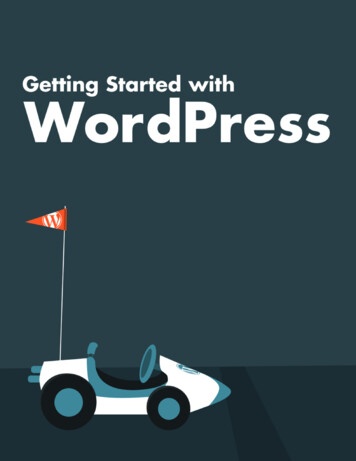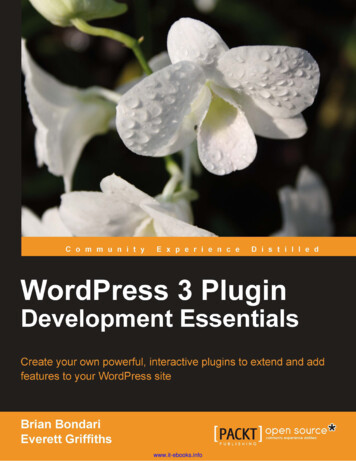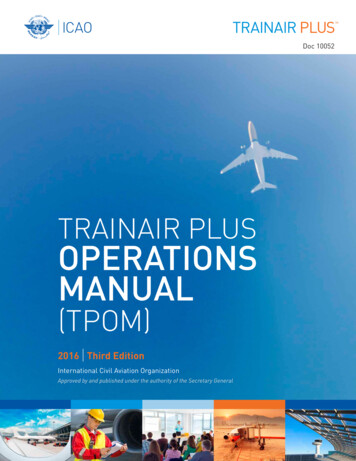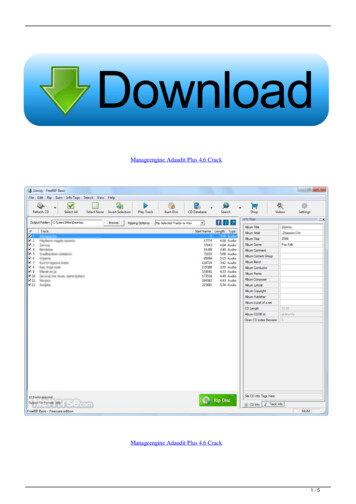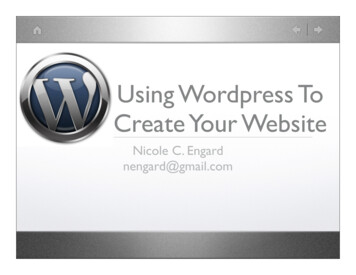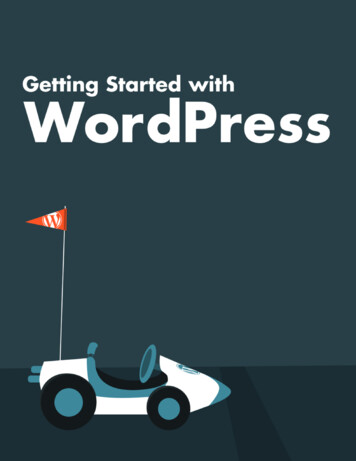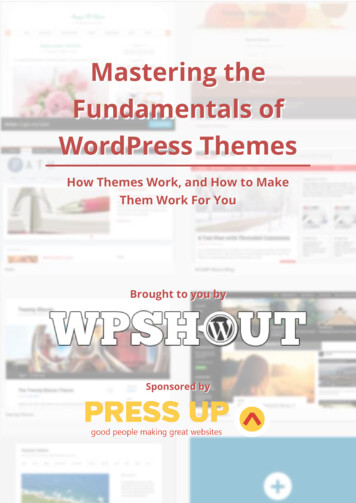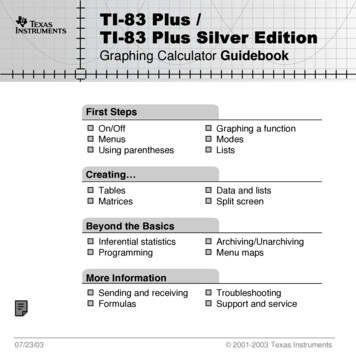
Transcription
TITI-83 Plus /TI-83 Plus Silver EditionGraphing Calculator GuidebookFirst StepsOn/OffMenusUsing parenthesesGraphing a functionModesListsCreating TablesMatricesData and listsSplit screenBeyond the BasicsInferential statisticsProgrammingArchiving/UnarchivingMenu mapsMore InformationSending and receivingFormulas07/23/03TroubleshootingSupport and service 2001-2003 Texas Instruments
ImportantTexas Instruments makes no warranty, either express or implied,including but not limited to any implied warranties of merchantability andfitness for a particular purpose, regarding any programs or bookmaterials and makes such materials available solely on an “as-is” basis.In no event shall Texas Instruments be liable to anyone for special,collateral, incidental, or consequential damages in connection with orarising out of the purchase or use of these materials, and the sole andexclusive liability of Texas Instruments, regardless of the form of action,shall not exceed the purchase price of this equipment. Moreover, TexasInstruments shall not be liable for any claim of any kind whatsoeveragainst the use of these materials by any other party.Windows is a registered trademark of Microsoft Corporation.Macintosh is a registered trademark of Apple Computer, Inc.TI-83 Plus
US FCC Information Concerning RadioFrequency InterferenceThis equipment has been tested and found to comply with the limits for aClass B digital device, pursuant to Part 15 of the FCC rules. These limitsare designed to provide reasonable protection against harmfulinterference in a residential installation. This equipment generates, uses,and can radiate radio frequency energy and, if not installed and used inaccordance with the instructions, may cause harmful interference withradio communications. However, there is no guarantee that interferencewill not occur in a particular installation.If this equipment does cause harmful interference to radio or televisionreception, which can be determined by turning the equipment off and on,you can try to correct the interference by one or more of the followingmeasures: Reorient or relocate the receiving antenna. Increase the separation between the equipment and receiver. Connect the equipment into an outlet on a circuit different from that towhich the receiver is connected. Consult the dealer or an experienced radio/television technician forhelp.Caution: Any changes or modifications to this equipment not expresslyapproved by Texas Instruments may void your authority to operate theequipment.TI-83 Plus
Chapter 1:Operating the TI-83 Plus Silver EditionDocumentation ConventionsIn the body of this guidebook, TI-83 Plus (in silver) refers to theTI-83 Plus Silver Edition. Sometimes, as in Chapter 19, the fullname TI-83 Plus Silver Edition is used to distinguish it from theTI-83 Plus.All the instructions and examples in this guidebook also work forthe TI-83 Plus. All the functions of the TI-83 Plus Silver Edition and theTI-83 Plus are the same. The two calculators differ only in available RAMmemory and Flash application ROM memory.TI-83 PlusOperating the TI-83 Plus Silver Edition1
TI-83 Plus KeyboardGenerally, the keyboard is divided into these zones: graphing keys,editing keys, advanced function keys, and scientific calculator keys.Keyboard ZonesGraphing — Graphing keys access the interactive graphing features.Editing — Editing keys allow you to edit expressions and values.Advanced — Advanced function keys display menus that access theadvanced functions.Scientific — Scientific calculator keys access the capabilities of astandard scientific calculator.TI-83 PlusOperating the TI-83 Plus Silver Edition2
TI-83 PlusGraphing KeysEditing KeysAdvancedFunction KeysScientificCalculator KeysColors may vary in actual product.TI-83 PlusOperating the TI-83 Plus Silver Edition3
Using the Color.Coded KeyboardThe keys on the TI-83 Plus are color-coded to help you easily locate thekey you need.The light gray keys are the number keys. The blue keys along the right sideof the keyboard are the common math functions. The blue keys across thetop set up and display graphs. The blue Œ key provides access toapplications such as the Finance application.The primary function of each key is printed on the keys. For example,when you press !, the MATH menu is displayed.Using the y and ƒ KeysThe secondary function of each key is printed in yellow above the key.When you press the yellow y key, the character, abbreviation, or wordprinted in yellow above the other keys becomes active for the nextkeystroke. For example, when you press y and then !, the TESTmenu is displayed. This guidebook describes this keystroke combinationas y :.TI-83 PlusOperating the TI-83 Plus Silver Edition4
The alpha function of each key is printed in green above the key. Whenyou press the green ƒ key, the alpha character printed in greenabove the other keys becomes active for the next keystroke. Forexample, when you press ƒ and then !, the letter A is entered.This guidebook describes this keystroke combination as ƒ [A].The y keyaccesses thesecond functionprinted in yellowabove each key.The ƒ keyaccesses the alphafunction printed ingreen above eachkey.TI-83 PlusOperating the TI-83 Plus Silver Edition5
Turning On and Turning Off the TI-83 PlusTurning On the CalculatorTo turn on the TI-83 Plus, press É. If you previously had turned off thecalculator by pressing y M, theTI-83 Plus displays the home screen as itwas when you last used it and clears anyerror. If Automatic Power Down (APDé) had previously turned off thecalculator, the TI-83 Plus will return exactly as you left it, including thedisplay, cursor, and any error. If the TI-83 Plus is turned off and you connect it to another calculatoror personal computer, the TI-83 Plus will “wake up” when youcomplete the connection. If the TI-83 Plus is turned off and connected to another calculator orpersonal computer, any communication activity will “wake up” theTI-83 Plus.To prolong the life of the batteries, APD turns off the TI-83 Plusautomatically after about five minutes without any activity.TI-83 PlusOperating the TI-83 Plus Silver Edition6
Turning Off the CalculatorTo turn off the TI-83 Plus manually, press y M. All settings and memory contents are retained by ConstantMemory TM. Any error condition is cleared.BatteriesThe TI-83 Plus uses four AAA alkaline batteries and has a userreplaceable backup lithium battery (CR1616 or CR1620). To replacebatteries without losing any information stored in memory, follow thesteps in Appendix B.TI-83 PlusOperating the TI-83 Plus Silver Edition7
Setting the Display ContrastAdjusting the Display ContrastYou can adjust the display contrast to suit your viewing angle and lightingconditions. As you change the contrast setting, a number from 0 (lightest)to 9 (darkest) in the top-right corner indicates the current level. You maynot be able to see the number if contrast is too light or too dark.Note: The TI-83 Plus has 40 contrast settings, so each number 0 through 9represents four settings.The TI-83 Plus retains the contrast setting in memory when it is turnedoff.To adjust the contrast, follow these steps.1. Press and release the y key.2. Press and hold † or }, which are below and above the contrastsymbol (yellow, half-shaded circle). † lightens the screen. } darkens the screen.TI-83 PlusOperating the TI-83 Plus Silver Edition8
Note: If you adjust the contrast setting to 0, the display may become completelyblank. To restore the screen, press and release y, and then press and hold} until the display reappears.When to Replace BatteriesWhen the batteries are low, a low-battery message is displayed whenyou: Turn on the calculator. Download a new application. Attempt to upgrade to new software.To replace the batteries without losing any information in memory, followthe steps in Appendix B.Generally, the calculator will continue to operate for one or two weeksafter the low-battery message is first displayed. After this period, theTI-83 Plus will turn off automatically and the unit will not operate.Batteries must be replaced. All memory should be retained.Note: The operating period following the first low-battery message could belonger than two weeks if you use the calculator infrequently.TI-83 PlusOperating the TI-83 Plus Silver Edition9
The DisplayTypes of DisplaysThe TI-83 Plus displays both text and graphs. Chapter 3 describesgraphs. Chapter 9 describes how the TI-83 Plus can display ahorizontally or vertically split screen to show graphs and textsimultaneously.Home ScreenThe home screen is the primary screen of the TI-83 Plus. On this screen,enter instructions to execute and expressions to evaluate. The answersare displayed on the same screen.Displaying Entries and AnswersWhen text is displayed, the TI-83 Plus screen can display a maximum of8 lines with a maximum of 16 characters per line. If all lines of the displayare full, text scrolls off the top of the display. If an expression on thehome screen, the Y editor (Chapter 3), or the program editor(Chapter 16) is longer than one line, it wraps to the beginning of the nextline. In numeric editors such as the window screen (Chapter 3), a longexpression scrolls to the right and left.TI-83 PlusOperating the TI-83 Plus Silver Edition10
When an entry is executed on the home screen, the answer is displayedon the right side of the next line.EntryAnswerThe mode settings control the way the TI-83 Plus interprets expressionsand displays answers.If an answer, such as a list or matrix, is too long to display entirely onone line, an ellipsis (.) is displayed to the right or left. Press and todisplay the answer.EntryAnswerReturning to the Home ScreenTo return to the home screen from any other screen, press y 5.Busy IndicatorWhen the TI-83 Plus is calculating or graphing, a vertical moving line isdisplayed as a busy indicator in the top-right corner of the screen. Whenyou pause a graph or a program, the busy indicator becomes a verticalmoving dotted line.TI-83 PlusOperating the TI-83 Plus Silver Edition11
Display CursorsIn most cases, the appearance of the cursor indicates what will happenwhen you press the next key or select the next menu item to be pastedas a character.CursorAppearanceEffect of Next KeystrokeEntrySolid rectangle A character is entered at the cursor; anyexisting character is overwrittenInsertUnderlineA character is inserted in front of the cursorlocationSecondReverse arrowÞA 2nd character (yellow on the keyboard) isentered or a 2nd operation is executedAlphaReverse AØAn alpha character (green on the keyboard)is entered or SOLVE is executedFullCheckerboardrectangle#No entry; the maximum characters areentered at a prompt or memory is fullIf you press ƒ during an insertion, the cursor becomes an underlinedA (A). If you press y during an insertion, the underlined cursor becomesan underlined # (#).Graphs and editors sometimes display additional cursors, which aredescribed in other chapters.TI-83 PlusOperating the TI-83 Plus Silver Edition12
Entering Expressions and InstructionsWhat Is an Expression?An expression is a group of numbers, variables, functions and theirarguments, or a combination of these elements. An expression evaluatesto a single answer. On the TI-83 Plus, you enter an expression in thesame order as you would write it on paper. For example, pR2 is anexpression.You can use an expression on the home screen to calculate an answer.In most places where a value is required, you can use an expression toenter a value.Entering an ExpressionTo create an expression, you enter numbers, variables, and functionsfrom the keyboard and menus. An expression is completed when youpress Í, regardless of the cursor location. The entire expression isevaluated according to Equation Operating System (EOSé) rules, andthe answer is displayed.TI-83 PlusOperating the TI-83 Plus Silver Edition13
Most TI-83 Plus functions and operations are symbols comprisingseveral characters. You must enter the symbol from the keyboard or amenu; do not spell it out. For example, to calculate the log of 45, youmust press « 45. Do not enter the letters L, O, and G. If you enter LOG,the TI-83 Plus interprets the entry as implied multiplication of thevariables L, O, and G.Calculate 3.76 (L7.9 ‡5) 2 log 45.3 Ë 76 Ì 7 Ë 9 Ã y C5 Ã 2 « 45 ÍMultiple Entries on a LineTo enter two or more expressions or instructions on a line, separatethem with colons (ƒ [:]). All instructions are stored together in lastentry (ENTRY) .Entering a Number in Scientific NotationTo enter a number in scientific notation, follow these steps.TI-83 PlusOperating the TI-83 Plus Silver Edition14
1. Enter the part of the number that precedes the exponent. This valuecan be an expression.2. Press y D. å is pasted to the cursor location.3. If the exponent is negative, press Ì, and then enter the exponent,which can be one or two digits.When you enter a number in scientific notation, the TI-83 Plus does notautomatically display answers in scientific or engineering notation. Themode settings and the size of the number determine the display format.FunctionsA function returns a value. For example, , L, , ‡(, and log( are thefunctions in the example on the previous page. In general, the first letter ofeach function is lowercase on the TI-83 Plus. Most functions take at leastone argument, as indicated by an open parenthesis ( ( ) following thename. For example, sin( requires one argument, sin(value).TI-83 PlusOperating the TI-83 Plus Silver Edition15
InstructionsAn instruction initiates an action. For example, ClrDraw is an instructionthat clears any drawn elements from a graph. Instructions cannot beused in expressions. In general, the first letter of each instruction nameis uppercase. Some instructions take more than one argument, asindicated by an open parenthesis ( ( ) at the end of the name. Forexample, Circle( requires three arguments, Circle(X,Y,radius).Interrupting a CalculationTo interrupt a calculation or graph in progress, which is indicated by thebusy indicator, press É.When you interrupt a calculation, a menu is displayed. To return to the home screen, select 1:Quit. To go to the location of the interruption, select 2:Goto.When you interrupt a graph, a partial graph is displayed. To return to the home screen, press ‘ or any nongraphing key. To restart graphing, press a graphing key or select a graphinginstruction.TI-83 PlusOperating the TI-83 Plus Silver Edition16
TI-83 Plus Edit KeysKeystrokesResult or Moves the cursor within an expression; these keys repeat.} or †Moves the cursor from line to line within an expression thatoccupies more than one line; these keys repeat.On the top line of an expression on the home screen, } movesthe cursor to the beginning of the expression.On the bottom line of an expression on the home screen, †moves the cursor to the end of the expression.y Moves the cursor to the beginning of an expression.y Moves the cursor to the end of an expression.ÍEvaluates an expression or executes an instruction.‘On a line with text on the home screen, clears the current line.On a blank line on the home screen, clears everything on thehome screen.In an editor, clears the expression or value where the cursor islocated; it does not store a zero.{Deletes a character at the cursor; this key repeats.y6Changes the cursor to an underline ( ); inserts characters infront of the underline cursor; to end insertion, press y 6 orpress , }, , or †.TI-83 PlusOperating the TI-83 Plus Silver Edition17
KeystrokesResultyChanges the cursor to Þ; the next keystroke performs a 2ndoperation (an operation in yellow above a key and to the left); tocancel 2nd, press y again.ƒChanges the cursor to Ø; the next keystroke pastes an alphacharacter (a character in green above a key and to the right) orexecutes SOLVE (Chapters 10 and 11); to cancel ƒ, pressƒ or press , }, , or †.y7Changes the cursor to Ø; sets alpha-lock; subsequentkeystrokes (on an alpha key) paste alpha characters; to cancelalpha-lock, press ƒ. If you are prompted to enter a namesuch as for a group or a program, alpha-lock is set automatically.„Pastes an X in Func mode, a T in Par mode, a q in Pol mode, oran n in Seq mode with one keystroke.TI-83 PlusOperating the TI-83 Plus Silver Edition18
Setting ModesChecking Mode SettingsMode settings control how the TI-83 Plus displays and interpretsnumbers and graphs. Mode settings are retained by the ConstantMemory feature when the TI-83 Plus is turned off. All numbers, includingelements of matrices and lists, are displayed according to the currentmode settings.To display the mode settings, press z. The current settings arehighlighted. Defaults are highlighted below. The following pages describethe mode settings in detail.Normal Sci EngNumeric notationNumber of decimal placesRadian DegreeUnit of angle measureFunc Par Pol SeqType of graphingConnected DotWhether to connect graph pointsSequential Simul Whether to plot simultaneouslyReal a bi re qiReal, rectangular complex, or polar complexFull Horiz G-TFull screen, two split-screen modesFloat 0123456789TI-83 PlusOperating the TI-83 Plus Silver Edition19
Changing Mode SettingsTo change mode settings, follow these steps.1. Press † or } to move the cursor to the line of the setting that youwant to change.2. Press or to move the cursor to the setting you want.3. Press Í.Setting a Mode from a ProgramYou can set a mode from a program by entering the name of the modeas an instruction; for example, Func or Float. From a blank programcommand line, select the mode setting from the mode screen; theinstruction is pasted to the cursor location.Normal, Sci, EngNotation modes only affect the way an answer is displayed on the homescreen. Numeric answers can be displayed with up to 10 digits and atwo-digit exponent. You can enter a number in any format.TI-83 PlusOperating the TI-83 Plus Silver Edition20
Normal notation mode is the usual way we express numbers, with digitsto the left and right of the decimal, as in 12345.67.Sci (scientific) notation mode expresses numbers in two parts. Thesignificant digits display with one digit to the left of the decimal. Theappropriate power of 10 displays to the right of E, as in 1.234567E4.Eng (engineering) notation mode is similar to scientific notation.However, the number can have one, two, or three digits before thedecimal; and the power-of-10 exponent is a multiple of three, as in12.34567E3.Note: If you select Normal notation, but the answer cannot display in 10 digits(or the absolute value is less than .001), the TI-83 Plus expresses the answer inscientific notation.Float, 0123456789Float (floating) decimal mode displays up to 10 digits, plus the sign anddecimal.0123456789 (fixed) decimal mode specifies the number of digits (0through 9) to display to the right of the decimal. Place the cursor on thedesired number of decimal digits, and then press Í.The decimal setting applies to Normal, Sci, and Eng notation modes.TI-83 PlusOperating the TI-83 Plus Silver Edition21
The decimal setting applies to these numbers: An answer displayed on the home screen Coordinates on a graph (Chapters 3, 4, 5, and 6) The Tangent( DRAW instruction equation of the line, x, and dy/dxvalues (Chapter 8) Results of CALCULATE operations (Chapters 3, 4, 5, and 6) The regression equation stored after the execution of a regressionmodel (Chapter 12)Radian, DegreeAngle modes control how the TI-83 Plus interprets angle values intrigonometric functions and polar/rectangular conversions.Radian mode interprets angle values as radians. Answers display inradians.Degree mode interprets angle values as degrees. Answers display indegrees.TI-83 PlusOperating the TI-83 Plus Silver Edition22
Func, Par, Pol, SeqGraphing modes define the graphing parameters. Chapters 3, 4, 5, and 6describe these modes in detail.Func (function) graphing mode plots functions, where Y is a function of X(Chapter 3).Par (parametric) graphing mode plots relations, where X and Y arefunctions of T (Chapter 4).Pol (polar) graphing mode plots functions, where r is a function of q(Chapter 5).Seq (sequence) graphing mode plots sequences (Chapter 6).Connected, DotConnected plotting mode draws a line connecting each point calculatedfor the selected functions.Dot plotting mode plots only the calculated points of the selectedfunctions.TI-83 PlusOperating the TI-83 Plus Silver Edition23
Sequential, SimulSequential graphing-order mode evaluates and plots one functioncompletely before the next function is evaluated and plotted.Simul (simultaneous) graphing-order mode evaluates and plots allselected functions for a single value of X and then evaluates and plotsthem for the next value of X.Note: Regardless of which graphing mode is selected, the TI-83 Plus willsequentially graph all stat plots before it graphs any functions.Real, a bi, re qiReal mode does not display complex results unless complex numbersare entered as input.Two complex modes display complex results. a bi (rectangular complex mode) displays complex numbers in theform a bi. re qi (polar complex mode) displays complex numbers in the formre qi.TI-83 PlusOperating the TI-83 Plus Silver Edition24
Full, Horiz, G.TFull screen mode uses the entire screen to display a graph or editscreen.Each split-screen mode displays two screens simultaneously. Horiz (horizontal) mode displays the current graph on the top half ofthe screen; it displays the home screen or an editor on the bottomhalf (Chapter 9). G.T (graph-table) mode displays the current graph on the left half ofthe screen; it displays the table screen on the right half (Chapter 9).TI-83 PlusOperating the TI-83 Plus Silver Edition25
Using TI-83 Plus Variable NamesVariables and Defined ItemsOn the TI-83 Plus you can enter and use several types of data, includingreal and complex numbers, matrices, lists, functions, stat plots, graphdatabases, graph pictures, and strings.The TI-83 Plus uses assigned names for variables and other itemssaved in memory. For lists, you also can create your own five-characternames.Variable TypeNamesReal numbersA, B, . , ZComplex numbersA, B, . , ZMatricesãAä, ãBä, ãCä, . , ãJäListsL1, L2, L3, L4, L5, L6, and user-defined namesFunctionsY1, Y2, . . . , Y9, Y0Parametric equationsX1T and Y1T, . . . , X6T and Y6TPolar functionsr1, r2, r3, r4, r5, r6Sequence functionsu, v, wStat plotsPlot1, Plot2, Plot3Graph databasesGDB1, GDB2, . . . , GDB9, GDB0TI-83 PlusOperating the TI-83 Plus Silver Edition26
Variable TypeNamesGraph picturesPic1, Pic2, . , Pic9, Pic0StringsStr1, Str2, . , Str9, Str0AppsApplicationsAppVarsApplication variablesGroupsGrouped variablesSystem variablesXmin, Xmax, and othersNotes about Variables You can create as many list names as memory will allow(Chapter 11). Programs have user-defined names and share memory withvariables (Chapter 16). From the home screen or from a program, you can store to matrices(Chapter 10), lists (Chapter 11), strings (Chapter 15), systemvariables such as Xmax (Chapter 1), TblStart (Chapter 7), and all Y functions (Chapters 3, 4, 5, and 6). From an editor, you can store to matrices, lists, and Y functions(Chapter 3). From the home screen, a program, or an editor, you can store avalue to a matrix element or a list element.TI-83 PlusOperating the TI-83 Plus Silver Edition27
You can use DRAW STO menu items to store and recall graphdatabases and pictures (Chapter 8). Although most variables can be archived, system variables includingr, t, x, y, and q cannot be archived (Chapter 18) Apps are independent applications.which are stored in Flash ROM.AppVars is a variable holder used to store variables created byindependent applications. You cannot edit or change variables inAppVars unless you do so through the application which createdthem.TI-83 PlusOperating the TI-83 Plus Silver Edition28
Storing Variable ValuesStoring Values in a VariableValues are stored to and recalled from memory using variable names.When an expression containing the name of a variable is evaluated, thevalue of the variable at that time is used.To store a value to a variable from the home screen or a program usingthe ¿ key, begin on a blank line and follow these steps.1. Enter the value you want to store. The value can be an expression.2. Press ¿. ! is copied to the cursor location.3. Press ƒ and then the letter of the variable to which you want tostore the value.4. Press Í. If you entered an expression, it is evaluated. The valueis stored to the variable.TI-83 PlusOperating the TI-83 Plus Silver Edition29
Displaying a Variable ValueTo display the value of a variable, enter the name on a blank line on thehome screen, and then press Í.Archiving Variables (Archive, Unarchive)You can archive data, programs, or other variables in a section ofmemory called user data archive where they cannot be edited or deletedinadvertently. Archived variables are indicated by asterisks (*) to the leftof the variable names. Archived variables cannot be edited or executed.They can only be seen and unarchived. For example, if you archive listL1, you will see that L1 exists in memory but if you select it and paste thename L1 to the home screen, you won’t be able to see its contents oredit it until they are unarchived.TI-83 PlusOperating the TI-83 Plus Silver Edition30
Recalling Variable ValuesUsing Recall (RCL)To recall and copy variable contents to the current cursor location, followthese steps. To leave RCL, press ‘.1. Press y ãRCLä. RCL and the edit cursor are displayed on the bottomline of the screen.2. Enter the name of the variable in any of five ways. Press ƒ and then the letter of the variable. Press y ãLISTä, and then select the name of the list, or press y[Ln]. Press y , and then select the name of the matrix. Press " to display the VARS menu or " to display theVARS Y.VARS menu; then select the type and then the name of thevariable or function. Press # , and then select the name of the program (in theprogram editor only).TI-83 PlusOperating the TI-83 Plus Silver Edition31
The variable name you selected is displayed on the bottom line andthe cursor disappears.3. Press Í. The variable contents are inserted where the cursorwas located before you began these steps.Note: You can edit the characters pasted to the expression withoutaffecting the value in memory.TI-83 PlusOperating the TI-83 Plus Silver Edition32
ENTRY (Last Entry) Storage AreaUsing ENTRY (Last Entry)When you press Í on the home screen to evaluate an expression orexecute an instruction, the expression or instruction is placed in astorage area called ENTRY (last entry). When you turn off the TI-83 Plus,ENTRY is retained in memory.To recall ENTRY, press y [. The last entry is pasted to the currentcursor location, where you can edit and execute it. On the home screenor in an editor, the current line is cleared and the last entry is pasted tothe line.Because the TI-83 Plus updates ENTRY only when you press Í, youcan recall the previous entry even if you have begun to enter the nextexpression.5Ã7Íy[TI-83 PlusOperating the TI-83 Plus Silver Edition33
Accessing a Previous EntryThe TI-83 Plus retains as many previous entries as possible in ENTRY, upto a capacity of 128 bytes. To scroll those entries, press y [repeatedly. If a single entry is more than 128 bytes, it is retained forENTRY, but it cannot be placed in the ENTRY storage area.1¿ƒAÍ2¿ƒBÍy[If you press y [ after displaying the oldest stored entry, thenewest stored entry is displayed again, then the next-newest entry, andso on.y[Reexecuting the Previous EntryAfter you have pasted the last entry to the home screen and edited it (ifyou chose to edit it), you can execute the entry. To execute the lastentry, press Í.TI-83 PlusOperating the TI-83 Plus Silver Edition34
To reexecute the displayed entry, press Í again. Each reexecutiondisplays an answer on the right side of the next line; the entry itself is notredisplayed.0¿ƒN̓NÃ1¿ƒNƒã:ä ƒ N ¡ ÍÍÍMultiple Entry Values on a LineTo store to ENTRY two or more expressions or instructions, separate eachexpression or instruction with a colon, then press Í. All expressionsand instructions separated by colons are stored in ENTRY.When you press y [, all the expressions and instructions separatedby colons are pasted to the current cursor location. You can edit any of theentries, and then execute all of them when you press Í.TI-83 PlusOperating the TI-83 Plus Silver Edition35
For the equation A pr 2, use trial and error to find the radius of a circle that covers 200square centimeters. Use 8 as your first guess.8 ¿ ƒ R ƒ [:] y BƒR¡Íy[y 7 y 6 Ë 95ÍContinue until the answer is as accurate as you want.Clearing ENTRYClear Entries (Chapter 18) clears all data that the TI-83 Plus is holding inthe ENTRY storage area.Using Ans in an ExpressionWhen an expression is evaluated successfully from the home screen orfrom a program, the TI-83 Plus stores the answer to a storage areacalled Ans (last answer). Ans may be a real or complex number, a list, amatrix, or a string. When you turn off the TI-83 Plus, the value in Ans isretained in memory.TI-83 PlusOperating the TI-83 Plus Silver Edition36
You can use the variable Ans to represent the last answer in most places.Press y Z to copy the variable name Ans to the cursor location. Whenthe expression is evaluated, the TI-83 Plus uses the value of Ans in thecalculation.Calculate the area of a garden plot 1.7 meters by 4.2 meters. Then calculate the yieldper square meter if the plot produces a total of 147 tomatoes.1Ë7 4Ë2Í147 y ZÍContinuing an ExpressionYou can use Ans as the first entry in the next expression without enteringthe value again or pressing y Z. On a blank line on the homescreen, enter the function. The TI-83 Plus pastes the variable name Ansto the screen, then the function.5 2Í 9Ë9ÍTI-83 PlusOperating the TI-83 P
TI-83 Plus Operating the TI-83 Plus Silver Edition 11. When an entry is executed on the home screen, the answer is displayed on the right side of the next line. Entry Answer. The mode settings control the way the TI-83 Plus interprets expressions and displays answers. If an answer, suc