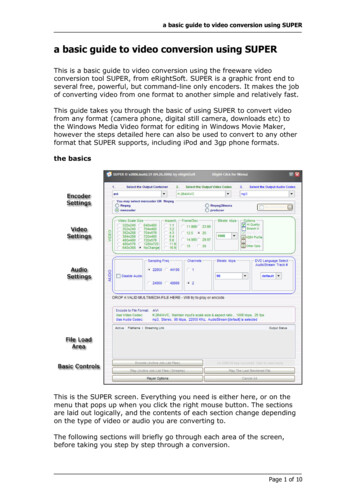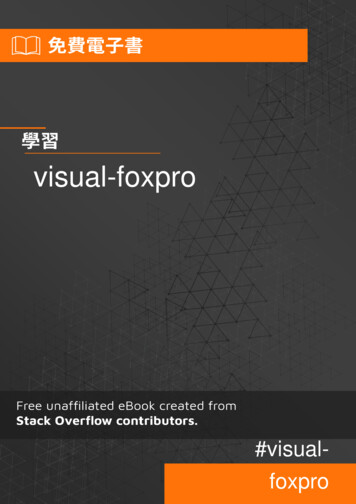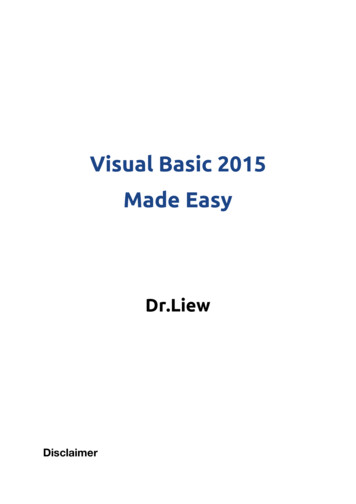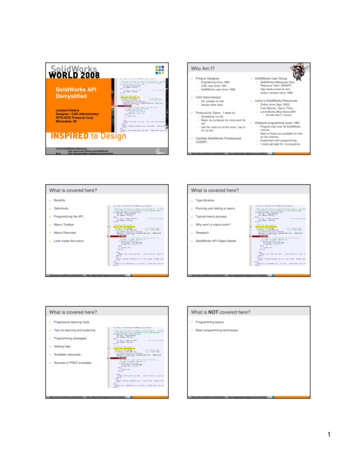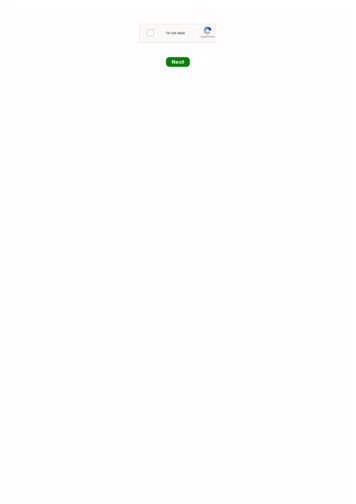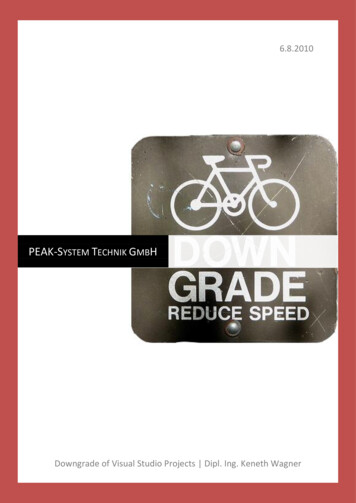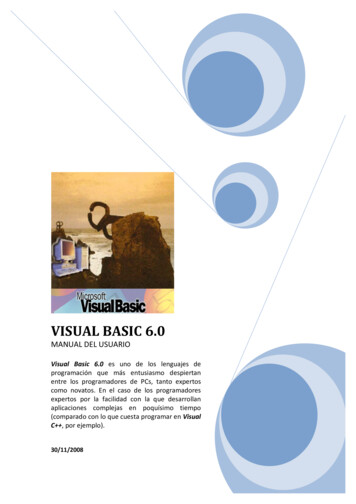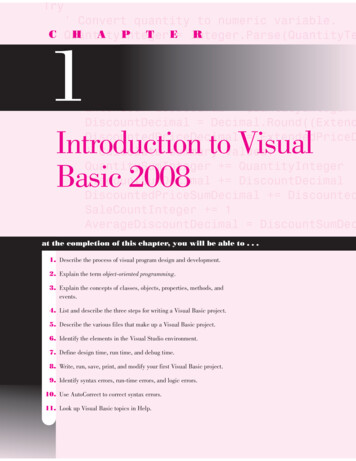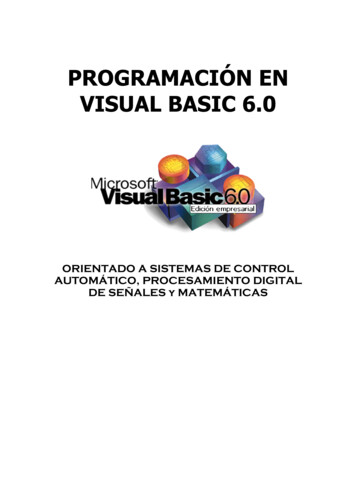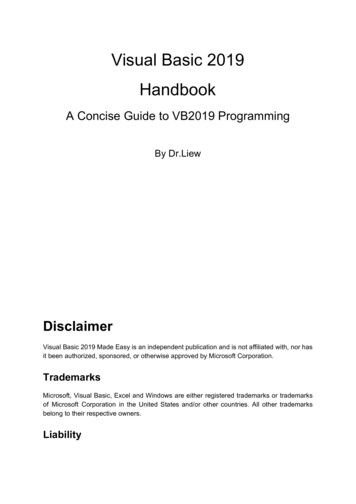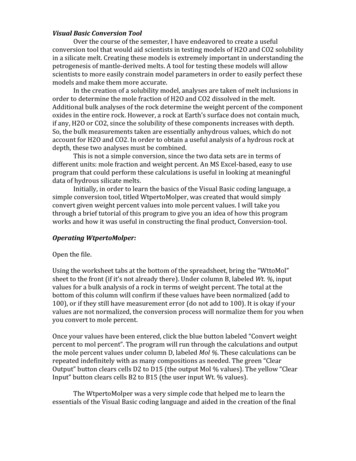
Transcription
Visual Basic Conversion ToolOver the course of the semester, I have endeavored to create a usefulconversion tool that would aid scientists in testing models of H2O and CO2 solubilityin a silicate melt. Creating these models is extremely important in understanding thepetrogenesis of mantle‐derived melts. A tool for testing these models will allowscientists to more easily constrain model parameters in order to easily perfect thesemodels and make them more accurate.In the creation of a solubility model, analyses are taken of melt inclusions inorder to determine the mole fraction of H2O and CO2 dissolved in the melt.Additional bulk analyses of the rock determine the weight percent of the componentoxides in the entire rock. However, a rock at Earth’s surface does not contain much,if any, H2O or CO2, since the solubility of these components increases with depth.So, the bulk measurements taken are essentially anhydrous values, which do notaccount for H2O and CO2. In order to obtain a useful analysis of a hydrous rock atdepth, these two analyses must be combined.This is not a simple conversion, since the two data sets are in terms ofdifferent units: mole fraction and weight percent. An MS Excel‐based, easy to useprogram that could perform these calculations is useful in looking at meaningfuldata of hydrous silicate melts.Initially, in order to learn the basics of the Visual Basic coding language, asimple conversion tool, titled WtpertoMolper, was created that would simplyconvert given weight percent values into mole percent values. I will take youthrough a brief tutorial of this program to give you an idea of how this programworks and how it was useful in constructing the final product, Conversion‐tool.Operating WtpertoMolper:Open the file.Using the worksheet tabs at the bottom of the spreadsheet, bring the “WttoMol”sheet to the front (if it’s not already there). Under column B, labeled Wt. %, inputvalues for a bulk analysis of a rock in terms of weight percent. The total at thebottom of this column will confirm if these values have been normalized (add to100), or if they still have measurement error (do not add to 100). It is okay if yourvalues are not normalized, the conversion process will normalize them for you whenyou convert to mole percent.Once your values have been entered, click the blue button labeled “Convert weightpercent to mol percent”. The program will run through the calculations and outputthe mole percent values under column D, labeled Mol %. These calculations can berepeated indefinitely with as many compositions as needed. The green “ClearOutput” button clears cells D2 to D15 (the output Mol % values). The yellow “ClearInput” button clears cells B2 to B15 (the user input Wt. % values).The WtpertoMolper was a very simple code that helped me to learn theessentials of the Visual Basic coding language and aided in the creation of the final
project, Conversion‐Tool. I will take you through a tutorial of this program, andexplain how novice to advanced users can use it.Operating Conversion tool:1. Open the file “Converstion tool.xls”2. Using the worksheet tabs at the bottom of the spreadsheet, bring the “Worksheet”sheet to the front (if it is not already there). Under Column B, labeled User Input,enter your sample number, anhydrous values for each oxide from bulk analysis ofyour rock in terms of weight percent (under Anhydrous wt %), and values foramount of H2O and CO2 dissolved in the melt in terms of mole fraction (under XVolatiles in melt).
3. Click the big green “Go!” button to run the program. The computer willautomatically calculate hydrous values for your rock in terms of both weightpercent, under column H (labeled Hydrous Wt. %) and mole fraction under column J(labeled Hydrous X).4. The totals underneath each output column should total to 100.00 for weightpercent and 1.000 for mole fraction. This is a check to make sure that yourcalculations were run properly. Please note, this works best for mole fractionvolatile values between 0 and 0.2 mole fraction. Error of the hydrous mole fractioncalculation increases as mole fraction of H2O and CO2 increase, but the calculationshave minimal error for values under 0.2 mole fraction.
5. This program allows you to perform several calculations and look over all of thedata from these calculations at once. If you wish to store the calculation you havejust performed, click the big orange “Save!” button. This effectively saves theinformation from the currently displayed calculation and pastes it to the “SavedData” worksheet. Upon clicking this button, you will be taken to the “Saved Data”worksheet, where you can see how your data is saved.6. You may then run a new calculation and save it to your “Saved Data” worksheet.To do this, use the worksheet tabs at the bottom of the worksheet to go back to the“Worksheet” sheet. The red circle symbols below each column will clear values fromits column. Click the red symbol below the User Input column to clear your previouscalculation values. If you wish, you may also clear both Output columns using thered clear buttons, but your next calculation will simply overwrite any values inthose columns.7. Repeat steps 2‐5 to perform a new calculation. Upon saving a second calculation(or a third, or a fourth ) you will notice that all of your calculations will bedisplayed on the “Saved Data” worksheet. This allows you to look at all of your datain one place.
8. When you are finished with your analyses, you may want to clear the “Saved Data”sheet for future use. To do this, tab to the “Saved Data” sheet and click the big red“Clear all saved data” button, located to the right of the first saved calculation.
The Code:Now you know how to operate the excel spreadsheet Conversion‐tool.xls.The following is a tour of the Visual Basic code explaining what the program is doingwhen and where and the math behind it all.The beginning of the code is standard to all programs and is the place where wedefine all of the variables that will be used in any calculations the program will usehenceforth.
The next section, Sub conversion( ), initializes all of our variables and contains theoperations which the program will run through in a specific order. All variables arelisted, and all of the subroutines are listed in order of operation. Each subroutine isindividually defined in the remainder of the code. Sub conversion ( ) pulls theinformation from each subroutine and performs them in the correct order when theprogram runs.The first subroutine is Get entry data. This simply acquires all of the values input bythe user on the excel spreadsheet and stores them.
Next is CalcXAnh. This takes the users input anhydrous oxide values (input in termsof weight percent) and converts them to units of mole fraction. Functionmol prop ox defines the mathematical function used in the conversion.
Next is CalcXhydrous. This is arguably the most important subroutine of theprogram. This is what takes anhydrous mole fraction oxide values and H2O and CO2mole fraction values and converts those into hydrous bulk mole fraction values.NormXhydrous is a subroutine that helps to eliminate error in the hydrous bulkvalue calculation. This is where all error in the final output values comes in. Due tothe nature of the calculation, you must normalize oxide values without normalizingH2O and CO2 values (H2O and CO2 values are measured, so those must remainconstant). This normalization causes some error, which can be corrected for in allH2O and CO2 values below about 0.2 mole fraction. This is good because even 0.2mole fraction values are much to high to be realistic. Any realistic values you put inwill have negligible error.
Calcwtperhydrous simply converts the calculated hydrous bulk mole fraction valuesinto hydrous weight percent values. This is useful because many scientists are morefamiliar with weight percent values. The fact that the program displays both molefraction and weight percent values is highly useful. Similar to function mol prop ox,function mole times MW defines the mathematical function used in the conversion.
SendoutputX and Sendoutputwtper each send hydrous mole fraction and weightpercent values to the output columns on the worksheet, respectively.SaveData, Clear OutputX, Clear OutputWt, Clear Input, and Clear SaveData all definebuttons on the excel worksheet.Example with Real DataFor the final part of this walkthrough tutorial, I will demonstrate how this programoperates with real life data. The data set I have chosen is an anhydrous analysis of aphonotephrite lava from Mt. Erebus in Antarctica. I have chosen a calculation withan H2O mole fraction of .08 and a CO2 mole fraction of .01.Anhydrous composition:OxideValues in Wt. a2O5.89K2O2.83
Volatiles dissolved in melt:Mole FractionH2O.08CO2.01After running the program, I got the following output hydrous values:Hydrous Wt. %Hydrous 1.000Where doesn’t this model work well?As stated in the tutorial, the calculation works very well for all mole fraction valuesof volatiles below 0.2. Above 0.2, the error increases too much for the calculations tobe accurate enough to use. This is okay, however, because even 0.2 is an order ofmagnitude higher than a typical value for mole fraction of H2O or CO2.
What do these results mean?The results calculated in this program are very useful to scientists studying the deepEarth. Sometimes, a geologist might have a rock that is known to have containedH2O and CO2 when it was a melt at depth. We get this information via melt inclusionanalysis, which gives us the fixed H2O and CO2 values in a melt at depth. However,when the rock has made it to the surface, it generally has lost all of its H2O and CO2.So, any bulk analyses we can take here at the surface of the oxide concentrationswill be anhydrous values. In order to determine the relationship between differentoxide concentrations and H2O and CO2 solubility in these melts, we must combinethese two measurements into a hydrous concentration analysis.In the case of the example data, Mt. Erebus phonotephrite, the anhydrous valueswere known from bulk analysis, but the mole fraction of H2O and CO2 were notknown. However, it is known roughly how much H2O and CO2 would be present inthis melt at saturation. With this, we can create a hypothetical situation to test whatwould happen with differing amounts of H2O and CO2 dissolved in this particularcomposition.This program is also very useful in testing how accurately a model for H2O and CO2solubility in a silicate melt will perform. When modeling this, the user inputs severalmodel parameters based upon experimentally constrained data. These parameterswill produce different models. We can run these models, determine the H2O andCO2 solubility, and plug in those values into this program. With the ability to saveseveral data sets onto the “Saved Data” sheet, we can observe many models at onetime and compare how well they perform relative to one another.In future work, this program also has the ability to be upgraded into an even morecomplex program that could calculate H2O and CO2 solubility values based onparticular compositional variables. This would be a much more extensive task, as itwould require large amounts of experimental data and modeling tools. As it is, thisprogram is extremely useful for deep Earth scientists (and those casually interestedin hydrous oxide concentrations!), and it has the potential to be expanded into aneven more advanced program.
Visual Basic Conversion Tool Over the course of the semester, I have endeavored to create a useful conversion tool that would aid scientists in testing models of H2O and CO2 solubility in a silicate melt. Creating these models is extremely important in understanding the