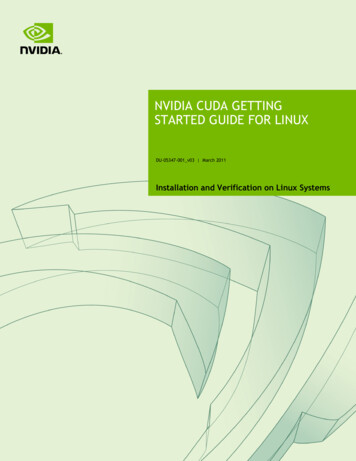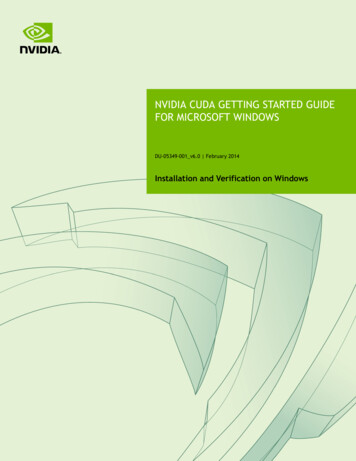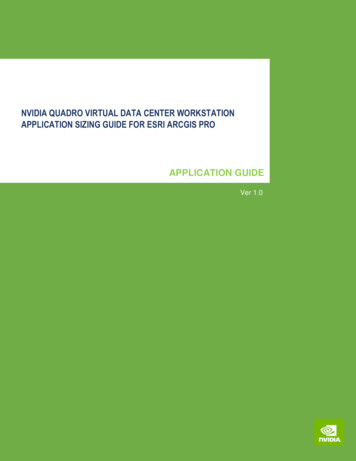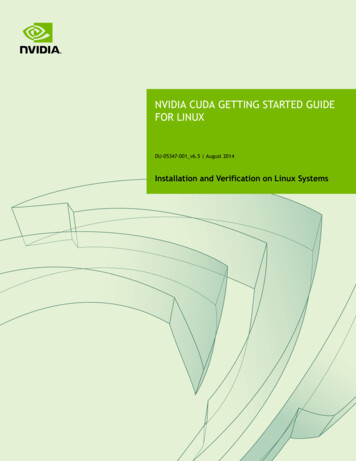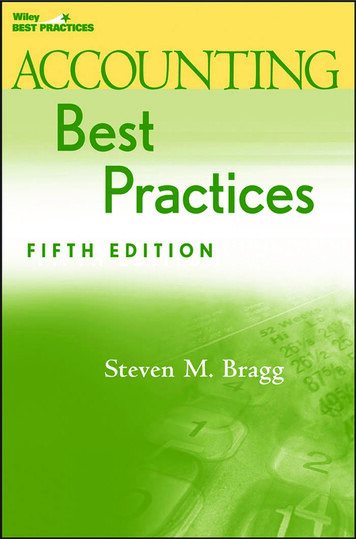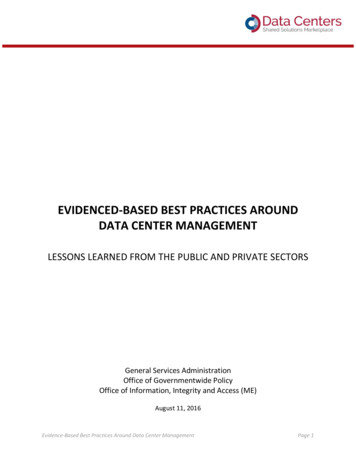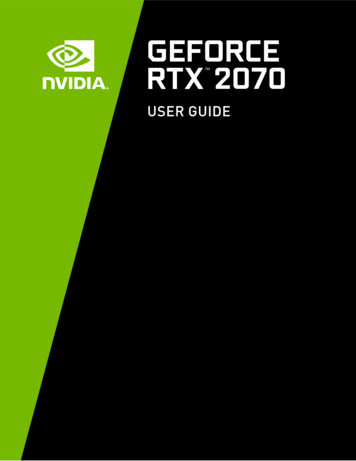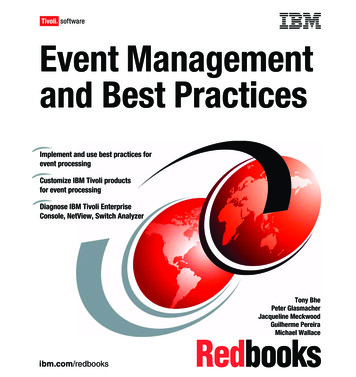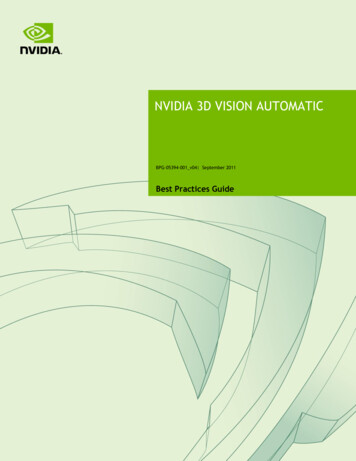
Transcription
NVIDIA 3D VISION AUTOMATICBPG-05394-001 v04 September 2011Best Practices Guide
DOCUMENT CHANGE HISTORYBPG-05394-001 v04VersionDateAuthorsDescription of Change01July 13, 2010John McDonaldInitial release02January 3, 2011John McDonaldMinor edits03January 27, 2011John McDonaldAdd information about vPos04September 19,2011Bojan SkaljakAdd Tegra 3 related informationNVIDIA 3D Vision AutomaticBPG-05394-001 v04 ii
TABLE OF CONTENTSNVIDIA 3D Vision Automatic Best Practices Guide . 6Who Should Read This Guide?. 6Conventions . 7Background Information . 8Stereoscopic Background. 8Stereoizing Content in Games . 9Active Stereoization . 9Passive Stereoization . 10The Existing Conceptual Pipeline . 10How 3D Vision Automatic Fits in . 12Duplicate and Modify. 12Stereoscopic Issues . 16Defeating Driver Heuristics . 16NULL Z-buffer Target . 16Surface Aspect Ratios . 162D Rendering . 17Rendering Without Separation . 17Specifying a Depth for Stereoization . 17Post Processing . 20Deferred Renderers . 22Scissor Clipping . 23Best Practices . 24The User Interface . 24Out of Screen Effects . 25Tegra Performance Settings . 25Wrong is Right . 25Using NVAPI . 27Availability . 27Usage . 28Inclusion in your project . 28Initialization . 28Stereoscopic Functions . 28Retaining User Settings . 29Using nvstereo.h . 30Availability . 30Usage . 30Inclusion in your project . 30What it does. 31NVIDIA 3D Vision AutomaticBPG-05394-001 v04 iii
How to Use nvstereo.h . 31Stereoscopic QA . 32Testing 3D Vision on PC . 32Testing 3D Vision on Tegra Devices . 32User Settings . 33Separation Adjustment . 33Convergence Adjustment . 34NVIDIA 3D Vision AutomaticBPG-05394-001 v04 iv
LIST OF FIGURESFigure 1. Spaces During Normal Render . 11Figure 2. Spaces During Stereoscopic Render . 12Figure 3. Separation and Convergence . 14LIST OF TABLESTable 1.Determining When to Make a Call . 28NVIDIA 3D Vision AutomaticBPG-05394-001 v04 v
NVIDIA 3D VISION AUTOMATIC BESTPRACTICES GUIDEThis Best Practices Guide is intended to help developers deliver the best possiblestereoscopic 3D experience to their users. It contains an overview of how the NVIDIA 3D Vision Automatic technology fits into existing technology stacks, commonproblems that arise when using 3D Vision Automatic, and how to easily work aroundthose issues.While this document can be read serially, most technology stacks will not encounter allof the problems described herein. Instead, it is suggested that developers first readBackground Information on page 8 to enable a common vocabulary then skip to the sectionthat describes the specific problem or problems that have been encountered.WHO SHOULD READ THIS GUIDE?This guide is intended for programmers who have a basic familiarity with 3D renderingtechnology. You most likely already have an existing technology stack including arendering engine, and are interested in pairing your stack with 3D Vision to provide aricher experience for your users.NVIDIA 3D Vision AutomaticBPG-05394-001 v04 6
NVIDIA 3D Vision Automatic Best Practices GuideCONVENTIONSAs this guide is aimed primarily at game developers, Direct3D conventions are usedthroughout. To be specific, we use: Left-handed coordinate systems Left-handed matrix operations Left-handed windingTo apply the contents of this document to OpenGL and OpenGL ES, one would need toflip the appropriate handedness, particularly of matrix operations and expected resultsfrom computations involving depth.At this time, 3D Vision Automatic is not available for OpenGL on the desktop. 3D VisionAutomatic is available for OpenGL ES applications running under Android 3.2 (orlater) on a device with a Tegra 3 (or later) processor.NVIDIA 3D Vision AutomaticBPG-05394-001 v04 7
BACKGROUND INFORMATIONThis chapter briefly covers the basics of all stereoscopic technologies then delves into themath behind the existing 3D conceptual pipeline. It extends the pipeline to encompassstereoscopic spaces and covers the basic operations 3D Vision Automatic performs onyour behalf.STEREOSCOPIC BACKGROUNDDelivering a compelling 3D image on a 2D screen has been the dream of contentproducers for nearly 160 years, beginning with anaglyph technology originallydeveloped in the 1850s.Although the technology has matured significantly, the basic concepts have remainedlargely the same.Stereoscopic technology works by presenting each eye with a slightly different image,prepared as though the viewer was standing at a particular location. This can be doneusing many techniques.Anaglyph, as already mentioned, was the first such technique. This is the traditionalred/blue glasses with images that have been separated and desaturated. Originallydeveloped in the 1850s, this technique saw fairly widespread adoption in Hollywood inthe 1950s. This is also the technology used by 3D Vision Discover as a preview for what3D Vision can deliver with a true shutter glass setup.Polarization systems, as seen in some movie theaters, use multiple projectors withpolarizing filters to display two images overlaid directly on top of one another. Theviewer then wears passive glasses with matching polarized lenses—each eye gets one ofthe two images at exactly the same time.NVIDIA 3D Vision AutomaticBPG-05394-001 v04 8
Background InformationActive systems, such as the shutter glasses sold by NVIDIA, use a set of lenses thatalternatively become opaque and then transparent at a refresh rate that matches that ofthe user's display. By displaying only with monitors capable of using a native 120 Hzinput signal, NVIDIA is able to deliver a smooth 60 Hz to each eye. This significantlyreduces eyestrain over previous generations of shutter technology. Note: To display stereo, Tegra powered devices requires: a 3D TV that supports 3Doutput from mobile devices; a 3D TV that supports HDMI 1.4 (or higher); or astereoscopic panel display.STEREOIZING CONTENT IN GAMES1There are two basic techniques to stereoized content for games: active stereoization andpassive stereoization.Active StereoizationIn active stereoization, a game utilizes two different cameras to build and render distinctscenes to each eye. At the end of a single render update, the game engine tells the APIwhich render target corresponds to which eye and moves on to building the nextframe(s).This poses significant challenges to developers that are developing in existing engines.One obvious obstacle is that many game engines rely on there being a single camera,while this technique requires two. In addition, the engine itself has to make decisionsabout which components of the scene are eye dependent and which components are not.Shadow maps are a common example of buffers that should be built only once. Theengine additionally has to offer options to the user to manage the strength andcomplexity of the stereoscopic effect.Active stereoization incurs runtime costs as well. For example, most titles alreadybudget their draw call count to get the maximum fidelity possible while maintainingplayable frame rates. Active stereoization will result in substantially more draw calls-upto twice as many—which can result in an application becoming severely CPU limited.Finally, the effort to add support for active stereoization can range from a week or so toseveral months. The actual development time required is dependent upon thetechnology stack in question.1Pseudo stereo effects or Stereoizers create a stereo signal from a source signal which is possibly (but notnecessarily) a mono signal.NVIDIA 3D Vision AutomaticBPG-05394-001 v04 9
Background InformationPassive StereoizationPassive stereoization attempts to mitigate these shortcomings and reduce developmenteffort without compromising on the quality of the 3D effect. The application continues torender the 3D scene as normal. The 3D display driver watches as rendering calls go byand builds stereoscopic information from the calls made by the 3D rendering engine.Using heuristics, the stereoscopic driver decides which objects need to be rendered pereye and which do not, building the full left and right eye image in a manner that istransparent to the developer.In effect, the stereoscopic driver does what an application developer would do, but itdoes so once for all titles. The result is a robust stereoscopic solution that requiressignificantly less effort from an application developer's standpoint.Passive Stereoization, and specifically 3D Vision Automatic, is available for: Direct3D 9, 10 and 11 under Windows Vista and Windows 7; and OpenGL ES under Android 3.2 (or later) on devices with Tegra 3 (or later).THE EXISTING CONCEPTUAL PIPELINEOn its way through the pipeline, a primitive is transformed through many differentcoordinate systems, or spaces. Understanding issues with stereoscopic is greatlysimplified with a solid understanding of the existing pipeline, and how stereoscopicmodifies that pipeline. A reasonable facsimile of the spaces that a primitive travelsthrough during display is shown in Figure 1.Vertex ShaderModel SpaceWorld SpaceView SpaceHomogenous ClipSpaceFixed FunctionNormalized DeviceCoordinatesGeometry is usually authored in model space. In this space,geometry is rooted at a local origin, which is commonly alocation near the base of the model. This allows the model tobe easily placed in the world as you might place a chess pieceon the board.To place models in the world, they will be transformed by theworld transform. World space is application-defined, andserves as a useful mechanism for relating objects with eachother.Pixel ShaderViewport SpaceNVIDIA 3D Vision AutomaticBPG-05394-001 v04 10
Background InformationFigure 1.Spaces During Normal RenderOnce in world space, models are further transformed by the view transform, to relocatethe model into eye space. Eye space has many names, among them view space andcamera space. (For the purposes of this document, we will consistently refer to this as eyespace to avoid confusion with viewport space). In a left-handed coordinate system, eyespace has its origin at (0, 0, 0), X increasing to the right, Y increasing upwards andZincreasing into the screen. The canonical View matrix is as follows:Z normalize(At – Eye)X normalize(Up x Z)Y normalize(Z x X)X·xY·xZ·xX·yY·yZ·yX·zY·zZ·z-X·Eye -Y·Eye -Z·Eye(0001)After eye space, the model is further transformed by the projection matrix to clip orprojected space. This transform typically serves three purposes. First, it scales the X andY position of the object by the appropriate aspect ratio of the display window. Second, itreinterprets eye-space Z from [Zn, Zf] to [0, Zeye] and stores this in the Z coordinate ofthe vertex. Finally, the projection matrix stores eye-space Z in the W coordinate of thevertex. A typical left-handed projection matrix is given below.(Cot(fovx)00Cot(fovy)000000ZfZf – ZnZf-Zn *Zf – Zn)0010Note that while they are unique spaces, the model, view and projectionmatrix are oftenconcatenated together to create the Model-View-Projection matrix. Vertices aretransformed directly from model space to homogenous clip space.Homogenous clip space is the last space developers typically think about, as it is the lastspace they can manipulate from the vertex shader. However, the trip through theconceptual pipeline is not complete. Next, vertices are clipped against a cube of size W.The vertex coordinates X, Y and Z are divided by W, and 1/W is placed in the WNVIDIA 3D Vision AutomaticBPG-05394-001 v04 11
Background Informationcoordinate for later perusal. This step, referred to as the perspective divide, is performedin fixed function hardware. The resulting vertex is in normalized device coordinates.Vertices are then grouped into primitives according to ordering or an index buffer, andare rasterized. The viewport transform is applied, creating fragments in viewport space.The pixel shader gets a chance to modify the output color, after which the final result iswritten to the render target for later usage or display to the user.HOW 3D VISION AUTOMATIC FITS IN3D Vision Automatic modifies the existing conceptual pipeline by splitting the post clipspace pipeline into left- and right-eye spaces. The stereoscopic conceptual pipeline isshown in Figure 2. The following sections cover how the existing conceptual pipeline ismodified to create the stereoscopic pipeline.Vertex ShaderModel SpaceWorld SpaceView SpaceMono Clip SpaceStereo Clip SpaceLeft EyeFixed FunctionNormalized DeviceCoordinatesPixel ShaderRightEyeFixed FunctionNormalized DeviceCoordinatesPixel ShaderViewport SpaceFigure 2.Viewport SpaceSpaces During Stereoscopic RenderDuplicate and ModifyConceptually, the 3D Vision Automatic can be thought of doing two tasks: duplicationand modification. As can be seen in the stereoscopic pipeline in Figure 1 2, viewportspace has been split into a left- and right-eye viewport space. To support this, the driverdoes several things on the application's behalf:NVIDIA 3D Vision AutomaticBPG-05394-001 v04 12
Background Information Duplicate render targets based on stereoscopic heuristics Modify vertex shaders to perform mono-to-stereoscopic Clip space transformation Replace individual draw calls with two draw calls, one per each eyeDuplicate Render TargetsOne of the most obvious tasks that 3D Vision Automatic performs on an application'sbehalf is to duplicate the primary render target used. This allows the driver to build arender target to present each eye individually. Additionally, other render targets may beduplicated based on heuristic analysis at creation time. The driver handles all of themapping for the developer, so that when the developer asks to bind a target, theappropriate per-eye target is bound. Likewise, if the developer uses render-to-texture,stereoization may be performed. If bound for reading, the proper left or right variant ofthe texture will be used.Vertex Shader ModificationWhile render target replication is necessary for correct stereoscopic display, it is notsufficient. 3D Vision Automatic also monitors vertex shader creation, and adds a footerto each shader. By using a footer, the driver is able to operate in clip space, which hasseveral unique properties. Among them is that clip space is oriented the same way for allapplications, regardless of local concerns. It is also unit-less. Because it is directly beforethe perspective divide, clip space has the unique property that scaling the x, y, z and wcoordinates of a vertex by a scalar factor affects the apparent stereoscopic depth withoutaltering the rasterized location or z-buffer depth of the resultant fragments. Given thatthe shader has placed the position result in a variable called PsInput, the equation for thefooter looks as follows:Convergence is set to a relatively low value by default, and can be modified by users asdescribed in Separation Adjustment on page 33. Values less than the convergence valuewill experience negative separation, and appear to the user as out of screen effects. WhenPsInputw is equal to Convergence, no separation is present. This is ideal for many HUDelements. Finally, objects further than Convergence depth will experience normalparallax effects. The effect becomes more pronounced the further the object is locatedfrom the Convergence plane. Note: on the PC, Current Convergence values can be read using the function callNvAPI Stereo GetConvergence, and set with NvAPI StereoSetConvergence.NVIDIA 3D Vision AutomaticBPG-05394-001 v04 13
Background InformationSeparation is more easily controlled using one of the methods listed in SeparationAdjustment on page 33. Users will adjust the magnitude or Separation, while the currenteye being rendered (left or right) will modify the sign of separation—positive for the lefteye and negative for the right eye. Note:Current Separation can be computed as the result of multiplying the resultsfrom calls to NvAPI Stereo GetSeparation and NvAPI Stereo GetEyeSeparation,and dividing by 100.Neither Separation nor Convergence should ever be set to negative values.Figure 3 shows separation and convergence as they conceptually apply to stereo.Plane{ConvergenceConvergence is the distance to aplane—the plane is described bywhen the eye rays from the leftand right eye crossSeparationFigure 3.Separation and ConvergenceNVIDIA 3D Vision AutomaticBPG-05394-001 v04 14
Background InformationDraw Call SubstitutionWhen running in 3D Vision Automatic mode, application issued draw calls aresubstituted for two separate draw calls—one for the left eye and one for the right eye.The following pseudo-code could be thought of executing:HRESULT NVDisplayDriver::draw(){if (StereoActive) {VShader ation"] curSeparation;VShaderConstants["Convergence"] ckBuffer, LEFT EYE));reallyDraw();VShaderConstants["Separation"] tereoBuffer(curBackBuffer, RIGHT EYE));reallyDraw();} else {// Normal draw call stuffreallyDraw();}}Although this code is naturally a gross simplification, it is conceptually accurate.Remembering it AllNVIDIA creates a stereoscopic profile for each and every title that goes through our QAprocess. These profiles contain settings to control and guide heuristics as well asspecifying reasonable default values for separation and convergence. The stereoscopicprofile also contains information that can be used to control the footer that is applied tovertex shaders. Note: To avoid a poor end user experience it is important for both PC and Tegradevelopers to communicate to NVIDIA any changes in the rendering enginepipeline. NVIDIA can then ensure the 3D Vision profile is always up to date.NVIDIA 3D Vision AutomaticBPG-05394-001 v04 15
STEREOSCOPIC ISSUESDEFEATING DRIVER HEURISTICSAs described in Chapter 1.3, 3D Vision Automatic uses driver heuristics to decide whichdraw calls need to be stereoized and which ones should not be. In this section, some ofthe common problem heuristics are described, and their specific behaviors outlined.NULL Z-buffer TargetFor PC based applications, the most common stereoscopic heuristic that applications runinto is the state of the Z-buffer. When the Z-buffer is set to NULL, the 3D VisionAutomatic driver uses this as a cue that the rendering being actively performed is a blitwith-shader, and disables the stereoscopic portion accordingly.If you wish to avoid rendering to the Z-buffer while performing an operation, but stillneed that operation to be stereoized, set the Z-test function to ALWAYS and Z-writeenable to FALSE, while leaving a Z-target bound.Surface Aspect RatiosIn Direct3D9, all Render Targets (surfaces created withIDirect3DDevice9::CreateRenderTarget), regardless of aspect ratio, are stereoized.By default, non-square surfaces that are equal to or larger than the back buffer arestereoized. Non-square surfaces smaller than the backbuffer are not stereoized bydefault.Square surfaces are (by default) not stereoized. The expected usage for these surfaces istypically projected lights or shadow buffers, and therefore they are not eye-dependent.NVIDIA 3D Vision AutomaticBPG-05394-001 v04 16
Stereoscopic IssuesIn order to apply these heuristics to a Direct3D9 title, applications should create thedesired renderable surface with IDirect3DDevice9::CreateTexture, taking care to set theD3DUSAGE RENDERTARGET bit of the usage parameter.2D RENDERING2D Rendering is typically the area of the rendering engine that requires the most care toget right for a successful stereoscopic title.Rendering Without SeparationTo render an object without separation, at the same screen-space position in the left andright eye, the best approach is to render these objects at convergence depth. This depthcan be retrieved from NVAPI by calling NvAPI Stereo GetConvergenceDepth.If the W coordinate of the output position from the vertex shader is at this depth, noseparation will occur between each eye-the triangles will be at the same screen spaceposition in each eye. See Specifying a Depth for Stereoization on this page for suggestionsof how to modify the vertex shader output position.While there are other methods available if your title has a custom 3D Vision Automaticprofile, this method is the most robust.Specifying a Depth for StereoizationAs explained in The Existing Conceptual Pipeline on page 10, controlling the W coordinateoutput from the vertex shader is the key to controlling the apparent depth of renderedobjects. There are several methods to modify this value; the appropriate method for yourapplication depends on your current pipeline and requirements. None of the methodsdescribed here should affect rendering when running in non-stereoscopic modes, andcan be left enabled at all times for free.Vertex Shader Constant (preferred)The preferred method for modifying this depth is to pipe a constant into the vertexshader, then scale the entire output position of the vertex shader to this value.For example, you might have a vertex shader that looks like this:float4x4gMatHudWVP;structVsOutput{NVIDIA 3D Vision AutomaticBPG-05394-001 v04 17
Stereoscopic Issuesfloat4 Position: SV POSITION;float4 TexCoord0 : TEXCOORD0;};VsOutputRenderHudVS(float4 pos : POSITION,float2 texCoord0 : TEXCOORD){VsOutput Out;Out.Position mul(pos, gMatHudWVP);Out.TexCoord0 texCoord0;return Out;}In this method, you would first pipe down an additional constant, then modify the finalposition by this coordinate. This is shown in the following code snippet:float4x4gMatHudWVP;floatgApparentDepth;// Depth at which to render the objectstructVsOutput{float4 Position: SV POSITION;float4 TexCoord0 : TEXCOORD0;};VsOutputRenderHudVS(float4 pos : POSITION,float2 texCoord0 : TEXCOORD){VsOutput Out;Out.Position mul(pos, gMatHudWVP);Out.TexCoord0 texCoord0;if (Out.Position.w ! 0.0f &&gApparentDepth 0.0f) {Out.Position * (gApparentDepth / Out.Position.w);}return Out;}Modify the Input CoordinateAnother approach to this problem, if your application is passing down a 4-componentcoordinate, is to scale the entire input coordinate by the desired depth. For example, ifyou were going to render a vertex at (1,2,3,1), you but you wanted it to render at anapparent eye-depth of 20, you could instead render at the position (20,40,60,20). ThisNVIDIA 3D Vision AutomaticBPG-05394-001 v04 18
Stereoscopic Issueswould produce the exact same screen space position, but would yield correct apparentdepth in stereo.Modify the TransformThe final approach to specify an apparent depth to the vertex shader is to modify thetransform appropriately. As with modifying the input coordinate (as described in Modifythe Input Coordinate on page 18), a scaling is all that is necessary. Apply a final scalingtransform to your matrix that scales X, Y, Z and W by the desired apparent depth.After the perspective divide, you will get the same rasterized position and the samevalue in the Z-buffer, but with a different amount of stereoscopic offsetting.HUD in the WorldA common effect in games is to render HUD elements in the world. Some examples ofthis are: Floating Character Names Waypoint Markers Targeting ReticulesIn all of these cases, stereoscopic can provide additional information to your user overnormal HUD layouts. Specifically, the depth cues given by stereoscopic can indicatewhether the object being rendered is in front of or behind potential obstructions.Consider Drawing at Apparent DepthWhile these objects are technically part of the HUD, they will feel more connected to theobject or location they represent in the world if they have a matching amount ofseparation. The solution to this is to draw the element at an apparent depth value usingone of the methods described in Specifying a Depth for Stereoization on page 17.Accurate screen depth can be computed using the following equationHowever, NVIDIA has found that this approximation works without causing eyestrain:Also note that for floating nameplates (for example), it's usually acceptable to draw thenameplate at the depth of the object the nameplate is logically attached to.NVIDIA 3D Vision AutomaticBPG-05394-001 v04 19
Stereoscopic IssuesCrosshairsCrosshairs fall into the category of objects described in Wrong is Right on page 25. Theyare actually a part of the HUD, but they just look wrong when drawn at screen depth.Instead, NVIDIA recommends that you determine the depth of the object drawn underthe hotspot of the crosshair, and draw at that apparent depth. NVIDIA refers to this typeof crosshair as a Laser Sight.Laser Sight Crosshairs appear to be on top of the object they're over, which is typicallythe desired effect. In general, bounding box depth is sufficient for specifying apparentdepth. An application can perform a ray cast from the camera location through thecrosshair, and compute the length of the returned vector. This length can be used as theapparent depth to render the crosshair at using any of the techniques covered inSpecifying a Depth for Stereoization on page 17.Mouse CursorThe mouse cursor can be thought of exactly like a crosshair that can move around thescreen. The guidance for mouse cursors is unsurprisingly identical to that for crosshairs.See Crosshairs on this page for more information.POST PROCESSINGA common case in post processing is to unproject from window space to world space,perform some calculations and write a value out.This will pose a problem for stereoscopic rendering because of the hidden mono-tostereoscopic clip space transformation. To fix this, the mono-to-stereoscopictransformation will also need to be inverted. A potential example of existingunprojection code written for a DirectX renderer might look like this:float4x4WVPInv; // World-View-Projection Inverse// Viewport Transform Inverse. Stored as// x 1 / (ResolutionX / 2)// y 1 / (ResolutionY / 2)// z -offsetX (usually -1)// w -offsetY (usually reenPos, floatEyeDepth) {float4ClipPos float4(ScreenPos.xy * VportXformInv.xy VportXformInv.zw,0,EyeDepth);NVIDIA 3D Vision AutomaticBPG-05394-001 v04 20
Stereoscopic Issues// Move the coordinates to the appropriate distance// for the depth specified.ClipPos.xy * EyeDepth;// Screen and clip space are inverted in the Y direction// from each other.ClipPos.y t2ScreenPos, floatEyeDepth) {float4ClipPos ScreenToClip(ScreenPos, EyeDepth);returnfloat4(mul
01 July 13, 2010 John McDonald Initial release 02 January 3, 2011 John McDonald Minor edits 03 January 27, 2011 John McDonald Add information about vPos 04 September 19,2011 Bojan Skaljak Add Tegra 3 related information . NVIDIA 3D Vision Automatic BPG-05394-001_v04 iii TABLE OF CONTENTS .