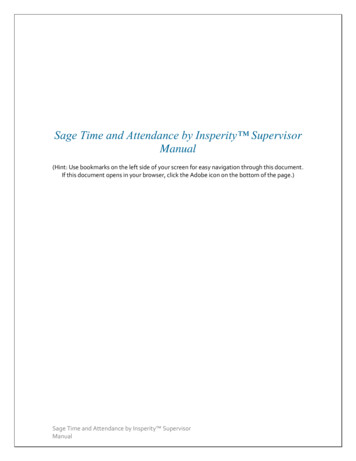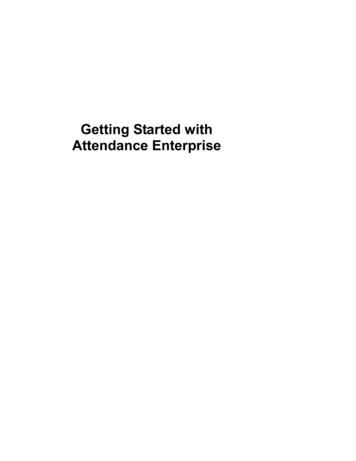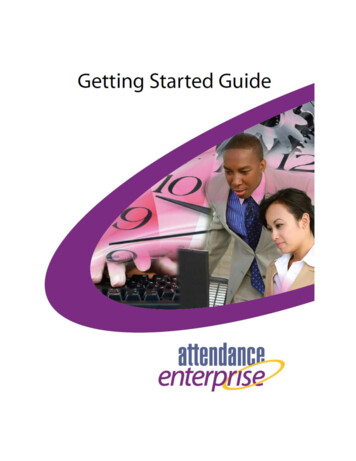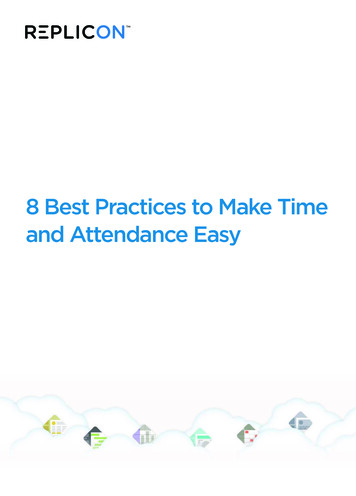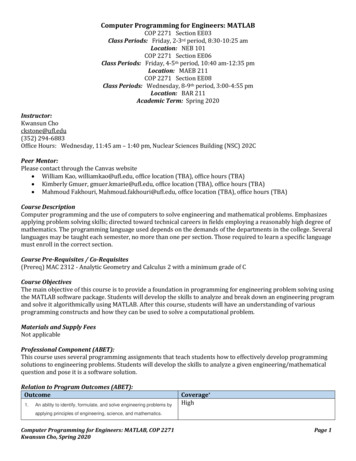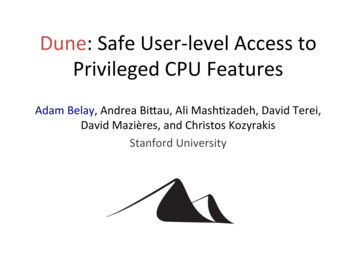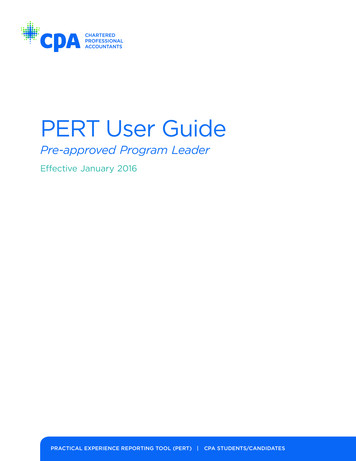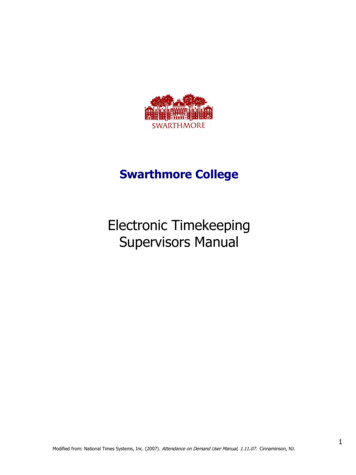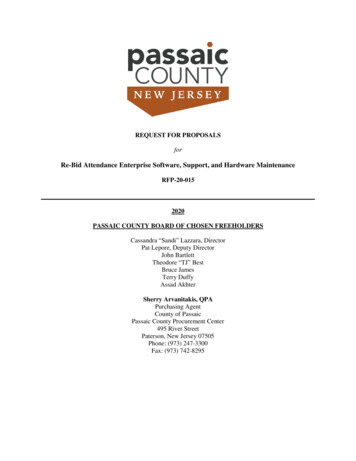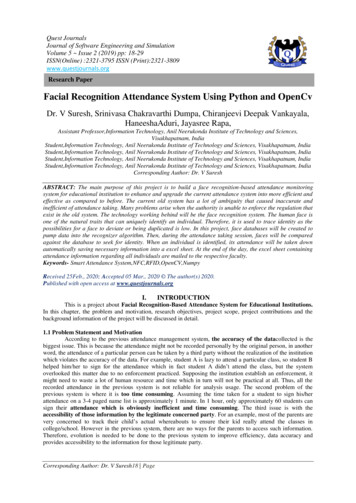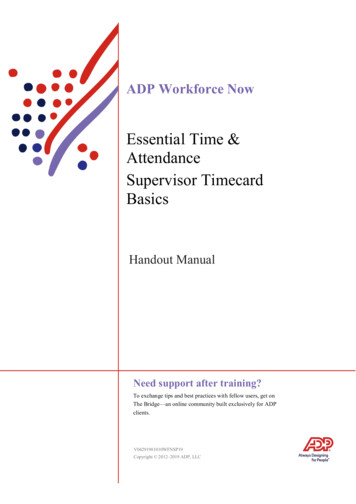
Transcription
ADP Workforce NowEssential Time &AttendanceSupervisor TimecardBasicsHandout ManualNeed support after training?To exchange tips and best practices with fellow users, get onThe Bridge—an online community built exclusively for ADPclients.V04291981010WFNSP19Copyright 2012–2019 ADP, LLC
ADP TrademarksADP, the ADP logo, and Always Designing for People are trademarks of ADP, LLC. The Bridge Sponsoredby ADP & Bubble Talk Design and [insert product name ] are registered trademarks of ADP, LLC.[Insert product name /SM] is a [trademark/service mark] of ADP, LLC.Third-Party TrademarksAdobe , Captivate , Flash , and Reader are registered trademarks of Adobe Systems Incorporated in theUnited States and/or other countries.Centra is a registered trademark of Saba Software, Inc. or its affiliates. All rights reserved.Crystal Reports is a registered trademark of Crystal Decisions in the United States and/or other countries.Global Crossing and Ready-Access are registered trademarks of Global Crossing Holdings, Ltd. in theUnited States and other countries.GPHR , PHR , and SPHR are registered trademarks of the HR Certification Institute (HRCI).Microsoft , Excel , PowerPoint , and Windows are registered trademarks of Microsoft Corporation inthe United States and/or other countries.Oracle and Java are registered trademarks of Oracle and/or its affiliates. Other names may be trademarksof their respective owners.ReportSmith is a registered trademark of Strategic Reporting Systems, Inc.WebEx is a registered trademark or trademark of Cisco Systems, Inc. and/or its affiliates in the U.S. andcertain other countries.All other trademarks and service marks are the property of their respective owners.Copyright 2012–2019 ADP, LLC. ADP Proprietary and Confidential All Rights Reserved. Thesematerials may not be reproduced in any format without the express written permission of ADP, LLC. Anyrepurposing, reposting, or other use of this content (including but not limited to YouTube or any othersocial media) is expressly prohibited.ADP provides this publication "as is" without warranty of any kind, either express or implied, including, butnot limited to, the implied warranties of merchantability or fitness for a particular purpose. ADP is notresponsible for any technical inaccuracies or typographical errors which may be contained in thispublication. Changes are periodically made to the information herein, and such changes will be incorporatedin new editions of this publication. ADP may make improvements and/or changes in the product and/orprograms described in this publication at any time without notice.
ESSENTIAL TIME & ATTENDANCE SUPERVISOR TIMECARD BASICS FOR ADP WORKFORCE NOWHANDOUT MANUALContentsCourse IntroductionNavigating WebEx . 1Course Purpose . 2Course Agenda . 2Materials Overview . 2Introducing ADP Workforce Now Time & AttendanceOverview . 3The Time & Attendance Workflow Process . 3The Employee’s Role . 4The Supervisor’s Role . 4The Practitioner’s Role . 4The Time & Attendance Team DashboardOverview . 5Explore: The Team Dashboard . 5Editing TimecardsOverview . 6What Are Timecard Exceptions? . 6Adding Missed Punches Job Aid . 7Adding Notes to a Timecard Entry Job Aid . 8Explore: The Individual Timecard Page. 9Adding Missed Punches to Correct a Time-Pair Exception Job Aid . 10Adding Missed Time-Out and Time-In Punches Job Aid . 11Deleting Punches Job Aid. 12Adding Notes to a Timecard Job Aid . 13Correcting Department Transfers Job Aid . 14Review: Editing Timecards . 15Completing Other Timecard TasksOverview . 16Reviewing Shifts Job Aid . 17Approving Timecards Job Aid . 18Copyright Ó 2012–2019 ADP, LLCiiiV04291981010WFNSP19
ESSENTIAL TIME & ATTENDANCE SUPERVISOR TIMECARD BASICS FOR ADP WORKFORCE NOWHANDOUT MANUALRunning ReportsOverview . 19Explore: Reports . 20Generating a Report Job Aid . 21Course ClosingHow to Access Learning Bytes in ADP Workforce Now Job Aid . 23Training Evaluation . 24AppendixCopyright Ó 2012–2019 ADP, LLCivV04291981010WFNSP19
ESSENTIAL TIME & ATTENDANCE SUPERVISOR TIMECARD BASICS FOR ADP WORKFORCE NOWHANDOUT MANUALCourse IntroductionWelcomeWelcome to Essential Time & Attendance Supervisor Timecard Basics for ADP WorkforceNow. This training includes U.S. spellings and the date construct of month/day/year. You willsee your expected spellings and date constructs in your solution back on the job.Navigating WebExCopyright Ó 2012–2019 ADP, LLC1V04291981010WFNSP19
ESSENTIAL TIME & ATTENDANCE SUPERVISOR TIMECARD BASICS FOR ADP WORKFORCE NOWHANDOUT MANUALCourse PurposeThis course prepares you to use ADP Workforce Now to edit timecards, fix timecardexceptions, and run reports.Course Agenda·Introducing ADP Workforce Now Time & Attendance·The ADP Workforce Now User Interface·Editing Timecards·Completing Other Timecard Tasks·Running ReportsMaterials OverviewUse the job aids in this handout manual when you are back at your job.Copyright Ó 2012–2019 ADP, LLC2V04291981010WFNSP19
ESSENTIAL TIME & ATTENDANCE SUPERVISOR TIMECARD BASICS FOR ADP WORKFORCE NOWHANDOUT MANUALIntroducing ADP Workforce Now Time & AttendanceOverviewWith ADP Workforce Now Time & Attendance, you can easily collect your employees’ timeand attendance information and move it quickly and accurately through the payroll process.The Time & Attendance Workflow ProcessOverviewThe following illustration shows each stage of the Time & Attendance workflow process.Stages and DescriptionsStageDescription1 - Perform TimeEntryEmployees enter their time data, and the entries are collected. The applicationapplies rounding rules, totals the hours, calculates overtime, and highlightsmissed entries and other exceptions.2 - Edit and ApproveTimecardsYou review and edit time information and generate reports. You can also approvetime online, if your company is set up for this feature.3 - Prepare forPayroll ProcessingYour practitioner closes the pay period (so no more entries can be made to Time& Attendance data), adjusts the payroll as necessary, submits the payroll to ADP,and then safely moves to a new pay period in Time & Attendance. The processbegins again.Copyright Ó 2012–2019 ADP, LLC3V04291981010WFNSP19
ESSENTIAL TIME & ATTENDANCE SUPERVISOR TIMECARD BASICS FOR ADP WORKFORCE NOWHANDOUT MANUALThe Employee’s RoleThe employee does the following (if applicable):·Enters own time·Views own timecard, schedule, and personal and attendance information·Enters own supplemental earnings, such as tips·Sends attendance notifications to supervisors and requests time offThe Supervisor’s RoleThe supervisor does the following:·Corrects employee timecards·Creates and assigns employee schedules (if applicable)·Approves employee timecards and time off requests (if applicable)·Generates reportsThe Practitioner’s RoleThe practitioner does the following:·Edits employee timecards·Maintains employee information·Creates and assigns schedules (if applicable)·Generates reports·Prepares Time & Attendance data for payroll processingCopyright Ó 2012–2019 ADP, LLC4V04291981010WFNSP19
ESSENTIAL TIME & ATTENDANCE SUPERVISOR TIMECARD BASICS FOR ADP WORKFORCE NOWHANDOUT MANUALThe Time & Attendance Team DashboardOverviewThe Team Dashboard is the starting point for many of the Time & Attendance tasks you willneed to complete. It provides you with a to-do list and an overview of key information youmight need to help you manage your employees.Explore: The Team DashboardCopyright Ó 2012–2019 ADP, LLC5V04291981010WFNSP19
ESSENTIAL TIME & ATTENDANCE SUPERVISOR TIMECARD BASICS FOR ADP WORKFORCE NOWHANDOUT MANUALEditing TimecardsOverviewOne of your more important daily tasks is to edit employees' timecards to make corrections andto locate and fix timecard exceptions.What Are Timecard Exceptions?Timecard exceptions are a way of notifying you that time entries differ from what is expected,and may need intervention before the payroll can be processed.Not all exceptions require action. For example, if an employee uses a schedule and clocks outan hour earlier than the scheduled time, an exception will result. However, you will not need toedit the timecard for this exception for the payroll to be processed.Examples·The timecard is missing hours.·The timecard is missing an in or out time.·The employee has clocked out early or late.·The number of hours in the schedule does not match the number of hours worked.·The timecard is missing supervisor approval.Best PracticesYou should clear exceptions on a daily basis. You can easily locate and fix timecardexceptions from the Team Dashboard.Copyright Ó 2012–2019 ADP, LLC6V04291981010WFNSP19
ESSENTIAL TIME & ATTENDANCE SUPERVISOR TIMECARD BASICS FOR ADP WORKFORCE NOWHANDOUT MANUALAdding Missed Punches Job AidOverviewYou may have heard the term “time pair.” A time pair represents a set of in and out times.Every “in” time on a timecard must have a corresponding “out” time. An exception isgenerated if one entry is missing from a time pair that must be corrected before a payroll canbe processed.ScenarioThe Team Dashboard shows that there are some employees with missed punches. Add themissing punches to fix the exceptions.InstructionsStarting Point: My Team Time & Attendance Team DashboardStepAction1In the Things To Do tile, for Missed Punches, click (action).2For each employee who is missing an entry in a time pair, in the In or Out field, enter the time.Tips:· It is not necessary to enter a colon or 00.· Enter “a” or “p” for AM or PM.Example: For 5:00 PM, type 5p.3Click Save.Copyright Ó 2012–2019 ADP, LLC7V04291981010WFNSP19
ESSENTIAL TIME & ATTENDANCE SUPERVISOR TIMECARD BASICS FOR ADP WORKFORCE NOWHANDOUT MANUALAdding Notes to a Timecard Entry Job AidInstructions: Adding a Note to a Timecard EntryStarting Point: My Team Time & Attendance Team DashboardStepAction1On the Things To Do tile, for Missed Punches, click (action).2In the row that you want to add the note, click3In the Comments field, enter the note.4Click Save.(note).Result: The note is saved. You can continue to enter the missing punch.Copyright Ó 2012–2019 ADP, LLC8V04291981010WFNSP19
ESSENTIAL TIME & ATTENDANCE SUPERVISOR TIMECARD BASICS FOR ADP WORKFORCE NOWHANDOUT MANUALExplore: The Individual Timecard PageStarting Point: My Team Time & Attendance Individual TimecardElements and DescriptionsElementDescriptionPay date range fieldsThese fields indicate the time period for which information is currentlybeing displayed. You can change the time period.Show Pay Class LinkClick this link to view a summary of how the employee records timeand how the employee's time is calculated such as how punches arerounded and how overtime is calculated.Unlock iconThe Unlock icon indicates the ability to edit a timecard. When thetime cycle is unlocked, updates can be made to a timecard if youhave edit privileges. If the time cycle is locked, you will not be able tomake any further changes.Timecard tabsThese tabs open a timecard view, based on your features, such asTotals, Schedule, Supplemental Pay Codes, and Time Off Balances.Exception indicatorsThese indicators convey information about an entry. Pointing to anexception indicator displays a description of that indicator.Entry fieldsThese fields display in and out times and the total hours worked.Weekly totals rowThis row displays totals for each week within the pay period or theselected date range.Pay period totals rowThis row displays totals in a fixed row at the bottom of the individualtimecard.Legend linkWhen clicked, this link displays a description of all timecardindicators.Copyright Ó 2012–2019 ADP, LLC9V04291981010WFNSP19
ESSENTIAL TIME & ATTENDANCE SUPERVISOR TIMECARD BASICS FOR ADP WORKFORCE NOWHANDOUT MANUALAdding Missed Punches to Correct a Time-Pair Exception JobAidOverviewWhen punches are missing, time-pair exceptions are generated. You must resolve theseexceptions so the application can calculate the employee's total hours.ScenarioOn the first Tuesday of the pay period, Kenneth Johnson punched out for his meal at 12:15p.m., but he forgot to punch in when he returned. He left the office at 4:21 p.m. Correct thesecond time pair to reflect his return from mealtime and his end-of-day out punch.InstructionsStarting Point: My Team Time & Attendance Individual TimecardStepAction1On the employee ID bar, under Employee Search, click the link.2In the Search field, enter the employee’s name, and then select the employee from the list.Result: The timecard for the employee that you selected is displayed.3In the row with the missing punch, in the In field, right-click the punch and select Insert Time.Result: The time automatically moves to the Out field in the same row.4In the In field, enter the time that the employee returned from the meal.Tips:· Enter “am” or “pm” to automatically advance to the next field.· It is not necessary to enter a colon or 00.5Click Save.Copyright Ó 2012–2019 ADP, LLC10V04291981010WFNSP19
ESSENTIAL TIME & ATTENDANCE SUPERVISOR TIMECARD BASICS FOR ADP WORKFORCE NOWHANDOUT MANUALAdding Missed Time-Out and Time-In Punches Job AidOverviewIn some cases, employees may forget to punch out either for their meals or at the end of theday. You can add multiple missed punches by inserting a new row in the timecard.ScenarioKenneth forgot to punch out for his meal at 12:45 p.m. He also forgot to punch back in whenhe returned from his meal at 1:45 p.m.InstructionsStarting Point: My Team Time & Attendance Individual TimecardStepAction1Locate the employee’s timecard that has the missing punch.2In the row with the missing punch, in the Out field, enter the time that the employee left for themeal.3In the same row, click(row menu) and select Add Blank Row.Result: A new row is inserted for that day.4In the new row for that day, in the In field, enter the time that the employee returned from themeal.5In the Out field, enter the time that the employee left for the day.6Click Save.Copyright Ó 2012–2019 ADP, LLC11V04291981010WFNSP19
ESSENTIAL TIME & ATTENDANCE SUPERVISOR TIMECARD BASICS FOR ADP WORKFORCE NOWHANDOUT MANUALDeleting Punches Job AidOverviewYou may encounter various situations in which you need to delete a punch.ScenarioKenneth punched in for the day and then stopped to talk to a coworker. Forgetting that healready punched in, he punched in again five minutes later. This punch created a new row withjust the in-punch time, generating a missing out-punch exception. You need to delete theincorrect in punch.InstructionsStarting Point: My Team Time & Attendance Individual TimecardStepAction1Locate the employee’s timecard that has an extra punch.2In the row for the day with the incorrect punch, right-click in the In or Out field that contains thepunch that you want to delete.3Select Delete Time.Result: The correct time from the second row moves to the Out field in the first row, replacingthe incorrect time. The second row has no data and is automatically removed.4Click Save.Copyright Ó 2012–2019 ADP, LLC12V04291981010WFNSP19
ESSENTIAL TIME & ATTENDANCE SUPERVISOR TIMECARD BASICS FOR ADP WORKFORCE NOWHANDOUT MANUALAdding Notes to a Timecard Job AidInstructions: Adding a Note to a Timecard Transaction or RowStarting Point: My Team Time & Attendance Individual TimecardStepAction1In the row where you want to add a note, click(row menu) and select Add Note.Result: The Note window opens.2In the Comments field, enter a note.3In the Apply Note To field, select the element to which the note applies.4Select Allow Employee to View Note, if applicable.5Select a reason code, if applicable.6Click OK.Result: The (note) indicator is now visible on the timecard. You can point to it to display thecontents of the note.7Click Save.Instructions: Adding a Note to an Entire TimecardStarting Point: My Team Time & Attendance Individual TimecardStepAction1Click(timecard menu) and select Add Note.Result: The Note window opens.2In the Comments field, enter a note.3Select Allow Employee to View Note, if applicable.4Select a reason code, if applicable.5Click Save.Result: The (note) indicator is now visible on the timecard. You can point to it to display thecontents of the note.Copyright Ó 2012–2019 ADP, LLC13V04291981010WFNSP19
ESSENTIAL TIME & ATTENDANCE SUPERVISOR TIMECARD BASICS FOR ADP WORKFORCE NOWHANDOUT MANUALCorrecting Department Transfers Job AidOverviewWhen an employee works in multiple departments, you must update the employee's timecardto reflect the appropriate amount of time assigned to each department.ScenarioKenneth worked in his regular department (001000) until 12:00 p.m. From 12:00 p.m. until theend of the day, Kenneth worked in another department (006000). You need to allocate hishours to the appropriate department.InstructionsStarting Point: My Team Time & Attendance Individual TimecardStepAction1Locate the employee’s timecard.2In the row for the day on which the employee worked in another department, enter theemployee’s hours.If the Transfer Is AThenFull workdayFor a time-based employee, enter the time in and out for the day.For an hours-based employee, in the Hours field for the workday,enter the total hours.Partial workdayFor a time-based employee:1. Right-click in the Out field for the workday.2. Select Transfer.3. In the relevant rows, enter the in and out times.For an hours-based employee:1. To add another row, clickBlank Row or Copy Row.(row menu) and select Add2. In the relevant rows, enter the hours worked for eachdepartment.3In the row with the hours worked in another department, click in the Department field and thenclick(search).Result: A list of departments is displayed.4Select the other department in which the employee worked.5Click Save.Copyright Ó 2012–2019 ADP, LLC14V04291981010WFNSP19
ESSENTIAL TIME & ATTENDANCE SUPERVISOR TIMECARD BASICS FOR ADP WORKFORCE NOWHANDOUT MANUALReview: Editing TimecardsQuestions and AnswersAnswer the following questions using.1.How did Thomas Evers’s timecard differ from Kenneth Johnson’s timecard?2.What types of timecard actions can you take from the Team Dashboard?3.When would you go to an employee's individual timecard?4.How do you access an employee's Individual Timecard page?Copyright Ó 2012–2019 ADP, LLC15V04291981010WFNSP19
ESSENTIAL TIME & ATTENDANCE SUPERVISOR TIMECARD BASICS FOR ADP WORKFORCE NOWHANDOUT MANUALCompleting Other Timecard TasksOverviewIn addition to editing your employees' timecards, there are other timecards tasks you may needto complete, such as reviewing shifts and approving timecards.Setting Your Display PreferencesYou set your display preferences to specify the criteria you want to use for any shifts thatmight need to be reviewed. To set your display preferences, on the Review Shifts page, next tothe Rule field, click(settings).Copyright Ó 2012–2019 ADP, LLC16V04291981010WFNSP19
ESSENTIAL TIME & ATTENDANCE SUPERVISOR TIMECARD BASICS FOR ADP WORKFORCE NOWHANDOUT MANUALReviewing Shifts Job AidOverviewThe Team Dashboard provides you with a feature to flag your employees' shifts when theymeet certain criteria. When an employee clocks in earlier or later than expected, or workslonger than expected, you need to review those shifts. For example, you might want to benotified if an employee's shift is longer than 10 hours. You specify the types of things that youwant flagged for your attention by setting your display preferences.ScenarioMost of your employees clock out around 5:00 p.m. so you have chosen to flag shifts in whichemployees clock out later than 6:00 p.m. You have also chosen to flag shifts in whichemployees work 30 minutes outside of their shifts. See if there are any shifts you need toreview.InstructionsStarting Point: My Team Time & Attendance Team DashboardStepAction1On the Things To Do tile, for Shifts to Review, click (action).Result: The shifts you need to review are displayed.2Review the shifts and add notes to the timecard entries, if desired.3To the left of the Notes field, select the checkbox.Result: All of the shifts are selected.4Click Dismiss.Result: The shifts are no longer flagged for review.Copyright Ó 2012–2019 ADP, LLC17V04291981010WFNSP19
ESSENTIAL TIME & ATTENDANCE SUPERVISOR TIMECARD BASICS FOR ADP WORKFORCE NOWHANDOUT MANUALApproving Timecards Job AidOverviewAt the end of the pay period, your practitioner must complete a number of tasks to prepare thedata for payroll processing and close the pay period. Then, your practitioner must move to thenext pay period to move the data in the current pay period into an archive, where it can nolonger be edited.Your responsibilities at the end of the pay period include the following tasks:·Resolving any remaining timecard exceptions·Approving timecardsScenarioIt's the end of the pay period, and you need to review and approve your employees' timecards.InstructionsStarting Point: My Team Time & Attendance Team DashboardStepAction1On the Things To Do tile, for Timecard Approvals, click (action).Result: The timecards you need to approve are displayed.2If there areThenNo timecard exceptionsProceed to step 3.Missed punches1. Click Missed Punches.2. Enter the missing punches.Note: For more information about adding missed punches, referto the Job Aids.3. Click Dashboard.4. On the Things To Do tile, for Timecard Approvals, click (action).Timecard exceptions1. Click Other Exceptions.Result: The Timecard Exceptions page is displayed.2. Resolve the exceptions.Note: For more information about working with the TimecardExceptions page, refer to the Appendix.3. Click Dashboard.4. On the Things To Do tile, for Timecard Approvals, click (action).3To the left of the Notes field, select the checkbox.Result: All of the timecards are selected.4Click Approve.Result: The timecards are approved.Copyright Ó 2012–2019 ADP, LLC18V04291981010WFNSP19
ESSENTIAL TIME & ATTENDANCE SUPERVISOR TIMECARD BASICS FOR ADP WORKFORCE NOWHANDOUT MANUALRunning ReportsOverviewIn this topic, you will look at the standard reports that ADP has provided, how the reports areorganized, and how you can edit the reports to meet your needs.Reasons to Run a ReportList the reasons why you would run a report of your Time & Attendance data.··········Copyright Ó 2012–2019 ADP, LLC19V04291981010WFNSP19
ESSENTIAL TIME & ATTENDANCE SUPERVISOR TIMECARD BASICS FOR ADP WORKFORCE NOWHANDOUT MANUALExplore: ReportsStarting Point: Reports My Team Reports Time & AttendanceTabs and DescriptionsTabDescriptionOutputContains the reports that you run.My TeamLists the reports that are available for you to run.My ReportsContains the reports that you run and save.Copyright Ó 2012–2019 ADP, LLC20V04291981010WFNSP19
ESSENTIAL TIME & ATTENDANCE SUPERVISOR TIMECARD BASICS FOR ADP WORKFORCE NOWHANDOUT MANUALGenerating a Report Job AidOverviewReports always reflect current data at the time that the report is run. By running the report, youcan save a record or “snapshot” of the report data at a specific point in time.ScenarioYou want to run a report that shows the timecard exceptions for one employee in particular.You can run the Timecard Exception report to get this information.Instructions: Choosing Report CriteriaStarting Point: Reports My Team Reports Time & AttendanceStepAction1Next to the report that you want to run, click2In the Time Frame field, select the time frame.3To filter data by a field, under Filters, in the Select Field field, select the field.4In the Qualifier field, select the qualifier.5In the Enter Value field, enter or select a value.6Click Add Filter.7In the Output Format section, select the file format.Copyright Ó 2012–2019 ADP, LLC21(action) and select Run.V04291981010WFNSP19
ESSENTIAL TIME & ATTENDANCE SUPERVISOR TIMECARD BASICS FOR ADP WORKFORCE NOWHANDOUT MANUALInstructions: Saving a ReportStepAction1Click Save As.2In the Report Name field, enter a name.3In the Report Title field, enter a title.Note: The title that you enter will be displayed at the top of your report.4In the Description field, enter a brief description.5Select Run.6Click Save.Result: The Output page is displayed.Important Information·My Reports are private. If you save a My Report, it will be available only to you to runin the future.·If you want to update the report criteria on a report that you have saved, access the MyReports tab and click the report name.Instructions: Viewing Report OutputStepAction1Click the Output tab.2Locate the report and click3Select the View As format that you chose when you created the report.Copyright Ó 2012–2019 ADP, LLC(action).22V04291981010WFNSP19
ESSENTIAL TIME & ATTENDANCE SUPERVISOR TIMECARD BASICS FOR ADP WORKFORCE NOWHANDOUT MANUALCourse ClosingHow to Access Learning Bytes in ADP Workforce Now Job AidLearning bytes are short videos with audio that guide you in performing specific tasks. Theyare a great way to get specific information—just in time, when you need it. Learning bytes areavailable on many pages in ADP Workforce Now. The following instructions describe howyou can access the learning bytes that are relevant to your timecard.InstructionsStarting Point: Myself Time & Attendance My TimecardStepAction1To access the learning bytes, in the upper-left side of the page, click(learning bytes).Result: The learning bytes menu is displayed.2Select the desired learning byte.Result: A short video demonstration is displayed.3To exit the learning byte, clickCopyright Ó 2012–2019 ADP, LLC(close) in the upper-right corner of the window.23V04291981010WFNSP19
ESSENTIAL TIME & ATTENDANCE SUPERVISOR TIMECARD BASICS FOR ADP WORKFORCE NOWHANDOUT MANUALAdditional ResourcesYour appendix contains job aids to help you remember how to perform additional tasks.Roles and Additional TrainingADP provides the following resources to support you and the employees in your organization.RoleTrainingHow to AccessSupervisorEssential Time & Attendance SupervisorTimecard Basics practice activityYou will receive an email messageafter this session with the registrationinstructions. (U.S.)Essential Time & Attendance SupervisorScheduling Basics virtual classEssential Time & Attendance learning bytesfor supervisorsTime Off learning bytes for managers andsupervisorsEmployeeEssential Time & Attendance EmployeeBasics for ADP Workforce Now job aidsEssential Time & Attendance learning bytesfor employeesADP Canada Client Training Centre(Canada)SupportADP Canada Client Training Centre(Canada)SupportADP Canada Client Training Centre(Canada)Time Off learning bytes for employeesTraining EvaluationPlease take a moment to complete the evaluation.Copyright Ó 2012–2019 ADP, LLC24V04291981010WFNSP19
AppendixContentsEssential Time & Attendance Supervisor Timecard Basics for ADP Workforce NowAdditional Timecard Tabs . 3Timecard Approvals . 4Submitting a Time-Off Request on a Timecard Job Aid . 5Explore: Timecard Exceptions Page, Summary View . 7Fixing Exceptions by Type Job Aid . 8Fixing Exceptions by Employee Job Aid . 9
ESSENTIAL TIME & ATTENDANCE SUPERVISOR TIMECARD BASIC
· The timecard is missing hours. · The timecard is missing an in or out time. · The employee has clocked out early or late. · The number of hours in the schedule does not match the number of hours worked. · The timecard is missing supervisor approval. Best Practices You should clear exceptions on a daily basis. You can easily locate and .