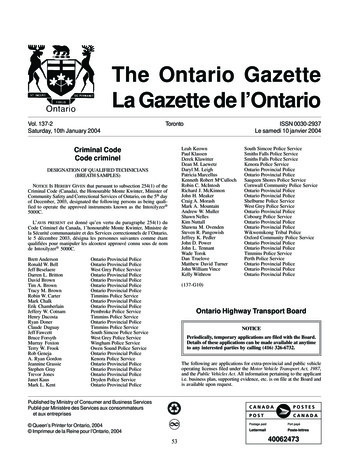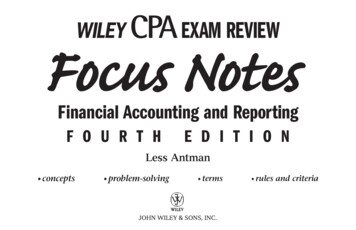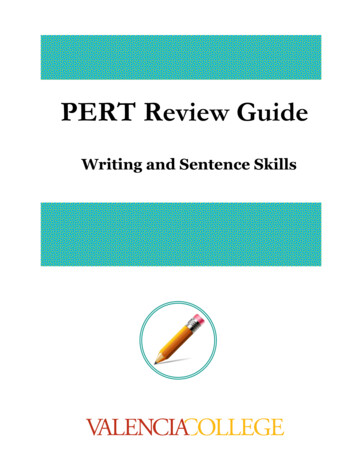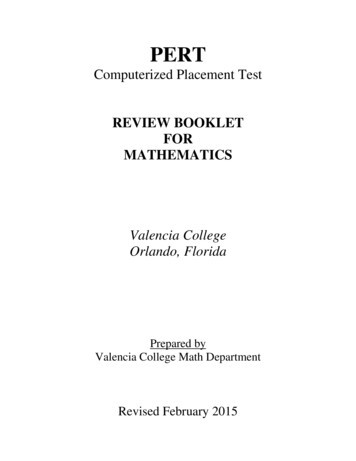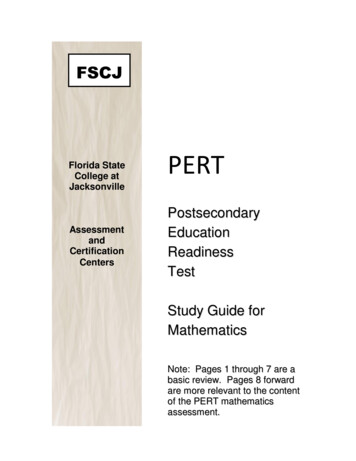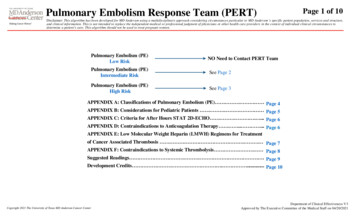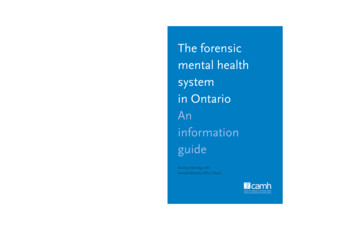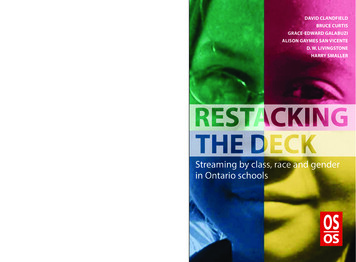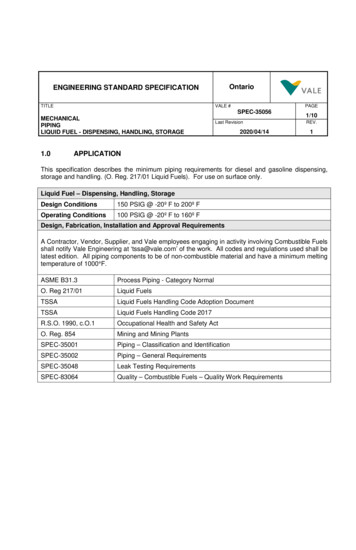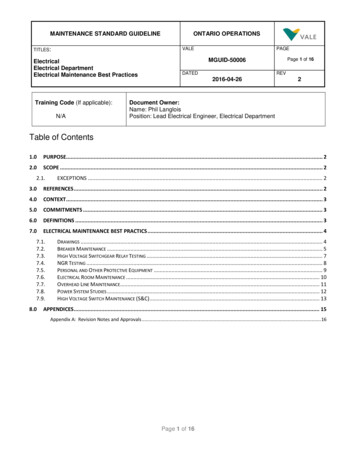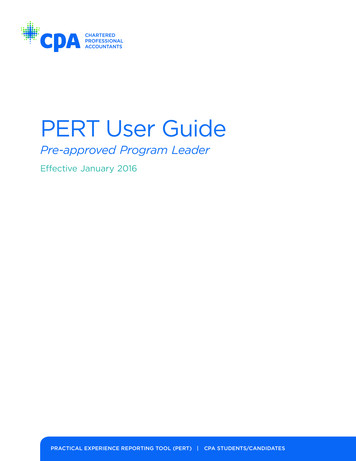
Transcription
PERT User GuidePre-approved Program LeaderEffective January 2016Practical Experience Reporting Tool (PERT) CPA Students/Candidates
CPA provincial/ regional bodiesCPA PER contact informationCPA AlbertaEmail: practicalexperience@cpaalberta.caPhone: 403.269.5341CPA Atlantic RegionEmail: practicalexperience@cpaatlantic.caPhone: 902.429.4494CPA British ColumbiaEmail: PER/PERT inquiries: cpabcper@bccpa.ca Mentor inquiries: Mentor@bccpa.caPhone: 604.872.7222CPA Canada — InternationalEmail: ryim@cpacanada.caPhone: 604.605.5084CPA ManitobaEmail: practicalexperience@cpamb.caPhone: 204.943.1538CPA OntarioEmail: practicalexperience@cpaontario.caPhone: 416.962.1841 or 1.800.387.0735Ordre des comptables professionnelsagréés du QuébecEmail : Stages@cpaquebec.caPhone: 1.800.363.4688 [2615]CPA SaskatchewanEmail: practicalexperience@cpask.caPhone: 306.359.0272CPA Canada Toronto Head OfficeEmail: member.services@cpacanada.caPhone: 416.977.0748 or 1.800.268.3793 2016 Chartered Professional Accountants of CanadaAll rights reserved. This publication is protected by copyright and writtenpermission is required to reproduce, store in a retrieval system or transmit inany form or by any means (electronic, mechanical, photocopying, recording, orotherwise).
iiiTable of contents1Introduction to PERT. . . . . . . . . . . . . . . . . . . . . . . . . . . . . . . . . . . . . . . . . . . . . . . 1Pre-approved Program Leader Role . . . . . . . . . . . . . . . . . . . . . . . . . . . . . . . . . . . . . 12PERT Logon. . . . . . . . . . . . . . . . . . . . . . . . . . . . . . . . . . . . . . . . . . . . . . . . . . . . . .Create Your Password. . . . . . . . . . . . . . . . . . . . . . . . . . . . . . . . . . . . . . . . . . . . . . . . . .Sign in. . . . . . . . . . . . . . . . . . . . . . . . . . . . . . . . . . . . . . . . . . . . . . . . . . . . . . . . . . . . . . . . .Reset Password. . . . . . . . . . . . . . . . . . . . . . . . . . . . . . . . . . . . . . . . . . . . . . . . . . . . . . . .3Candidate Details . . . . . . . . . . . . . . . . . . . . . . . . . . . . . . . . . . . . . . . . . . . . . . . . . 74Experience Reports. . . . . . . . . . . . . . . . . . . . . . . . . . . . . . . . . . . . . . . . . . . . . . . . 11Status. . . . . . . . . . . . . . . . . . . . . . . . . . . . . . . . . . . . . . . . . . . . . . . . . . . . . . . . . . . . . . . . 12Position. . . . . . . . . . . . . . . . . . . . . . . . . . . . . . . . . . . . . . . . . . . . . . . . . . . . . . . . . . . . . . . 13Supervisor Verification. . . . . . . . . . . . . . . . . . . . . . . . . . . . . . . . . . . . . . . . . . . . . . . . . 14Technical Competencies. . . . . . . . . . . . . . . . . . . . . . . . . . . . . . . . . . . . . . . . . . . . . . . 15Enabling Competencies. . . . . . . . . . . . . . . . . . . . . . . . . . . . . . . . . . . . . . . . . . . . . . . . 16Reflective Questions. . . . . . . . . . . . . . . . . . . . . . . . . . . . . . . . . . . . . . . . . . . . . . 17Summary Questions. . . . . . . . . . . . . . . . . . . . . . . . . . . . . . . . . . . . . . . . . . . . . . 17Notes. . . . . . . . . . . . . . . . . . . . . . . . . . . . . . . . . . . . . . . . . . . . . . . . . . . . . . . . . . . . . . . . . 18Attachments. . . . . . . . . . . . . . . . . . . . . . . . . . . . . . . . . . . . . . . . . . . . . . . . . . . . . . . . . . 185Consolidated Summary . . . . . . . . . . . . . . . . . . . . . . . . . . . . . . . . . . . . . . . . . . . . 19Duration Requirement. . . . . . . . . . . . . . . . . . . . . . . . . . . . . . . . . . . . . . . . . . . . . . . . . 21Recognized Practical Experience. . . . . . . . . . . . . . . . . . . . . . . . . . . . . . . . . . . . . . . 22Competency Assessment. . . . . . . . . . . . . . . . . . . . . . . . . . . . . . . . . . . . . . . . . . . . . . 22Enabling Competencies. . . . . . . . . . . . . . . . . . . . . . . . . . . . . . . . . . . . . . . . . . . 23Technical Competencies. . . . . . . . . . . . . . . . . . . . . . . . . . . . . . . . . . . . . . . . . . 246Profession Assessments. . . . . . . . . . . . . . . . . . . . . . . . . . . . . . . . . . . . . . . . . . . 27Assessments. . . . . . . . . . . . . . . . . . . . . . . . . . . . . . . . . . . . . . . . . . . . . . . . . . . . . . . . . . 27Assessment Detail. . . . . . . . . . . . . . . . . . . . . . . . . . . . . . . . . . . . . . . . . . . . . . . . . . . . . 287Certification Requested. . . . . . . . . . . . . . . . . . . . . . . . . . . . . . . . . . . . . . . . . . . 29Profession Assessment . . . . . . . . . . . . . . . . . . . . . . . . . . . . . . . . . . . . . . . . . . . . . . . 30General. . . . . . . . . . . . . . . . . . . . . . . . . . . . . . . . . . . . . . . . . . . . . . . . . . . . . . . . . . . . . . . 32Pre-approved Program Leader Declaration. . . . . . . . . . . . . . . . . . . . . . . . . . . . . . 33Recommendations. . . . . . . . . . . . . . . . . . . . . . . . . . . . . . . . . . . . . . . . . . . . . . . . . . . . 343344
Chapter 1 Introduction to PERT1 Introductionto PERTThe CPA Practical Experience Reporting Tool (PERT) helps future CPAsdocument the development of their technical and enabling competencies inorder for them to be assessed and recognized by the profession.The PERT User Guide outlines how to use the PERT, and provides furtherguidance on how Pre-approved Program Leaders (PPL) can view future CPAs’experience reports in order to prepare for meetings, and to document thesemeetings in PERT.Pre-approved Program Leader RoleEach Pre-approved Program is the responsibility of a designated PPL, whomust be a CPA in good standing with a provincial/regional body.The PPL is accountable to the provincial/regional body for ensuring futureCPAs gain experience through the organization’s pre-approved program(s).PPLs are also responsible for liaising with the designated CPA mentors toconfirm the following future CPA activities have occurred: Future CPAs have discussed their progress with their CPA mentors at leastsemi-annually Future CPAs are meeting the progression expectations of the CPA PreApproved Program.Furthermore, the PPL must provide the provincial/regional body with acertification signoff for all future CPAs who complete their experiencerequirement or who depart the pre-approved program during their trainingperiod.1
Chapter 2 PERT Logon2 PERT LogonCreate Your PasswordTo create your password for the first time, follow these steps.1. From the confirmation email, click the link to log on to the PERT. The CreateYour Password screen appears.2. Enter and confirm your new password.Note: Passwords are required to be a minimum of six characters in length,and must have at least one letter and at least one number.3. Click Create Password. If you are successful in creating your password, youwill be prompted to sign-in to PERT.3
4PERT User Guide — Pre-approved Program LeaderSign in1. To sign in, enter your Email Address and Password.2. Click Sign In to access the PERT.Note: The URL to log in as a PPL, is gon.Reset PasswordIf you need to reset your password, follow these steps.1. From the Pre-approved Program Leader Sign-In screen, click Do not knowyour password. The Reset Password screen appears.
Chapter 2 PERT Logon2. Enter the email address you provided at the time of registration for yourCPA pre-approved program.3. Click Send. The Reset Password screen displays confirming that an emailhas been sent for you to reset your password.4. Close this screen and check your email for the password reset message.5. Within the email message, click the link to reset your password.5
Chapter 3 Candidate Details3 Candidate DetailsAs a PERT Pre-approved Program Leader, you are able to view the details ofthe students/candidates in your pre-approved program(s) that have requestedan assessment. Students/candidates request assessments when they aredeparting your program or are ready for certification.You will NOT see a full roster of students/candidates in your program; onlythose who have requested an assessment.7
8PERT User Guide — Pre-approved Program LeaderTo view candidate detail, click the candidate’s name.The details associated with the candidate’s PER Status, Next ProfessionalAssessment, Mentor and Next Mentor Review are set by the profession and aredisplayed for your information only.The Status information indicates the current status of the future CPAsExperience Report(s). All reports should be in a verified status when thestudent/candidate is requesting a profession assessment.As a PPL, you have access to any experience reports from your pre-approvedprogram. Catch up reports and those from other employers will not beaccessible due to privacy and confidentiality concerns.In the example above, the Employer field is blank and Position is not active.
Chapter 3 Candidate DetailsIn the following example, all Experience Reports are accessible since they arefrom the pre-approved program. To view employer details, click the name of the organization in the Employercolumn. To view details of the candidate’s position, click the title in the Positioncolumn.9
Chapter 4 Experience Reports4 Experience ReportsAs a Pre-approved Program Leader, you should review experience reports forcompleteness, accuracy and reasonability. Therefore, the following sectionis for information purposes only. It provides an overview of a future CPA’sexperience report and the associated processes for review and assessment.While you may not need this information on a day-to-day basis, it is a usefulreference.To view the details of an experience report, click the Report Details tab.As a PPL, you will not be able to edit experience reports; however, you areable to view or print them.11
12PERT User Guide — Pre-approved Program LeaderStatusThe Status section displays read only information related to Experience ReportStatus, Status Change Date, Calculated Duration and Duration Recognized (if thereport has been approved by a CPA Reviewer).
Chapter 4 Experience ReportsPositionThe Position section displays read only details associated with the position heldby the candidate.13
14PERT User Guide — Pre-approved Program LeaderSupervisor VerificationThe Supervisor Verification section includes Supervisor details, as well asSupervisor Verification details, if the experience report was verifiedThe majority of pre-approved programs will not require Supervisorverification.Please contact your provincial representative if you would like to learn moreabout this feature and how it could work in your pre-approved program.
Chapter 4 Experience ReportsTechnical CompetenciesAs a Pre-approved Program Leader, you are expected to attest to the factualaccuracy of the technical competency development. Any fatal flaw concernsshould be discussed with the CPA student/candidate’s CPA mentor. The CPAmentor may then choose to document any discrepancies that you raised in theirMentor Review section of PERT.To view the future CPA’s self-assessment of technical competencydevelopment during the reporting period, follow these steps.1. Click the Technical Competencies tab.2. Click any of the six technical competency areas.The details of the reported technical competency are displayed, whichincludes the various competency sub-areas, a description of the job dutiesrelevant to the sub-area, the future CPA’s assessment of the proficiencyachieved.15
16PERT User Guide — Pre-approved Program LeaderThe Target Proficiency column displays the proficiency level that the futureCPA aims to achieve by the end of the period of practical experience. TheProficiency Achieved displays the current level of proficiency in which thefuture CPA assesses themselves to have achieved.Enabling CompetenciesThe enabling competency development is to be discussed and reviewed by theCPA student/candidate and their CPA mentor on a semi annual basis.To view the future CPA’s self-assessment of enabling competency developmentduring the reporting period, click the Enabling Competencies tab. TheReflective Questions screen appears.
Chapter 4 Experience ReportsIf you have specific concerns around the development of a competency area,you should discuss them with the CPA student/candidate’s CPA mentor. TheCPA mentor may then choose to document any discrepancies that you raisedin their Mentor Review section of PERT.Reflective QuestionsThe future CPA is not required to answer all enabling competency questions, butonly those that pertain to the competencies developed in the reporting period.Summary QuestionsFuture CPAs are required to answer both Summary questions, irrespective ofhow many enabling competencies they achieved during the period.Question A is important in allowing future CPAs to set specific developmenttargets between the meetings with their CPA mentors.17
18PERT User Guide — Pre-approved Program LeaderNotesThe Notes tab contains all the status changes of the experience reports, as wellas any notes entered by CPA reviewers and/or CPA mentors. It is important asa program leader to review the contents of this area.AttachmentsFuture CPAs are able to attach files, such as resumes or job descriptions, totheir experience reports. To view the attached files, follow these steps.1. Click the Attachments tab.2. To review an attached file, click Choose File.
Chapter 5 Consolidated Summary195 ConsolidatedSummaryPre-approved Program Leaders should use the information in the ConsolidatedSummary section to view the overall progress of a future CPA. This featureis particularly useful when a future CPA has multiple employment/experiencereport
report has been approved by a CPA Reviewer). ChAPTER 4 Experience eportsr 13 Position The Position section displays read only details associated with the position held by the candidate. 14 PErt user guide — Pre-approved Program eaderl Supervisor Verification The Supervisor Verification section includes Supervisor details, as well as Supervisor Verification details, if the experience report .