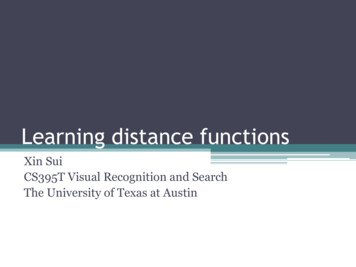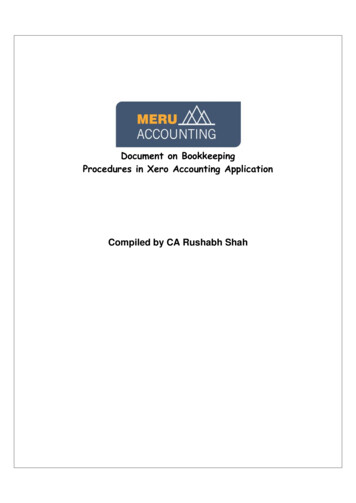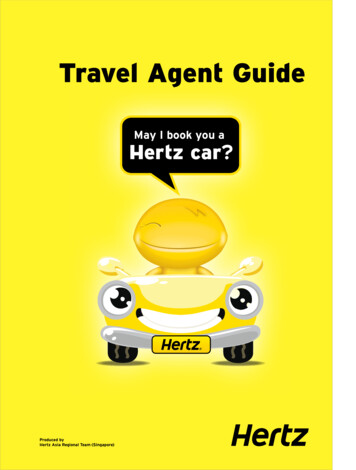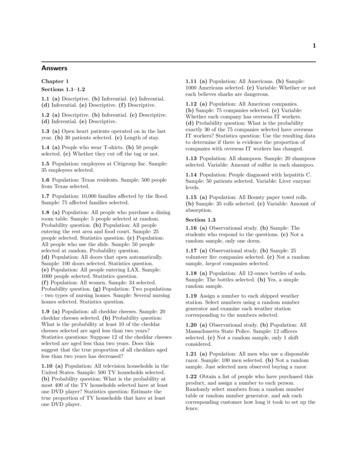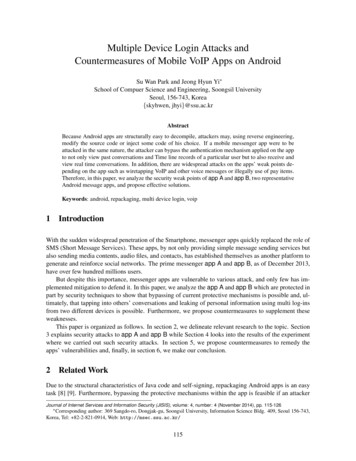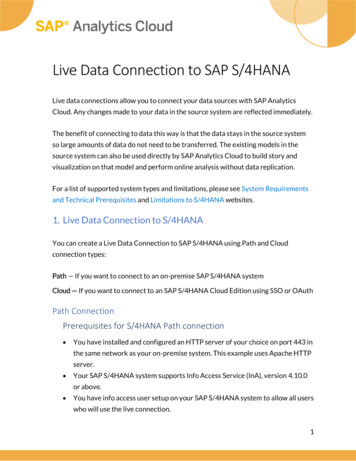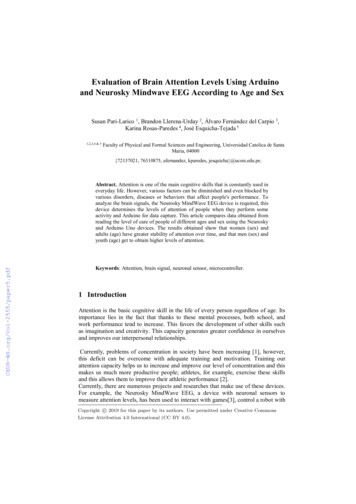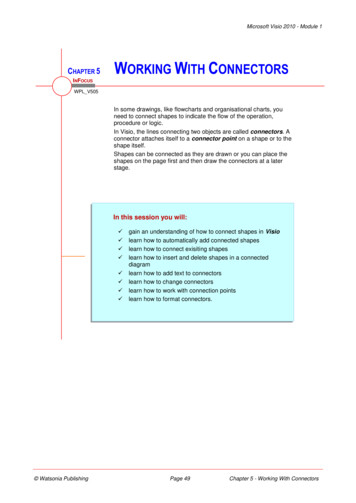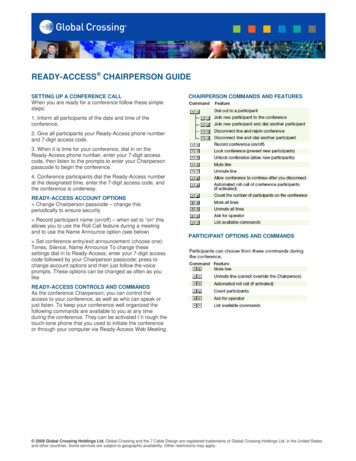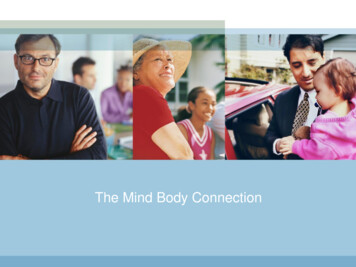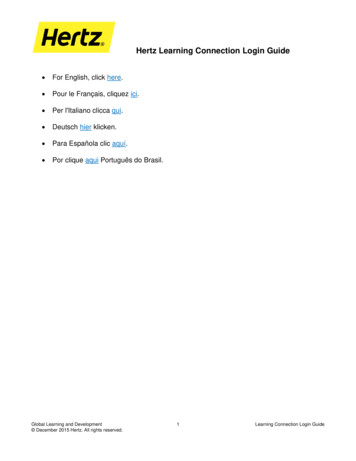
Transcription
Hertz Learning Connection Login Guide For English, click here. Pour le Français, cliquez ici. Per l'Italiano clicca qui. Deutsch hier klicken. Para Española clic aquí. Por clique aqui Português do Brasil.Global Learning and Development December 2015 Hertz. All rights reserved.1Learning Connection Login Guide
Hertz Learning Connection Login GuideFirst Time LoginThis section is relevant for all users who will be logging into the Learning Connection for the FIRST time.Verify you are attempting to log into the Hertz Learning Connection site at this URL:https://hertz.csod.com. In the Employee ID field, type in your Global Oracle Employee ID number (which can be found onyour payslip or on the personal information page of PMEDplus)In the Password field, type the word password (all lower case letters)The system will then prompt you to change your password.Passwords for Learning Connection:o must be at least 6 characters, no more than 20characterso must contain alpha and numeric characterso cannot be the same as the previous 3 passwordso cannot have leading or trailing spaceso cannot be the same as the employee ID or email addresso passwords must be changed every 90 days in Learning ConnectionGlobal Learning and Development December 2015 Hertz. All rights reserved.1Learning Connection Login Guide
Hertz Learning Connection Login GuideUpon your initial login, you will be required to select a security question to answer in the event you forgetyour password in the future. Click the drop-down arrow in the Security Question field to select a question. Type the correct answer to the question in the Answer field. Type the correct answer again in the Confirm Answer field.NOTE: The answer must be at least 2 characters in length. Click Continue.If you cannot remember your password, request a password reset using the Forgot Your Password link byanswering the above question, or contact your Hertz-IT Service Desk at ITServiceDesk@hertz.com or thenumbers below for assistance.USA – RAC: 1-800-331-2456USA – HLE: 1-888-999-3400USA – HCM: 1-800-552-4935USA – HERC: 1-800-654-5658Learning Connection Login Guide2Global Learning and Development December 2015 Hertz. All rights reserved.
Hertz Learning Connection Login GuideLearners based outside the USA should call the local IT Helpdesk numbers for their respective country:U.K./North IrelandIrelandAustralia/New ZealandAustriaBelgiumCzech RepublicDenmarkFinlandFrance08081 0137841 800 949 0681 800 554 053080 029 568408 007 64 77800 610 60080 880 22508 00 91 97 8308 00 91 52 48Germany080 0180 1717Iceland800 9124Israel180 945 569 th AfricaSpainSwedenSwitzerland(French, German, Italian)All other countries(English language)800 789193800 234690800 022348380 014 7000080 0112 4106800 827 5150800 827 515900 994 956020 790 622080 089 635000 420 53341 9525See the section Forgot Your Password? for more information.Password IssuesIf you have exceeded the five login attempts, or have disabled your account, you will see the message: Thisaccount has been temporarily disabled due to too many invalid login attempts. Please try again in 30 minutes.You will have to wait 30 MINUTES before you try to log in again.Global Learning and Development December 2015 Hertz. All rights reserved.3Learning Connection Login Guide
Hertz Learning Connection Login GuideLogin GuideVerify you are attempting to log into the Hertz Learning Connection site at this URL:https://hertz.csod.com.The Learning Connection Login screen appears. There are two (2) fields of information you must enter.Employee ID is your Hertz Employee ID Number. Password is the password you created after your first loginattempt.NOTE: If this is your first time logging into the Hertz Learning Connection, your default password is“password”. See the section First Time Login.Learning Connection Login Guide4Global Learning and Development December 2015 Hertz. All rights reserved.
Hertz Learning Connection Login GuideOnce you enter your Hertz Employee ID Number and Password, click the Logon (continue.) button toIf you do not enter both the Employee ID and Password, you will see the message: All fields are required.If you enter an invalid Employee ID or Password, you will see the message: You have entered invalidauthentication credentials.NOTE: Please proceed to the section Forgot Your Password? before exhausting your five log on attempts.If you have exceeded the five log on attempts, your Hertz Learning Connection User Account will be disabledand you will see the message: This account has been temporarily disabled due to too many invalid loginattempts. Please try again in 30 minutes.NOTE: If you have DISABLED your User Account you will have to wait 30 MINUTES before you can try to log inagain. DISABLED User Accounts CANNOT be manually activated.Global Learning and Development December 2015 Hertz. All rights reserved.5Learning Connection Login Guide
Hertz Learning Connection Login GuideForgot Your Password?If you cannot remember your password, request a password reset by clicking the Forgot Your Password? linkon the login screen. You can also contact your Hertz-IT Service Desk for assistance.Learning Connection Login Guide6Global Learning and Development December 2015 Hertz. All rights reserved.
Hertz Learning Connection Login GuideThe Forgot Password? screen appears.Enter your Hertz Employee ID Number in the Login Credential field then click the Submit link.NOTE: If you click the Cancel link, you will return to the Hertz Learning Connection logon screen.The Forgot Password? screen will display a security question that you must answer correctly in order to confirmyour identity. Answer the question(s) and click the Submit link.NOTE: If you do not answer the security question correctly, you will receive the message: You have entered anincorrect response, try again.Global Learning and Development December 2015 Hertz. All rights reserved.7Learning Connection Login Guide
Hertz Learning Connection Login GuideOnce you have entered the correct answer to the security question(s), you will be prompted to enter a newpassword. Enter a new password and then confirm the password and click Save.Please review the Password Criteria before entering a new password to avoid any errors.Learning Connection Login Guide8Global Learning and Development December 2015 Hertz. All rights reserved.
Hertz Learning Connection Login GuideChange PasswordIf this is your first time logging into the Hertz Learning Connection site or if you are using an emailed passwordyou received, you will be prompted to change your password. Passwords are ONLY VALID for ninety (90)calendar days. You will see the Change Password screen if your password has expired.A screen appears for you to change your password.Please review the Password Criteria before entering a new password to avoid any errors.Global Learning and Development December 2015 Hertz. All rights reserved.9Learning Connection Login Guide
Hertz Learning Connection Login GuideEnter your current password in the Current Password field. Next, enter your New password and Confirm theNew password. Click the Save () button to continue.If you entered an INCORRECT Old Password, you will see the message: * Current password isincorrect. Correctly re-enter your data and try again.If the New Password you entered matches a previously used password, you will see the message: *Passwords cannot be the same as the previous 3 passwords. Correctly re-enter your data and try again.If the information you entered in the New password field DOES NOT MATCH the information entered inthe Confirm password field, you will see the message: * Confirm password does not match newpassword.If your new password DOES NOT include BOTH Alpha and Numeric characters, you will see themessage: * Passwords must contain alpha and numeric characters.If your new password is NOT at least six characters, or exceeds 20 characters, you will see the message:* Passwords must be 6 - 20 characters.If you begin or end your new password with a space, you will see the message: * Passwords cannot haveleading or trailing spaces.If your new password matches your Employee ID Number, Username or email address, you will see themessage: * Passwords cannot be the same as the Username, User ID, or email address.Learning Connection Login Guide10Global Learning and Development December 2015 Hertz. All rights reserved.
Hertz Learning Connection Login GuideWeb-Based Courses Not Launching or Data Is Not RecordingIf you attempt to launch a web-based course in the Hertz Learning Connection site and you see this AlertMessage and no training appears in a popup window, this indicates you have a Popup Blocker enabled in theInternet Explorer browser.If you have completed a web-based course and scored at or above the minimum passing score on the courseassessment, normally 80%, but your Learning Connection Transcript screen shows the Status of In Progress,this condition can be caused by a Popup Blocker being enabled in the browser.Make sure your Internet Explorer popup blocker is disabled.To disable the standard Internet Explorer Popup Blocker, click Tools - Pop-up Blocker - Turn OffPop-up Blocker.Global Learning and Development December 2015 Hertz. All rights reserved.11Learning Connection Login Guide
Hertz Learning Connection Login GuideDo you have an Internet Toolbar like Google or Yahoo installed in Internet Explorer?Look around the Internet Explorer Address Bar for a Google () or Yahoo (This indicates the presence of the toolbars and their associated popup blockers.or) icon.Google Toolbar ExampleYahoo! Toolbar ExampleYou MUST UNINSTALL the Google or Yahoo toolbar. Simply ALLOWING POPUPS on the HertzLearning Connection site WILL NOT RESOLVE course completion data recording issues.To uninstall the toolbar, open the Control Panel. This is done by clicking Start - Control Panel or Start - Settings - Control Panel.Learning Connection Login Guide12Global Learning and Development December 2015 Hertz. All rights reserved.
Hertz Learning Connection Login GuideThen open Add or Remove Programs. (Global Learning and Development December 2015 Hertz. All rights reserved.)13Learning Connection Login Guide
Hertz Learning Connection Login GuideScroll the page and locate the Google and/or Yahoo Toolbar and click on it. Click the Change/Remove() button or Remove () button.Re-launch the course in the Learning Connection site. If all three boxes are checked, Started, Passed andCompleted, you can exit the course and the Learning Connection site should update with your completion data.Learning Connection Login Guide14Global Learning and Development December 2015 Hertz. All rights reserved.
Hertz Learning Connection Login GuidePremière ConnexionCette partie est importante pour tous les utilisateurs qui se connecteront au Learning Connection pour laPREMIÈRE fois.Veuillez d’abord vérifier que vous essayez bien de vous connecter au site Hertz Learning Connection au traversdu lien URL: https://hertz.csod.com. Dans le champ « Employe ID », tapez votre numéro d'employé Oracle (celui-ci se trouve sur votrefiche de paie ou sur la page de vos informations personnelles de PMEDplus) Dans le champ Password (Mot de passe), tapez le mot password (toutes les lettres en minuscule) Le système vous demandera alors de changer votre mot de passe.Le mot de passe pour le Learning Connection:o doit compter 6 caractères minimum, et 20 caractères maximumo ne doit contenir que des caractères alpha et numériqueo ne peut pas être identique aux 3 derniers mots de passeo ne peut pas commencer ou se terminer par des espaceso ne peut pas être identique à l’ID utilisateur ou à l’adresse e-mailo doit être changé tous les 90 jours dans le Learning ConnectionGlobal Learning and Development December 2015 Hertz. All rights reserved.1Learning Connection Login Guide
Hertz Learning Connection Login GuideLors de votre première connexion, vous devrez aussi sélectionner une question de sécurité et y répondredans le cas où vous oubliez votre mot de passe dans le futur. Ouvrez le menu déroulant du champ Question de sécurité pour sélectionner une question. Saisissez correctement la réponse à la question dans le champ Réponse. Entrez à nouveau correctement la réponse dans le champ Confirmer la réponse.NOTE: La réponse doit contenir au moins 2 caractères. Cliquez Continuer.Si vous avez OUBLIÉ votre mot de passe, veuillez demander un nouveau mot de passe en utilisant le lien"Forgot your Password ?" et en répondant à la question ci-dessus, ou contactez votre Hertz IT Service Desk pourplus d’assistance à l’adresse ITServiceDesk@hertz.com ou par téléphone aux numéros ci-dessous.USA – RAC: 1-800-331-2456USA – HLE: 1-888-999-3400USA – HCM: 1-800-552-4935USA – HERC: 1-800-654-5658Learning Connection Login Guide2Global Learning and Development December 2015 Hertz. All rights reserved.
Hertz Learning Connection Login GuideLes employés basés en dehors des Etats-Unis devront appeler le numéro de téléphone local de leur équipe ITHelpdesk de leur pays respectif :U.K./North IrelandIrelandAustralia/New ZealandAustriaBelgiumCzech RepublicDenmarkFinlandFrance08081 0137841 800 949 0681 800 554 053080 029 568408 007 64 77800 610 60080 880 22508 00 91 97 8308 00 91 52 48Germany080 0180 1717Iceland800 9124Israel180 945 569 th AfricaSpainSwedenSwitzerland(French, German, Italian)All other countries(English language)800 789193800 234690800 022348380 014 7000080 0112 4106800 827 5150800 827 515900 994 956020 790 622080 089 635000 420 53341 9525Pour plus d’information, voir la section Mot de passé oublié?.Problèmes liés aux mots de passeSi vous avez dépassé les cinq tentatives de connexion, ou avez désactivé votre compte, le message suivantapparaîtra: « Votre compte a été bloqué dû à une identification incorrecte. Merci de réessayer dans 30 min,réinitialiser votre mot de passe ou contacter l'Help Desk. Pour plus de détails cliquer sur "Login Help". »Vous devrez attendre 30 MINUTES avant de pouvoir vous connecter à nouveau.Global Learning and Development December 2015 Hertz. All rights reserved.3Learning Connection Login Guide
Hertz Learning Connection Login GuideGuide de connexionVeuillez d’abord vérifier que vous essayez bien de vous connecter au site Hertz Learning Connection au traversdu lien URL: https://hertz.csod.com.L’écran d’ouverture de session apparaît. Deux (2) informations doivent être saisies. L’Employee ID est votreNuméro ID d’employé Hertz. Le Password est le mot de passe que vous avez choisi après votre premièreconnexion.NOTE: Si vous vous connectez pour la première fois au site Hertz Learning Connection, votre mot de passe pardéfaut est “password”. Voir la section Première Connexion.Learning Connection Login Guide4Global Learning and Development December 2015 Hertz. All rights reserved.
Hertz Learning Connection Login GuideUne fois votre Hertz Employee ID et Password saisis, veuillez cliquer sur l’icône Logon (continuer.) pourSi vous ne rentrez pas les deux champs requis, Employee ID et Password, vous verrez apparaître lemessage suivant: All fields are required.Si vous saisissez un Employee ID ou mot de passe incorrect, vous verrez s’afficher: You have enteredinvalid authentication credentials.NOTE: Merci de continuer à la section Mot de passe oublié? de ce document avant de dépasser vos cinqtentatives de connexion autorisées. Si vous avez dépassé les cinq tentatives, votre compte d’utilisateur HertzLearning Connection sera désactivé et vous verrez ce message : Votre compte a été bloqué dû à uneidentification incorrecte. Merci de réessayer dans 30 min, réinitialiser votre mot de passe ou contacterl'Help Desk. Pour plus de détails cliquer sur "Login Help".NOTE: Si vous avez DÉSACTIVÉ votre compte d’utilisateur, vous devrez attendre 30 MINUTES avant depouvoir vous connecter à nouveau. Un compte d’utilisateur DÉSACTIVÉ NE PEUT PAS être réactivémanuellement.Global Learning and Development December 2015 Hertz. All rights reserved.5Learning Connection Login Guide
Hertz Learning Connection Login GuideMot de passe oublié?Si vous ne vous souvenez plus de votre mot de passe, veuillez réinitialiser votre mot de passe en cliquant sur lelien Forgot Your Password? présent sur l’écran d’ouverture de session. Vous pouvez également contacterl’Hertz-IT Service Desk pour assistance.Learning Connection Login Guide6Global Learning and Development December 2015 Hertz. All rights reserved.
Hertz Learning Connection Login GuideL’écran Mot de passe oublié? apparaît.Saisissez votre Numéro ID Hertz d’employé dans la case Identifiant de connexion puis cliquez sur le lienSoumettre.NOTE: Si vous cliquez sur le lien Annuler, vous retournerez à la page d’ouverture de session du HertzLearning Connection.L’écran Mot de passe oublié? affichera alors une question de sécurité à laquelle vous devrez répondrecorrectement pour confirmer votre identité. Répondez à la ou aux questions et cliquez sur le lien Soumettre.NOTE: Si vous ne répondez pas à la question de sécurité correctement, vous recevrez le message: Vousavez saisi une réponse incorrecte, veuillez réessayer.Global Learning and Development December 2015 Hertz. All rights reserved.7Learning Connection Login Guide
Hertz Learning Connection Login GuideUne fois que vous avez répondu correctement à la ou aux questions de sécurité, il vous sera alors demandé desaisir un nouveau mot de passe. Saisissez un nouveau mot de passe, puis confirmez-le et cliquez surEnregistrer.Merci de revoir les critères que doit respecter le mot de passe, avant d’en saisir un nouveau et ainsi évitertoute erreur.Learning Connection Login Guide8Global Learning and Development December 2015 Hertz. All rights reserved.
Hertz Learning Connection Login GuideChanger Votre Mot de PasseSi vous vous connectez pour la première fois à la plateforme Hertz Learning Connection, ou que vous utilisezun mot de passe reçu par email, il vous sera automatiquement demandé de modifier votre mot de passe. Lesmots de passe sont UNIQUEMENT VALIDES quatre-vingt-dix (90) jours calendaires. L’écran Changer votreMot de Passe s’affichera si votre mot de passe a expiré.Un écran apparaît afin de modifier votre mot de passe.Merci de revoir les critères que doit respecter le mot de passe, avant d’en saisir un nouveau et ainsi évitertoute erreur.Global Learning and Development December 2015 Hertz. All rights reserved.9Learning Connection Login Guide
Hertz Learning Connection Login GuideSaisissez votre mot de passe actuel dans le champ Mot de Passe Actuel. Puis, saisissez votre Nouveau Motde Passe et Confirmer votre nouveau Mot de Passe. Cliquez sur l’icône Enregistrer (continuer.) pourSi vous saisissez un Ancien Mot de Passe INCORRECT, vous verrez apparaître le message :* Le motde passe actuel saisi n'est pas valide. Ressaisissez correctement l’information et réessayez.Si le Nouveau Mot de Passe que vous avez saisi correspond à un mot de passe antérieurement utilisé, lemessage suivant s’affichera: * Le nouveau mot de passe ne peut pas être identique aux 3 mots de passeprécédents. Veuillez corriger l’information et réessayer.Si l’information saisie dans le champ Nouveau Mot de Passe NE CORRESPOND PAS à l’informationsaisie dans le champ Confirmer Mot de passe, le message suivant s’affichera: * Le mot de passeconfirmé ne correspond pas au nouveau mot de passe.Si votre mot de passe NE contient PAS à la fois des caractères alphabétiques et numériques, ils’affichera le message : * Les mots de passe doivent compter des caractères alphabétiques etnumériques.Si votre mot de passe NE compte PAS au moins six caractères et dépasse les 20 caractères, il apparaîtra lemessage: * Les mots de passe doivent compter 6 à 20 caractères.Si votre mot de passe commence ou finit par un espace, il s’affichera le message: * Les mots de passe nepeuvent pas commencer ou se terminer par des espaces.Si votre nouveau mot de passe correspond à votre numéro ID d’utilisateur, nom d’utilisateur ou adresse email,il apparaîtra le message: * Les mots de passe ne peuvent pas être identiques aux noms d'utilisateur,aux ID utilisateur ou aux adresses e-mail.Learning Connection Login Guide10Global Learning and Development December 2015 Hertz. All rights reserved.
Hertz Learning Connection Login GuideCours en ligne ne débutant pas ou Statut des formations ne s’actualisant pasSi vous essayez de lancer un cours en ligne sur le site Hertz Learning Connection, qu’il s’affiche un Messaged’Alerte et qu’aucune formation n’apparaisse dans une fenêtre pop-up, cela indique que vous avez un Bloqueurde fenêtres intempestives activé dans votre navigateur Internet Explorer.Si vous avez complété un cours en ligne et obtenu au moins le score minimum requis à l’évaluation du cours,généralement 80%, mais que votre écran récapitulatif Learning Connection continue de montrer le Statut « EnCours », ce problème peut être également dû à un Bloqueur de fenêtres intempestives activé dans votrenavigateur.Assurez-vous que votre bloqueur de fenêtres intempestives a été désactivé.Pour désactiver un bloqueur de fenêtres intempestives d’Internet Explorer standard, cliquez sur Outils - Bloqueur de fenêtres intempestives- Désactiver le bloqueur de fenêtres intempestivesGlobal Learning and Development December 2015 Hertz. All rights reserved.11Learning Connection Login Guide
Hertz Learning Connection Login GuideAvez-vous une barre d’outils Internet comme Google ou Yahoo installée sur votre Internet Explorer?Recherchez autour de votre barre d’adresse Internet Explorer un icône Google () ou Yahoo(ou). Celui-ci indique la présence de barres d’outils et de leurs bloqueurs de fenêtresintempestives associés.Google Toolbar ExampleYahoo! Toolbar ExampleIl vous FAUT DÉSINSTALLER la barre d’outils Google ou Yahoo. AUTORISER LES FENETRESINTEMPESTIVES sur la page Hertz Learning Connection NE RÉSOUDRA PAS les problèmes demauvaise actualisation des cours.Pour désinstaller la barre d’outils, ouvrez le Panneau de Configuration en cliquant sur Démarrer- Panneaude configuration ou Démarrer- Paramètres Panneau de Configuration.Learning Connection Login Guide12Global Learning and Development December 2015 Hertz. All rights reserved.
Hertz Learning Connection Login GuideEnsuite, ouvrez Ajout ou Suppression de Programmes. (Global Learning and Development December 2015 Hertz. All rights reserved.13)Learning Connection Login Guide
Hertz Learning Connection Login GuideDéroulez la page à la recherche de la Barre d’outils Google et/ou Yahoo, puis cliquez dessus. Cliquez surl’icône Modifier/Désinstaller () ou Désinstaller ().Lancez à nouveau le cours dans le Learning Connection. Si les trois cases sont cochées, Lancé, débuté etTerminé, vous pouvez sortir du cours et le Learning Connection devrait actualiser le statut de votre cours à« Terminé».Learning Connection Login Guide14Global Learning and Development December 2015 Hertz. All rights reserved.
Hertz Learning Connection Login GuidePrimo LoginQuesta guida è dedicata a tutti gli utenti che accedono alla Learning Connection per la PRIMA volta.Si può accedere al sito Hertz Learning Connection tramite il seguente URL:https://hertz.csod.com. Nel campo ID, digitare il numero Global Oracle Employee ID (Numero Dipendente Hertz) che puòessere trovato sulla busta paga o si può richiedere direttamente al manager.Nel campo Password, digitare la parola password (tutte le lettere minuscole), password di defaultIl sistema vi chiederà di modificare la vostra password.Password per la Learning Connection:o deve essere di almeno 6 caratteri, e non più di 20 caratterio deve contenere caratteri alfanumericio non può essere la stessa delle precedenti 3 passwordo non può avere spazi iniziali o finalio non può essere la stessa del vostro numero ID o indirizzo emailo le password nella Learning Connection devono essere cambiate ogni 90 giorniGlobal Learning and Development December 2015 Hertz. All rights reserved.1Learning Connection Login Guide
Hertz Learning Connection Login GuideAl vostro accesso iniziale, vi verrà richiesto di selezionare una domanda di sicurezza a cui rispondere nelcaso si dimentichi la password in futuro. Cliccare la tendina del campo Security Question per selezionare una domanda. Digitare la risposta corretta alla domanda nel campo Answer. Digitare di nuovo la risposta corretta nel campo Confirm Answer.NOTA: La risposta deve essere di almeno 2 caratteri. Cliccare su Continue.Nel caso non ricordiate la vostra password, potete richiedere un reset della password utilizzando il linkForgot Your Password rispondendo alla domanda sopra selezionata, oppure potete contattare Hertz-ITService Desk scrivendo a ITServiceDesk@hertz.com.Learning Connection Login Guide2Global Learning and Development December 2015 Hertz. All rights reserved.
Hertz Learning Connection Login GuideSi possono, in alternativa, contattare i numeri IT Helpdesk locali dei rispettivi paesi:U.K./North IrelandIrelandAustralia/New ZealandAustriaBelgiumCzech RepublicDenmarkFinlandFrance08081 0137841 800 949 0681 800 554 053080 029 568408 007 64 77800 610 60080 880 22508 00 91 97 8308 00 91 52 48Germany080 0180 1717Iceland800 9124Israel180 945 569 th AfricaSpainSwedenSwitzerland(French, German, Italian)All other countries(English language)800 789193800 234690800 022348380 014 7000080 0112 4106800 827 5150800 827 515900 994 956020 790 622080 089 635000 420 53341 9525Consultare la sessione Forgot Your Password? per maggiori informazioni.Problemi di PasswordSe si superano i cinque tentativi di accesso, o se viene disabilitato il vostro account, il seguente messaggioapparirà sul vostro schermo: Questo account è stato temporaneamente disattivato a causa di troppi tentativi diaccesso non validi. Si prega di riprovare tra 30 minuti. Si dovrà attendere 30 MINUTI prima di tentare il loginnuovamente.Global Learning and Development December 2015 Hertz. All rights reserved.3Learning Connection Login Guide
Hertz Learning Connection Login GuideGuida LoginAccedere al sito Hertz Learning Connection al seguente URL: https://hertz.csod.comApparira’ la schermata di accesso Learning Connection Login. Troverete due (2) campi chedovrete necessariamente compilare. L’ Employee ID è il vostro Numero Dipendente Hertz. LaPassword è la password creata dopo il primo tentativo di accesso.NOTA: Se si tratta del primo accesso alla Hertz Learning Connection, la password di default è"password". Consultare la sezione Primo Login.Learning Connection Login Guide4Global Learning and Development December 2015 Hertz. All rights reserved.
Hertz Learning Connection Login GuideDopo aver inserito il vostro Numero Dipendente Hertz (ID) e la vostra Password, cliccare Logon (continuare.) perQuando non si inseriscono sia il Numero ID che la Password, viene visualizzato il messaggio seguente: Allfields are required (Tutti i campi sono obbligatori).Se si inserisce un Numero ID o una Password errata, viene visualizzato il messaggio: You have enteredinvalid (Hai inserito le credenziali di autenticazione non valide).NOTA: Si consiglia di passare alla sezione Forgot Your Password? (Hai dimenticato la password?) prima diesaurire i cinque tentativi possibili di log on.Se si superano i cinque tentativi di log on, l’ Account Hertz Learning Connection verrà disattivato e verràvisualizzato il seguente messaggio: Questo account è stato disattivato temporaneamente a causa di troppitentativi di accesso non validi. Si prega di riprovare tra 30 minuti.NOTA: Se avete disabilitato il vostro account si dovrà attendere 30 minuti prima di poter tentare di accederenuovamente. DISABLED User Accounts non possono essere attivati manualmente.Global Learning and Development December 2015 Hertz. All rights reserved.5Learning Connection Login Guide
Hertz Learning Connection Login GuideHai dimenticato la Password?Se non ricordate la password, è possibile richiedere un reset della password cliccando il link Forgot YourPassword? (Hai dimenticato la password?) sulla schermata di login. È anche possibile contattare Hertz-ITService Desk per assistenza.Learning Connection Login Guide6Global Learning and Development December 2015 Hertz. All rights reserved.
Hertz Learning Connection Login GuideLa schermata Forgot Password? viene visualizzata:Inserire il vostro Numero ID nel campo Login Credential quindi cliccare Submit.NOTA: Se cliccate Cancel tornerete alla schermata Hertz Learning Connection di accesso.La schermata Forgot Password? mostrerà una domanda di sicurezza a cui rispondere correttamente al fine diconfermare la vostra identità. Rispondete alla domanda (o alle domande) e cliccate Submit.NOTA: Se non si risponde correttamente alla domanda di sicurezza, si riceve il messaggio: You have entered anincorrect response, try again. (Hai inserito una risposta sbagliata, riprova)Global Learning and Development December 2015 Hertz. All rights reserved.7Learning Connection Login Guide
Hertz Learning Connection Login GuideDopo aver inserito la risposta corretta alla domanda di sicurezza vi verrà chiesto di inserire una nuova password.Inserire una nuova password e quindi confermare la password cliccando Save.Si prega di rivedere i criteri di password prima di inserire una nuova password per evitare eventuali errori.Learning Connection Login Guide8Global Learning and Development December 2015 Hertz. All rights reserved.
Hertz Learning Connection Login GuideCome Cambiare la PasswordSe questo è il primo accesso alla Hertz Learning Connection o se utilizzate una password resettata che vi èstata inviata via e-mail, vi verrà richiesto di modificare la password. Le password sono valide solo per novanta(90) giorni. Apparirà la schermata Change Password (Modifica passwor
Hertz Learning Connection Login Guide Global Learning and Development 1 Learning Connection Login Guide December 2015 Hertz. All rights reserved.