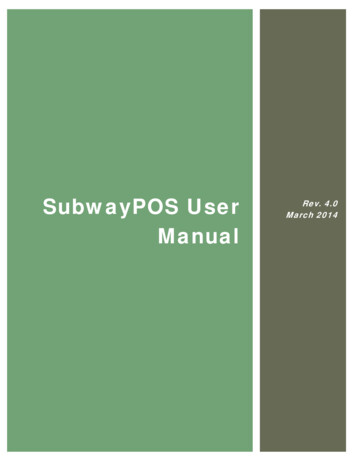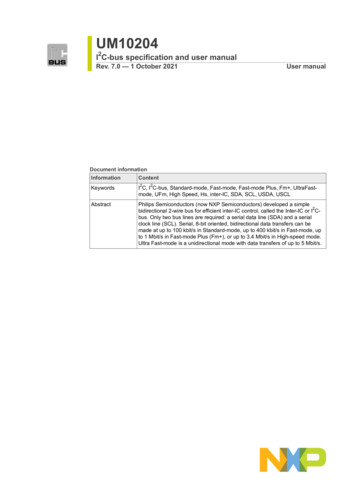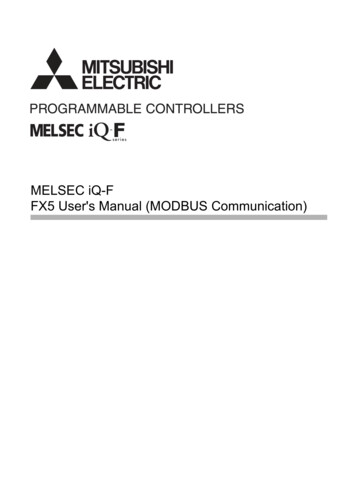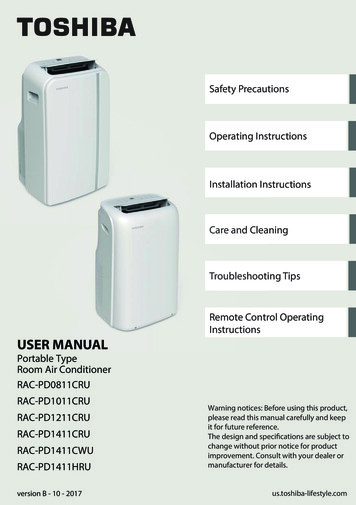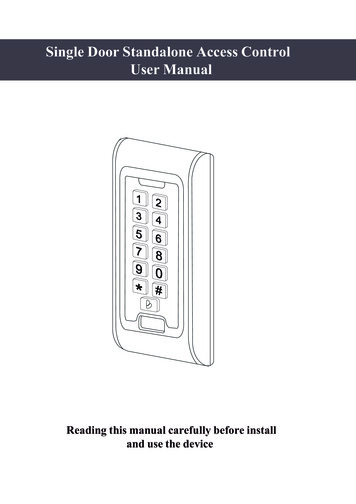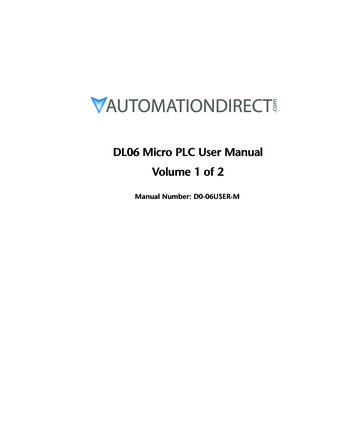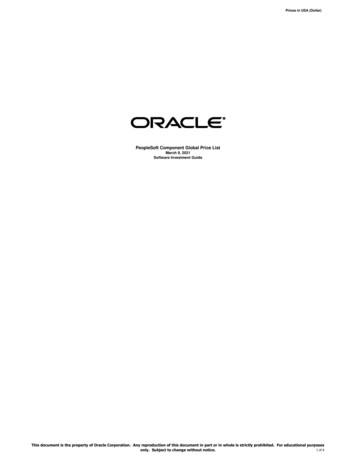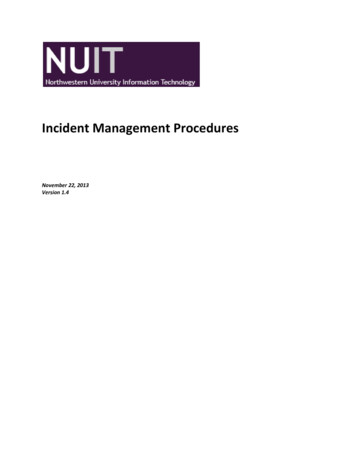Transcription
ByUser Manual yversemusic.com
Gatekeeper User ManualTable of ContentsGetting Started4Installation4Presets5With or Without MIDI?5Ableton Live6Logic X7Pro Tools8Cubase9FL Studio10Sonar11USER INTERFACE12Overview12Envelope Selector and MIDI Controls13Envelope Trigger & Grid Controls14Envelope/Node Creation Tools16Envelope Modulation Controls19MIDI Modulation Control Panel20Input/Output Control Bar21Additional Features & Important InformationKeyboard ShortcutsHow to connect MIDI out222 52 72
Gatekeeper:The Infinitely-Customizable Volume Modulator.Thanks for purchasing Infected Mushroom’s Gatekeeper, made by Polyverse Music!Gatekeeper is a volume modulator capable of producing sequenced volume patterns, MIDIgates, stutter effects, pseudo-sidechain (ducking) effects, planned dynamics, creativegain clipping, and much more. It is unmatched as an “in-your-face” gate and is without adoubt the punchiest, most dynamically versatile volume tool on the market.Gatekeeper can produce CV and MIDI output for external hardware, boost signal for adistorted clipping effect, and smooth signal so that even the most drastic gates have noclicks or pops. Its most impressive quality is its versatility: it can act as an LFO, anenvelope, a step sequencer, and more while creating sample-accurate automation.Gatekeeper supports VST2 / VST3 / AU / AAX plug-in formats.3
Getting StartedInstallationTo install Gatekeeper, simply run the installer and follow the instructions on screen. Forfree tutorials and videos about setting up and using Gatekeeper with your favorite DAW(Digital Audio Workstation), please visit our website at http://polyversemusic.com/supportWhen using Gatekeeper for the first time, a registration dialog will appear. Drag and dropthe key file you have received in your purchase confirmation e-mail onto the dialog box.If you’ve lost your confirmation email, you can re-request one from our support page athttp://polyversemusic.com/support .4
PresetsTo browse Presets, click the Left/Rightarrows located on either side of the PresetsBar. Clicking directly on the Presets Bar willopen a pop-up menu which allows you to browse through the folders of factory presets,save an original preset, or load a new preset bank.Note : the user’s original presets are saved to the myPresets folder.Saved presets can be found in the following locations:MAC: user pbPC: \Users\ user resets.ppbWith or Without MIDI?Gatekeeper can be inserted into audio or instrument tracks just like any audio effect.However, some of its features involve responding to MIDI notes and MIDI CC messages.If you would like to use Gatekeeper as a regular effect, just load it in one of the insertslots on your DAW, and you’re done!If you want to use MIDI to separately trigger the envelopes manually, please refer to thefollowing pages for instructions on routing MIDI within your specific DAW.5
Ableton Live Click the "I-O" button to show the input and outputs.Create an audio track, and add some audio onto it.Add Gatekeeper onto the audio track.Create a blank MIDI track.Set the MIDI track’s output to the audio track with Gatekeeper .While audio is flowing through Gatekeeper , play some MIDI notes on your virtual orexternal keyboard controller.Switch off “Auto play”6
Logic X Open an instrument track.Click on the instrument slot to select Gatekeeper.Open a new audio track and place your audio file inside it.Open the Gatekeeper plugin interface. In the top right, select your sidechain inputto be the same as the audio track.Mute the audio track, as its signal is now being routed through Gatekeeper.Select/Enable the plugin’s instrument track.Play some MIDI notes as the audio streams through the plug-in.Switch off “Auto play”7
Pro Tools Create a new audio trackAdd Gatekeeper as an insert effectPlace an audio file in the trackCreate a new MIDI trackRoute the MIDI track’s output to the plug-inArm the MIDI trackPlay some MIDI notes as the audio streams through the plug-in.Switch off “Auto play”8
Cubase Add an audio trackAdd Gatekeeper as an insert effectPlace an audio file in the trackAdd a MIDI trackSet the MIDI track’s output to theGatekeeper plugin.Play some MIDI notes as the audio streamsthrough the plug-in.Switch off “Auto play”9
FL Studio Drag an audio file to your playlist and route it to “Track 1” on the mixer.Load Gatekeeper as an insert on “Track 1” on your mixer.Open a “MIDI Out” plug-in and set the Port to 1.Set the Gatekeeper MIDI input port to 1 as wellSelect the “MIDI Out” channel,Play some MIDI notes as the audio streams through the plug-in.Switch off “Auto play”10
Sonar Configure Gatekeeper as a synth in “CakewalkPlug-in Manager”Import an audio file to an audio track ,Inset Gatekeeper as a “soft synth” on thattrack.Create a new MIDI track,Set the MIDI track’s output to I Wish .Play some MIDI notes as the audio streamsthrough the plug-in.Switch off “Auto play”11
USER INTERFACEOverview① Envelope Selector & MIDI Controls⑤ Envelope/Node Creation Tools② Presets Browser⑥ Envelope Modulation Controls③ Envelope Grid⑦ Input/Output Control Bar④ Envelope Trigger and Grid Controls12
Envelope Selector and MIDI Controls① Envelope Enable/Disable On/Off - enable or disable the 8 individual envelopes.② Envelope Selectors - select one of the 8 envelopes for editing. Combine the envelopesto create panning effects, polyrhythms, layered parts or trigger them separately③ Show All Enabled Envelopes envelopes. offers a toggled background view of all enabled④ MIDI Note Learn - this allows an envelope to respond only to the keys you teach it.Click the button to enter “Learn Mode” (the button will become highlighted). Play yourdesired MIDI notes. You can play as many notes as you like in whichever order youchoose. When finished, click the button again to exit “Learn Mode”. The envelope will nowbe triggered only by the notes you have chosen.When no notes are “learned”, the envelope will be triggered by any note pressed.!QUICK TIPUsing the MIDI Note Learn feature it ispossible to assign 8 different envelopes to 8different notes, and also to assign a singlekey to trigger any combination of envelopesfor stereo effects or building complexpolyphonic envelopes.13
Envelope Trigger & Grid Controls① AutoPlay - When engaged, the envelope will trigger and repeat continuously. When on,the envelope will ignore MIDI input.② Envelope Mode - When enabled, moving a node will automatically shift all followingnodes (like an envelope would). When disabled, each node can only be moved within thespace between its surrounding nodes. The maximum time between nodes is 10 seconds.③ Sustain Loop - allows you to set an internalloop within the envelope as defined by the LoopStart and Loop End points. These Start and Endpoints can only exist on a node. To define theloop start and end points, simply right-click on anode and select “Loop Start” or “Loop End”. Youcan also easily drag the handles of the loopmarkers to your desired nodes. Loop start andend nodes will snap to the same amplitude whenmoved to avoid clicks.When using MIDI notes to trigger the envelope,The envelope will iterate through the segments.When it reaches the Sustain Loop, it will loopuntil the note is released. Gatekeeper will thenplay the remainder of the envelope that follows the Loop End point. When the sustainloop is off, it will play a one shot version of the envelope - from start to end - ignoring“note off” signals. Overlapping notes will not retrigger the envelope (Legato).When on auto play, the envelope will only loop between the loop boundaries.14
!QUICK TIPThe sustain loop is a handy tool for midienvelopes. Try drawing an LFO between the looppoints on an ADSR style envelope for a moreinteresting sustain stage④ Snap - When enabled, nodes will snap to Gatekeeper’s grid. You can also easily toggleSnap on and off by typing “S” on your keyboard.⑤ Grid - the Grid can be set to note values ranging from one full bar down to 128thnotes. It can also be displayed in “TIME” by seconds. Click and drag up or down on thenote value to adjust the Grid. You can also double-click to type in custom grid values.The Grid can be modified by activating (D) Dotted, (T) Triplet, or Swing. When Grid is setto TIME value and AutoPlay is active, the envelope will not sync to your Host BPM.Grid Swing - Applies a swing or shufflerhythm to the Grid. Applying Swing doesnot move nodes. Use Quantize (press q) toquantize nodes to the Grid.15
Envelope/Node Creation ToolsEdit Tool - The main tool for Gatekeeper. Itallows you create, select, and move nodeswithin the Envelope Grid.Create a newnodeClick anywhere along the line segmentsDouble click on the background of the envelopeDelete a nodeDouble click the nodeSelect the node(s) and press backspace or deleteMove a nodeClick and drag the nodeChange thecurve Right-click or Control-click along the line segments anddragZoom In / Out Use the mouse wheelRight click on the background of the envelope and dragup/down (this provides a stepped zoom in/out so you cankeep your scrolling position easily)Use shortcuts: “[“ and “]” or “ ” and “ ” Scroll left/right Right click on the background of the envelope and dragleft/rightIf you have a trackpad or a compatible mouse - scroll leftand rightUse shortcuts: “,” and “.” or “ ”and” ” Click the background of the envelope and drag to selectShift click the nodes Select NodesOnce nodes are selected, you may copy, paste, delete, automate,boost and quantize.16
Scale Nodes Select more than one node (you may also select only thebeginning and end of the section you would like to scale)Press shift, and then click drag a node to scale theselectionGrabbing the nodes on the left will scale to the right, whilegrabbing nodes on the right will scale to the left.Grabbing top nodes will expand the amplitude range whilegrabbing the bottom will compress itCopySelect the nodes you want to copy and: Right click select Copy Type “c” on your keyboardNote: This will only work when two or more nodes are selectedPasteSelect the node you want to paste at or select two nodes topaste between and: Right click select Paste Type “v” on your keyboardThis is only work when there is a copied shapeDuplicateSelect the nodes you want to duplicate and: Type “d” on your keyboardThis will only work when two or more nodes are selectedUndo Right click select UndoType “u” on your keyboardRedo Right click select RedoType “r” on your keyboardQuantizeThis will quantize nodes to the nearest grid line Right click select Quantize Type “q” on your keyboardBoost x10This will create a node that is 10 times louder. You may use theclip function to tame it. Right click select Boost x10 Select the node and type “b” on your keyboardLoad EnvelopeYou may load individual envelope patterns from within presets: Right click select Load Envelope select the preset andenvelope slot you would like to load17
① Paint Tool - The Paint Tool allows you todraw envelopes based on a number ofavailable preset shapes. Each shape containsan arrangement of several nodes.② Paintbrush Shapes - We have assembledan array of thirty useful brush shapes to helpyou quickly create rhythmic sequencers,LFOs, pseudo-sidechain effects (ducking), andmore!To select a brush, click the “down arrow” toopen the brush menu, or right click theenvelope while in brush mode.When you copy a shape with less than 8 nodes, it will appear as an extra brush on themenu!③ Eraser Tool - Easily erase nodes by clicking and dragging around the grid with this tool.18
Envelope Modulation ControlsSMOOTH - smooths out pops and clicks while maintaining the punchiest possibleenvelope.[Applies a filter that curves the peaks of the envelope itself. With 0 smoothing, theenvelope is sample fast. However, when the envelope is faster than the audio itmodulates, clicks may occur, the smooth slider allows you to tune the envelope to bejust as fast as the audio coming in, providing the punchiest possible envelope withoutclicks.]TIME Adjusts the speed of the envelope from 0.1x to 10x.AMP - Allows you to set the amplitude of each envelope.PAN Pan.19
MIDI Modulation Control PanelThe MIDI Modulation Control Panel allows you to control the Time, Amp, and Panparameters using MIDI note value input. It can be accessed by clicking on any of the threeicons below the Envelope Modulation Controls.VEL (Velocity) will affect the parameter based on the intensity of the note, ranging from0 to 127. Is only available when using midi input (not available in AutoPlay mode).NOTE will affect the parameter in accordance with the range of the keyboard (notavailable in AutoPlay mode).RAND (Random) will adjust the parameter to a random setting every time a note istriggered.ALT alternates between the maximum and minimum of whichever parameter if affects.Time Rand and Alt are disabled when plugin is synced to the host (auto play is on!QUICK TIP Modulate Amp by vel for velocity sensitivityMoulate Time by note for natural string emulationsModulate Pan by Alt to Alternate panning each note20
Input/Output Control Bar① Trigger triggers the envelope one time. Clicking and holding will send a “note on”signal; releasing will send a “note off” signal. Trigger (and MIDI note input) will not work inAuto Play mode.② Input Volume - Amplifies the signal before the signal chain, useful for driving theclip/saturation algorithm. Ranges from minus infinity to 12dB. To reset Input Volume tozero, double click the knob.③ Wet - S ets the balance between the processed audio and the original source.④ I nput Level Meters - T hese meters visualise the volume of the incoming audio signalthrough the input amplifier (post fader). To reset the meters, simply click on them.⑤ Output Level Meters - These meters visualise the volume of the output audio signal(post fader). To reset the meters, simply click on them.⑥ Delay Stereo Ping Pong DelayWET: adjusts the amount of the delayed signalTIME: controls the length of time between anytwo repetitions of your signal as defined by noteduration value (i.e. 8d dotted 8th notes).FB (Feedback): determines the amount ofrepetitions⑦ Output Volume - Amplifies the signal after the signal chain, useful for reducing thevolume after the clip/saturation algorithm. Range: from minus infinity to 12dB. Doubleclick to center to Zero.21
⑧ Clip Gatekeeper offers a simple clipping and saturation algorithm thatis useful for taming the envelope while retaining its punch. This isespecially useful when used with the Boost function for achieving a punchysound!Off - Clip is off.Clip - Gatekeeper will clip audio at 0dB (before the output knob).Soft Clip - Clipping will have a slight curve for a softer and rounder sound.Additional Features & Important InformationUnipolar/Bipolar CV (Control Voltage)This provides a Control Voltage output thatcan be used to control external synthesizers,specifically modular synthesizers. Hook it upto your Eurorack for some of the mostelaborate envelope generators availabletoday! To enable CV, right click on a node orany space on the Grid.Note: Delay & Volume In do not affect theCV.!QUICK TIPOnly DC-coupled audio interfaces can generate DCsignals fit to control a modular synthesizer.Expert Sleepers has an excellent website, containinga list of compatible hardware and nifty DIY tricks forusing AC-coupled way.html22
23
MIDI Controller OutputGatekeeper can send MIDI Control Change messages tocontrol other synthesizers or effects.To send MIDI CC, right click on the envelope’s backgroundand choose “Env 1 Midi Out”- ”set to cc 1” or if you wouldlike to set a custom CC number click “Env 1 MidiOut”- ”Select CC”.Note: MIDI has a much lower resolution and scan rate thanaudio, and midi controlled parameters on mostsynthesizers are smoothed and slowed down.Automating NodesTo automate a node, right click on the node and selectAutomate. This will bind the node with one of the 64automation channels available for Gatekeeper. To see which automation channel wasbound to the node, right click again and the information will appear -- the first node willbind to channel 1 and so on. Each automation channel sends three separate parametersto the Host: Time (from 1 to 10 seconds), Amp, and Curve. These three parameters will belabeled: “Auto1 time, Auto1 amp, Auto1 curve”.In Pro-tools: each time you bring the automation menu for a node it will rotate betweenAmp, Time and Curve.Detect MIDI CCTo use the “MIDI learn” feature, click a control and select the Detect MIDI CC option, andthen move the knob or fader on your controller that you wish to associate with thatcontrol. The plugin will wait for a MIDI control change signal, and then assign the controlnumber and channel to the corresponding control on the plugin.MIDI Program changeYou may send program changes on MIDI CC #119. The control value will correspond to thepreset order in the “myPresets” folder (the first 128).MIDI All notes off / PanicSending a MIDI CC# 123 will send an “All notes off” midi command to the synthesizer.MIDI CC# 120 is a panic control - and will completely restart the plugin.It is also possible to right-click the background of gatekeeper (not on any controller orenvelope) and select “Panic”24
Synchronization to host - Important informationWhen Gatekeeper is on “Auto Play” and the grid is set to beat divisions (not TIME), it willsynchronize to the host by calculating its absolute position as if it were triggered fromthe start of the timeline.This is done in order to ensure that each time you play your song, the envelope will playfrom the correct place. However, this does not play well with time modulation. In thiscase, we suggest using MIDI to trigger the envelope, or changing the grid to “Time mode”.Also, if you would not like the tempo to affect the time of the envelope, set the grid to“TIME” instead.25
Keyboard ShortcutsIf the keyboard shortcuts interfere with your workflow,you may turn them off by pressing the help button on the top right corner.!QUICK TIPClick the help icon to see a listof the keyboard shortcuts26
How to connect MIDI outGatekeeper can send MIDI Control Change messages tocontrol other synthesizers or effects.To send MIDI CC, right click on the envelope’sbackground and choose Env [x] Midi Out - set to cc [x] orif you would like to set a custom CC number click Env [x]Midi Out - Select CC .Note: MIDI has a much lower resolution and scan ratethan audio, and midi controlled parameters on mostsynthesizers are smoothed and slowed down. With thatin mind, all nodes produce sample accurate timed midievents and the curves between them scan at 1khz.Logic: Open an instrument channel.Open gatekeeper as a midi plug-inOpen an instrument or midi controlled effect in the instrument slotRight click an envelope in gatekeeper and choose: E nv 1 MIDIOut- Set to CC 1(Repeat this step for every one of the eight envelopes you intend touse)Set the instrument’s desired control to learn MIDI CC27
Ableton Live: Open a midi channel and drag Gatekeeper onto it.Right click an envelope in gatekeeper andchoose: Env 1 MIDI Out- Set to CC 1(Repeat this step for every one of the eight envelopes you intend to use)Open another midi channel and set its input to receive from gatekeeper’s midichannel.To control an instrument load it on the second midi channel and set your desiredcontrol to learn MIDI CC.To control an effect, open an audio channel, route the second middle channel(thru) to the audio channel, and then load an effect to set your desired control tolearn MIDI CC.Important note: As of now only vst2 works correctly in ableton with those midi features.(both in and out)28
Cubase: Load gatekeeper as an insert effectRight click an envelope in gatekeeper and choose:Env 1 MIDI Out- Set to CC 1(Repeat this step for every one of the eight envelopes you intend to use)For Controlling an Instrument: Load an Instrument (in an instrument track) Set the instrument’s midi input to gatekeeper’s output Set your desired control to learn MIDI CC.For Controlling effects Load a midi-capable insert effect Open an empty midi track Set the midi track to route between gatekeeper to the effect Open the effect and Set your desired control to learn MIDI CC.29
FL Studio Load GatekeeperClick the settings button at the top left of the instrumentSwitch to the VST Wrapper settingsSet the MIDI Output port to 1Load the instrument or effect you would like to controlSet the MIDI Input port to the same as gatekeeperOpen the effect and Set your desired control to learn MIDI CC.30
Ableton Live Click the "I-O" button to show the input and outputs. Create an audio track, and add some audio onto it. Add Gatekeeper onto the audio track. Create a blank MIDI track. Set the MIDI track's output to the audio track with Gatekeeper .