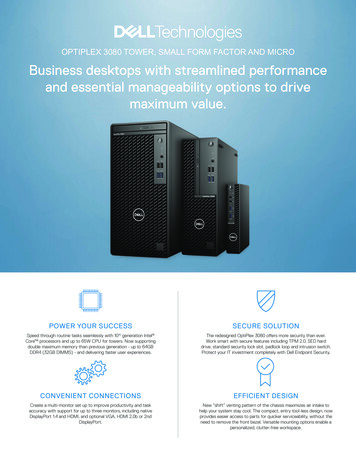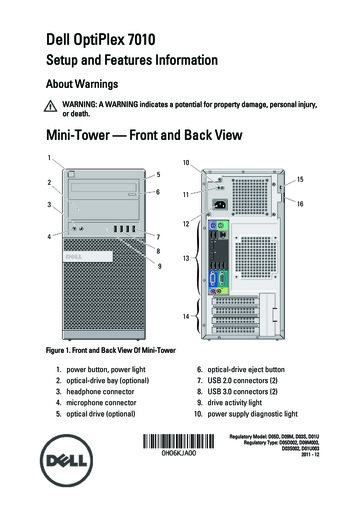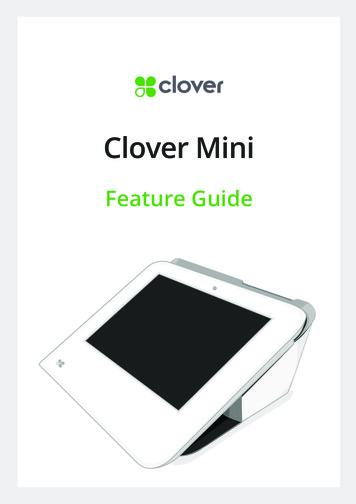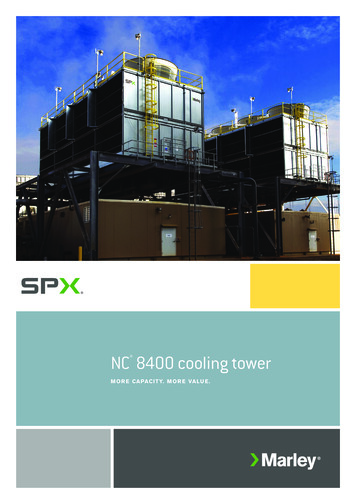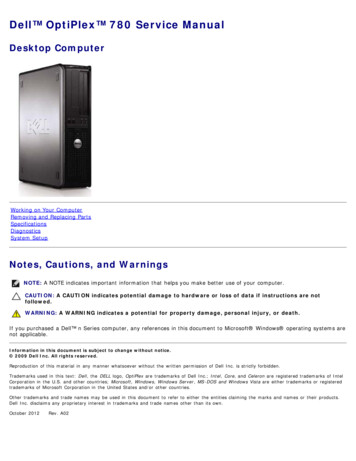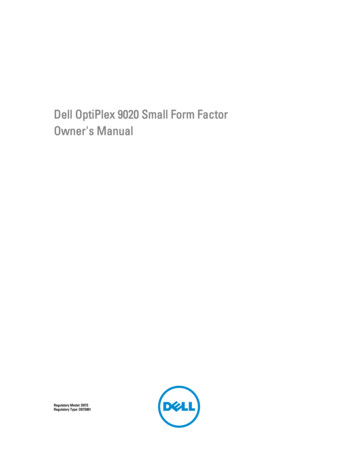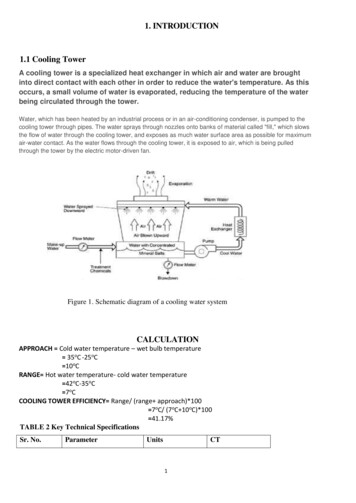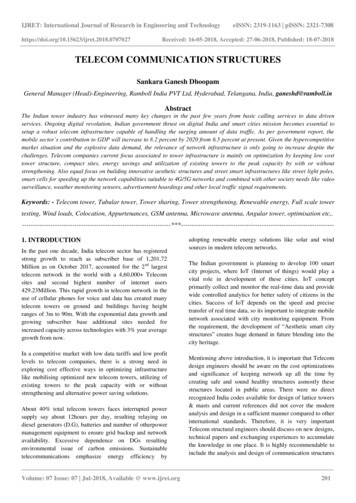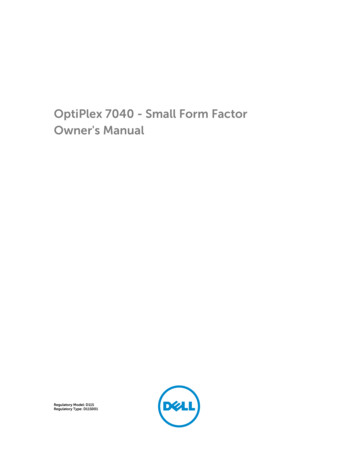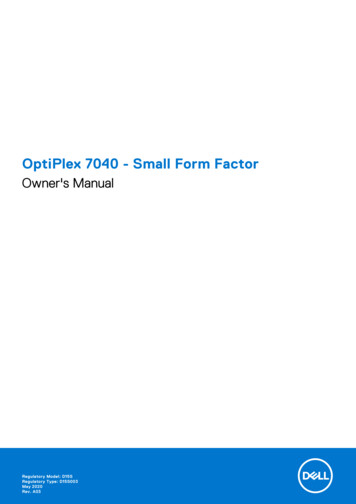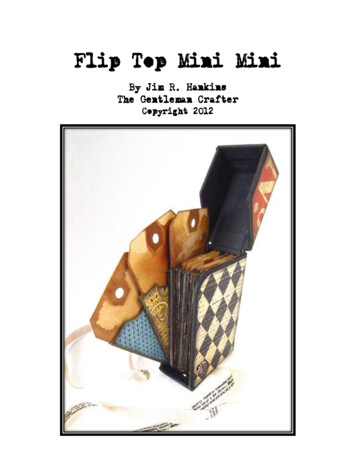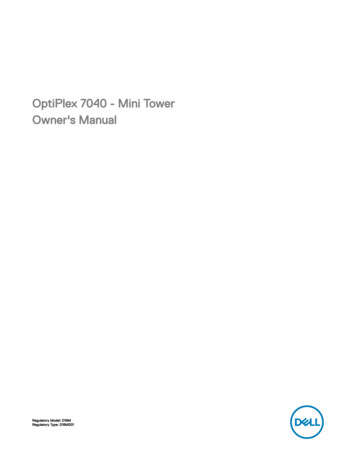
Transcription
OptiPlex 7040 - Mini TowerOwner's ManualRegulatory Model: D18MRegulatory Type: D18M001
Notes, cautions, and warningsNOTE: A NOTE indicates important information that helps you make better use of your computer.CAUTION: A CAUTION indicates either potential damage to hardware or loss of data and tells you how to avoid theproblem.WARNING: A WARNING indicates a potential for property damage, personal injury, or death.Copyright 2015 Dell Inc. All rights reserved. This product is protected by U.S. and international copyright and intellectual property laws. Dell and the Dell logo are trademarks of Dell Inc. in the United States and/or other jurisdictions. All other marks and names mentioned herein may betrademarks of their respective companies.2015 - 11Rev. A00
Contents1 Working on your computer.5Before working inside your computer. 5Turning off your computer. 6After working inside your computer. 62 Removing and installing components.7Recommended tools. 7Removing the cover.7Installing the cover.7Removing the bezel. 7Installing the bezel. 8Opening the front bezel door.8Removing the hard drive assembly. 9Removing the hard drive from the hard drive bracket.9Installing the hard drive into the hard drive bracket.10Installing the hard drive assembly.10Removing the optical drive.10Installing the optical drive.11Removing the optical drive (3.5-inch). 11Installing the optical drive (3.5-inch). 12Installing the optional SSD card. 12Removing the optional SSD card.13Removing the SD card reader. 14Installing the SD card reader. 14Removing the memory module.14Installing the memory module.15Removing the PCIe expansion card.15Installing the PCIe expansion card.16Removing the optional Ethernet port card. 16Installing the optional Ethernet port card. 16Removing the power supply unit (PSU). 17Installing the power supply unit (PSU). 17Removing the VGA daughter board.18Installing the VGA daughter board.18Removing the intrusion switch. 18Installing the intrusion switch. 19Removing the power switch.19Installing the power switch. 20Removing the speaker.20Installing the speaker.21Removing the coin cell battery. 213
Installing the coin cell battery. 21Removing the heat sink assembly. 21Installing the heat sink assembly.22Removing the processor.22Installing the processor.23Removing the system fan. 23Installing the system fan. 24Removing the system board. 24Installing the system board. 25System board layout.263 Troubleshooting your computer. 27Diagnostic power LED codes. 27Diagnostic error messages. 28System error messages. 314 System Setup.32Boot Sequence.32Navigation keys. 32System Setup overview.33Accessing System Setup. 33System Setup options. 33Updating the BIOS . 40System and setup password.41Assigning a system password and setup password.41Deleting or changing an existing system and/or setup password. 415 Specifications. 436 Contacting Dell. 484
1Working on your computerBefore working inside your computerUse the following safety guidelines to help protect your computer from potential damage and to help to ensure your personal safety.Unless otherwise noted, each procedure included in this document assumes that the following conditions exist: You have read the safety information that shipped with your computer. A component can be replaced or--if purchased separately--installed by performing the removal procedure in reverse order.WARNING: Disconnect all power sources before opening the computer cover or panels. After you finish working insidethe computer, replace all covers, panels, and screws before connecting to the power source.WARNING: Before working inside your computer, read the safety information that shipped with your computer. Foradditional safety best practices information, see the Regulatory Compliance Homepage at www.Dell.com/regulatory complianceCAUTION: Many repairs may only be done by a certified service technician. You should only perform troubleshooting andsimple repairs as authorized in your product documentation, or as directed by the online or telephone service and supportteam. Damage due to servicing that is not authorized by Dell is not covered by your warranty. Read and follow the safetyinstructions that came with the product.CAUTION: To avoid electrostatic discharge, ground yourself by using a wrist grounding strap or by periodically touchingan unpainted metal surface, such as a connector on the back of the computer.CAUTION: Handle components and cards with care. Do not touch the components or contacts on a card. Hold a card byits edges or by its metal mounting bracket. Hold a component such as a processor by its edges, not by its pins.CAUTION: When you disconnect a cable, pull on its connector or on its pull-tab, not on the cable itself. Some cables haveconnectors with locking tabs; if you are disconnecting this type of cable, press in on the locking tabs before youdisconnect the cable. As you pull connectors apart, keep them evenly aligned to avoid bending any connector pins. Also,before you connect a cable, ensure that both connectors are correctly oriented and aligned.NOTE: The color of your computer and certain components may appear differently than shown in this document.To avoid damaging your computer, perform the following steps before you begin working inside the computer.1.Ensure that your work surface is flat and clean to prevent the computer cover from being scratched.2.Turn off your computer (see Turning off your computer).CAUTION: To disconnect a network cable, first unplug the cable from your computer and then unplug the cable fromthe network device.3.Disconnect all network cables from the computer.4.Disconnect your computer and all attached devices from their electrical outlets.5.Press and hold the power button while the computer is unplugged to ground the system board.6.Remove the cover.CAUTION: Before touching anything inside your computer, ground yourself by touching an unpainted metal surface,such as the metal at the back of the computer. While you work, periodically touch an unpainted metal surface todissipate static electricity, which could harm internal components.5
Turning off your computerCAUTION: To avoid losing data, save and close all open files and exit all open programs before you turn off yourcomputer.1.Turning off your computer: In Windows 10 (using a touch enabled device or mouse):1.Click or tap2.Click or tapand then click or touch Shut down.In Windows 8 (using a touch enabled device):1.Swipe in from the right edge of the screen, opening the Charms menu and select Settings.2.Tapand then tap Shut downIn Windows 8 (using a mouse):1.Point to upper-right corner of the screen and click Settings.2.Clickand then click Shut down.In Windows 7:1.2.Click Start.2. Click Shut Down.Ensure that the computer and all attached devices are turned off. If your computer and attached devices did not automaticallyturn off when you shut down your operating system, press and hold the power button for about 6 seconds to turn them off.After working inside your computerAfter you complete any replacement procedure, ensure that you connect any external devices, cards, and cables before turning onyour computer.1.Replace the cover.CAUTION: To connect a network cable, first plug the cable into the network device and then plug it into thecomputer.2.Connect any telephone or network cables to your computer.3.Connect your computer and all attached devices to their electrical outlets.4.Turn on your computer.5.If required, verify that the computer works correctly by running Dell Diagnostics.6
2Removing and installing componentsThis section provides detailed information on how to remove or install the components from your computer.Recommended toolsThe procedures in this document require the following tools: Small flat blade screwdriver Phillips screwdriver Small plastic scribeRemoving the cover1.Follow the procedure in Before Working Inside Your Computer.2.To remove the cover:a. Slide the blue tab to release the cover from the computer [1].b. Slide the cover toward the back of the computer and lift it away from the computer [2].Installing the cover1.Place the cover on the computer and slide the cover forward until it clicks into place.2.Follow the procedure in After Working Inside Your Computer.Removing the bezel1.Follow the procedure in Before Working Inside Your Computer.2.Remove the cover.7
3.To remove the front bezel:a. Lift the tabs to release the front bezel from the computer.b. Remove the front bezel from the computer.Installing the bezel1.Insert the tabs on the bezel into the slots on the computer.2.Press the bezel until the tabs clicks into place.3.Install the cover.4.Follow the procedure in After Working Inside Your Computer.Opening the front bezel door1.Follow the procedure in Before Working Inside Your Computer.2.Remove the: 3.8cover bezelPull the front bezel door to open it.
CAUTION: The front bezel door opens only to a limited extent. See the printed label for the maximum permissiblelevel.Removing the hard drive assembly1.Follow the procedure in Before Working Inside Your Computer.2.Remove the: cover3. bezelOpen the front bezel door.4.To remove the hard drive assembly:a. Disconnect the hard drive assembly cables from the connectors on the hard drive [1, 2].b. Press the blue tabs on both sides [3] and pull the hard drive assembly out of the computer [4].Removing the hard drive from the hard drive bracket1.Follow the procedure in Before Working Inside Your Computer.2.Remove the:a. coverb. bezel9
c. hard drive assembly3.To remove the hard drive bracket:a. Pull one side of the hard drive bracket to disengage the pins on the bracket from the slots on the hard drive [1].b. Lift the hard drive out of the hard drive bracket [2].Installing the hard drive into the hard drive bracket1.Align and insert the pins on the hard drive bracket with the slots on one side of the hard drive.2.Flex the other side of the hard drive bracket, and align and insert the pins on the bracket into the hard drive.3.Install the:a. hard drive assemblyb. bezelc. cover4.Follow the procedure in After Working Inside Your Computer.Installing the hard drive assembly1.Insert the hard drive assembly into the slot on the computer until it clicks into place.2.Close the front bezel door.3.Connect the SATA cable and the power cable to the connectors on the hard drive.4.Install the: 5.bezel coverFollow the procedure in After Working Inside Your Computer.Removing the optical drive1.Follow the procedure in Before Working Inside Your Computer.2.Remove the: 3.cover bezelTo remove the optical drive:a. Open the front bezel door.b. Disconnect the data cable and power cable from the connectors on the optical drive [1, 2].c. Close the front bezel door [3].10
d. Press the blue release tab [4] and slide the optical drive out of the computer [5].Installing the optical drive1.Insert the optical drive into the optical drive bay until it clicks into place.2.Open the front bezel door.3.Connect the data cable and power cable to the connectors on the optical drive.4.Close the front bezel door.5.Install the: 6.bezel coverFollow the procedure in After Working Inside Your Computer.Removing the optical drive (3.5-inch)1.Follow the procedure in Before Working Inside Your Computer.2.Remove the: 3.cover bezelTo remove the optical drive:a. Disconnect the data cable and power cable from the connectors on the optical drive [1, 2].b. Press the blue release tab [3] and slide the optical drive out of the optical drive bay [4].11
Installing the optical drive (3.5-inch)1.Insert the optical drive into the optical drive bay until it clicks into place.2.Connect the data cable and power cable to the connectors on the optical drive.3.Install the: 4.bezel coverFollow the procedure in After Working Inside Your Computer.Installing the optional SSD card1.Remove the: cover2. bezelOpen the front bezel door.3.Peel the adhesive tape (blue) from the rubber.4.Place the rubber on the system board [1] and peel the adhesive tape (pink) from the rubber [2].12
5.To install the SSD card:a. Connect the SSD card to the connector on the system board [1].b. Tighten the screw to secure the SSD card to the system board [2].6.Close the front bezel door.7.Install the:a. bezelb. cover8.Follow the procedure in After Working Inside Your Computer.Removing the optional SSD card1.Follow the procedure in Before Working Inside Your Computer.2.Remove the: cover3. bezelOpen the front bezel door.4.Remove the screw that secures the SSD card to the system board.5.Disconnect the SSD card from the connector on the system board.6.Remove the rubber from the system board.13
Removing the SD card reader1.Follow the procedure in Before Working Inside Your Computer.2.Remove the: cover3. bezelOpen the front bezel door.4.To remove the SD card reader:a. Disconnect the SD card reader cable from the connector on the system board [1].b. Remove the screw that secures the SD card reader to the computer [2].c. Lift the SD card reader out of the computer [3].Installing the SD card reader1.Insert the SD card reader into the slot on the system board.2.Tighten the screw to secure the SD card reader to the system board3.Connect the SD card reader cable to the connector on the system board.4.Close the front bezel door.5.Install the:a. bezelb. cover6.Follow the procedure in After Working Inside Your Computer.Removing the memory module1.Follow the procedure in Before Working Inside Your Computer.2.Remove the: cover3. bezelOpen the front bezel door.4.To remove the memory module:a. Press the memory module retention tabs on both sides of the memory module.b. Lift the memory module from the memory module connector on the system board.14
Installing the memory module1.Align the notch on the memory module with the tab on the memory module connector.2.Insert the memory module into the memory module socket.3.Press the memory module until the memory module retention tabs click into place.4.Close the front bezel door.5.Install the:a. coverb. bezel6.Follow the procedure in After Working Inside Your Computer.Removing the PCIe expansion card1.Follow the procedure in Before Working Inside Your Computer.2.Remove the: cover3. bezelOpen the front bezel door.4.To remove the PCIe expansion card:a. Pull the release latch to unlock the PCIe expansion card [1].b. Push the release tab [2] and lift the PCIe expansion card out of the computer [3].5.Repeat the steps to remove any additional PCIe expansion card.15
Installing the PCIe expansion card1.Pull the release latch to open it.2.Insert the PCIe expansion card to the connector on the system board.3.Secure the PCIe expansion card by pushing the card retention latch until it clicks into place.4.Repeat the steps to install any additional PCIe expansion card.5.Close the release latch.6.Close the front bezel door.7.Install the:a. bezelb. cover8.Follow the procedure in After Working Inside Your Computer.Removing the optional Ethernet port card1.Follow the procedure in Before Working Inside Your Computer.2.Remove the: cover3. bezelOpen the front bezel door.4.To remove the Ethernet port card:a. Pull the release latch to open it [1].b. Hold the Ethernet port card and pull it to disengage it from the slot on the system board.c. Lift the Ethernet port card from the computer [2].Installing the optional Ethernet port card1.Pull the release latch to open it.2.Align the Ethernet port card with the slot on the back on the computer and the card connector with the connector on thesystem board.3.Insert the Ethernet port card into the connector on the system board until it clicks into place.4.Close the release latch.5.Install the:a. bezel16
b. cover6.Close the front bezel door.7.Follow the procedure in After Working Inside Your Computer.Removing the power supply unit (PSU)1.Follow the procedure in Before Working Inside Your Computer.2.Remove the: cover3. bezelOpen the front bezel door.4.To remove the PSU:a.b.c.d.Remove the screws that secure the PSU to the computer [1].Disconnect the PSU cables from the connectors on the system board [2, 3].Unroute the PSU cables from the retention clips.Press the metal release tab [4], slide the PSU toward the back and lift it out of the computer [5].Installing the power supply unit (PSU)1.Insert the PSU into the PSU slot and slide it toward the back of the computer until it clicks into place.2.Tighten the screws to secure the PSU to the computer.3.Route the PSU cables through the retention clips.4.Connect the PSU cables to the connectors on the system board.5.Close the front bezel door.6.Install the: 7.bezel coverFollow the procedure in After Working Inside Your Computer.17
Removing the VGA daughter board1.Follow the procedure in Before Working Inside Your Computer.2.Remove the: 3.4.cover bezelOpen the front bezel doorTo remove the VGA daughter board:a.b.c.d.Remove the screws that secure the VGA connector to the computer [1].Slide the VGA connector to release it from the computer [2].Remove the screw that secures the VGA daughter board to the computer [3].Lift the VGA daughter board using the handle to remove it from the computer [4].Installing the VGA daughter board1.Align the VGA daughter board with the screw holder on the system board.2.Tighten the screw to secure the VGA daughter board to the system board.3.Insert the VGA connector into the slot at the back of the computer.4.Tighten the screws to secure the VGA connector to the computer.5.Close the front bezel door.6.Install the: 7.bezel coverFollow the procedure in After Working Inside Your Computer.Removing the intrusion switch1.Follow the procedure in Before Working Inside Your Computer.2.Remove the: cover3. bezelOpen the front bezel door.4.To remove the intrusion switch:a. Disconnect the intrusion switch cable from the connector on the system board [1].18
b. Unroute the intrusion switch cable from the fan grommet [2].c. Slide the intrusion switch and lift it away from the computer [3].Installing the intrusion switch1.Insert the intrusion switch into the slot on the computer.2.Route the intrusion switch cable through the fan grommet.3.Connect the intrusion switch cable to the connector on the system board.4.Close the front bezel door.5.Install the: 6.bezel coverFollow the procedure in After Working Inside Your Computer.Removing the power switch1.Follow the procedure in Before Working Inside Your Computer.2.Remove the: cover3. bezelOpen the front bezel door.4.To remove the power switch:a. Disconnect the power switch cable from the system board [1].b. Unroute the power switch cable from the retention clip.c. Press the release tab [2] and slide the power switch out of the computer [3].19
Installing the power switch1.Insert the power switch into the slot and press it until it clicks into place.2.Route the power switch cable through the cable retention clip.3.Connect the power switch cable to the connector on the system board.4.Close the front bezel door.5.Install the: 6.bezel coverFollow the procedure in After Working Inside Your Computer.Removing the speaker1.Follow the procedure in Before Working Inside Your Computer.2.Remove the: cover3. bezelOpen the front bezel door.4.To remove the speaker:a. Disconnect the speaker cable from the connector on the system board [1].b. Close the front bezel door.c. Press the release tabs [2], and slide the speaker [3] and the speaker cable [4] out of the slot.20
Installing the speaker1.Insert the speaker into the slot and press it until it clicks into place.2.Open the front bezel door.3.Connect the speaker cable to the connector on the system board.4.Close the front bezel door.5.Install the:a. bezelb. cover6.Follow the procedure in After Working Inside Your Computer.Removing the coin cell battery1.Follow the procedure in Before Working Inside Your Computer.2.Remove the: cover3. bezelOpen the front bezel door.4.To remove the coin cell battery:a. Using a plastic scribe, release the coin cell battery until it pops out.b. Remove the coin cell battery from the connector on the system board.Installing the coin cell battery1.Hold the coin cell battery with the " " sign facing up and slide it under the securing tabs at the positive side of the connector.2.Press the battery into the connector until it locks into place.3.Close the front bezel door.4.Install the: 5.bezel coverFollow the procedure in After Working Inside Your Computer.Removing the heat sink assembly1.Follow the procedure in Before Working Inside Your Computer.2.Remove the: cover3. bezelOpen the front bezel door.4.To remove the heat sink assembly:21
a. Disconnect the heat sink assembly cable from the connector on the system board [1].b. Loosen the captive screws that secure the heat sink assembly to the system board [2, 3, 4, 5].c. Lift the heat sink assembly away from the computer [6].Installing the heat sink assembly1.Place the heat sink assembly on the processor.2.Tighten the captive screws to secure the heat sink assembly to the system board.3.Connect the heat sink assembly cable to the connector on the system board.4.Close the front bezel door.5.Install the: 6.bezel
a. Disconnect the hard drive assembly cables from the connectors on the hard drive [1, 2]. b. Press the blue tabs on both sides [3] and pull the hard drive assembly out of the computer [4]. Removing the hard drive from the hard drive bracket 1. Follow the procedure in Before Working Inside Your Computer. 2. Remove the: a. cover b. bezel 9