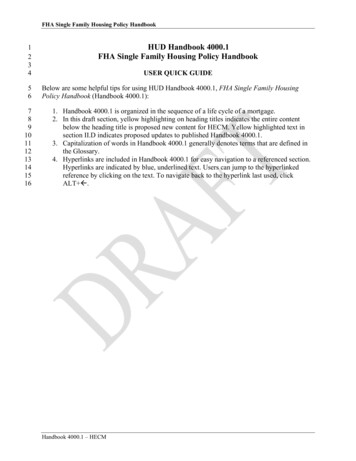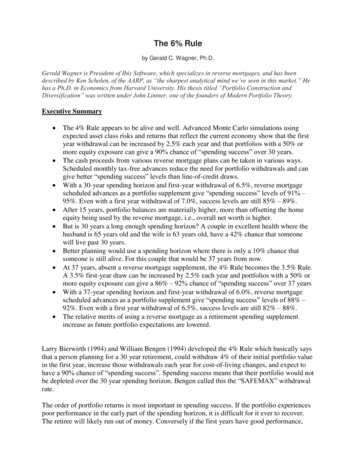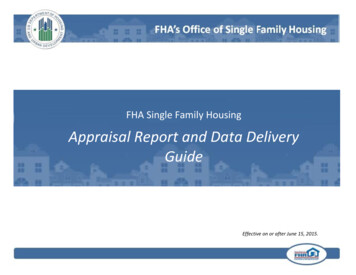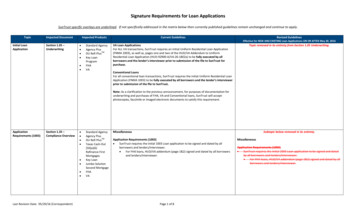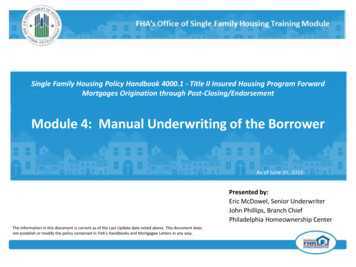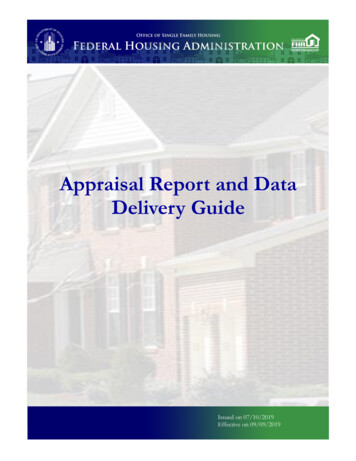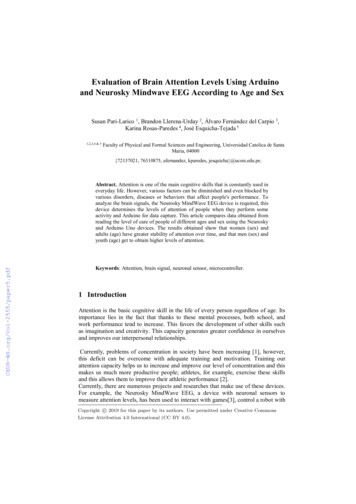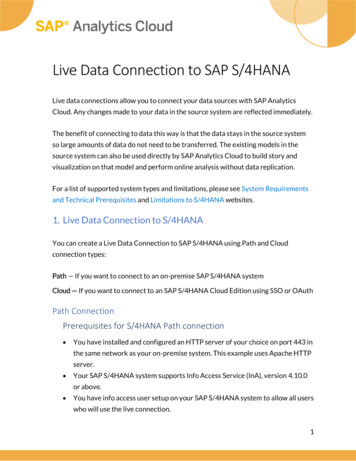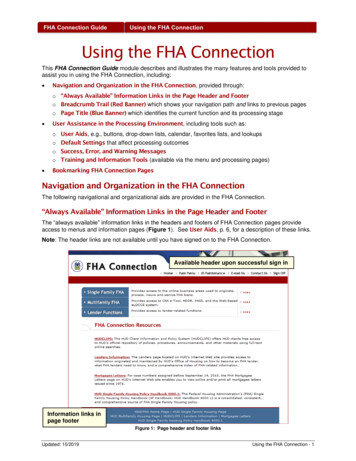
Transcription
FHA Connection GuideUsing the FHA ConnectionUsing the FHA ConnectionThis FHA Connection Guide module describes and illustrates the many features and tools provided toassist you in using the FHA Connection, including: Navigation and Organization in the FHA Connection, provided through:o “Always Available” Information Links in the Page Header and Footero Breadcrumb Trail (Red Banner) which shows your navigation path and links to previous pageso Page Title (Blue Banner) which identifies the current function and its processing stage User Assistance in the Processing Environment, including tools such as:oooo User Aids, e.g., buttons, drop-down lists, calendar, favorites lists, and lookupsDefault Settings that affect processing outcomesSuccess, Error, and Warning MessagesTraining and Information Tools (available via the menu and processing pages)Bookmarking FHA Connection PagesNavigation and Organization in the FHA ConnectionThe following navigational and organizational aids are provided in the FHA Connection.“Always Available” Information Links in the Page Header and FooterThe “always available” information links in the headers and footers of FHA Connection pages provideaccess to menus and information pages (Figure 1). See User Aids, p. 6, for a description of these links.Note: The header links are not available until you have signed on to the FHA Connection.Available header upon successful sign inInformation links inpage footerFigure 1: Page header and footer linksUpdated: 10/2019Using the FHA Connection - 1
FHA Connection GuideUsing the FHA ConnectionBreadcrumb Trail (Red Banner)The navigation—breadcrumb—trail appears at the top of the page in a red banner. Its purpose is todisplay your location as you progress through the menu structure. Figure 2 shows this sequence,beginning from the Main Menu via the path Single Family FHA Single Family Origination CaseProcessing. Each title in the trail is also a direct link to that page or function. Note: The breadcrumb trail is also helpful when receiving or providing user assistance.Figure 2: Breadcrumb trail progression—Main Menu to Case Processing menuWhen you have progressed through the menu structure from the Main Menu to a function-level menu,e.g., Case Processing (Figure 2), select a function in which to perform the desired processing task, e.g.,Insurance Application. On each function page, the page title identifies the function and the processingstage you are in; this is explained and illustrated in Page Title Changes in Processing Functions(Figure 3) and Page Title Changes in List Functions (Figures 4 and 5).Updated: 10/2019Using the FHA Connection - 2
FHA Connection GuideUsing the FHA ConnectionPage Titles (Blue Banner)The page title appears toward the top of the page in a blue banner. It is positioned directly below the redbreadcrumb trail. The page title names the function you are using, e.g., Insurance Application, and thestage in using the function, e.g., Insurance Application (request), Insurance Application Update, orInsurance Application Results (Figure 3). Page Title Changes in Processing Functions and Page TitleChanges in List Functions give examples of two types of pages and their naming patterns.Page Title Changes in Processing Functions. The Insurance Application function pages shown inFigure 3 show the sequence of page title changes during a loan processing progression:1. Initial (request) page: function name alone (Insurance Application)2. Continued processing: function name plus “update” (Insurance Application Update) has fields openfor authorized users to make changes or additions.3. Processing stage completed: function name plus “results” (Insurance Application Results). Fieldsare view only. For users not authorized to update, the “results” page follows the query.Request page titleUpdate page titleResults page titleFigure 3: Page title progression: request -- update-- resultsUpdated: 10/2019Using the FHA Connection - 3
FHA Connection GuideUsing the FHA ConnectionPage Title Changes in List Functions. List functions, e.g., those found on the FHA Approval Listsmenu, allow retrieval of information from HUD lists. Examples are lists of appraisers, inspectors,business partners, mortgage limits, and properties. The examples from the FHA Approval ListsUnderwriters function show the page title changes in a list function from query page (Figure 4) to resultspage (Figure 5).Query page titleFigure 4: Portion of Underwriters query page (for page title illustration)List page titleFigure 5: Portion of Underwriters List page (for page title illustration)Updated: 10/2019Using the FHA Connection - 4
FHA Connection GuideUsing the FHA ConnectionUser Assistance in the FHA Connection Processing EnvironmentThe numerous and varied user assistance provisions discussed in the following sections are: User Aids, located directly on the page, e.g., links to contacts and resource pages, specializedbuttons, or “favorites lists” Default Settings, i.e., preselected options in drop-down lists Success, Error, or Warning Messages Training and Information Tools located directly at the point of processing need.User AidsThe FHA Connection integrates a number of user aids into its pages to assist users directly at the point ofneed during processing. Examples of these user aids are described and/or illustrated: Buttons assist in performance of standard and special purpose tasks and to expedite navigation.Some examples are:ooo Send: Transmits the page for processingNext: Navigates to the next page in a list of resultsNew Request: Returns you to the initial data input (query) page of a function to enter a newrequestThe Calendar provides an interactive function to select a date to enter in a field:Date field with calendar Favorites List is used to build a resource list for data to enter in a field:Actual Appraiser field with Favorites Listused to select appraiser (and appraiser ID)oThe first time you click the Favorites List icon, a pop-up page, e.g., Add an Appraiser, appearsfor entry of appraiser information:Pop-up page to build an AppraiserFavorites reference listoThe Appraiser Favorites List provides search, select, and list maintenance/update options:Maintain or search list, orreturn to Main FormUpdated: 10/2019Using the FHA Connection - 5
FHA Connection Guide Using the FHA ConnectionInformation pages include “always present” links in page header and footer (Figure 1).Note: If you have not already done so, you may be required to sign on to the FHA Connectiondepending upon your selected link.Page header links access:- the Home page- Main Menu (access points for business areas)- ID Maintenance menu for password change/other administrative functions- E-mail Us to contact Single Family FHAConnection Administrator- Contact Us – FHA Resource Center, othercontactsPage footer links access:- the HUD Housing/Federal HousingAdministration (HUD HSG/FHA) Homepage- HUD Single Family Housing page- HUD Multifamily Housing page- HUDCLIPS- Lenders Information- Mortgagee Letters The Help link located at the upper right of the page provides very detailed assistance in the areas ofbusiness background, steps for processing, and field descriptions. Information links go to pages that provide detail on a specific form field, e.g., the information link forCase Query page’s Originator Name field, illustrated below, provides the lender’s address andtelephone information.Originator Name field's information linkto lender information page Lookup pages are reached by clicking the magnifying glass next to the relevant field, e.g., the ADPCode below. Use to obtain information for field input. Other Functions is offered in various business areas in the FHA Connection. Where available, itprovides a drop-down list of options to view the currently displayed case or data in another function.For example, the drop-down list illustrated below is typical in origination functions.Click Other Functions toopen a drop-down list. Clickan option on the list, e.g.,Appraisal Logging, and thecase/data is displayed onthe selected page.Updated: 10/2019Using the FHA Connection - 6
FHA Connection Guide Using the FHA ConnectionReport or data display and download options are provided in all functions that retrieve reports.This includes the ability to view information online and print it via the browser. Additional downloadand display capabilities, available in some functions, include:odownload to a Microsoft Excel /spreadsheet file formatodisplay (for view, download, print) in portable document format (PDF) using Adobe Reader available from http: www.adobe.comDefault SettingsSome query pages open with preselected, default settings, e.g., a drop-down list with an option alreadyselected. These preset options reflect the most common selection for a field, and are intended toexpedite processing. An example is the FHA Approval Lists Underwriters function page which openswith Underwriter ID as the preselected Sorted By option for the results page (Figure 6). Checking allsettings prior to submitting your input will ensure that the search and sort criteria are the ones you want.Figure 6: Default setting for Underwriters results pageSuccess, Error, and Warning MessagesAfter you clickto transmit an FHA Connection page, the information you entered on that pageis checked against information in HUD databases and other official agency databases. Processing statusis indicated by a Success, Warning, or Error message at the top of the page.Success Message. A success message indicates successful processing (Figure 7).Success messageFigure 7: Success message appears beneath the page title at top of pageUpdated: 10/2019Using the FHA Connection - 7
FHA Connection GuideUsing the FHA ConnectionError and Warning Messages. Error and Warning messages offer help with processing problems.These messages appear at the top of the page in a blue banner to flag a problem (Figure 8). The briefError message at the top of the page includes a Review Errors link. Click Review Errors to go to thebottom of the page where the Details section (Figure 9) describes the error.Optionally, some function pages, e.g., the Insurance Application Update page, may have a More Detailslink that leads to an Error Message Details page (Figure 10) describing the error in more detail andoffering tips on how to rectify it.Error messageLink to page-end Error Details section to review error(s)Last Update ID: M12345Last Update Date: 03/16/19Field nameappears in redwhen selectionor data entry inthat field isincorrectFigure 8: Processing error on Insurance Application Update pageBrief statement ofproblem; optionally,has link to ErrorMessage DetailspageFigure 9: Error DetailsUpdated: 10/2019Using the FHA Connection - 8
FHA Connection GuideUsing the FHA ConnectionThe Error Message Details page describing the construction code selection error and how to rectify it isshown in Figure 10.Figure 10: Error Message Details pop-up pageTraining and Information ToolsSome FHA Connection training tools are available directly on the processing or menu page. This sectionbriefly discusses three such tools: Help What I Need to Know (WINK) training modules Processing a Mortgage for FHA Insurance.For more detail on these and similar resources, see the FHA Connection Guide: FHA ConnectionTraining Resources module.Help. Reach the Help menu viawhich is provided at the upper right of FHAConnection function pages. The Help menu (Figure 11) includes Business Background, Steps forProcessing, and Field Descriptions. Some business areas and functions offer variations of this Help.Figure 11: Help menuUpdated: 10/2019Using the FHA Connection - 9
FHA Connection GuideUsing the FHA ConnectionWhat I Need to Know (WINK). These training modules are function-specific user aids located on theSingle Family Origination Case Processing, Case Number Assignment, FHA Approval Lists, andOrigination Reports menus adjacent to the functions they illuminate.For example, the WINKicon to the left of a loan processing option, e.g., Case Number Assignment(Figure 12), opens a Topics page from which you can select the subject of interest.Figure 12: WINK modules available via the Case Processing menuProcessing a Mortgage for FHA Insurance. Processing a Mortgage for FHA Insurance (Figure 13)is an illustrated tutorial available on the Single Family FHA Case Processing menu page. The tutorial isaimed at Title II Direct Endorsement (DE) lenders with access to HUD's origination system. Threeworkflows are available and depict the following business tasks: Purchase or Refinance Forward Mortgage Workflow 203(k) Rehabilitation Mortgage Workflow Home Equity Conversion Mortgage (HECM) WorkflowFigure 13: Main page of Processing a Mortgage for FHA InsuranceUpdated: 10/2019Using the FHA Connection - 10
The navigation—breadcrumb—trail appears at the top of the page in a red banner. Its purpose is to display your location as you progress through the menu structure. Figure 2 shows this sequence, beginning from the Main Menu via the path Single Family FHA Single Family Origination Case Processing.