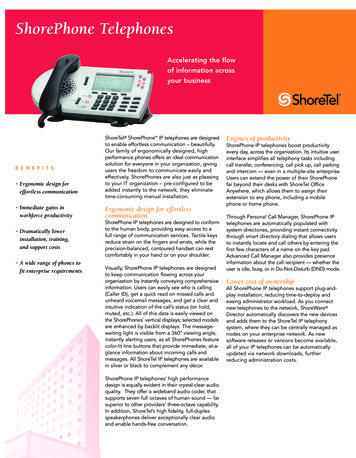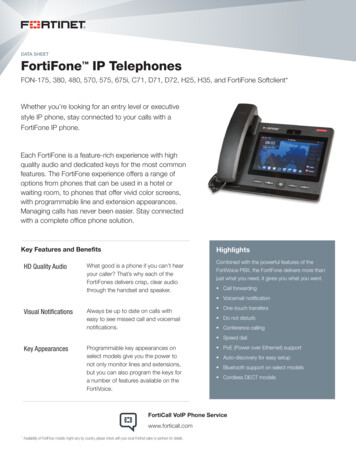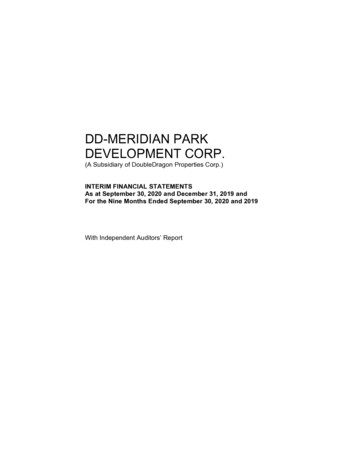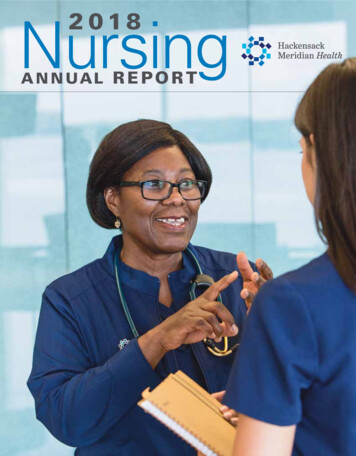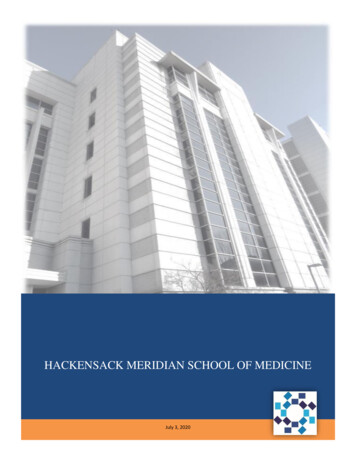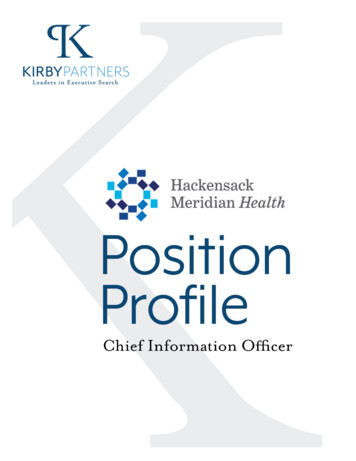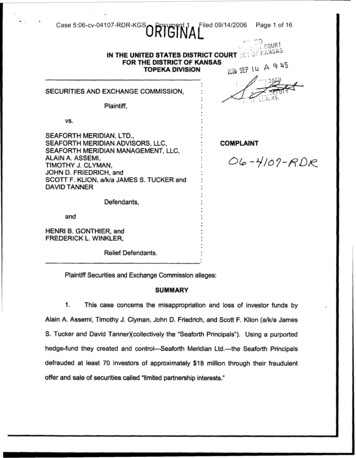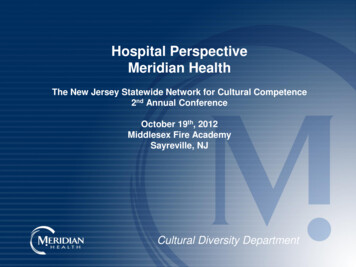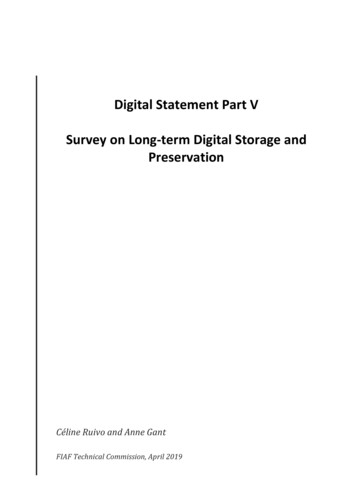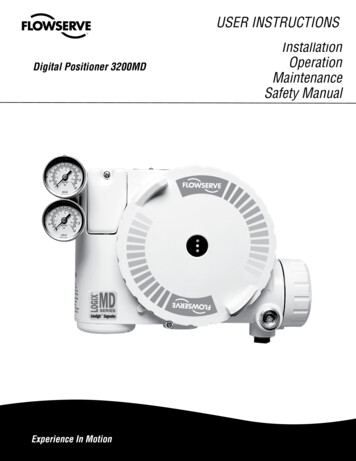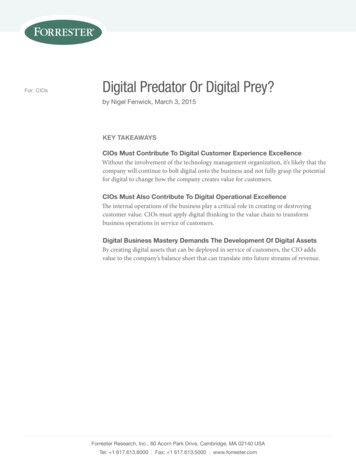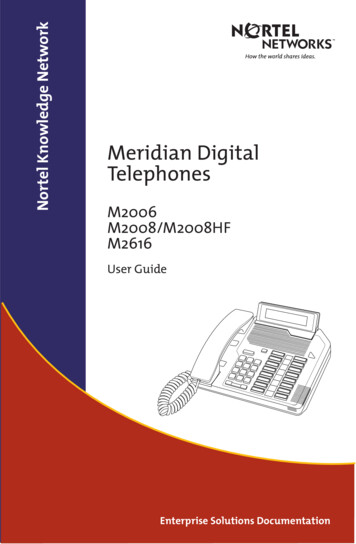
Transcription
Nortel Knowledge NetworkMeridian DigitalTelephonesM2006M2008/M2008HFM2616User GuideEnterprise Solutions Documentation
While you are away from your desk: Call Forward38
ContentsContentsIntroducing your Meridian Digital Telephone1Meridian Digital Telephones . 1M2616 . 1M2008/M2008HF . 2M2006 . 3Selecting a position for your Meridian Digital Telephone . 4Parts of your Meridian Digital Telephone . 5Your telephone’s display6Idle screen format . 6Calling party information . 6Display options . 6Using Display Options . 7Your telephone’s features10Initiating Calls . 10To call using the dial pad . 10Answering Calls . 11Placing a call on hold . 11Call Transfer . 12On-hook dialing . 13Predial . 13Last Number Redial . 14Handsfree . 14Group Listening . 15Making a call16Auto Dial . 16Ring Again . 16Speed Call . 17Speed Call on Private Lines . 18System Speed Call . 19Call Page . 19Override . 20i
ContentsOverride, Enhanced . 20Stored Number . 21Buzz . 21Forced Camp-on . 22Call Charge/Forced Charge . 22Hot Line . 24Radio Paging . 24Voice Call . 26Receiving a call27Call Waiting . 27Call Pickup (for Meridian 1) . 28Call Pickup (for Meridian SL-100) . 29Timed Recall Reminder . 30Automatic Answerback . 30During a call31Call Transfer . 31Timed Reminder Recall . 31Auto Dial Transfer . 32Call Park . 33Attendant Recall . 34Meridian 1 Display/MSL-100 Inspect . 34Call Charge . 35On Hold on Loudspeaker . 35Malicious Call Trace . 37Centrex/Exchange Switchhook Flash . 37While you are away from your deskCall Forward . 38Call Forward - Internal . 39Remote Call Forward . 40Call Forward Destination Deactivation . 42Electronic Lock . 42Intercom . 44ii38
ContentsTo talk with more than one person45Conference . 45Selectable Conferee Display and Disconnect . 46Group Call . 47Call Join . 48Privacy Release . 48Working without interruption49Call Forward . 49Make Busy . 50Hospitality features51Automatic Wake-Up on Your Own Telephone . 51Message Registration . 52Maid Identification . 53Room Status . 54Automatic Wake-Up for a Guest (Option 11C Compact) . 56Controlled Class Of Service (Option 11C Compact) . 57Options58Your Telephone’s Controls59Terms you should know60Special Prefix Code (SPRE)61Flexible Feature Codes (FFCs)61iii
Contentsiv
Introducing your Meridian Digital TelephoneIntroducing your Meridian Digital TelephoneThis guide introduces you to your new Meridian Digital Telephone. It provides youwith a description of the controls, and a description of the features that areavailable to you.Meridian Digital TelephonesThere are three basic models of the Meridian Digital Telephone and the followingare features of each type:M2616HandsfreeOn-Hook DialingMessage Waiting IndicatorWall Mount Capability13 configurable Feature KeysVolume Control Bar for: Ringing ToneBuzz ToneSpeakerHandset/HeadsetHandsfreeSupport for the following set options: 2 x 24 Character DisplayMCA data option to provideintegrated voice and data transmissionExternal Alerter Interface for highambient noise environmentsAdd-on 22 configurable Feature KeyExpansion Modules (2 maximum)Analog Terminal Adapter (ATA) forsimultaneous use of a fax, modem orother analog device through the ATA’sRJ-11 connection.1
Introducing your Meridian Digital TelephoneM2008/M2008HFHandsfree (on the M2008HF only)On-Hook DialingMessage Waiting IndicatorWall Mount Capability8 configurable Feature Keys(7 on the M2008HF)Volume Control Bar for: Ringing ToneBuzz ToneSpeakerHandset/HeadsetHandsfree (M2008HF)Support for the following set options: 22 x 24 Character DisplayMCA data option to provideintegrated voice and data transmissionExternal Alerter Interface for highambient noise environmentsAnalog Terminal Adapter (ATA) forsimultaneous use of a fax, modem orother analog device through the ATA’sRJ-11 connection
Introducing your Meridian Digital TelephoneM2006On-Hook DialingMessage Waiting IndicatorWall Mount Capability6 configurable Feature KeysVolume Control Bar for: Ringing ToneBuzz ToneSpeakerHandset/HeadsetSupport for the following set options: MCA data option to provideintegrated voice and data transmissionExternal Alerter Interface for highambient noise environmentsAnalog Terminal Adapter (ATA) forsimultaneous use of a fax, modem orother analog device through the ATA’sRJ-11 connection3
Introducing your Meridian Digital TelephoneSelecting a position for your Meridian Digital Telephone On Your Desk: Your Meridian DigitalTelephone can be placed on your deskso that it is tilted upwards making iteasier to see the display. On the wall: The wall mount lets youattach your telephone on the wall byrotating the base. All three MeridianDigital Telephone models can be wallmounted. Contact your System Administrator ifyou wish to change the position ofyour Meridian Digital Telephone.Desk Position (Default)Wall Mount4
Introducing your Meridian Digital TelephoneParts of your Meridian Digital TelephoneMessage Waiting LightThe Message Waiting light turns on to indicate that a message has been left for you.LCD IndicatorA steady º means the feature or line is active. A flashing º means the line is on holdor the feature is being programmed.Meridian Display OptionThe Meridian Display Option, with adjustable angle and contrast, shows youfeatures, instructions, and incoming call information. It attaches to theM2008/M2008HF or M2616, and is standard on the M2216ACD.Release key (Rls)By pressing , you can disconnect an active callYou may also hang up the handset. is especiallyuseful for disconnecting handsfree calls.HoldBy pressing , you can put an active callon hold. Return to the caller by pressing theextension key beside the flashing º.MicrophoneA microphone is an integral part of the M2616 and M2008HFtelephone, allowing you to have a telephone conversation without usingthe handset (Handsfree calling).Volume BarUse to control the volume of the handset and the speaker. Raisethe volume by pressing the right side of the bar. Lower it by pressing the left side.Feature keysYou access telephone features and telephonelines with the feature keys. The keys are labeled for your convenience.Main Extension key/Primary Directory Number (DN) keyBy pressing the lower right-hand key (or lifting the handset), you can make a call on your primaryline. The telephone may also have other line keys (The M2006 has only one line key).The preceding figure shows the location of the control buttons on your MeridianDigital Telephone. Please refer to the section titled Your Telephone’s Controls,located near the back of this guide, for information on the functions performed byeach of these buttons.5
Your telephone’s displayYour telephone’s displayIdle screen formatThe Meridian M2616 and M2008/M2008HF can be equipped with a 2 x 24character display module. The idle display, as shown below, gives the currentdate and time.24 APR 7:45 PWhen you go off hook, the time and date disappear and information about yourcall is displayed.Calling party informationWhen your phone rings, information about the incoming call is displayed. Thephone number and name of the person calling may appear in the display moduleif this information is available.Display optionsAn additional function of the display is using it to show information whenprogramming various functions. By pressing the Program Key, you can scrollthrough different adjustable features on your telephone. Scroll by using theVolume Control Bar.You may select the following adjustable features:00 VOLUME ADJUSTMENT04 IDLE SCREEN FORMAT01 PREDIAL RECALL05 LANGUAGE SELECTION02 CONTRAST ADJUSTMENT07 DISPLAY DIAGNOSTICS03 CALL TIMER ENABLE09 KEY CLICKUnder each of the above possible adjustable features on your display, it will readSELECT OR SCROLL . For instance, if you are displaying03 CALL TIMER ENABLE, you may select this feature to program it by pushing‚‹, or you may push the right side of the volume control bar once to scroll to04 IDLE SCREEN FORMAT or push the left side of the volume control bar once to getto 02 CONTRAST ADJUSTMENT.Note: Additional adjustable features and screens will be displayed on telephonesequipped with the optional Meridian Communications Adapter.6
Your telephone’s displayUsing Display OptionsVolume AdjustmentPIt is easy to adjust the volume on yourtelephone by following these steps:1. Press the Program Key.2. Press ‚ then ‚. Follow by pressing to adjust the ringing tone. Pressing allows you to adjust the buzzertone. Press ‹ to adjust the speakervolume. Press › to adjust thevolume of the handset and press fi“handsfree” (if it is configured.) PPredial recallP3. Press the Volume Control Bar on theleft to reduce the volume; press thevolume control bar on the right toincrease the volume.4. Press the Program Key.To display the last number predialed:1. Press the Program Key.2. Press ‚ then .To dial the predialed number, press theProgram Key then Lift the handset or pressa DN Key to place the call.Contrast AdjustmentPYou may need to adjust how light/dark thetext is in your display depending on the tiltof your display and the lighting in theenvironment where the phone is located.Follow these steps to make adjustments:1. Press the Program Key.2. Press ‚ then .7
Your telephone’s display PCall Timer EnableP3. Use the Volume Control Bar toincrease or decrease the contrast .4. Press the Program Key.Sometimes it is interesting to see how longwe stay on the phone with certaincustomers or fellow employees. Followthese steps to enable the call timer.1. Press the Program Key.2. Press PIdle Screen FormatP‚ then ‹.3. Press the Volume Control Bar to togglebetween CALL TIMER ON and CALLTIMER OFF.4. Press the Program Key when thedesired status is visible.Follow these steps to determine how youridle screen will look:1. Press the Program Key.2. Press ‚ then ›. IDLE FORMAT isdisplayed along with your currentselection. P83. Press the Volume Control Bar to scrollthough the various formats until youfind the one that you like best.4. Press the Program Key.
Your telephone’s displayLanguage SelectionPThe information on your display can bedisplayed in one of several languages.Follow these steps to change your displayto a different language:1. Press the Program Key.2. Press ‚ then fi. PDisplay DiagnosticsP3. Use the Volume Control Bar to scroll toa the desired language.4. Press the Program Key.Select Display Diagnostics by followingthese steps:1. Press the Program Key.2. Press ‚ then ‡. P3. Scroll through the various test screensusing the Volume Control Bar.4. Press the Program Key to setdiagnostics mode.Introducing your Meridian TelephoneKey ClickPFollow these steps if you want to hear atone each time you press a dial pad key:1. Press the Program Key.2. Press ‚ then P·.3. Press the Volume Control Bar to togglebetween KEY CLICK ON and KEY CLICKOFF.4. Press the Program Key when thedesired status is visible.9
Your telephone’s featuresYour telephone’s featuresYour telephone system administrator assigns features to your programmablefeature keys. Whenever this guide describes a procedure that requires specialcodes or passwords, ask your telephone system administrator to provide these toyou.To use a feature, you will be instructed to press a feature key, or enter an FFCcode. You may be provided with Flexible Feature Codes (FFCs), which you willneed in order to use some features. A table is located conveniently in the back ofthis guide for you to note FFCs.Not all features are available in your area, and some require additionalequipment.Initiating CallsThere are several ways to initiate a call from your Meridian Digital Telephonedepending on the model: 2637 Via the DN Key Via the Handsfree Mute Key Via the HandsetWhenever you read “Lift the handset,” inthis guide, you may alternatively press aDN Key, or Handsfree Mute Key (if soequipped). Each of these actions will giveyou dial tone.To call using the dial pador 26371. Lift the handset or press a DN Key.Press a DN Key if no free line is selectedautomatically.2. Dial the number.10
Your telephone’s featuresAnswering CallsWhen you receive an incoming call, your telephone rings and the LCD indicatorº flashes.To answer a call, perform one of thefollowing Lift the handset Press the Handset Mute Key (Main DNonly) 2637 Press the DN Key beside the flashingLCD indicator º.Placing a call on holdUse the Hold feature to place a call on hold. An example of where hold would beuseful would be to answer a call on a second line without disconnecting from youroriginal call.To place a call on hold: Press Hold. The LCD indicator º flashesbeside the line on hold.TThe LCD indicator flashes slowly.ºThe caller may hear music if this isprogrammed on your system.o retrieve a call on hold: 2637Press the DN Key beside the flashing LCDindicator º.11
Your telephone’s featuresCall TransferUse the Transfer feature to redirect a call to a third party.To transfer a call to another number:†1. Press Transfer. The other party is onhold and you hear dial tone. The LCDindicator lights steadily.º2. Dial the DN that you want to transferthe call to.†3. Press Transfer again, either when youhear ringing, or after you talk privatelyto the person you are transferring thecall to.The LCD indicator goes from steady to off.ºIf the person you are calling is notavailable:Press the DN Key beside the flashing LCDindicator º. You will be reconnected withthe call. 2637ºº12The LCD indicator goes from flashing tosteady.
Your telephone’s featuresOn-hook dialingOn-hook dialing allows you to dial a number without lifting the handset.To use On-hook dialing: 26371. Press a DN Key.2. Upon hearing dial tone, Dial thenumber.3. Lift the handset when the called partyanswers or, if using handsfree, begintalking.If the number you are calling is busy: or ¶Press Release to release the line, or RingAgain if desired.PredialPredial allows you to enter and preview a number, making corrections if required,before dialing the number. Not recommended for use on telephones not equippedwith a display.To use Predial:1. Without lifting the handset or pressinga DN Key, Dial the number.2. Preview the number. 26373. Use the Volume Control Bar tobackspace if you need to correct thenumber.4. Press a free DN Key to dial thenumber.5. Lift the handset when the called partyanswers, or if using handsfree, begintalking.13
Your telephone’s featuresLast Number RedialLast Number Redial allows you to automatically redial the last number you dialed.To use Last Number Redial: or 2637 Lift the handset. Press Last Number Key or yourPrimary DN Key.orfor Handsfree operation: 2637 2637 Press your Primary DN Key twice. 2637 Press the Handsfree Mute Keyfollowed by your Primary DN Key Lift the handset or press a
When your phone rings, information about the incoming call is displayed. The phone number and name of the person calling may appear in the display module if this information is available. Display options An additional function of the display is using it to show information when programming va