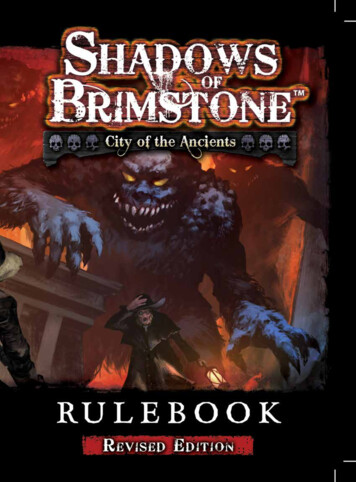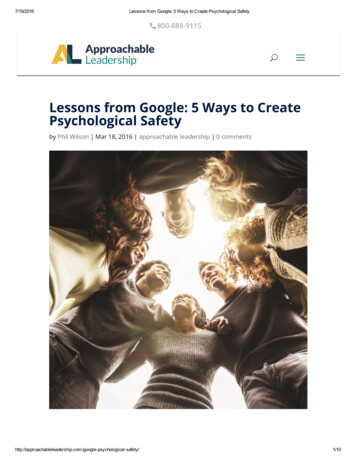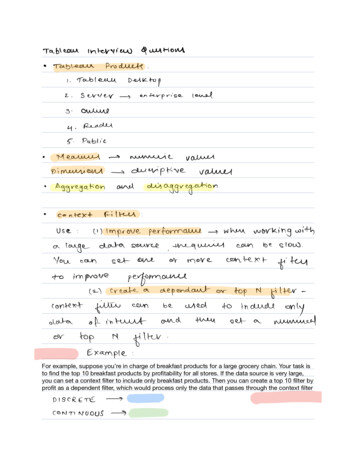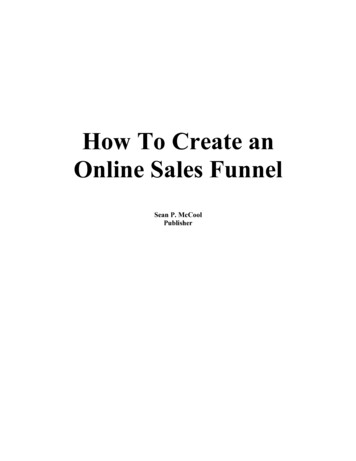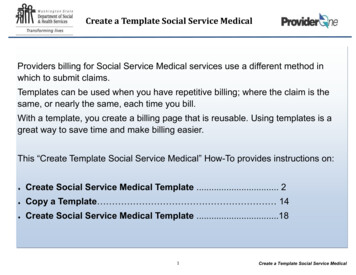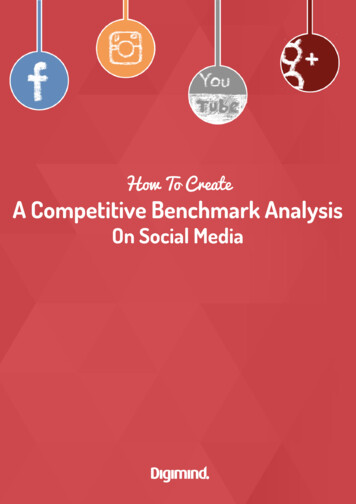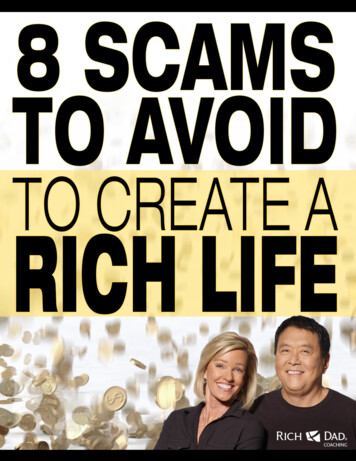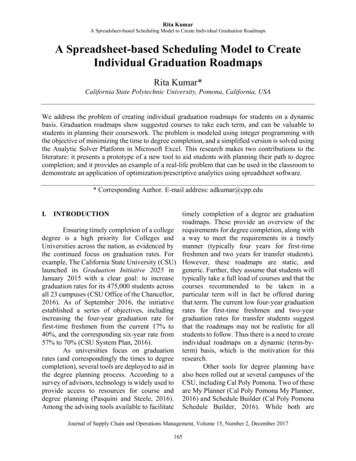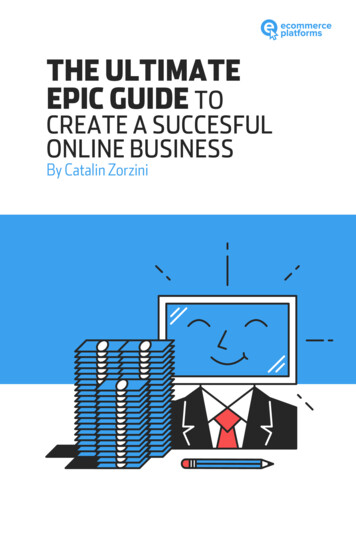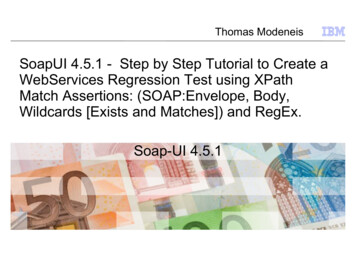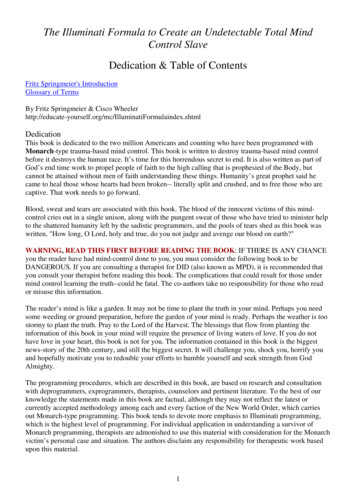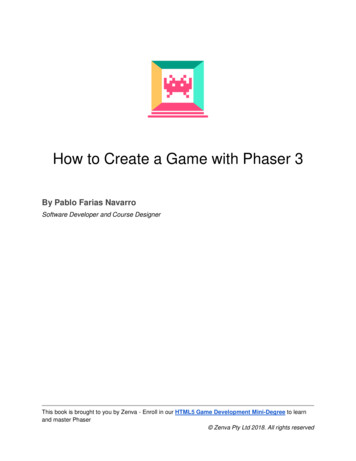
Transcription
How to Create a Game with Phaser 3By Pablo Farias NavarroSoftware Developer and Course DesignerThis book is brought to you by Zenva - Enroll in our HTML5 Game Development Mini-Degree to learnand master Phaser Zenva Pty Ltd 2018. All rights reserved
Table of ContentsIntroductionLearn by making your first gameTutorial requirementsDevelopment environmentSetting up your local web serverHello World Phaser 3Scene life-cycleBring in the sprites!CoordinatesThe PlayerDetecting inputMoving the playerTreasure huntA group of dragonsBouncing enemiesColliding with enemiesCamera shake effectFading outThis book is brought to you by Zenva - Enroll in our HTML5 Game Development Mini-Degree to learnand master Phaser Zenva Pty Ltd 2018. All rights reserved
IntroductionMaking amazing cross-platform games is now easier than it’s ever been thanks to Phaser, anOpen Source JavaScript game development library developed by Richard Davey and his teamat Photonstorm. Games developed with Phaser can be played on any (modern) web browser,and can also be turned into native phone apps by using tools such as Cordova.Learn by making your first gameThe goal of this tutorial is to teach you the basics of this fantastic framework (version 3.x) bydeveloping the “Frogger” type of game you see below:You can download the game and code here. All the assets included were produced by our teamand you can use them in your own creations.Learning goals Learn to build simple games in Phaser 3 Work with sprites and their transforms Main methods of a Phaser scene Utilize groups to aggregate sprite behavior Basic camera effects (new Phaser 3 feature)This book is brought to you by Zenva - Enroll in our HTML5 Game Development Mini-Degree to learnand master Phaser Zenva Pty Ltd 2018. All rights reserved
Tutorial requirements Basic to intermediate JavaScript skillsCode editorWeb browserLocal web serverTutorial assets to follow alongNo prior game development experience is required to follow alongDevelopment environmentThe minimum development environment you need consists in a code editor, a web browser anda local web server. The first two are trivial, but the latter requires a bit more explanation. Why isit that we need a local web server?When you load a normal website, it is common that the content of the page is loaded before theimages, right? Well, imagine if that happened in a game. It would indeed look terrible if thegame loads but the player image is not ready.Phaser needs to first preload all the images / assets before the game begins. This means, thegame will need to access files after the page has been loaded. This brings us to the need of aweb server.This book is brought to you by Zenva - Enroll in our HTML5 Game Development Mini-Degree to learnand master Phaser Zenva Pty Ltd 2018. All rights reserved
Browsers, by default, don’t let websites just access files from your local drive. If they did, theweb would be a very dangerous place! If you double click on the index.html file of a Phasergame, you’ll see that your browser prevents the game from loading the assets.That’s why we need a web server to server the files. A web server is a program that handlesHTTP requests and responses. Luckily for us, there are multiple free and easy to setup localweb server alternatives!Setting up your local web serverThe simplest solution I’ve found is a Chrome application named (surprisingly) Web Server forChrome. Once you install this application, you can launch if from Chrome directly, and load yourproject folder.This book is brought to you by Zenva - Enroll in our HTML5 Game Development Mini-Degree to learnand master Phaser Zenva Pty Ltd 2018. All rights reserved
You’ll be able to navigate to this folder by typing the web server URL into your browser.Hello World Phaser 3Now that our web server is up and running, let's make sure we’ve got Phaser running on ourend. You can find the Phaser library here. There are different manners of obtaining andincluding Phaser in your projects, but to keep things simple we’ll be using the CDN alternative.I’d recommend you use the non-minified file for development – that will make your life easierwhen debugging your game.More advanced developers might want to divert from these instructions and use a moresophisticated development environment setup and workflow. Covering those is outside of theThis book is brought to you by Zenva - Enroll in our HTML5 Game Development Mini-Degree to learnand master Phaser Zenva Pty Ltd 2018. All rights reserved
scope of this tutorial, but you can find a great starting point here, which uses Webpack andBabel.In our project folder, create a index.html file with the following contents:Now create a folder named js, and inside of it, our game file game.js:What we are doing here: We are creating a new scene. Think of scenes as compartments where the game actiontakes place. A game can have multiple scenes, and in Phaser 3 a game can even havemultiple open scenes at the same time (check out this example) It’s necessary to tell our game what the dimensions in pixels will be. Important tomention this is the size of the viewable area. The game environment itself has no setsize (like it used to have in Phaser 2 with the “game world” object, which doesn’t exist onPhaser 3). A Phaser game can utilize different rendering systems. Modern browsers have supportfor WebGL, which in simple terms consists in “using your graphic card to render pagecontent for better performance”. The Canvas API is present in more browsers. By settingThis book is brought to you by Zenva - Enroll in our HTML5 Game Development Mini-Degree to learnand master Phaser Zenva Pty Ltd 2018. All rights reserved
the rendering option to “AUTO”, we are telling Phaser to use WebGL if available, and ifnot, use Canvas. Lastly, we create our actual game object.If you run this on the browser and open the console you should see a message indicating thatPhaser is up and running:Scene life-cycleIn order for us to add the first images to our game, we’ll need to develop a basic understandingof the Scene life-cycle: When a scene starts, the init method is called. This is where you can setup parametersfor your scene or game. What comes next is the preloading phaser (preload method). As explained previously,Phaser loads images and assets into memory before launching the actual game. A greatfeature of this framework is that if you load the same scene twice, the assets will beloaded from a cache, so it will be faster.This book is brought to you by Zenva - Enroll in our HTML5 Game Development Mini-Degree to learnand master Phaser Zenva Pty Ltd 2018. All rights reserved
Upon completion of the preloading phase, the create method is executed. This one-timeexecution gives you a good place to create the main entities for your game (player,enemies, etc). While the scene is running (not paused), the update method is executed multiple timesper second (the game will aim for 60. On less-performing hardware like low-rangeAndroid, it might be less). This is an important place for us to use as well.There are more methods in the scene life-cycle (render, shutdown, destroy), but we won’t beusing them in this tutorial.Bring in the sprites!Let’s dive right into it and show our first sprite, the game background, on the screen. The assetsfor this tutorial can be downloaded here. Place the images in a folder named “assets”. Thefollowing code goes after: Our game background image “background.png” is loaded. We are giving this asset thelabel “background”. This is an arbitrary value, you could call it anything you want. When all images are loaded, a sprite is created. The sprite is placed in x 0, y 0. Theasset used by this sprite is that with label “background”.Let’s see the result:This book is brought to you by Zenva - Enroll in our HTML5 Game Development Mini-Degree to learnand master Phaser Zenva Pty Ltd 2018. All rights reserved
Not quite what we wanted right? After all, the full background image looks like so:Before solving this issue let’s first go over how coordinates are set in Phaser.CoordinatesThe origin (0,0) in Phaser is the top left corner of the screen. The x axis is positive to the right,and y axis is positive downwards:This book is brought to you by Zenva - Enroll in our HTML5 Game Development Mini-Degree to learnand master Phaser Zenva Pty Ltd 2018. All rights reserved
Sprites by default have their origin point in the center, box on x and y. This is an importantdifference with Phaser 2, where sprites had what was called an anchor point on the top-leftcorner.This means, when we positioned our background on (0,0), we actually told Phaser: place thecenter of the sprite at (0,0). Hence, the result we obtained.To place the top-left corner of our sprite on the top-left corner of the screen we can change theorigin of the sprite, to be it’s top-left corner:The background will now render in the position we want it to be:This book is brought to you by Zenva - Enroll in our HTML5 Game Development Mini-Degree to learnand master Phaser Zenva Pty Ltd 2018. All rights reserved
The PlayerTime to create a simple player we can control by either clicking or touching on the game. Sincewe’ll be adding more sprites, let’s add these to preload so we don’t have to modify it again later:We’ll then add the player sprite and reduce its size by 50%, inside of create: We are placing our sprite at x 40. For y, we are placing it in the middle of the gameviewport. this gives us access to our current scene object, this.sys.game gives usaccess to the global game object. this.sys.game.config gives us the configuration wedefined when initiating our game. Notice we are saving our player to the current scene object (this.player). This will allowus to access this variable from other methods in our scene. To scale down our player we using the setScale method, which applies in this case ascale of 0.5 to both x and y (you could also access the scaleX and scaleY spriteproperties directly).Our Valkyrie is ready for some action! We need to develop next the ability for us to move herwith the mouse or touchscreen.This book is brought to you by Zenva - Enroll in our HTML5 Game Development Mini-Degree to learnand master Phaser Zenva Pty Ltd 2018. All rights reserved
Detecting inputPhaser 3 provides many ways to work with user input and events. In this particular game wewon’t be using events but will just check that the “active input” (be default, the mouse left buttonor the touch) is on.If the player is pressing/touching anywhere on the game, our Valkyrie will walk forward.To check for input in this manner we’ll need to add an update method to our scene object, whichwill normally be called 60 times per second (it is based on the requestAnimationFrame method,in less performing devices it will be called less often so don’t assume 60 in your game logic):You can verify that this works by placing a console.log entry in there. this.input gives us access to the input object for the scene. Different scenes have theirown input object and can have different input settings.This book is brought to you by Zenva - Enroll in our HTML5 Game Development Mini-Degree to learnand master Phaser Zenva Pty Ltd 2018. All rights reserved
This code will be true whenever the user presses the left button (clicks on the gamearea) or touches the screen.Moving the playerWhen the input is active we’ll increase the X position of the player:this.playerSpeed is a parameter we haven’t declared yet. The place to do it will be the initmethod, which is called before the preload method. Add the following before the preloaddefinition (the actual declaration order doesn’t matter, but it will make our code more clear). Weare adding other parameters as well which we’ll use later:Now we can control our player and move it all the way to the end of the visible area!Treasure huntWhat good is a game without a clear goal (take that, Minecraft!). Let’s add a treasure chest atthe end of the level. When the player position overlaps with that of the treasure, we’ll restart thescene.Since we already preloaded all assets, jump straight to the sprite creation part. Notice how weposition the chest in X: 80 pixels to the left of the edge of the screen:In this tutorial we are not using a physics system such as Arcade (which comes with Phaser).Instead, we are checking collision by using a utility method that comes in Phaser, which allowsus to determine whether two rectangles are overlapping.This book is brought to you by Zenva - Enroll in our HTML5 Game Development Mini-Degree to learnand master Phaser Zenva Pty Ltd 2018. All rights reserved
We’ll place this check in update, as it’s something we want to be testing for at all times: The getBounds method of a sprite gives us the rectangle coordinates in the right format. Phaser.Geom.Intersects.RectangleToRectangle will return true if both rectangles passedoverlapLet’s declare our gameOver method (this is our own method, you can call it however you want –it’s not part of the API!). What we do in this method is restart the scene, so you can play again:A group of dragonsLife is not easy and if our Valkyrie wants her gold, she’ll have to fight for it. What better enemiesthan evil yellow dragons!What we’ll do next is create a group of moving dragons. Our enemies will have a back and forthmovement – the sort of thing you’d expect to see on a Frogger clone In Phaser, a group is an object that allows you to create and work with multiple sprites at thesame time. Let’s start by creating our enemies in, yes, create:This book is brought to you by Zenva - Enroll in our HTML5 Game Development Mini-Degree to learnand master Phaser Zenva Pty Ltd 2018. All rights reserved
We are creating 5 (repeat property), sprites using the asset with label dragon. The first one is placed at (110, 100). From that first point, we move 80 on x (stepX) and 20 on Y (stepY), for every additiona
This book is brought to you by Zenva - Enroll in our HTML5 Game Development Mini-Degree to learn and master Phaser Zenva Pty Ltd 2018. All rights reserved Table of .