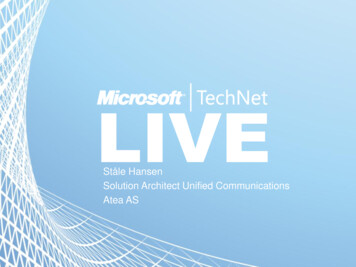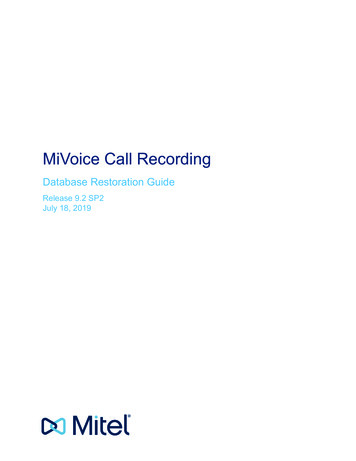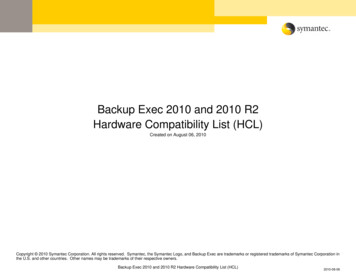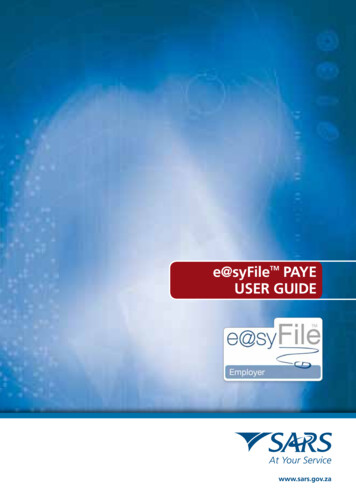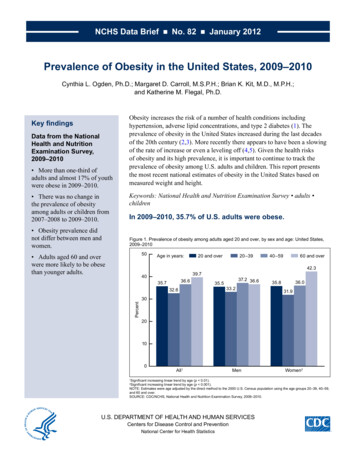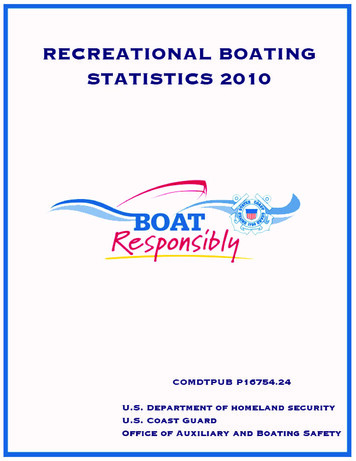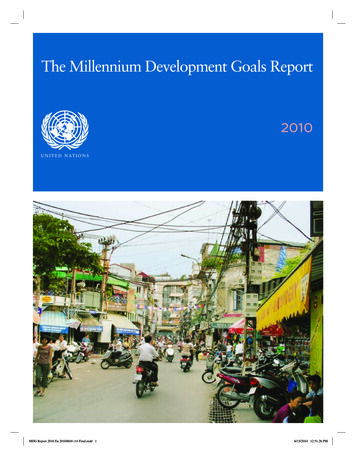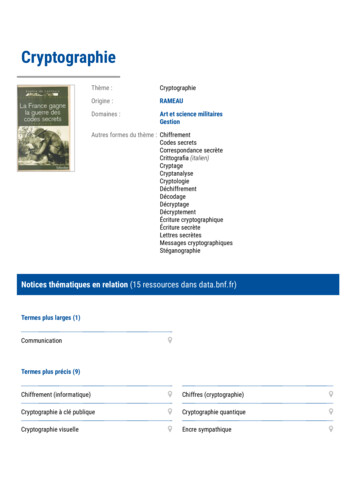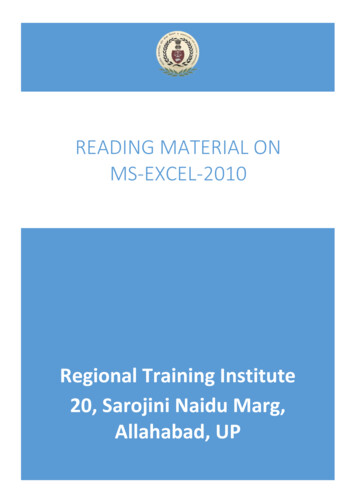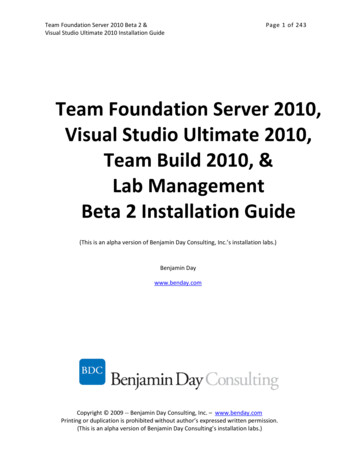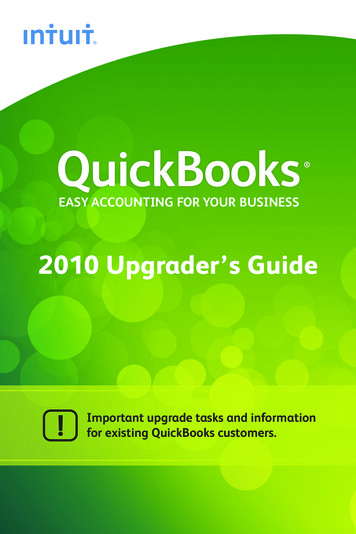
Transcription
Easy accounting for your business2010 Upgrader’s GuideImportant upgrade tasks and informationfor existing QuickBooks customers.
2006 or earlier upgraders onlyWhat to know before you startDo I have the right version?If you do the following jobs in your current version, you’ll needQuickBooks Premier: You create back orders or sales orders You buy by one measure (e.g. the crate) and sell by another (e.g. the can) You have specified static foreign sales pricesYou can still install this version and upgrade to Premier from within the product.Set aside a few hours Installation takes about 15 minutes. Upgrading your company filedepends on the size, but most take 1-2 hours. You’ll need to perform some extra steps after you upgrade. Set a fewhours aside for this. We suggest you perform the upgrade outside of work hours, either atthe weekend or at the end of your work day.Before you upgrade1 In your current version of QuickBooks: Verify your company file Back up your verified file to a safe, external location (such as awriteable CD or USB stick)2 Gather the necessary upgrade information. In order to upgrade yourfile, you’ll need a copy of the last VAT return that you filed withHMRC. QuickBooks cannot upgrade your file without information fromthat return!
1Start installationPut the QuickBooks CD inyour CD driveIf the installer doesn’t start automatically: Click Start from your Windows menu (bottomleft of your screen) Choose Run Type D:\setup.exe (where D is your CD drive) Click OKQuickBooks asks you some questions to helpyou install. The next steps highlight some ofyour key choices.2Choose number of usersOne user: Most peoplechoose this optionIf you choose this option, skip to Step 4.More than one user: (on a network)Install QuickBooks on multiple computers so more than one person can use it at the same time.If you choose this option, go to Step 3.Don’t worry — you can change these settingslater, if you like.
3Make multi-user choicesChoose install typeMore than one user: Most people choose Install Full QuickBooks with DatabaseWhen should I choose Install Database Server Only?Use this advanced option only if you want your company file to belocated on a separate database server where you will not run QuickBooks.Users on your network run QuickBooks on their computers, but update thecompany file on the database server only.If you choose this option, go to Step 4.
3Make multi-user choicesChoose user accessSelect Yes, allow access if you want to storeQuickBooks company files on this computer AND want to share them withothers in your network.Select No, do not allow access if you don’twant users on other computers in your network to share the QuickBookscompany files on this computer.
4Choose where to installChoose installation folderWe recommend that you accept the default folder and keep your oldinstallation of QuickBooks. You can have both your old and new versionsof QuickBooks installed at the same time. Why the new location?Windows Vista and Windows 7 require program files to be installed indifferent locations than in previous operating systems. The new locationis compatible with these new requirements. 2010 Intuit Ltd. All rights reserved. Unauthorised duplication is a violation of applicable law. Intuit, the Intuitlogo and QuickBooks are registered trademarks and/or registered service marks of Intuit Ltd. Other parties’trademarks or service marks are the property of their respective owners.700003
5Select company fileStart QuickBooksDouble-click the QuickBooks icon on your desktop.Open your current company fileClick Open an existing company file. Select thefile type of your old company file (typically astandard QuickBooks*.QBW file), then browseto the original file.Start going through the Upgrade WizardThe Upgrade Wizard takes you through the steps necessary to upgradeyour company file.To save time, before starting the upgrade process, the wizard asks forkey information about your data file. We describe the most importantquestions in the upcoming steps.Click the blue links at any time if you want more information.TIP: QuickBooks prompts you to make a backup copy. We recommendyou accept the default name and location for the backup copy and theupgraded company file.
2006 or earlier upgraders only6Country and currencyChoose your country and home currencyAs you go through the Upgrade Wizard,you’ll be asked for the country in which yourcompany is based and later (if you used theMulticurrency feature) for your home currency. For the country, choose the country in whichyour company has its home office For the home currency, choose the currency that corresponds to thecurrency in your old versionWhy do I have to choose my country?QuickBooks needs this information to set up your company so that itcorrectly processes multicurrency transactions.TIP: If your company is based in Ireland or South Africa, QuickBooks nowsupports International VAT rules for these countries. To take advantage ofthis new functionality, search the in-product help for “Irish VAT” or “SouthAfrica VAT”.How come my home currency isn’t brought forwardfrom the previous version?The multicurrency feature in previous versions allowed you to customisethe name of the currency. QuickBooks needs to know which currencycorresponds to your old home currency so it can download the correctexchange rates from the Internet.
2006 or earlier upgraders only7Date of last VAT periodFind the date of your last VAT periodIf you are VAT-registered, QuickBooksasks for the end date of the last VATreturn that you filed with HMRC.It is vital that you enter the correctdate. Otherwise, the VAT totals inyour upgraded file will be incorrect!Why do I need this information?During the upgrade, QuickBooks reassesses your VAT to the end date ofyour last return, to catch possible VAT entry errors that might be presentin your old company file.We do this now because QuickBooks has a completely new VAT system.The new VAT system helps ensure the accuracy of VAT reports is notaffected by common user mistakes, including: Transactions entered or modified after VAT was filed Transactions that contain VAT but don’t have an associated VAT codeWe decided to overhaul the VAT feature when previous attempts to teachcustomers the correct process weren’t effective. In the new version, allVAT amounts are caught and accounted for, no matter how or when atransaction was entered.IMPORTANT: If QuickBooks finds VAT entry errors in your old companyfile, you might have a VAT overpayment or underpayment. When theupgrade completes, resolve the overpayment or underpayment with anew tool available from the Upgrade Centre.
2006 or earlier upgraders only8Forms and reportsAbout business forms and reports inthe new versionNear the end of the Upgrade Wizard, QuickBooks notifies you that youmust manually recreate your business forms and (for Pro users or above)reports in the new version. You don’t have to do anything about these right now. After the upgradeis finished, the Upgrade Centre lists the items you need to recreate andgives you the tools to do so. Why do I have to recreate my business forms?The way that VAT is reported on business forms (like bills and invoices)is different in the new VAT system. VAT is now reported only as a totalon each form, instead of separate amounts for each line, resulting in amore accurate VAT calculation. However, this change prevents us fromupgrading your customised forms.TIP: We’ve improved the Form Designer so it’s even easier to recreateyour business forms, and we have templates you can download from theweb. For more details, see QuickBooks.co.uk/templates
2006 or earlier upgraders only9Finish the upgradeFinish the WizardWhen QuickBooks has enough information, it begins updating yourcompany file. QuickBooks estimates how much time it will take based onthe size of your file and displays a countdown timer. The Upgrade CentreAfter you upgrade your company file, QuickBooks displays the UpgradeCentre. From here, complete the remaining tasks necessary to finish theupgrade of your company file.Click an issue to view and resolve it. Items that don’t apply to you aregreyed out.
10SupportRemember, we’re here to help you.FREE telephone support for 30 days* on 0808 168 9535.Our help centre is open 8am to 8pm, Monday to FridayFREE online self-help support available 24/7** atQuickBooks.co.uk/supportPLUS in-product support within your QuickBooks, includingvideo tutorials, the QuickBooks Coach and a LiveCommunity forumOutside the UK?If you are not currently in the UK, please visit ex.jsp* QuickBooks 2010 support is included for 30 consecutive days from first-time registration. First-timeregistration must be completed within 90 days of purchase. UK only, see terms and conditions inside software.** 24/7 access is subject to occasional downtime due to systems and servers maintenance.
Start QuickBooks Double-click the QuickBooks icon on your desktop. Open your current company file Click Open an existing company file. Select the file type of your old company file (typically a standard QuickBooks*.QBW file), then browse to the original file