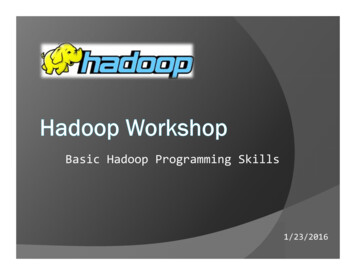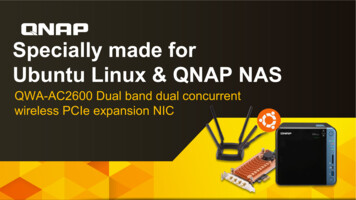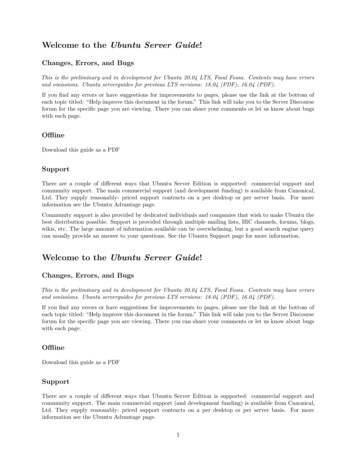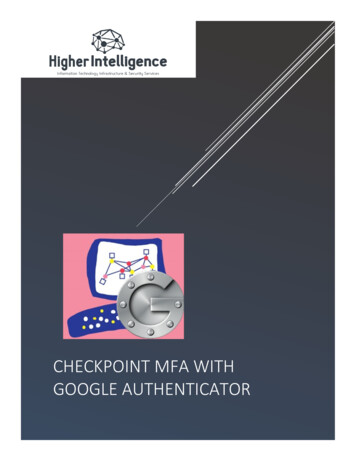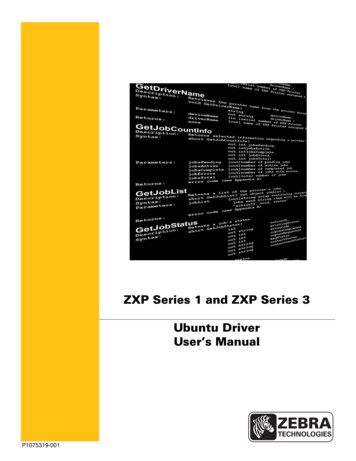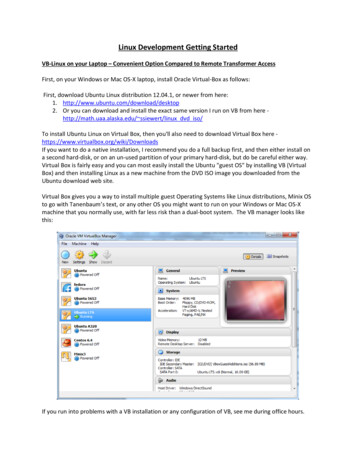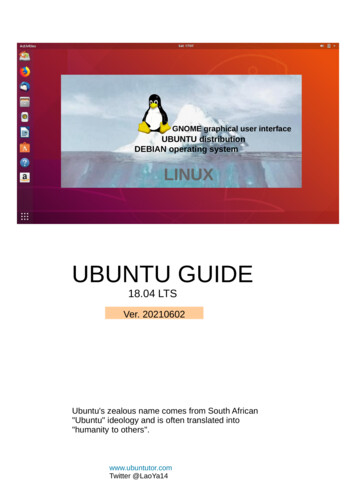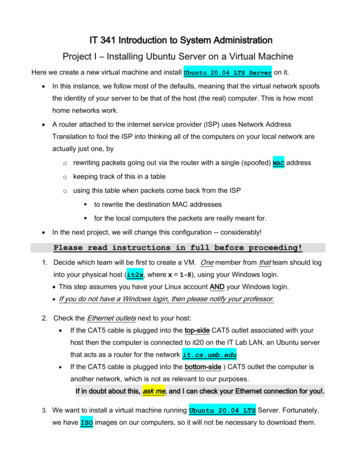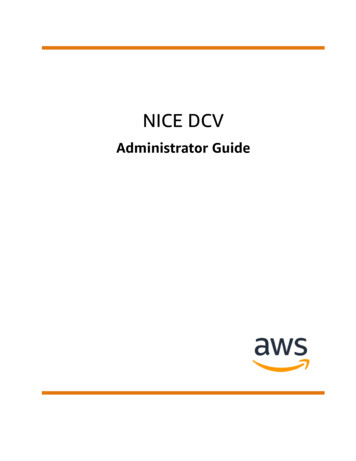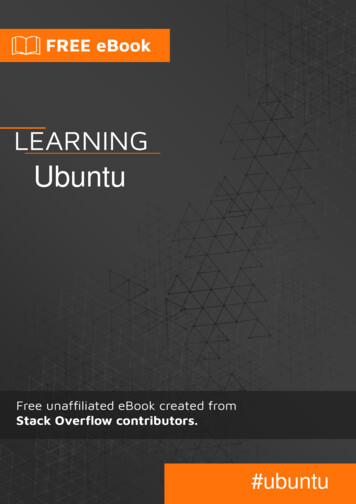
Transcription
Ubuntu#ubuntu
Table of ContentsAbout1Chapter 1: Getting started with Ubuntu2Remarks2What is Ubuntu?2Why use Ubuntu for development?2Ubuntu is the world's most popular open source OS for lesInstallation or Setup233What is Ubuntu3Installation3Keeping Ubuntu and your packages up to dateChapter 2: Apache ServerExamplesPhp 5.6 with Apache 2 Server on Ubuntu 16.04Chapter 3: Basic Terminal commands46668Remarks8Examples8Changing password of current user8Adding new user9!!9List files and folders10Restart Ubuntu11Install new software11APT and APT-GET11DPKG12Reading a text file12Search the exact name of a packet for apt-get14Limit output to lines with the desired string14
Compress files and folders using the tar commandChapter 4: NetworkingExamples151616Set proxy from CLI16Show network interfaces16Configure network interface from CLI16Chapter 5: Set up SSL18Remarks18Examples18Set up ssl for local testing in apacheChapter 6: Software all software using APT20List all installed packages21Chapter 7: Support lifespan22Remarks22Examples22Currently supported releasesCredits2224
AboutYou can share this PDF with anyone you feel could benefit from it, downloaded the latest versionfrom: ubuntuIt is an unofficial and free Ubuntu ebook created for educational purposes. All the content isextracted from Stack Overflow Documentation, which is written by many hardworking individuals atStack Overflow. It is neither affiliated with Stack Overflow nor official Ubuntu.The content is released under Creative Commons BY-SA, and the list of contributors to eachchapter are provided in the credits section at the end of this book. Images may be copyright oftheir respective owners unless otherwise specified. All trademarks and registered trademarks arethe property of their respective company owners.Use the content presented in this book at your own risk; it is not guaranteed to be correct noraccurate, please send your feedback and corrections to info@zzzprojects.comhttps://riptutorial.com/1
Chapter 1: Getting started with UbuntuRemarksWhat is Ubuntu?Ubuntu is an open source software platform that runs everywhere from the smartphone, the tabletand the PC to the server and the cloud.Why use Ubuntu for development? The fastest route from development to deployment on desktop, mobile, server or cloudThe desktop of choice for developers at some of the world's leading technology companiesThe broadest and best development tools and librariesLightweight to either run natively or in a VM, on a PC or a MacIdeal for any resource-intensive environmentUbuntu is the world's most popular open source OS for developmentUbuntu is used by thousands of development teams around the world because of its versatility,reliability, constantly updated features, and extensive developer libraries.If you're managing developers, Ubuntu is the best way to increase your team's productivity andguarantee a smooth transition from development all the way to production. Ubuntu is the world’smost popular open source OS for both development and deployment, from the data centre to thecloud.And, as the Ubuntu OS converges, these same applications will be able to run on desktop, tablets,phone and even on the Internet of Things — one application across Ubuntu's full range of devices.Source: www.ubuntu.com Ubuntu Desktop for 3-Jun-2015 21:11Ubuntu 12.04.5 LTS (Precise Pangolin)12.0403-Jun-2015 21:11Ubuntu 12.04.5 LTS (Precise Pangolin)14.04.404-Aug-2016 20:46Ubuntu 14.04.5 LTS (Trusty Tahr)14.04.504-Aug-2016 20:46Ubuntu 14.04.5 LTS (Trusty Tahr)14.0404-Aug-2016 20:46Ubuntu 14.04.5 LTS (Trusty Tahr)https://riptutorial.com/2
15.0422-Apr-2016 13:55Ubuntu 15.04 (Vivid Vervet)16.04.104-Aug-2016 23:13Ubuntu 16.04.1 LTS (Xenial Xerus)16.0404-Aug-2016 23:13Ubuntu 16.04.1 LTS (Xenial Xerus)16.1013-Oct-2016 14:54Ubuntu 16.10 (Yakkety Yak)precise03-Jun-2015 21:11Ubuntu 12.04.5 LTS (Precise Pangolin)trusty04-Aug-2016 20:46Ubuntu 14.04.5 LTS (Trusty Tahr)vivid22-Apr-2016 13:55Ubuntu 15.04 (Vivid Vervet)xenial04-Aug-2016 23:13Ubuntu 16.04.1 LTS (Xenial Xerus)yakkety13-Oct-2016 14:54Ubuntu 16.10 (Yakkety Yak)ExamplesInstallation or SetupWhat is UbuntuUbuntu is an open source software platform, but colloquially, when Ubuntu is referred to it's mainlytoward the Ubuntu operating system. Ubuntu is based on Debian and uses the same packagemanagement system (deb and apt).InstallationSo you want to give Ubuntu a try! That's great. First off, let's grab the Ubuntu .iso file that you'll beneeding to install the operating system on your system. Note, an .iso file is an image file that wecan burn to a USB/CD. Think of it as a snapshot of the Ubuntu Operating System that we'll burnonto some media disk. Head over to Ubuntu's download page Here Grab an .iso to USB burner.Pendrivelinux is a popular choiceRufus is another popular alternative Load up whichever program and load in the .iso file. Burn the image to the USB (be careful you choose the correct USB!) Once the burn is complete, eject safely Plug the USB into the system that you wan't to install Ubuntu on, flip the switch and followthe on screen instructions https://riptutorial.com/3
Keeping Ubuntu and your packages up to dateOnce you installed Ubuntu, you might want to get the latest patches and updates. Using Ubuntu'seasy to use package manager Aptitude, the OS along with all future packages that is installedusing this manner can be kept up to date.1. Download the latest package lists by refreshing information from the repositories: sudoapt-get update2. Then proceed to run the following command to review which packages can upgraded: sudoapt-get upgrade3. Assuming you are satisfied with the lists of packages that can be upgraded, enter y to startthe installation process.Also you could just hit enter, when presented with a choice the capitalized choice is the default,and is selected if you hit enter and type nothing.https://riptutorial.com/4
Read Getting started with Ubuntu online: tartedwith-ubuntuhttps://riptutorial.com/5
Chapter 2: Apache ServerExamplesPhp 5.6 with Apache 2 Server on Ubuntu 16.04This tutorial will guide you through the process from scratch. Please note some preliminary notesabout this particular setup, useful in case that you already have some requested package: Is needed a version of php 5.0 (I had troubles with php 7.0) Is requested any version of perl Is needed a version of Apache that supports php scriptingsudo apt-get updatesudo apt-get install perl apache2 zip gzip tarsudo add-apt-repository ppa:ondrej/phpsudo apt updatesudo apt install php5.6 libapache2-mod-php5.6 php5.6-curl php5.6-gd php5.6-mbstring php5.6mcrypt php5.6-mysql php5.6-xml php5.6-xmlrpcIf you need to disable php 7.0 (or any different version) before proceeding, do the following:a2dismod php7.0Then proceed with:a2enmod php5.6That last command should give 'enabled' or 'already enabled' as output!If you are installing it under a virtual machine on VMware, please do the following:sudo apt-get install open-vm-toolsNow restart Apache:service apache2 restartNow Apache is installed and configured for php. Try to open a Browser and type localhost, itshould display the test page for Apache.To change the timezone for php, open the following filesudo vim /etc/php/5.6/apache2/php.iniAnd edit as following, uncommenting and editing with the timezone that you prefer:https://riptutorial.com/6
date.timezone Europe/RomeExtra step 1If you are installing a tarball (tar.gz) on Apache, unzip it into /var/www/html (it's the default rootlocation)sudo cp tarball.tar.gz /var/www/html/cd /var/www/html/sudo tar -zxf tarball.tar.gzExtra step 2Please note that you may also need to change permissions to www-data, because defaultpermissions are to root and this can give some writing issues.sudo chown -R www-data:www-data /var/www/Read Apache Server online: erverhttps://riptutorial.com/7
Chapter 3: Basic Terminal commandsRemarksHow to exract tar.gz/bz2/tbz files :If Your File Extension is .tar.gz (or .tgz) use this commandtar xvzf file.tar.gz x: This tells tar to extract the files. v: This option will list all of the files one by one in the archive. The “v” stands for “verbose.” z: The z option is very important and tells the tar command to uncompress the file (gzip). f: This options tells tar that you are going to give it a file name to work with.** If Your File Extension is .tar.bz2 (or .tbz)**The major difference between these two is that the z option has been replaced by the j option. j: This will decompress a bzip2 file.ExamplesChanging password of current userTo change password of current user just type:sudo passwdIt will ask you to enter your current password:[sudo] password for user :And then you will be asked to enter new password:Enter new UNIX password:And finally you will be asked to re-enter your password:Retype new UNIX password:Note: By default, the keys you press at a command-line password prompt are not displayed at all.They are, however, still registered.https://riptutorial.com/8
Adding new useraddusercommand adds a user to the system. In order to add a new user type:sudo adduser user name example:sudo adduser tomAfter typing the above command, you will be prompted to enter details about the new user, suchas new password, user Full name, etc.Below is the information that user will be asked to fill in order to add a new user:Enter new UNIX password:Retype new UNIX password:passwd: password updated successfullyChanging the user information for tomEnter the new value, or press ENTER for the defaultFull Name []: Test UserRoom Number []:Work Phone []:Home Phone []:Other []:Is the information correct? [Y/n] y!!(read as bangbang) is a shortcut to repeat the last command entered in console. It is especiallyuseful to run previous command with some changesadduser tomadduser: Only root may add a user or group to the system.Oh snap, what now? Well you could retype the command with sudo in front or you could trysudo !!equivalent to sudo "previous command entered"This is especially useful if the command you just typed is especially long.It can also be used to change a part of previous commandscd /9
!!:s/wrong/right/Will docd path/to/right/directoryList files and foldersTo list files and folders inside current directory, we use ls command:user@host:/ lsbin boot cdrom devmedia mnt opt proclsetc homeroot runinitrd.img lib lib64 lost foundsbin srv sys tmp usr var vmlinuzprints folder structure in simple view, color coded by type. The Ubuntu default colors for ls are:blue for directories, green for executable files, sky blue for linked files, yellow with a blackbackground for devices, pink for image files, and red for archive files.ls -lawill print folder structure with additional info:user@host:/ ls -latotal 104drwxr-xr-x 23 rootdrwxr-xr-x 23 rootdrwxr-xr-x2 rootdrwxr-xr-x4 rootdrwxrwxr-x2 rootdrwxr-xr-x 16 rootdrwxr-xr-x 134 rootdrwxr-xr-x5 rootlrwxrwxrwx1 rootdrwxr-xr-x 23 rootdrwxr-xr-x2 rootdrwx-----2 rootdrwxr-xr-x3 rootdrwxr-xr-x2 rootdrwxr-xr-x3 rootdr-xr-xr-x 227 rootdrwx-----2 rootdrwxr-xr-x 23 rootdrwxr-xr-x2 rootdrwxr-xr-x2 rootdr-xr-xr-x 13 rootdrwxrwxrwt8 rootdrwxr-xr-x 10 rootdrwxr-xr-x 13 rootlrwxrwxrwx1 rootroot 4096 јул 25 12:40 .root 4096 јул 25 12:40 .root 4096 јул 25 12:42 binroot 4096 јул 25 12:42 bootroot 4096 јул 25 12:38 cdromroot 4300 јул 30 12:18 devroot 12288 јул 30 12:18 etcroot 4096 јул 25 12:50 homeroot33 јул 25 12:40 initrd.img - boot/initrd.img-3.19.0-39-genericroot 4096 јул 25 12:42 libroot 4096 дец 9 2015 lib64root 16384 јул 25 12:32 lost foundroot 4096 јул 25 14:56 mediaroot 4096 апр 11 2014 mntroot 4096 јул 25 13:37 optroot0 јул 30 12:18 procroot 4096 јул 25 13:06 rootroot780 јул 31 14:30 runroot 12288 јул 25 12:46 sbinroot 4096 дец 8 2015 srvroot0 јул 30 12:18 sysroot 4096 јул 31 16:05 tmproot 4096 дец 8 2015 usrroot 4096 дец 9 2015 varroot30 јул 25 12:40 vmlinuz - boot/vmlinuz-3.19.0-39-genericAnother shortcut for ls -la is ll. However, this is not a builtin command. Rather its an aliascommon in ubuntu systems, in full its ls -laF. The alias will give you the same output as ls -la,but with additional slash (/) at the end of each folder, to help you with easier folder identification.The ll alias can be viewed in full by typing aliashttps://riptutorial.com/ll.As illustrated below. If the alias is not set then10
the command will give an error.vagrant@host - 08:05 AM Mon Sep 12 alias llalias ll 'ls -alF'Restart UbuntuYou can restart ubuntu from command line. Below is example of restarting ubuntu immediately.sudo rebootYou need to have sudo privilege in order to use this command.Another commands with same results are sudoshutdown -r nowand sudoinit 6.Install new softwareAPT and APT-GETEasiest and fastest way is with apt-get command. This command may be considered as lowerlevel and "back-end", and support other APT-based tools. There are no fancy loaders, only basicprogress info. This is fastest way for installing apps.Usage:sudo apt-get install deluge openssh-serverThis command will install two new apps: deluge and openssh-server. You can install as manyapps as you want in only one line of commands."Fancy" way of the same process is wits apt:sudo apt install deluge openssh-serverResult is the same, but interaction with users is different from previous command. apt is designedfor end-users (human) and it's output may be changed between versions.Both commands will handle dependencies automatically.user@host: sudo apt install vlcReading package lists. DoneBuilding dependency treeReading state information. DoneThe following packages were automatically installed and are no longer required:libtimezonemap1 sbsigntoolUse 'apt-get autoremove' to remove them.The following extra packages will be installed:libbasicusageenvironment0 libcddb2 libcrystalhd3 libdvbpsi8 libebml4libfreerdp1 libgnutls28 libgroupsock1 libhogweed2 libiso9660-8liblivemedia23 libmatroska6 libproxy-tools libresid-builder0c2a libsidplay2https://riptutorial.com/11
libssh2-1 libtar0 libupnp6 libusageenvironment1 libva-x11-1 libvcdinfo0libvlc5 libvlccore7 libxcb-composite0 libxcb-keysyms1 libxcb-randr0libxcb-xv0 vlc-data vlc-nox vlc-plugin-notify vlc-plugin-pulseSuggested packages:firmware-crystalhd freerdp-x11 gnutls-bin videolan-docRecommended packages:libdvdcss2The following NEW packages will be installed:libbasicusageenvironment0 libcddb2 libcrystalhd3 libdvbpsi8 libebml4libfreerdp1 libgnutls28 libgroupsock1 libhogweed2 libiso9660-8liblivemedia23 libmatroska6 libproxy-tools libresid-builder0c2a libsidplay2libssh2-1 libtar0 libupnp6 libusageenvironment1 libva-x11-1 libvcdinfo0libvlc5 libvlccore7 libxcb-composite0 libxcb-keysyms1 libxcb-randr0libxcb-xv0 vlc vlc-data vlc-nox vlc-plugin-notify vlc-plugin-pulse0 upgraded, 32 newly installed, 0 to remove and 308 not upgraded.Need to get 10,5 MB of archives.After this operation, 51,7 MB of additional disk space will be used.Do you want to continue? [Y/n]DPKGstands for Debian Package. This is basic, low-level package installer for Debian and otherDebian derivatives. dpkg have many options, but we are interested in -i, which stands for install.dpkgsudo dpkg -i google-chrome-stable.debYou can install .deb packages with dpkg.If you get an error while installing .deb package, in most cases you don't have somedependencies. To get rid of this error and install app correctly, run sudo apt-get -f install withoutany other parameter. This will search for dependencies and install them before .deb. Installationwill continue and app will be installed.Reading a text fileUsing Ubuntu you have different ways to read a text file, all similar but useful in different context.catThis is the simplest way to read a text file; it simply output the file content inside the terminal. Becareful: if the file is huge, it could take some time to complete the printing process! If you need tostop it, you can always press CTRL C. Note that if you need to navigate through the document, youneed to scroll the terminal output.cat file name.txtmoreAn improved version of cat. If your file is longer than the display of the terminal, you can simplytypehttps://riptutorial.com/12
more file name.txtand you'll have a downwards scrolling display of text, in which you can move down by pressingENTER.lessThis is the more command with some enhancements, and is typically a better choice than cat forreading medium to big documents. It opens file showing them from the beginning, allowing toscroll up/down/right/left using arrows.less file name.txtOnce the document is open, you can type some commands to enable some useful features, suchas: q:close immediately the opened file./word: search 'word' inside the document. Pressing n you can go to the following occurrenceof 'word'. ENTER: scrolls down of a single line. r: repaints the file content, if it's changing while reading.This is the best choice for reading medium to big documents.tailThis software shows only the last part of the file. It's useful if you need to read just a few lines inthe end of a very big document.tail file name.txtThe above command will show last 10 lines(default) of the file. To read last 3 lines, we need towrite:tail -3 file name.txtThere's another use case where this command is extremely useful. Imagine to have a emptydocument, that is filled while you are watching it; if you want to see new lines in real time whilethey are written to the file without reopening it, just open the file with the -f option. It's really usefulif you are watching some logs, for example.tail -f file name.txtThis is the best choice for reading growing documents.headThis command does the opposite task of tail. For example the following command will show thehttps://riptutorial.com/13
first 15 lines of the file file name.txt.head -15 file name.txttailfThis is an alternative for tailthe output.-f filename.It follows the file changes as they occur and shows youvimSome of us like vi, some others like vim. This is not just for reading files, you can also edit them!Now let's see only some features that regards reading documents. Please note that vim offerssyntax highlighting.vim file name.txtOnce the file is opened, be careful! Don't start typing, or you will mess everything up! In fact, evenif you can see the cursor, you have to press i to start typing and ESC after you finished typing. Bythe way, now I'm going to showing you some useful commands that concern reading (not writing): : you need to type colon before inserting each of the following commands!q! : exit from the file without asking a confirm. It's the same as q if you didn't edit the text./word : search for 'word' inside the document.230 : goes to line '230'.:Tip: a shortcut to insert a colon and then type wq! for writing edits to file and quit without asking aconfirm, you can hold down SHIFT and press twice z.This is the best choice for reading code files.Search the exact name of a packet for apt-getIf you know you need a packet packet , but you don't know the exact name packet-exactname , instead of searching with Google try with the following:sudo apt-get updateapt-cache search packet This will return you a list of packets name with a description. Once you have identified the exactpacket name packet-exact-name install it normally:sudo apt-get install packet-exact-name Limit output to lines with the desired stringIf you are running a command that returns hundreds of lines, but your interest is just on the linesthat contains the word word , you should definitely use grep! For example try running:https://riptutorial.com/14
ifconfig -aCheck the output, that could be only a few lines or quite long, if you have a server with multiplenetwork interfaces. To show (for example purpose) only the lines that contain 'HWaddr', try usinggrep:ifconfig -a grep HWaddrNow the output should be much shorter! Generally speaking, you could use grep in the followingway: command-with-output grep word Compress files and folders using the tar commandUse the tar (tape archive) command to compress your files and folders. It is similar to creating .ZIPfiles in Windows environment.Syntax: tar -zcvf output tar file source file Example: tar -zcvf outputfile.tar.gz source fileHere’s what those switches actually mean:-c: Create an archive.-z: Compress the archive with gzip.-v: Display progress in the terminal while creating the archive, also known as “verbose” mode. Thev is always optional in these commands, but it’s helpful.-f: Allows you to specify the filename of the archive.Read Basic Terminal commands online: rminalcommandshttps://riptutorial.com/15
Chapter 4: NetworkingExamplesSet proxy from CLIIf you need to add proxy of your network in a reboot-persistent way, edit:sudo vim /etc/environmentPress i and after the row with PATH variable insert:http proxy http:// proxy server : port /https proxy http:// proxy server : port /ftp proxy http:// proxy server : port /Then press ESC, enter : and write wq! for save and exit from vim.If you need to use wget, add the same three rows to (eventually uncommenting them inside thefile):sudo vim /etc/wgetrcShow network interfacesIf you want to show active network interfaces, type:ifconfigIf you want to show also network interfaces that are down, type:ifconfig -aConfigure network interface from CLIYou could use ethtool, but they are not going to be reboot persistent. If you want to achieve this,edit the following file:sudo vim /etc/network/interfacesAnd edit the file with needed informations:auto interface name iface interface name inet staticaddress ip address netmask netmask https://riptutorial.com/16
network network gateway gateway dns nameservers server 1 server 2 server n dns naesearch server name Then restart interface to make changes running:sudo ifdown interface name && sudo ifup interface name Read Networking online: nghttps://riptutorial.com/17
Chapter 5: Set up SSLRemarksa2ensite - a script that enables the specified site (which contains a block) within the apache2configuration by creating symlinks within /etc/apache2/sites-enabledapache2 - popular web server. Alternative web servers are tomcat, nginx, etc.openssl - SSL works by using a private key to encrypt data transferred over an SSL-enabledconnection, thus thwarting eavesdropping of information. Use openssl to generate keys andcertificates.vim - a popular text editorExamplesSet up ssl for local testing in apacheEnable the module by typing:sudo a2enmod sslRestart the web server (apache2) so the change is recognized:sudo service apache2 restartOptional (but a good idea): Create a directory that will contain our new certificate files:sudo mkdir /etc/apache2/sslCreate the key and self-signed certificate in that directory:sudo openssl req -x509 -nodes -days 365 -newkey rsa:2048 -keyout/etc/apache2/ssl/your domain.key -out /etc/apache2/ssl/your domain.crtYou will be asked a series of questions for your security certificate. Answer each one as you areprompted, but with your own company's information. Here is an example:Country Name (2 letter code) [AU]:USState or Province Name (full name) [Some-State]:PennsylvaniaLocality Name (eg, city) []:Philadelphiahttps://riptutorial.com/18
Organization Name (eg, company) [Internet Widgits Pty Ltd]:Cool CompanyOrganizational Unit Name (eg, section) []:ITCommon Name (e.g. server FQDN or YOUR name) []:test domain.comEmail Address []:my email@test domain.comOpen the file with root privileges:sudo vim gure your virtual host by adding your server details and certificate locations to the defaultssl.conf file: IfModule mod ssl.c VirtualHost default :443 ServerAdmin admin@example.comServerName your domain.comServerAlias www.your domain.comDocumentRoot /var/www/htmlErrorLog {APACHE LOG DIR}/error.logCustomLog {APACHE LOG DIR}/access.log combinedSSLEngine onSSLCertificateFile /etc/apache2/ssl/your domain.crtSSLCertificateKeyFile /etc/apache2/ssl/your domain.key FilesMatch "\.(cgi shtml phtml php) " SSLOptions StdEnvVars /FilesMatch Directory /var/www/html SSLOptions StdEnvVarsDirectoryIndex index.phpAllowOverride AllOrder allow,denyAllow from all /Directory BrowserMatch "MSIE [2-6]" \nokeepalive ssl-unclean-shutdown \downgrade-1.0 force-response-1.0BrowserMatch "MSIE [17-9]" ssl-unclean-shutdown /VirtualHost /IfModule Save your changes and enter the following to enable your new ssl configuration:sudo a2ensite default-ssl.confTo activate the new configuration, run:service apache2 reloadNow, attempt to access your site locally using https!Read Set up SSL online: slhttps://riptutorial.com/19
Chapter 6: Software InstallationSyntax sudo apt-get install package name sudo apt-get install package1 name package2 name package3 name apt-get [options] [-o config string] [-c cfgfile] command [pkg]ParametersCommandDescriptionupdateUsed to re-synchronize the package index files from their sources. Anupdate should always be performed before an upgrade or dist-upgrade.upgradeUsed to install the newest versions of all packages currently installed onthe system.installThis option is followed by one or more packages desired for installation.removeIdentical to install except that packages are removed instead of installed.------------OptionsDescription-y, --yes, -assume-yesAutomatic yes to prompts. Assume "yes" as answer to all prompts and runnon-interactively.-h, --helpShow a short usage summary.ExamplesInstall software using APTInstalling software via APT (Advanced Package Tool) also know as 'apt-get'. To install MozillaFirefox:1. Open a Terminal (Ctrl Alt T)2. Type sudo apt-get install firefox3. Hit Enter4. When it asks to install type 'Y' to confirm.https://riptutorial.com/20
Software will be downloaded and installed.List all installed packagesTo list all the packages installed in ubuntu, type below command apt list --installedOutput will show all the installed packages.Listing. Doneaccountsservice/trusty-updates,now 0.6.35-0ubuntu7.3 i386 [installed]acl/trusty,now 2.2.52-1 i386 [installed,automatic]acpid/trusty,now 1:2.0.21-1ubuntu2 i386 [installed]adduser/trusty,now 3.113 nmu3ubuntu3 all ,now 2.10.95-0ubuntu2.6 14.04.1 i386 [installed]apport/trusty-security,now 2.14.1-0ubuntu3.23 all [installed,upgradable to: 2.14.10ubuntu3.24]apport-symptoms/trusty,now 0.20 all [installed]apt/trusty-updates,trusty-security,now 1.0.1ubuntu2.17 i386 ty-security,now 1.0.1ubuntu2.17 i386 y,now 1.0.1ubuntu2.17 i386 [installed]apt-xapian-index/trusty,now 0.45ubuntu4 all [installed]aptitude/trusty,now 0.6.8.2-1ubuntu4 i386 [installed]Read Software Installation online: -installationhttps://riptutorial.com/21
Chapter 7: Support lifespanRemarksNew versions of Ubuntu are released by Canonical every 6 months. Every two years, the releaseis a Long Term Support version.Support lifespan Normal release - supported for 9 months Long Term Support (LTS) release LTS releases for Ubuntu Desktop, Ubuntu Server, Ubuntu Core, and Ubuntu Kylin aresupported for 5 years. LTS releases for Kubuntu, Xubuntu, Ubuntu MATE and Lubuntu are supported for 3years.What support means Updates for potential security problems and bugs (not new versions of software) Availability of commercial support contracts from Canonical Support by Landscape, Canonical's enterprise oriented server management tool set.ExamplesCurrently supported releasesThe table shows a list of currently supported release showing both original distribution releases(e.g. Ubuntu 14.04) and point releases (e.g. 14.04.3). The Ubuntu versions which are stillsupported will be delivered security updates.Point releases include support for new hardware as well as rolling up all the updates published inthat series to date. So a fresh install of a point release will work on newer hardware and will alsonot require a big download of additional updates.VersionCode nameRelease dateEnd of life dateUbuntu 16.04 LTSXenial XerusApril 21, 2016April 2021Ubuntu 14.04.3 LTSTrusty TahrAugust 6, 2015August 2016Ubuntu 14.04.2 LTSTrusty TahrFebruary 20, 2015August 2016Ubuntu 14.04.1 LTSTrusty TahrJuly 24, 2014April 2019Ubuntu 14.04 LTSTrusty TahrApril 17, 2014Ubuntu 12.04.5 LTSPrecise PangolinAugust 7, 2014https://riptutorial.com/April 201722
VersionCode nameRelease dateUbuntu 12.04.4 LTSPrecise PangolinFebruary 6, 2014Ubuntu 12.04.3 LTSPrecise PangolinAugust 23, 2013Ubuntu 12.04.2 LTSPrecise PangolinFebruary 14, 2013Ubuntu 12.04.1 LTSPrecise PangolinAugust 24, 2012Ubuntu 12.04 LTSPrecise PangolinApril 26, 2012End of life dateRead Support lifespan online: lifespanhttps://riptutorial.com/23
CreditsS.NoChaptersContributors1Getting started withUbuntuAnagh Hegde, Community, edwinksl, hellyale, James Wong,karel, kelvinelove, kzh, Nicholas Qiao2Apache ServerAndrea Romagnoli3Basic TerminalcommandsAleksandar, Anagh Hegde, Andrea Romagnoli, fitojb, GideonMaina, hellyale, johnao, karel, Reboot, roottraveller, SnehasishKarmakar, sudo bangbang, Utpal Bhatt4NetworkingAndrea Romagnoli, GAD3R, RamenChef5Set up SSLMateusz Piotrowski, Rebecca Close6Software InstallationRalph Bisschops, Reboot7Support lifespankarelhttps://riptutorial.com/24
Chapter 1: Getting started with Ubuntu Remarks What is Ubuntu? Ubuntu is an open source software platform that runs everywhere from the smartphone, the tablet and the PC to the server and the cloud. Why use Ubuntu for development? The fastest route from deve