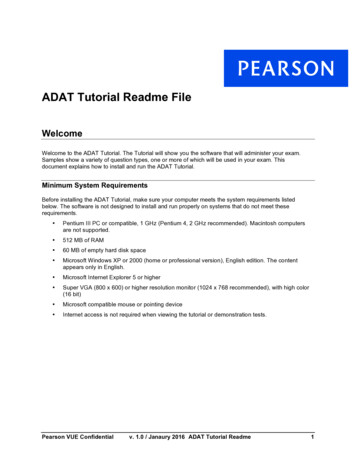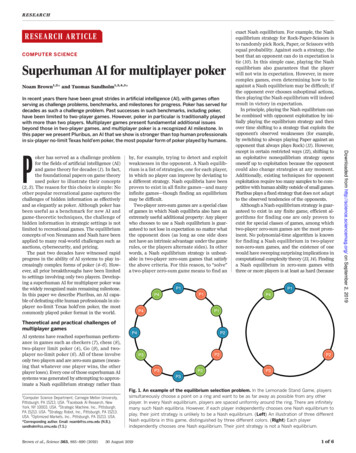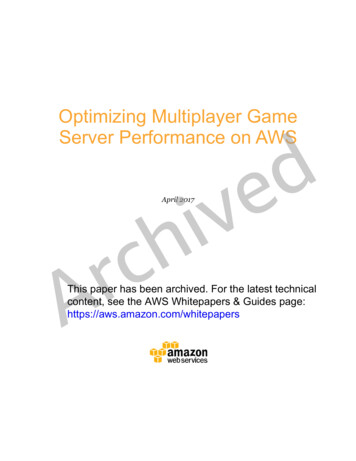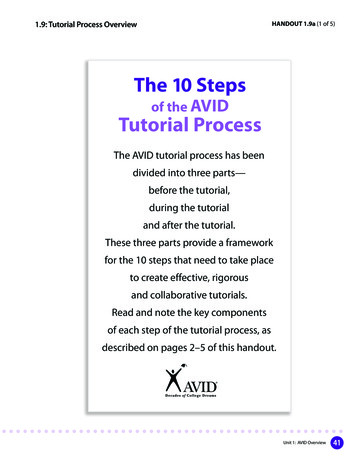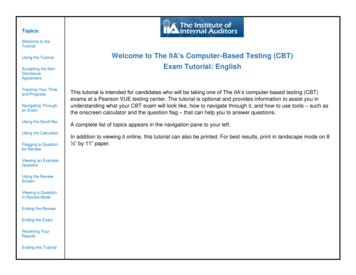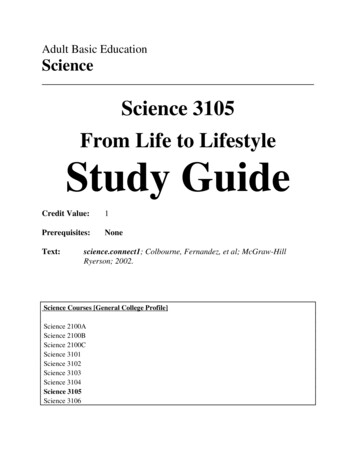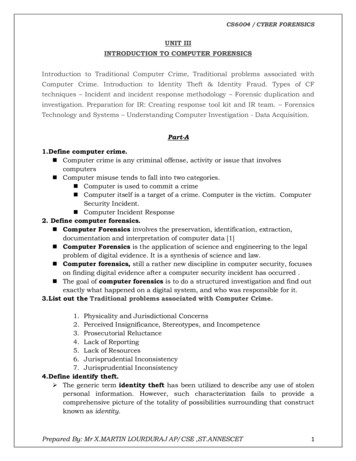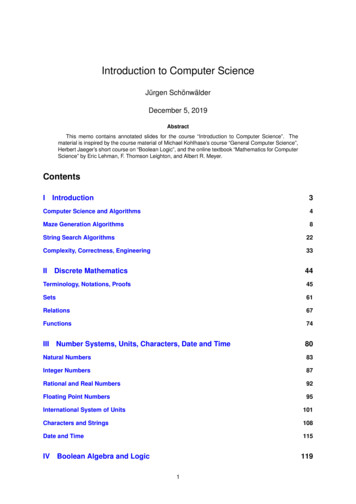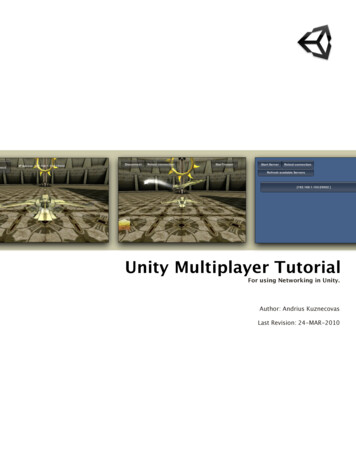
Transcription
Unity Multiplayer TutorialFor using Networking in Unity.Author: Andrius KuznecovasLast Revision: 24-MAR-2010
Contents1. Multiplayer Tutorial1. Introduction2. Getting Started3. Creating Your First Client / Server Application3.1 Preparing Scene3.2 Creating Scripts & Adding Components3.2.1 Server & Client3.2.2 Scene & Objects Instantiation On The Network3.3 Quick Overview4. Implementing Multiplayer in Startrooper4.1 Changing Scene4.2 Integration4.2.1 Integrating Objects & Scene4.2.2 Server & Client4.3.3 Final Polishing4.3 Quick Overview33445581011111111213738
Multiplayer TutorialWelcome, Unity User.Here you will learnadvanced usage of UnityNetworking.Have a great time and wehope that this tutorial willbe helpful.1. IntroductionThe aim of this tutorial is to show the essence of Unity Networking. We will showhow to create basic and advanced network applications using Master Server/Client,UDP Server/Client and Direct Connect. In this tutorial we will use Unity iPhone 1.6,iPhone 3GS and the StarTrooper demo from the Unity web site.2. Getting StartedThere are a few things that you should know before you start. You will learn how to:Use basic and advanced components of networking.Create a server and client.Use the Master Server.Use Direct Connect.Use UDP Broadcast Server.Create a simple scene on the network.Convert the StarTrooper game to multiplayer.
Use other Unity components and more. You should have:Unity iPhone 1.6.iPhone or iPod.Knowledge about networks and how they work.Advanced C# and JavaScript skills.Basic Unity skills. You can find more information here. Important notes:Unity supports .NET 1.1 and 2.1.You can disable or enable Networking in: Edit - Project Settings - Player- Enable Unity Networking.Unity Networking supports wifi, 3G and GSM connections.You can connect between different types of Unity targets. For example youcan connect from Unity on the desktop to Unity iPhone, from Unity WebPlayer to Unity iPhone, etc.3. Creating Your First Client / Server ApplicationIn this chapter, we will cover the basics needed to create a simple multiplayer application. We will create our first example featuring moving objects on the networkand basic handshaking between the client and server. The example uses all basicmultiplayer components such as: Network and NetworkView. We will use DirectConnect for connection between client and server.3.1 Preparing Scene Now let’s start with a simple scene. Your first steps:Create a new Project.Create a new Prefab and name it Player: Assets - Create - Prefab.Create a new Cube GameObject: GameObject - Create other - Cube.Drag your Cube from the Hierarchy to your Player Prefab in the Project andthen delete your Cube from the scene.4
Create a new Plane and name it Ground: GameObject - Create other - Plane. Your Plane parameters should be: Position (0,0,0), Rotation (0,0,0),Scale (5,5,5).Create a Directional Light: GameObject - Create other - Directional Light.Light parameters: Position (0,15,0), Rotation (25,0,0), Scale (1,1,1) Shadows- Type - Soft Shadows.Finally, save your scene and name it MainGame: File - Save Scene.Everything should look like this image:3.2 Creating Scripts & Adding Components Next you will learn how to create the server and client, instantiate the scene andobjects on the network, move objects, and connect everything together.3.2.1 Server & Client We will start with the most important — the creation of Server and Client:Create a new JavaScript file and name it ConnectionGUI: Assets - Create - JavaScript.Add this file (by dragging) to the Main Camera object in the Hierarchy, thenopen the file and create some variables:var remoteIP "127.0.0.1";varvarvarvarvarremotePort 25000;listenPort 25000;useNAT false;yourIP "";yourPort "";5
Now we will create an interface using Unity GUI for creating the server andconnecting to it:function OnGUI () {// Checking if you are connected to the server or notif (Network.peerType NetworkPeerType.Disconnected){// If not connectedif (GUI.Button (new Rect(10,10,100,30),"Connect")){Network.useNat useNAT;// Connecting to the serverNetwork.Connect(remoteIP, remotePort);}if (GUI.Button (new Rect(10,50,100,30),"Start Server")){Network.useNat useNAT;// Creating serverNetwork.InitializeServer(32, listenPort);// Notify our objects that the level and the network is readyfor (var go : GameObject in eceiver);}}// Fields to insert ip address and portremoteIP GUI.TextField(new Rect(120,10,100,20),remoteIP);remotePort ePort.ToString()));}else{// Getting your ip address and portipaddress Network.player.ipAddress;port Network.player.port.ToString();GUI.Label(new Rect(140,20,250,40),"IP Adress: " ipaddress ":" port);if (GUI.Button (new Rect(10,10,100,50),"Disconnect")){// Disconnect from the serverNetwork.Disconnect(200);}}}6
Pay attention to the function below. This function is called every time someonesuccessfully connects. When this happens, we notify all objects that the scene andthe network are ready.function OnConnectedToServer () {// Notify our objects that the level and the network are readyfor (var go : GameObject in ceiver);} In Play mode your screen should look like these images: Now you can test your server and client. Edit your Player Settings (Edit - ProjectSettings - Player) to set up your iPhone Bundle Identifier and switch the DefaultScreen Orientation to Landscape Right. Build your project to the iPhone and createa server in the Editor. Try to connect to the server using the IP address you canfind on the server screen — if everything goes OK you will see “Disconnect” buttonand your IP address on both screens. Note that both applications must be on thesame network for everything to work.7
3.2.2 Scene & Objects Instantiation On The Network Now we need to add the network components to your Player (Cube) and write codeto instantiate it:Select Player Prefab and add a NetworkView: Components - Miscellaneous- NetworkView.When the component appears on your object change the State Synchronization parameter to Reliable Delta Compressed. This is needed to show yoursynchronized transformation to all users.Add a Rigidbody to your Player Prefab: Select Prefab - Component - Physics - Rigidbody.Your new components should look like this image: Now we will instantiate your Player and objects on the network:Create a new empty GameObject and name it Spawn. Object parameters: Position (0,5,0), Rotation (0,0,0), Scale (1,1,1).Create a new JavaScript file and name it Instantiate.Open the file and write following code:var SpaceCraft : Transform;function OnNetworkLoadedLevel () {// Instantiating SpaceCraft when Network is loadedNetwork.Instantiate(SpaceCraft, transform.position, transform.rotation, 0);}function OnPlayerDisconnected (player : NetworkPlayer) {Network.RemoveRPCs(player, 0);Network.DestroyPlayerObjects(player);}8
Add this file to your Spawn object: Select Spawn Object - Component - Scripts - Instantiate.Select your Spawn object and change the Player parameter to “Player (Transform)” by selecting your prefab from the list. If you test your example you will see that the server and each connected user willhave their own Player (Cube). To be sure, we will create a simple test:Create a new JavaScript file and name it Control.js.Add this code to the file:function OnGUI() {if(GUI.Button(new Clone)").transform.position new Vector3(0,5,0);}}Add this file to the Spawn object in the Hierarchy.Build your project, create a server and connect to it. Now you can see thateveryone can move their own Player (Cube).Your editor screen should look like this image:9
3.3 Quick OverviewCongratulations! You have covered all of the basicsneeded to create a multiplayer application. You have learned how to:Prepare a basic scene for a multiplayer game.Create a server.Create a client.Use Direct Connect.Use the basic network components.Instantiate a scene and objects on the network.Connect everything together.Download the whole NetworkExample project.In the next chapter, we will expand on the ideas that we havealready covered and create an advanced networking setup.10
4. Implementing Multiplayer in StartrooperIn this chapter you will learn how to convert the StarTrooper game from singleplayer to multiplayer. We will use complex components and three different connection types: Direct Connect (that you have seen in chapter 4), MasterServer Connection and UDP Broadcast connection. At the end of this chapter you will be ableto fly around and kill other users in multiplayer mode. Download StarTrooper from the Unity Web Site and make yourself familiar with it.4.1 Changing Scene As the scene we're going to modify was designed for single player game, we needto change it a little bit. We will make more changes here later, but we'll start withsome basics:Open the downloaded StarTrooper project.Select the StarTrooper scene.Select SpaceCraftFBX in Hierarchy.Add a NetworkView Component: Component - Miscellaneous - NetworkView.Remove the Player Controls script from the object.Remove the Missile Launcher script from the object.Add a Trail Render: Component - Particles - Trail Render.In the Trail Render set Materials - Element 0 - missleTracer.Create a new GameObject and name it Spawn: GameObject - Create Empty.Set Transform parameters: Position (0,30,11), Rotation (0,0,0), Scale (1,1,1).4.2 IntegrationNow we will make our main changes and integrate networking into the project.Let's begin by preparing the scene and SpaceCraft for the network. When we aredone, we will create a server and client.4.2.1 Integrating Objects & Scene Now we need to create a script that will translate our Rigidbody on the Network:First, create two folders: "NetworkFIles" for new scripts and "Plugins"for C#files that should be pre-compiled.Create a C# file and name it NetworkRigidbody.Move the NetworkRigidbody.cs file to the Plugins folder.11
Do not worry much about this file, just use it where it is required.You can use this script on any project you want, because it's suitable for allRigidbody objects.Open your NetworkRigidbody.cs file and use this code:using UnityEngine;using System.Collections;public class NetworkRigidbody : MonoBehaviour {public double m InterpolationBackTime 0.1;public double m ExtrapolationLimit 0.5;internal struct State{internalinternalinternalinternaldouble timestamp;Vector3 pos;Vector3 velocity;Quaternion rot;internal Vector3 angularVelocity;}// We store twenty states with "playback" informationState[] m BufferedState new State[20];// Keep track of what slots are usedint m TimestampCount;void OnSerializeNetworkView(BitStream stream, NetworkMessageInfo info) {// Send data to serverif (stream.isWriting){Vector3 pos rigidbody.position;Quaternion rot rigidbody.rotation;Vector3 velocity rigidbody.velocity;Vector3 angularVelocity rigidbody.angularVelocity;stream.Serialize(ref pos);stream.Serialize(ref velocity);stream.Serialize(ref rot);stream.Serialize(ref angularVelocity);}// Read data from remote clientelse{Vector3 pos Vector3.zero;Vector3 velocity Vector3.zero;Quaternion rot Quaternion.identity;12
Vector3 angularVelocity Vector3.zero;stream.Serialize(ref pos);stream.Serialize(ref velocity);stream.Serialize(ref rot);stream.Serialize(ref angularVelocity);// Shift the buffer sideways, deleting state 20for (int i m BufferedState.Length-1;i 1;i--){m BufferedState[i] m BufferedState[i-1];}// Record current state in slot 0State state;state.timestamp info.timestamp;state.pos pos;state.velocity velocity;state.rot rot;state.angularVelocity angularVelocity;m BufferedState[0] state;// Update used slot count, however never exceed the buffer size// Slots aren't actually freed so this just makes sure the buffer is// filled up and that uninitalized slots aren't used.m TimestampCount Mathf.Min(m TimestampCount 1,m BufferedState.Length);// Check if states are in order, if it is inconsistent you could reshuffel or// drop the out-of-order state. Nothing is done herefor (int i 0;i m TimestampCount-1;i ){if (m BufferedState[i].timestamp m BufferedState[i 1].timestamp)Debug.Log("State inconsistent");}}}// We have a window of interpolationBackTime where we basically play// By having interpolationBackTime the average ping, you will usually useinterpolation.// And only if no more data arrives we will use extra polationvoid Update () {// This is the target playback time of the rigid bodydouble interpolationTime Network.time - m InterpolationBackTime;// Use interpolation if the target playback time is present in the bufferif (m BufferedState[0].timestamp interpolationTime){13
// Go through buffer and find correct state to play backfor (int i 0;i m TimestampCount;i ){if (m BufferedState[i].timestamp interpolationTime i m TimestampCount-1){// The state one slot newer ( 100ms) than the best playback stateState rhs m BufferedState[Mathf.Max(i-1, 0)];// The best playback state (closest to 100 ms old (default time))State lhs m BufferedState[i];// Use the time between the two slots to determine if interpolation isnecessarydouble length rhs.timestamp - lhs.timestamp;float t 0.0F;// As the time difference gets closer to 100 ms t gets closer to 1 in// which case rhs is only used////////Example:Time is 10.000, so sampleTime is 9.900lhs.time is 9.910 rhs.time is 9.980 length is 0.070t is 9.900 - 9.910 / 0.070 0.14. So it uses 14% of rhs, 86% oflhsif (length 0.0001)t (float)((interpolationTime - lhs.timestamp) / length);// if t 0 lhs is used directlytransform.localPosition Vector3.Lerp(lhs.pos, rhs.pos, t);transform.localRotation Quaternion.Slerp(lhs.rot, rhs.rot, t);return;}}}// Use extrapolationelse{State latest m BufferedState[0];float extrapolationLength (float)(interpolationTime - latest.timestamp);// Don't extrapolation for more than 500 ms, you would need to do thatcarefullyif (extrapolationLength m ExtrapolationLimit){float axisLength extrapolationLength * latest.angularVelocity.magnitude* Mathf.Rad2Deg;Quaternion angularRotation city);rigidbody.position latest.pos latest.velocity * extrapolationLength;14
rigidbody.rotation angularRotation * latest.rot;rigidbody.velocity latest.velocity;rigidbody.angularVelocity latest.angularVelocity;}}}}Select your SpaceCraftFBX object in the Hierarchy (not in the Project files).Add NetworkRigidbody.cs to your selected object: Component - Scripts - Network Rigidbody.Disable the NetworkRigidbody component (just remove a tick from component). We will enable it later with some conditions.In the Network View component: change the Observed parameter fromSpaceCraftFBX (Transform) to SpaceCraftFBX (NetworkRigidbody).Create a new JavaScript file and name it RigidAssign.Add RigidAssign.js to your object and edit the file:function OnNetworkInstantiate (msg : NetworkMessageInfo) {if (networkView.isMine){var NetworkRigidbody : NetworkRigidbody enabled false;}else{name "Remote";var NetworkRigidbody2 : NetworkRigidbody .enabled true;}}Create a new Prefab, name it SpaceCraft and move it to your Prefabs folder.Drag your SpaceCraftFBX from the Hierarchy to your new Prefab (SpaceCraft)in Project window.Delete SpaceCraftFBX from the scene.Create the Tag "SpaceCraft" for your SpaceCraft Prefab: Edit - Project Settings - Tags.15
Select your SpaceCraft Prefab again and assign the Tag to it: click on "Untagged" and select "SpaceCraft". Your SpaceCraft Prefab should look like this image:The SpaceCraft is now prepared for the Network!Create a new JavaScript file and name it Instantiate.jsAdd the file to the Spawn object in the Hierarchy and write this code to it:var SpaceCraft : Transform;function OnNetworkLoadedLevel () {// Instantiating SpaceCraft when Network is loadedNetwork.Instantiate(SpaceCraft, transform.position, transform.rotation, 0);}function OnPlayerDisconnected (player : NetworkPlayer) {// Removing player if Network is disconnected16
Debug.Log("Server destroying player");Network.RemoveRPCs(player, 0);Network.DestroyPlayerObjects(player);}Select the Spawn object in the Hierarchy and set the Space Craft parameter toSpaceCraft (Transform) (select your SpaceCraft Prefab from list).Select the Main Camera object in the Hierarchy.Open the Smooth Follow script and change everything to:varvarvarvartarget : Transform;distance : float 10.0;height : float 5.0;heightDamping : float 2.0;var rotationDamping : float 3.0;function LateUpdate () {if(GameObject.FindWithTag("SpaceCraft")){if (!target)target GameObject.FindWithTag("SpaceCraft").transform;// Calculate the current rotation anglesvar wantedRotationAngle : float target.eulerAngles.y;var wantedHeight : float target.position.y height;var currentRotationAngle : float transform.eulerAngles.y;var currentHeight : float transform.position.y;// Damp the rotation around the y-axisvar dt : float Time.deltaTime;currentRotationAngle Mathf.LerpAngle (currentRotationAngle,wantedRotationAngle, rotationDamping * dt);// Damp the heightcurrentHeight Mathf.Lerp (currentHeight, wantedHeight, heightDamping * dt);// Convert the angle into a rotationvar currentRotation : Quaternion Quaternion.Euler (0, currentRotationAngle,0);// Set the position of the camera on the x-z plane to:// distance meters behind the target//transform.position target.position;var pos : Vector3 target.position - currentRotation * Vector3.forward *distance;pos.y currentHeight;// Set the height of the camera17
transform.position pos;// Always look at the targettransform.LookAt (target);}}Add the Player Controls script to the Main Camera and open it to edit.Change everything to this code:var turnSpeed : float 3.0;var maxTurnLean : float 70.0;var maxTilt : float 50.0;var sensitivity : float 0.5;var forwardForce : float 5.0;var guiSpeedElement : Transform;var craft : GameObject;private var normalizedSpeed : float 0.2;private var euler : Vector3 Vector3.zero;var horizontalOrientation : boolean true;function Awake () {if tation Settings.screenOrientation iPhoneScreenOrientation.Portrait;}guiSpeedElement .position new Vector3 (0, normalizedSpeed, 0);}function FixedUpdate () Force(0, 0,normalizedSpeed * (forwardForce*3));var accelerator : Vector3 iPhoneInput.acceleration;18
if (horizontalOrientation){var t : float accelerator.x;accelerator.x -accelerator.y;accelerator.y t;}// Rotate turn based on accelerationeuler.y accelerator.x * turnSpeed;// Since we set absolute lean position, do some extra smoothing on iteuler.z Mathf.Lerp(euler.z, -accelerator.x * maxTurnLean, 0.2);// Since we set absolute lean position, do some extra smoothing on iteuler.x Mathf.Lerp(euler.x, accelerator.y * maxTilt, 0.2);// Apply rotation and apply some smoothingvar rot : Quaternion aceCraft").transform.rotation Quaternion.Lerp(transform.rotation, rot, sensitivity);}}function Update () {for (var evt : iPhoneTouch in iPhoneInput.touches){if (evt.phase iPhoneTouchPhase.Moved){normalizedSpeed evt.position.y / Screen.height;guiSpeedElement.position new Vector3 (0, normalizedSpeed, 0);}}}Add a Missile Launcher script to the Main Camera. Set the Missile parameterto missilePrefab.Open the Missile Launcher script to edit.We will add a timer for shooting and some small changes as well.var missile : GameObject;var timer : int 0;function FixedUpdate() {timer ;}19
function Update () {if ((Input.GetMouseButtonDown (0))&&(timer 10)){// if SpaceCraft existsif(GameObject.FindWithTag("SpaceCraft")){var position : Vector3 new Vector3(0, -0.2, 1) * 10.0;position nsformPoint(position);// instantiating missilevar thisMissile : GameObject Network.Instantiate (missile, sform.rotation,0) as r);;timer 0;}}}Create the new tag "Missile" and assign it to missilePrefab.Select the missilePrefab and open the MissileTrajectory script to edit.We will make the ability to kill other SpaceCraft:var explosion : GameObject;function OnCollisionEnter(collision : Collision) lision.gameObject.tag "Untagged") (collision.gameObject.tag "SpaceCraft"))&&(collision.gameObject.tag ! "Missile")){var contact : ContactPoint collision.contacts[0];Instantiate (explosion, contact.point (contact.normal * 5.0) ,Quaternion.identity);if (collision.gameObject.tag "SpaceCraft"){Instantiate (explosion, contact.point (contact.normal * 5.0) ect.transform.position oy (gameObject);}20
}}function FixedUpdate () ddForce (transform.TransformDirection (Vector3.forward Vector3(0,0.1,0)) * 720.0);}}You have prepared the Scene and Objects for theNetwork.4.2.2 Server & ClientNow it's time to create the server for this game. We will be creating three differenttypes of servers.Create a new scene and save it as ServerChoose: File - New Scene, File - Save Scene. The scene will be used for choosing server type.Create a new scene and save it as UDPServer. This scene will be used for UDPBroadcast connection.Create a new scene and save it as MasterServer. This scene will be used forMaster Server.Create a new scene again, save as EmptyScene. We will use this scene whenplayer has disconnected to clear up leftovers before new connection.Add all your scenes to the build settings: File - Build Settings - Add OpenScene. Your scene "ServerChoose" should be first in the list, for example: PS: you can create a folder and put all scenes together in one place.21
Open the ServerChoose scene.Create a new JavaScript file and name it Menu. We will use this scene and thisscript for choosing a type of server and connection.Add this script to the Main Camera and add the following code:function OnGUI() {GUI.Label(new ,50),"SELECTCONNECTION TYPE");GUI.Label(new ,"STAR-TROOPERMULTIPLAYER DEMO");if(GUI.Button(new 0,50),"Master Server );}if(GUI.Button(new tarTrooper");}if(GUI.Button(new Rect((Screen.width/2)-100,(Screen.height/2) ("UDPServer");}}Open the MasterServer scene.Create a new JavaScript file and name it NetworkLevelLoad. We will use thisscript for loading the StarTrooper scene and objects to the network.Create a new Empty GameObject and name it ConnectionGUI.Add the NetworkLevelLoad script to the ConnectionGUI object and open toedit:// Keep track of the last level prefix (increment each time a new level loads)private var lastLevelPrefix 0;function Awake () {// Network level loading is done in a seperate channel.DontDestroyOnLoad(this);networkView.group 1;22
Application.LoadLevel("EmptyScene");}function OnGUI () {// When network is running (server or client) then display the level "StarTrooper"if (Network.peerType ! NetworkPeerType.Disconnected){if (GUI.Button(new Rect(350,10,100,30),"StarTrooper")){// Make sure no old RPC calls are buffered and then send load level RPCsInGroup(1);// Load level with incremented level prefix (for view IDs)networkView.RPC( "LoadLevel", RPCMode.AllBuffered, "StarTrooper",lastLevelPrefix 1);}}}@RPCfunction LoadLevel (level : String, levelPrefix : int) {Debug.Log("Loading level " level " with prefix " levelPrefix);lastLevelPrefix levelPrefix;// There is no reason to send any more data over the network on the defaultchannel,// because we are about to load the level, because all those objects will get deletedanywayNetwork.SetSendingEnabled(0, false);// We need to stop receiving because first the level must be loaded.// Once the level is loaded, RPC's and other state update attached to objects in thelevel are allowed to fireNetwork.isMessageQueueRunning false;// All network views loaded from a level will get a prefix into their NetworkViewID.// This will prevent old updates from clients leaking into a newly created ion.LoadLevel(level);yield;yield;// Allow receiving data againNetwork.isMessageQueueRunning true;// Now the level has been loaded and we can start sending out dataNetwork.SetSendingEnabled(0, true);// Notify our objects that the level and the network is ready23
var go : Transform[] FindObjectsOfType(Transform);var go len go.length;for (var i 0;i go len;i sageOptions.DontRequireReceiver);}}function OnDisconnectedFromServer () {Application.LoadLevel("EmptyScene");}@script RequireComponent(NetworkView) Ensure that this script has added a NetworkView automatically, otherwise add NetworkLevelLoad from the menu (Component- Scripts- NetworkLevelLoad).Create a new JavaScript file and name it MasterServerGUI. With this script wewill create a Master Server/Client and some GUI to use it.Add this file to the ConnectionGUI object and open the script to edit:DontDestroyOnLoad(this);var gameName "YourGameName";var serverPort 25002;private var timeoutHostList 0.0;private var lastHostListRequest -1000.0;private var hostListRefreshTimeout 10.0;private var natCapable : ConnectionTesterStatus ConnectionTesterStatus.Undetermined;private var filterNATHosts false;private var probingPublicIP false;private var doneTesting false;private var timer : float 0.0;private var windowRect Rect (Screen.width-300,0,300,100);private var hideTest false;private var testMessage "Undetermined NAT capabilities";// Enable this if not running a client on the server machine// MasterServer.dedicatedServer true;function OnFailedToConnectToMasterServer(info: NetworkConnectionError) {Debug.Log(info);}24
function OnFailedToConnect(info: NetworkConnectionError) {Debug.Log(info);}function OnGUI () {ShowGUI();}function Awake () {// Start connection testnatCapable Network.TestConnection();// What kind of IP does this machine have? TestConnection also indicates this in the// test resultsif (Network.HavePublicAddress())Debug.Log("This machine has a public IP address");elseDebug.Log("This machine has a private IP address");}function Update() {// If test is undetermined, keep runningif (!doneTesting) {TestConnection();}}function TestConnection() {// Start/Poll the connection test, report the results in a label and react to the resultsaccordinglynatCapable Network.TestConnection();switch (natCapable) {case ConnectionTesterStatus.Error:testMessage "Problem determining NAT capabilities";doneTesting true;break;case ConnectionTesterStatus.Undetermined:testMessage "Undetermined NAT capabilities";doneTesting false;break;case testMessage "Cannot do NAT punchthrough, filtering NAT enabled hosts forclient connections," " local LAN games only.";filterNATHosts true;25
Network.useNat true;doneTesting true;break;case :if (probingPublicIP)testMessage "Non-connectable public IP address (port " serverPort "blocked)," " NAT punchthrough can circumvent the firewall.";elsetestMessage "NAT punchthrough capable. Enabling NAT punchthroughfunctionality.";// NAT functionality is enabled in case a server is started,// clients should enable this based on if the host requires itNetwork.useNat true;doneTesting true;break;case essage "Directly connectable public IP address.";Network.useNat false;doneTesting true;break;// This case is a bit special as we now need to check if we can// use the blocking by using NAT punchthroughcase sage "Non-connectble public IP address (port " serverPort "blocked)," " running a server is impossible.";Network.useNat false;// If no NAT punchthrough test has been performed on this public IP, force atestif (!probingPublicIP){Debug.Log("Testing if firewall can be circumnvented");natCapable Network.TestConnectionNAT();probingPublicIP true;timer Time.time 10;}// NAT punchthrough test was performed but we still get blockedelse if (Time.time timer){probingPublicIP false; // resetNetwork.useNat true;doneTesting true;}break;26
case tMessage "Public IP address but server not initialized," "it must be started to check server accessibility. Restart connection testwhen ready.";break;default:testMessage "Error in test routine, got " natCapable;}}function ShowGUI() {if (GUI.Button (new Rect(100,10,120,30),"Retest connection")){Debug.Log("Redoing connection test");probingPublicIP false;doneTesting false;natCapable Network.TestConnection(true);}if (Network.peerType Net
Multiplayer Tutorial 1. Introduction The aim of this tutorial is to show the essence of Unity Networking. We will show how to create basic and advanced network applications using Master Server/Client, UDP Server/Client and Direct Connect. In this tutorial we will use Unity iPhone 1.6, iPhone 3GS and the Star