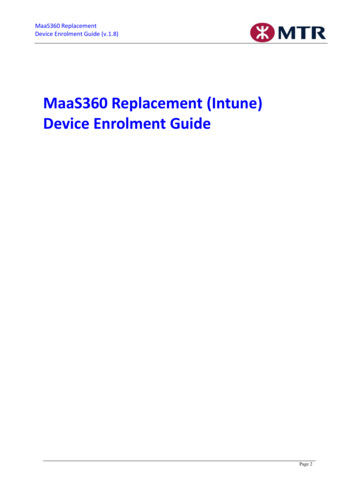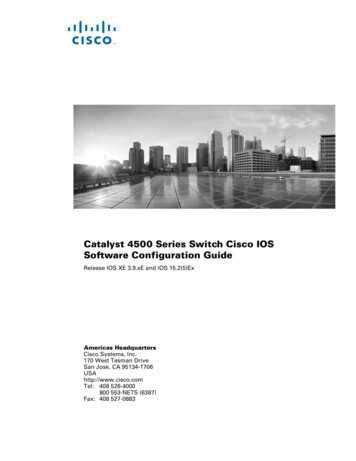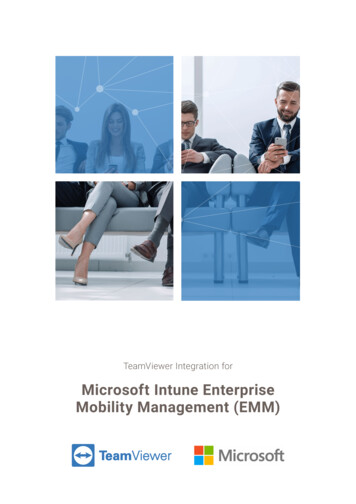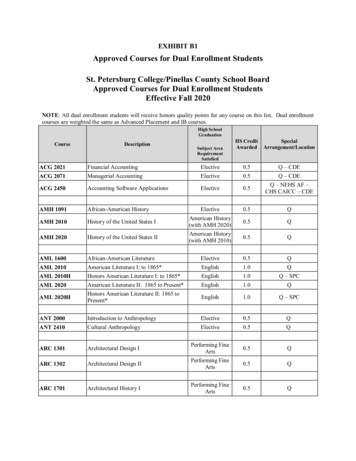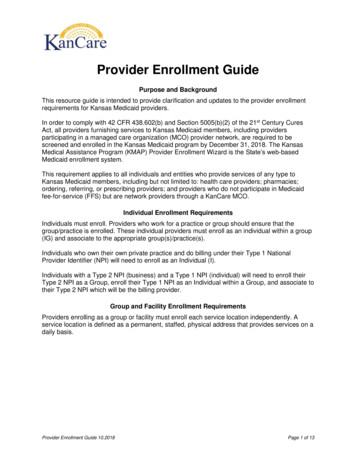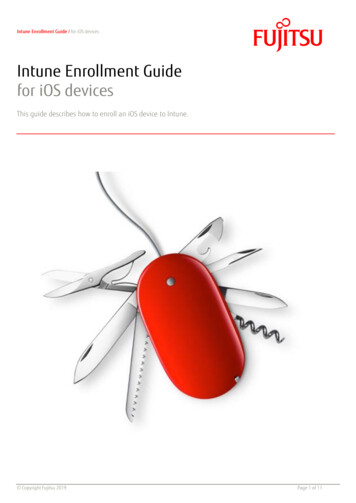
Transcription
Intune Enrollment Guide / for iOS devicesIntune Enrollment Guidefor iOS devicesThis guide describes how to enroll an iOS device to Intune. Copyright Fujitsu 2019Page 1 of 11
Intune Enrollment Guide / for iOS devicesContents1Microsoft Intune32Intune Company Portal application33Enrolling to Intune44Applications84.1Available Applications84.2Required Applications95Unenroll from Intune Copyright Fujitsu 201910Page 2 of 11
Intune Enrollment Guide / for iOS devices1Microsoft IntuneIntune provides mobile device management, mobile application management, and PC management capabilities from the cloud.With Intune we can deploy security policies, settings and applications to devices, including access to company resources e.g. email,calendar and contacts via Exchange ActiveSync.2Intune Company Portal application1.Go to the App Store. You need anApple ID to download applicationsfrom the App Store.4.Tap cloud icon to download andinstall the app. Copyright Fujitsu 20192.5.Tap Search.Tap OPEN once the app hasdownloaded.3.Search for intune company portal.Choose Intune company portalfrom the search results.6.Alternatively you can tap CompPortal from the app grid to open it.Page 3 of 11
Intune Enrollment Guide / for iOS devices3Enrolling to Intune1.Enter your email address. TapNext.4.Tap Continue. Copyright Fujitsu 20192.Enter your password. Tap Sign in.5.Tap Continue.3.Tap Begin.6.Tap Allow.Page 4 of 11
Intune Enrollment Guide / for iOS devices7.Tap Close.10. Tap Install Downloaded Profile. Ifyou do not see this menu item,proceed with step 11. Otherwiseskip to step 14. Copyright Fujitsu 20198.Now you need to navigate toSettings. Go to the home screen.11. Scroll down and tap General.9.Tap Settings.12. Tap Profiles.Page 5 of 11
Intune Enrollment Guide / for iOS devices13. Tap Management Profile.14. Tap Install.15. If you had set a passcode prior toenrollment, you will be promptedfor the passcode.16. Tap Install.17. Tap Install.18. Tap Trust.19. Tap Done.20. You will be prompted to set apasscode if you have not done so21. Enter a passcode and tap Continue. Copyright Fujitsu 2019Page 6 of 11
Intune Enrollment Guide / for iOS devicesearlier or if your passcode does notmeet requirements. Tap Continue.22. Re-enter the passcode. Tap Save.23. If there are required applications,they will prompt for installation. TapInstall. Read more about appinstallations in section 4.25. Open Company Portal app.26. Tap Done to finish the enrollment. Copyright Fujitsu 201924. If email profile is deployed in yourorganization, the device will promptfor password. Enter your passwordand tap OK.Page 7 of 11
Intune Enrollment Guide / for iOS devices4ApplicationsYou organization can make applications available for you to download and install via the Company Portal application and/or theycan require you to install certain applications.4.1Available Applications1.Tap Comp Portal to open CompanyPortal.2.Tap VIEW on the Apps tab.4.Tap Install.5.Tap Done. Copyright Fujitsu 20193.Tap the application you want toinstall.Page 8 of 11
Intune Enrollment Guide / for iOS devices4.21.Required ApplicationsRequired applications will promptfor installation. Tap Install todownload and install theapplication Copyright Fujitsu 2019Page 9 of 11
Intune Enrollment Guide / for iOS devices5Unenroll from Intune1.To unenroll from Intune openCompany Portal app.2.Tap Device.3.Tap the three dots.4.Tap Remove Device.5.Tap Remove.6.Finally you can sign out of CompanyPortal and remove the app. TapMore. Copyright Fujitsu 2019Page 10 of 11
Intune Enrollment Guide / for iOS devices7.Tap Sign Out.8.Tap and hold on the Company Portalicon until the icons start shaking.9.Tap the x on the Company Portalicon.10. Tap Delete. Copyright Fujitsu 2019Page 11 of 11
Intune Enrollment Guide / for iOS devices Copyright Fujitsu 2019 Page 3 of 11 1 Microsoft Intune Intune