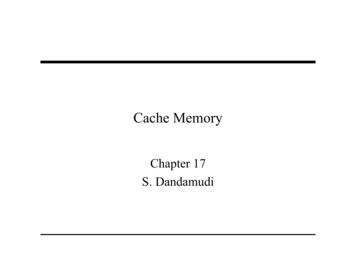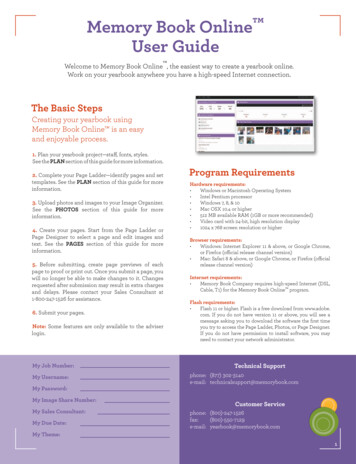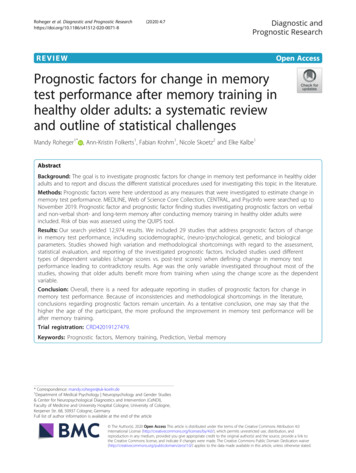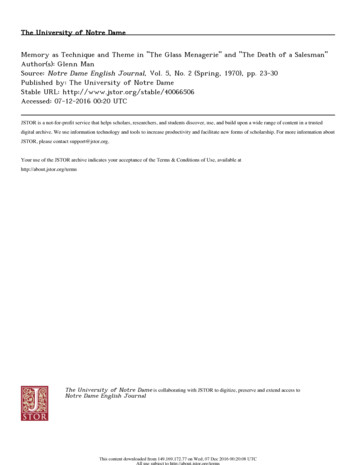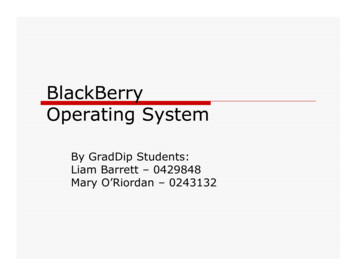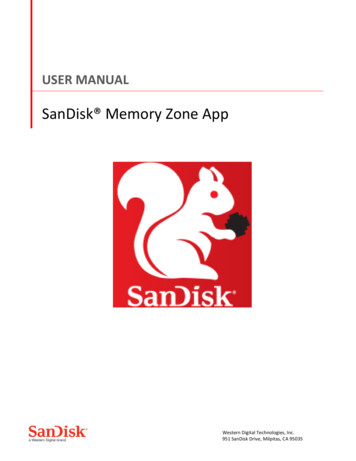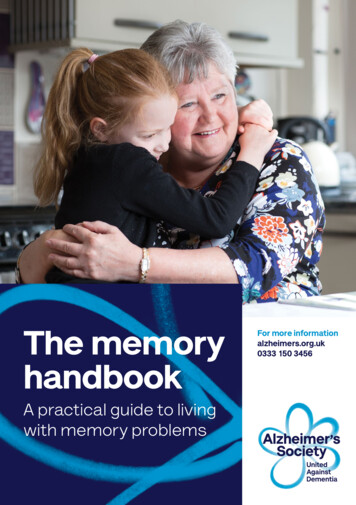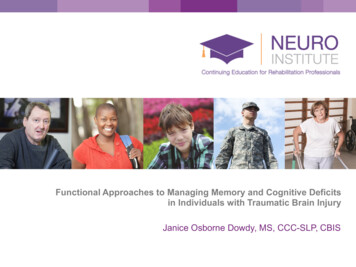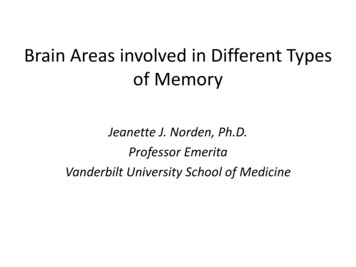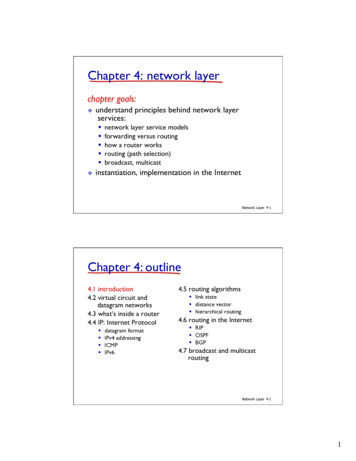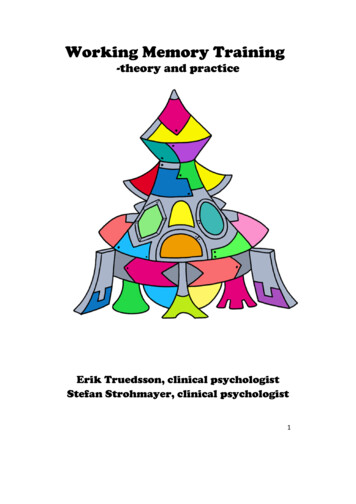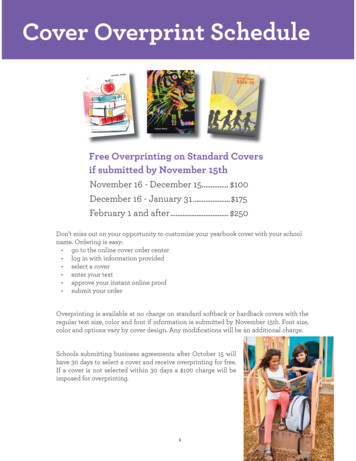
Transcription
Cover Overprint ScheduleESCH OOL NAMSchool Name2018 -19School NameFree Overprinting on Standard Coversif submitted by November 15thNovember 16 - December 15 . 100December 16 - January 31 . 175February 1 and after . 250Don’t miss out on your opportunity to customize your yearbook cover with your schoolname. Ordering is easy: go to the online cover order center log in with information provided select a cover enter your text approve your instant online proof submit your orderOverprinting is available at no charge on standard softback or hardback covers with theregular text size, color and font if information is submitted by November 15th. Font size,color and options vary by cover design. Any modifications will be an additional charge.Schools submitting business agreements after October 15 willhave 30 days to select a cover and receive overprinting for free.If a cover is not selected within 30 days a 100 charge will beimposed for overprinting.1
Online Cover Order CenterStandard Cover Order Center InstructionsChoose your standard cover, add and preview your overprint, and submit to Memory Book Company all from your owncomputer! If you want to upgrade your yearbook and have the school name and year in gold, silver, red, or black foil foran additional charge, please do not continue; notify your sales consultant immediately.Step 1 - Account LoginStep 2 - Choose Cover TypeTo log in, simply open your internet browserand go to: coverorders.memorybook.comEnter the username (job number) andpassword (Adviser) emailed to you by yoursales consultant. If you can’t find thatemail, give us a call and we will provide theinformation needed.Click on Yearbook Covers then choose between CustomizableStandard Cover (page 47 for details), Standard Covers orYou Design It (page 49 for details).Step 3 - Choose Binding TypeChoose the type of binding you have already discussed with yoursales consultant. Hardback books include both casebound andsmythe-sewn, and softback books include saddle-stitched, perfectbound, and coil bound books.Step 4 - Enter QuantityEnter the highest possible estimate of the number of books you will be purchasing in theNumber of Copies field indicated, enter Number of Pages, Lamination, and then BindingStyle. Click on the Customize Order button.Note: You may modify the Number of Copies and Number of Pages when you submit youryearbook files.two thousandSchool Name2
Step 5 - Enter Your Overprint Information for Standard CoversOn the next screen, type your school name exactly as you would like it to appear on your cover. The program also allowsyou to type additional lines of text depending on the cover chosen. (This could include school year, address, etc.)The final optional line of text (for hardback and casebound books only) will add text to the spine of your book.Once the cover is correct, click on the green check icon. This will generate a final proof of your cover. You will have tocheck “I accept the conditions” here to move on to the check out screen.Having trouble seeing yourcover? Change the “size”here to preview your cover.Spine text size isstandard and cannotbe changed.Add to Cart.2019After typing school name and year (ifapplicable), select the green check markicon.SchoolNameStep 5B - Enter Your Overprint Information for Customizable Standard CoversBackground OptionThis allows you to choose whatcolor you want the backgound ofyour cover to be.Memory Book School 2018-2019MascotSelect a Mascot from the providedlist or upload your own.See more information about Customizable Standard Covers on page 473
Step 6 - Approve your book coverWant to create your own proof tokeep?Right-click on the image, and save it to yourdesktop. You now have a proof you can printand view at any time!2019Please check your cover carefully.Checking this button, (I acceptthe conditions) and clickingContinue will be your way ofapproving your cover for press. Youwill NOT receive a proof of yourcover before it is printed.SchoolNameStep 7 - Shopping CartIn the Shopping Cart, check that the proper quantity is added. If a change needs to be made, click on edit and addthe proper number. Advance to the edit screen for additional changes to the cover content.If the cover is correct, advance to the Checkout screen.2018-20192015-20164
Step 8 - CheckoutIn the Checkout screen make sure your school’s billingaddress is correct and enter school code. Your school codeis printed on the letter provided in your yearbook kit. It canalso be obtained by calling your sales consultant.11/15/201711/15/2015Click Submit Order to complete your cover order.Need to update your emailinformation?Once in the Checkout screen you have theability to change your email address andbilling information. To do so click ‘Add anaddress to this list’. Change any informationnecessary and click ‘Shopping Cart’ to proceedback to the checkout screen.Step 9 - OrderConfirmationeiveYou will recon emaila confirmatiy Bookthat Memoras receivedCompany horder.your online5This is your order confirmation.Please click Print Summary.Clicking the Expand All below willallow you to see a proof.The proof of your design will take 3-5minutes to replace the current imageof the cover you selected.Refresh or reload your pageperiodically until the new proof isdisplayed.
Choose your standard cover, add and preview your overprint, and submit to Memory Book Company all from your own computer! If you want to upgrade your yearbook and have the school name and year in gold, silver, red, or black foil for an additional charge, please do not continue; notify your s