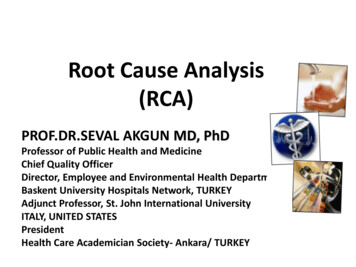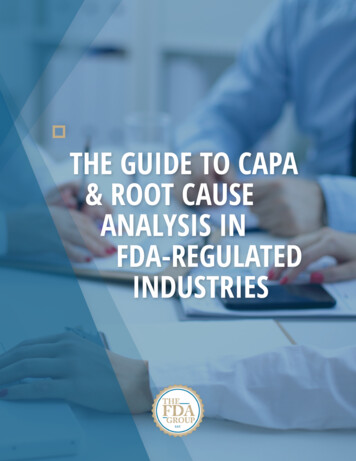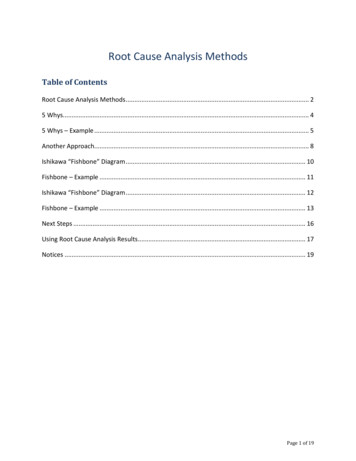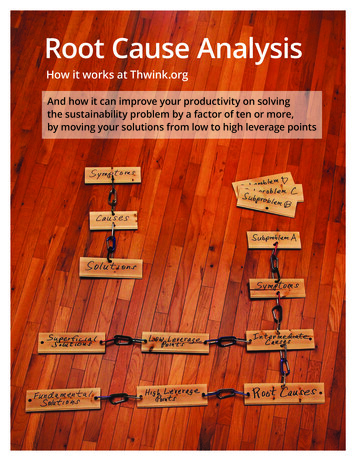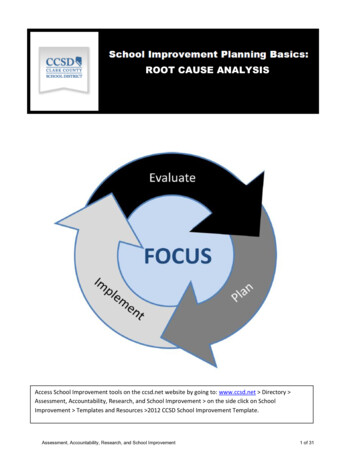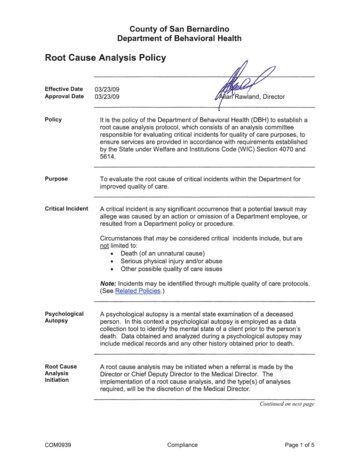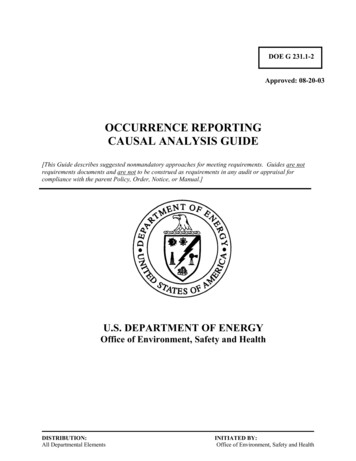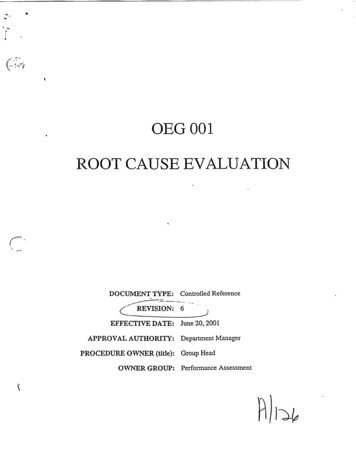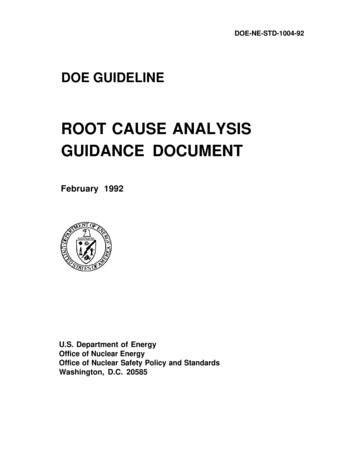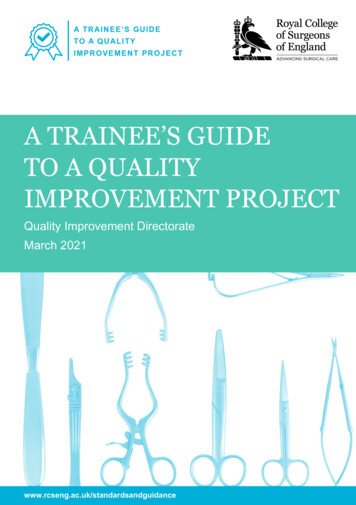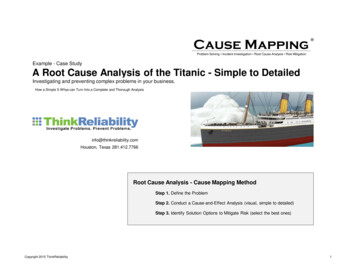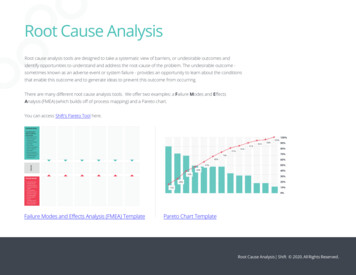
Transcription
Root Cause Analysis 2022 General Electric Company
ContentsOverviewOverview of the Root Cause Analysis (RCA) Module1Access the RCA Overview Page1RCA Workflow3Workflow4Root Cause Analysis Workflow4Create RCA5Assemble Team5Preserve Data5Create Event Diagram5Create Logic Tree (Fishbone)5Verify Assumptions5Save RCA as Template5Communicate Findings5Track Performance6Notification of Poor Performance Sent6Publish RCA6Manage Performance Recommendations6Other Workflows6Root Cause Analysesii17About Root Cause Analysis7About PROACT for Meridium7About State Management in RCA7About Analysis Statuses in RCA8About Analysis Templates8About Team Charter9About the RCA Team9About Assets in RCA10Define When a Root Cause Analysis Should be Performed10Access a Root Cause Analysis10Create a Root Cause Analysis12Copy a Root Cause Analysis13Root Cause Analysis
Create an RCA Template15Create an RCA using an RCA Template16Publish a Root Cause Analysis (RCA)17Unpublish a Root Cause Analysis (RCA)17Publish an RCA Template18Unpublish an RCA Template18Access the Reference Documents in an RCA19Link an Asset to an RCA19Unlink an Asset from an RCA21Link an Event to an RCA21Unlink an Event from an RCA23Access the Root Cause Analysis Team Members Section24Delete an RCA or an RCA Template24Critical Success Factors26About Critical Success Factors (CSFs)26Access a Critical Success Factor26Create a Critical Success Factor28Access the Reference Documents for a Critical Success Factor30Delete a Critical Success Factor30RCA Preserve Item Records32About Preserve Failure Data32Access an RCA Preserve Item Record32Create an RCA Preserve Item Record34Copy a Preserve Record36Access the Reference Documents for a Preserve Record37Delete RCA Preserve Item Records385 Whys Analyses39About 5 Whys Analyses39Create a 5 Whys Analysis39Access a 5 Whys Analysis40Modify a 5 Whys Analysis41Event Diagram42About Event Diagram42About Failure Events42Access an Event Diagram44iii
Create a Failure Event45Create a Secondary Failure Event45Add a Node to the Event Diagram46Copy a Node46Connect Nodes47Modify an Event Diagram Node47Access Reference Documents for a Failure Event Node48Export an Event Diagram48Delete Nodes from the Event Diagram48Delete Node Connectors49Event Timeline50About the Event Timeline50Access the Event Timeline50Add an Event to the Event Timeline51Modify an Event in the Event Timeline52Export the Event Timeline53Delete an Event from the Event Timeline53Logic Treeiv54About Logic Tree54About Failure Modes57About Hypotheses58About Hypothesis States59About Verification61About Logic Gates61Access the Logic Tree Diagram62Create a Failure Event63Add a Failure Mode Node to the Logic Tree64Access a Logic Tree Node65Copy a Logic Tree Node65Access Reference Documents for a Logic Tree Node66Import Existing Failure Modes and Hypotheses66Import Failure Modes from Failure Modes and Effects Analysis (FMEA) and ReliabilityCentered Maintenance (RCM)70Arrange Nodes Manually Within the Logic Tree71Delete Nodes from the Logic Tree72Root Cause Analysis
Export a Logic Tree Diagram72Add a Hypothesis to a Logic Tree73Change the State of an RCA Hypothesis73Identify the Root Cause for Hypotheses Proven True73Delete a Hypothesis from the Hypothesis List74Access a Verification74Create a Verification75Add Verification Details76Add a Verification to a Hypothesis77Delete a Verification78Enable Logic Gates78Change the Gate Type of a Logic Gate78Results79Track and Reevaluate the Analysis Results79About Recommendations79Access a Recommendation80Send a Summary of Findings Via Email83Send a Link to an RCA Via Email84Generate a Report85Tracking Items87About Tracking Items87Access a Tracking Item87Create a Tracking Item87Copy a Tracking Item88Access Reference Documents for a Tracking Item89Delete a Tracking Item89Admin90Overview of the Root Cause Analysis (RCA) Module90Access the RCA Administrator Page90Modify the Default Team Charter91Create a New Default Critical Success Factor92Modify a Default Critical Success Factor94Delete a Default Critical Success Factor95Specify the Tracking Evaluation Query96Specify Logic Tree Auto-Arrange98v
Configure the Email SettingConfigure State Management Email100Add an Event Color Setting101Modify an Event Color Setting103Delete Event Color Settings104Configure RCA Pages Setting105Data Loader107About the Root Cause Analysis (RCA) Data Loader107About the Root Cause Analysis (RCA) Data Loader Requirements107About the Root Cause Analysis (RCA) Data Loader Data Models108About the Root Cause Analysis (RCA) Data Loader General Loading Strategy109About the RCA Template Data Loader Workbook Layout and Use110About the Root Cause Analysis (RCA) Data Loader Load Verification117DeploymentDeployment and UpgradeReference118118119General Reference119Family Field Descriptions147Catalog Items166Reports170Chapter 2: Release Notesvi99198First Quarter of 2022199Fourth Quarter of 2021199Second Quarter of 2021202First Quarter of 2021203Fourth Quarter of 2020203Second Quarter of 2020205First Quarter of 2020206Fourth Quarter of 2019207Third Quarter of 2019207Second Quarter of 2019208First Quarter of 2019209Fourth Quarter of 2018211Third Quarter of 2018211Root Cause Analysis
Copyright GE Digital 2022 General Electric Company.GE, the GE Monogram, and Predix are either registered trademarks or trademarks of General ElectricCompany. All other trademarks are the property of their respective owners.This document may contain Confidential/Proprietary information of General Electric Company and/or itssuppliers or vendors. Distribution or reproduction is prohibited without permission.THIS DOCUMENT AND ITS CONTENTS ARE PROVIDED "AS IS," WITH NO REPRESENTATION ORWARRANTIES OF ANY KIND, WHETHER EXPRESS OR IMPLIED, INCLUDING BUT NOT LIMITED TOWARRANTIES OF DESIGN, MERCHANTABILITY, OR FITNESS FOR A PARTICULAR PURPOSE. ALL OTHERLIABILITY ARISING FROM RELIANCE UPON ANY INFORMATION CONTAINED HEREIN IS EXPRESSLYDISCLAIMED.Access to and use of the software described in this document is conditioned on acceptance of the EndUser License Agreement and compliance with its terms. 2022 General Electric Companyvii
OverviewOverview of the Root Cause Analysis (RCA) ModuleThe GE Digital APM Root Cause Analysis (RCA) module lets you conduct a root cause analysis, whichallows you to analyze causes of failures. A root cause analysis also allows you to track the performance ofthe equipment by following implementation of recommendations. When you create a Root Causeanalysis, you are using GE Digital APM tools to facilitate a standard process that is based on the PROACT for Meridium methodology. Note: The RCA module is based on the PROACT RCA Methodology, Copyright 1996 - 2017, RCIReliability Center Incorporated. All rights reserved. Used with Permission.More DetailsA root cause analysis is the process of analyzing failures down to their root causes, which can include butis not limited to physical causes, human causes, and latent causes of the failure.In the GE Digital APM system, elements of a Root Cause analysis store all the information necessary forthe team to identify a root cause for failure of and asset.When the Root Cause analysis is complete, it can be published and made available to users who are notmembers of the analysis team, allowing them to view the results using GE Digital APM tools.When a failure occurs in your facility, there could be any number of causes that led to the failure. If youinvestigate the causes, you might find that each failure is caused by another higher-level cause. If this rootcause remains unidentified, the failures will likely persist.For instance, consider an example of a car that has had trouble starting every month for the past threemonths. In this case, you might determine that: In the first month, the cold weather caused the failure.In the second month, the battery was low.In the third month, the warning to check engine was displayed in the dashboard.If you were to conduct a root cause analysis on the car, you may find that while each month's failure hadits own apparent cause, the root cause of each failure was that a voltage regulator was malfunctioning.To help you identify the root causes of failures in your facility, you can assemble an RCA Team that will: Collect data relevant to the failure.Analyze the data.Develop hypotheses about the root cause.Develop recommendations for preventing the failure from occurring or lessen the impact of the failurein the future.Implement recommended solutions.Track implemented solutions and re-evaluate them, as needed.Access the RCA Overview PageAbout This TaskThis topic describes how to access the RCA Overview page on which you can view all the informationand perform various tasks related to Root Cause Analyses for various Asset Hierarchy Levels. 2022 General Electric Company1
You can perform various tasks on this page based on the Security Groups to which you are assigned.ProcedureIn the module navigation menu, select Reliability Root Cause Analysis.The RCA Overview page appears.The tabs at the top of the page summarize the number of items in each category. You can select a tab toview one of the following lists: In Progress : Displays Root Cause Analyses that have not yet been completed.My Analyses : Displays Root Cause Analyses to which you are assigned as a team member.Published : Displays Root Cause Analyses that have been completed and published.Template : Displays Root Cause Analyses that you can use to create new Root Cause Analyses. TheRoot Cause Analyses in the Template state are identical to Root Cause Analyses that are in the InProgress state, except that they do not have an analysis team defined.Cause Details : Displays Root Cause Analyses that have their cause type defined in the Logic Tree. Youcan select the hyperlink for an analysis to view the details of the Root Cause Analysis. The Root CauseAnalyses in the Template state are not included.On the page, you can also view the following sections: 2Recommendation Summary graph: Displays the number of recommendations in each state.Cause Summary graph: Displays the number of Hypotheses, for the selected Asset Hierarchy Leveland its children, that are related to each type of cause (i.e., Physical, Human, and Latent). The RootCause Analyses in the Template state are not included. 2022 General Electric Company
Track Results by Recommendation Implementation Year graph: Displays yearly performance ofAsset Hierarchy levels on which RCA recommendations have been implemented. The chart displayssum of all the maintenance costs and production costs from the work history family associated withall the Asset Hierarchy levels related to the RCA recommendations that have been accomplishedwithin the year. The chart plots the maintenance costs of the Asset Hierarchy levels for the currentyear and the previous four years.Note: Optionally, if you have an active license for PLA and access to the required PLA families, you canchange this graph to one that includes the production costs associated with Production Loss Analysis(PLA). To do so, access the dashboard configuration for the RCA Dashboard-V4 dashboard, which isstored in the Catalog folder \\Public\Meridium\Modules\Failure Elimination\Dashboards, and then modify the graph widget to reference the query \\Public\Meridium\Modules\Failure Elimination\Queries\FE Dashboard Query - Track Result- Total for Graph-V4.Note: For more information, refer to the Dashboards section of the documentation.While viewing any of the graphs on the RCA Overview page, you can selectappearance of the graph.to customize thein theBy default, the hierarchy level is set to Home. You can filter the hierarchy level by selectingupper-left corner of the page. By default, the Root Cause Analysis information that will appear on the pageis related to an Asset and children of the Asset.RCA WorkflowThis workflow provides the basic, high-level steps for using Root Cause Analysis. The steps and links inthis workflow do not necessarily reference every possible procedure.1.2.3.4.5.Define when an RCA should be performed.Create a Root Cause Analysis.Add Critical Success Factors to an RCA.Select the members of the RCA team.Modify the Team Charter in the Definition section.Note: The user that completes tasks listed in Step 2 to Step 6 will be added to the RCA Teamautomatically as the Principal Analyst. After completing these steps, you can designate a differentteam member as the Principal Analyst. For information on designating a team member as a PrincipalAnalyst, refer to the Teams documentation.6. Link the Assets on which the RCA is based.7. Link the RCA to Reference Documents, which contain reference material relevant to the analysis.8. Create RCA Preserve records and assign them to team members.Note: While the PROACT acronym lists the Preserve step first, the order in which you perform theassociated task in GE Digital APM can differ.9. Create an Event Diagram or a Logic Tree to provide a visual representation of the data that wascollected. You can create an Event Diagram or a Logic Tree depending on your requirement.Note: Interaction with diagramming and design canvases is not available on touch-screen devices.10. Create RCA Recommendations, communicate findings, and generate reports to present the team'sconclusions to the decision makers in your organization. After you have successfully communicatedthe team's findings and the proposed recommendations have been approved, the recommendationsshould then be implemented within the organization.11. Create RCA Tracking Items to track the success or failure of the solutions that were implemented. 2022 General Electric Company3
WorkflowRoot Cause Analysis WorkflowThis workflow describes the process for conducting a root cause analysis to analyze causes of failures andtracking performance of the equipment.In the following workflow diagram, the blue text in a shape indicates that a corresponding description hasbeen provided in the sections that follow the diagram.1. Other Workflows on page 62. Create RCA on page 53. Assemble Team on page 54. Preserve Data on page 55. Create Event Diagram on page 56. Create Logic Tree (Fishbone) on page 57. Verify Assumptions on page 58. Save RCA as Template on page 59. Communicate Findings on page 510. Track Performance on page 611. Notification of Poor Performance Sent on page 612. Manage Performance Recommendations on page 613. Publish RCA on page 64 2022 General Electric Company
Create RCAPersona: AnalystCreate a new RCA Analysis and save.Assemble TeamPersona: AnalystAssemble team members to perform an RCA.Preserve DataPersona: AnalystCollect data for task assignments and task management.Create Event DiagramPersona: AnalystCreate an event diagram of all contributing factors that are possible causes of a failure event.Create Logic Tree (Fishbone)Persona: AnalystView a complex logic diagram analysis of the event and all of the causes that led up to the event.Verify AssumptionsPersona: AnalystProve or disprove a specific hypotheses based on detailed analysis.Save RCA as TemplatePersona: AnalystUse an RCA to save as a template.Communicate FindingsPersona: AnalystSend the results of a comprehensive analysis report to one or more email recipients. 2022 General Electric Company5
Track PerformancePersona: AnalystSpecify tracking parameters related to an asset and provide notifications when the specified criteria hasbeen exceeded.Notification of Poor Performance SentPersona: AnalystWhen any of the conditions set as tracking items are met, the designated individuals are alerted of thepoor performance via an automated email alert.Publish RCAPersona: AnalystPublish the completed analysis to enable the RCA to be viewed by all RCA users.Manage Performance RecommendationsPersona: AnalystCreate and manage recommendations designed to improve future performance.Go to the Manage Performance Recommendations workflow.Other WorkflowsPersona: AnalystOther Workflows provide production data from: SAP, EAM, Recommendations.6 2022 General Electric Company
Root Cause AnalysesAbout Root Cause AnalysisThis topic provides a listing of all overviews and high-level explanatory information to help youunderstand the Root Cause Analysis module.About PROACT for MeridiumPROACT for Meridium is a comprehensive methodology that is used in the RCA module that allows you toconduct a root cause analysis.The PROACT acronym consists of the following steps, where the letters that make up the acronym arecapitalized: Preserve: Team members gather and information (i.e., failure data) about an Asset's failure.Order: The Principal Analyst: Defines the goals of the RCA. Assembles the team members who will conduct the RCA.Analyze: Team members review and analyze the available information and then any conclusions.Communicate: Team members submit, to the decision makers in the organization, their hypothesesabout the cause of the failure and their recommendations for solutions to the failure.Track: Team members track the success of the solutions that were implemented. A re-evaluation canbe performed, as needed.You can use these steps as a guideline for conducting a Root Cause Analysis in the RCA module, whichconsists of creating the data in GE Digital APM that is necessary to complete these five steps of thePROACT for Meridium methodology and implement successful solutions.Note: You are not required to complete these steps in the exact order that they are listed above. It isimportant, however, that all steps of the methodology be completed. For more information, see theworkflow for conducting a Root Cause Analysis.About State Management in RCAThe Root Cause Analysis Module uses standard State Management functionality to manage RCA Analysisrecords.Note: For more information, refer to the State Management section of the documentation.DetailsActions that you take in the RCA module determine the state of an RCA Analysis. When you perform anaction, the value in the State field changes automatically, which transitions the analysis from one state toanother.The state of an RCA Analysis record is stored in the State field, which is not included on any of the baselinedatasheets that exist for the RCA Analysis family.If State Management has been configured, then Root Cause Analyses can have one of the states in thefollowing list. 2022 General Electric Company7
Note: Only super users, MI PROACT Administrators and Principal members can change the state of ananalysis. Not Started: Indicates that an RCA has not yet started.In Progress: Indicates that an RCA has not yet been completed.On Hold: Indicates that an RCA is on hold.Deffered: Indicates that an RCA has been postponed.Completed: Indicates that an RCA has been completed.About Analysis Statuses in RCAActions that you take in the RCA module determine the state of an RCA Analysis. Statuses do not requireconfiguration like State Management, and are used to track the progress of analyses.Root Cause Analyses can have one of the states in the following list. In Progress: Indicates that an RCA has not yet been completed. Only GE Digital APM users who aremembers of the RCA Team and members of the MI PROACT Administrator Security Group can viewand modify an RCA when it is in the In Progress status. RCA Analyses will remain In Progress until thePrincipal Analyst publishes the analysis. Additionally, a Published RCA that is unpublished will return tothe In Progress status.Published: Indicates that an RCA has been completed. After the RCA is complete, the Principal Analystcan publish the analysis, which will assign the Published status to the analysis and populate the DatePublished field in the RCA Analysis record with the date on which it was published. When an RCA ispublished, GE Digital APM users, regardless of whether they are members of the analysis team or not,will have read-only access to the RCA as long as they have the following security permissions: View privileges to all RCA Analysis families, including the RCA Analysis Relationships and RCASystem Relationships families.Insert privileges on the RCA Analysis family.Update privileges on the RCA Image family.If a Published RCA is unpublished, the RCA will return to the In Progress state, but the value in the DatePublished field will not be updated until the analysis is published again. Template: Indicates that an RCA has been produced from an existing analysis using the ProduceTemplate link. RCA Analyses in the Template status are identical to Root Cause Analyses that are inthe In Progress status, except that they do not have an analysis team defined. To modify or transitionanalyses with a Template status, you need to be a user with one of the following permissions. Super Users, members of the MI PROACT Administrators Security Group, and Principal Analysts cantransition analyses to the Template state.Super Users and members of the MI PROACT Administrators Security Group can modify an RCAAnalysis that is in the Template state.About Analysis TemplatesAn Analysis Template is a Root Cause Analysis that is in the Template state.Analysis Templates are the same as other Root Cause Analyses except that they do not have teammembers assigned to them and they are always in the Template state (i.e., they never become published).The Analysis Templates can be created either from Root Cause Analyses in either the Published or InProgress state and can be used for creating Root Cause Analyses.8 2022 General Electric Company
About Team CharterThe Team Charter is a statement that defines the goal that the RCA Team wants to achieve by conductingan RCA. The RCA Team can refer to the Team Charter throughout the analysis to determine if the goal isbeing achieved. A Team Charter is provided in the baseline GE Digital APM database and appears in theTeam Charter workspace of the RCA Administrator page. An administrative user can specify thedefault Team Charter, which can be modified as needed.About the RCA TeamThe RCA team is the group of individuals who will complete the steps required for a comprehensive rootcause analysis. Security permissions in the Root Cause Analysis module are based on family-levelprivileges and a user's role within a given Root Cause Analysis. Root Cause Analysis users who aremembers of the RCA Team will have one of the following RCA team member roles: Principal Analyst: The user who is responsible for facilitating and coordinating the Root Cause Analysis.Analysis Team Member: Any user who is a member of an RCA Team.You can add GE Digital APM users and non-GE Digital APM users to the RCA Team. GE Digital APM users will have an existing GE Digital APM Security User account and an associatedHuman Resource that is created automatically when the Security User account is created.Non-GE Digital APM users will not have a GE Digital APM Security User account. To add a non-GEDigital APM user to the RCA Team, you first need to create a Human Resource for that user.When you add new members to the RCA Team, an RCA Team Member is created automatically and linkedto the Root Cause Analysis and the individual's Human Resource. If the same team member is linked tomultiple analyses, an RCA Team Member will exist for each RCA team in which it is a member. The RCATeam Member stores the RCA Team member's role (i.e., Team Member or Principal Analyst).RCA Team Members and SecurityIn RCA, Security Group membership is used in conjunction with a user's role within a given analysis todetermine what that user can and cannot do with that analysis. A given team member's role determinesthe security privileges that the user has in Root Cause Analysis. After you add a new team member to theRCA Team, that user will inherit the security privileges associated with the user's team member role (e.g.,Principal Analyst).Each analysis has: A Principal Analyst who can perform all functions related to the analysis.Analysis team members, who can perform most functions related to analysis but are restricted fromperforming some tasks that are reserved for the Principal Analyst.Viewers, who can only view the analysis.For a complete description of the functions that are allowed and not allowed based on a user's role withinan analysis, see the RCA Security Groups. Privileges granted through roles are done through data filtersthat are defined on the baseline Analysis family for Root Cause Analyses. 2022 General Electric Company9
About Assets in RCAAssets are Equipment and Functional Locations that you can link to a Root Cause Analysis. Each RCA islinked to one or more Equipment and Functional Locations to indicate the equipment and locations thatare experiencing problems.You can link only Equipments, only Functional Locations, or both to a Root Cause Analysis. The type ofasset to which you link depends on the type of situation that you are analyzing. Consider the followingexamples.1. You want to run a Root Cause Analysis on a pump, which is always located in the same place. You linkthe pump's Equipment to the Root Cause Analysis.2. You want to run a Root Cause Analysis on an incident that occurred at a specific plant and you aren'tsure which pump was involved. You link the plant's Functional Location to the Root Cause Analysis.3. You want to run a Root Cause Analysis on a pump that was previously located in another plant and hasbeen installed in a new plant. You link both the pump's Equipment (which is already linked to the newplant's Functional Location) and the old plant's Functional Location to the Root Cause Analysis.4. You want to run a Root Cause Analysis involving multiple pumps that are all experiencing similarfailures. You link multiple Equipments to the same Root Cause Analysis.You can link Equipment or Functional Locations to the Root Cause Analysis after you complete the initialsteps required for an Root Cause Analysis, or you can link Equipment or Functional Locations to anexisting Root Cause Analysis in the Linked Assets section.Define When a Root Cause Analysis Should be PerformedBefore you begin conducting a Root Cause Analysis using the Root Cause Analysis module, you shoulddetermine which events require further investigation through a Root Cause Analysis. This involvesdefining criteria that standardizes when a Root Cause Analysis should always be performed.The criteria to perform a Root Cause Analysis should be defined according to the needs and resourceswithin your organization. For instance, the criteria can be based strictly on the data collected in Failures.For example, the criteria might be that a Root Cause Analysis is automatically performed when an assetfails more than two times in a 12-month period. The criteria can also be less restrictive, allowing an areamanager or reliability engineer to initiate a Root Cause analysis even if a failure does not meet thestandard criteria.Regardless of the specific criteria that you use, your goal should be to define criteria that will allowpersonnel to know when a Root Cause Analysis should always be conducted, ensuring that failure eventsare analyzed in a consistent and methodical way.Next Steps Create an RCAAccess a Root Cause AnalysisProcedure1. Access the RCA Overview page.2. Select one of the following tabs:10 2022 General Electric Company
In Progress: Select this tab if you want to view an RCA in In Progress state.My Analyses: Select this tab if you want to view an RCA in Published, In Progress, or Templatestate to which you are assigned as a team member.Published: Select this tab if you want to view an RCA in Published state.Template: Select this tab if you want to view an RCA in Template state.A list of available analyses appears based on the tab that you selected.3. In the Analysis ID column, select the link for the Root Cause Analysis that you want to view.The Analysis Summary workspace appears, displaying the Overview section.The following sections exist in the workspace: Definition: Contains the Analysis Details and Plant & Equipment Info datasheets for theselected analysis. The Plant & Equipment Info subsection provides information about the assetthat is associated with the selected RCA.Note: As needed, in the Definition section, you can modify the values in the available fields, and to save your changes.then selectOverview: Contains the following information for the selected analysis: Hypothesis Verification: Contains a chart that represents the summary of status (i.e.,Completed or Pending) of Hypothesis Verifications associated with the selected analysis. Whenyou select this chart, a list of Hypothesis Verifications for the selected analysis appears in thegrid.Recommendations: Contains a chart that displays the number of recommendations filtered bystate for the selected analysis. When you select this chart, a list of recommendations for theselected analysis appears in the grid. 2022 General Electric Company11
Track Item: Contains a bar chart that provides an overview of the assets that are being trackedusing the selected analysis. The chart displays the following values for a tracked Asset from thetime the tracking began: Total cost associated with an AssetTotal number of work histories for an AssetWhen you select this chart, a list of Assets that are being tracked appears in the grid.Critical Success Factors: Contains a list of Critical Success Factors associated with the selectedanalysis.Team Members: Contains a list of Team Members associated with the selected analysis.Linked Assets: Contains a list of assets associated with the selected analysis.Linked Events: Contains a list of events associated with the selected analysis.Reference Documents: Contains a list of Reference Documents associated with the selectedanalysis.The tabs in the left pane can be used to access the following workspaces: Preserve Records: Contains a list of Preserve records associated with the selected analysis.Event Diagram: Contains t
Define When a Root Cause Analysis Should be Performed 10 Access a Root Cause Analysis 10 Create a Root Cause Analysis 12 Copy a Root Cause Analysis 13 ii Root Cause Analysis. Overview1. Overview of the Root Cause Analysis \(RCA\) Module1. Access the RCA Overview Page1. RCA Workflow3. Workflow4.