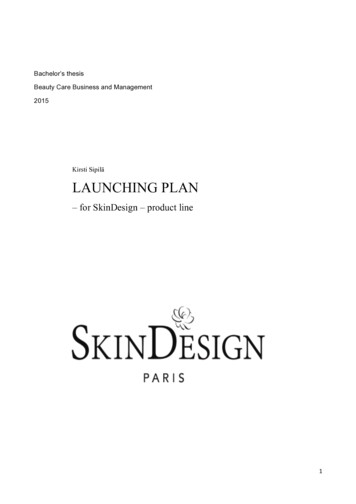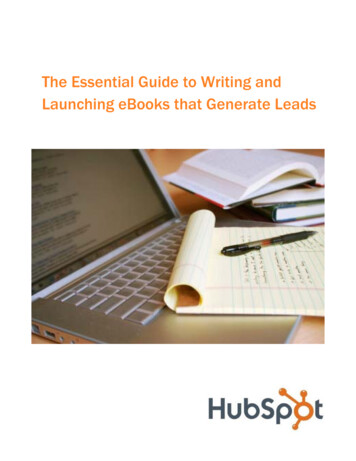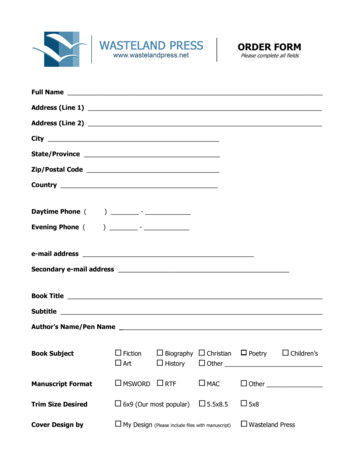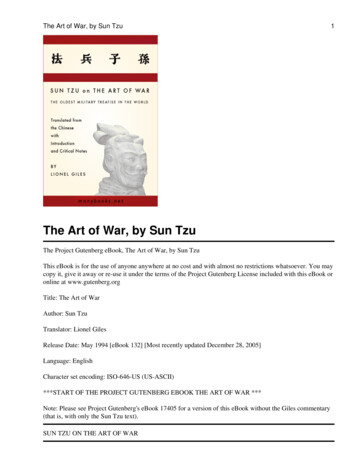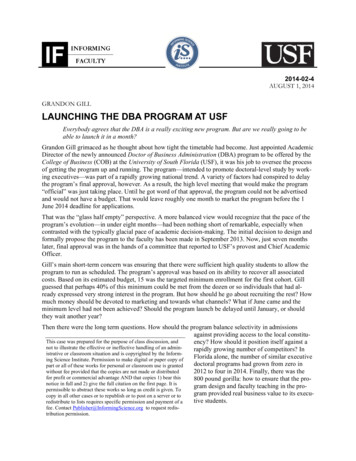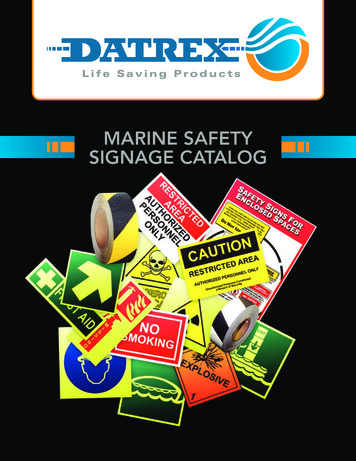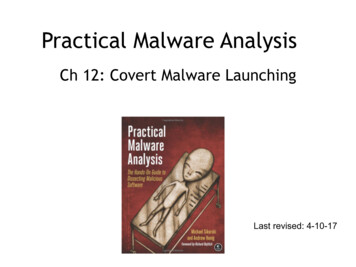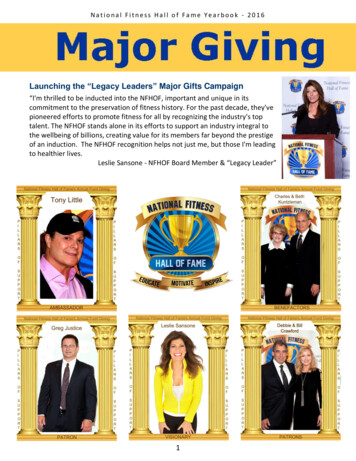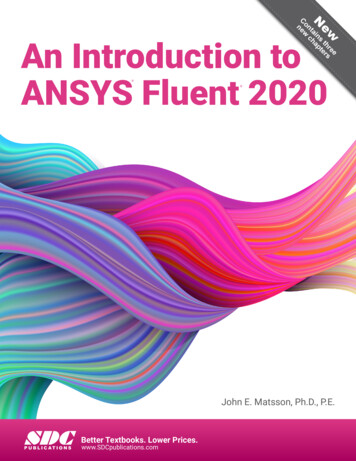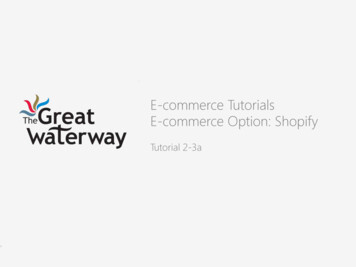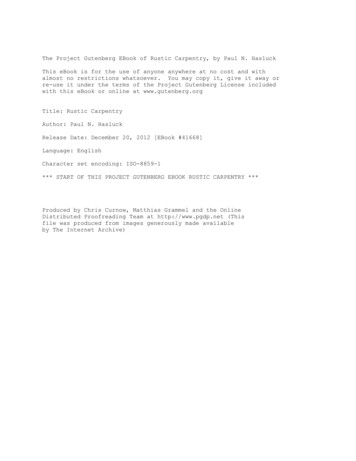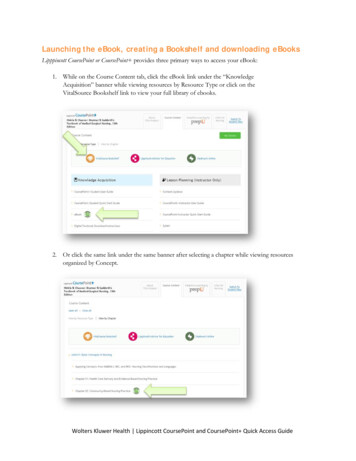
Transcription
Launching the eBook, creating a Bookshelf and downloading eBooksLipppincott CoursePoint or CoursePoint provides three primary ways to access your eBook:1. While on the Course Content tab, click the eBook link under the “KnowledgeAcquisition” banner while viewing resources by Resource Type or click on theVitalSource Bookshelf link to view your full library of ebooks.2. Or click the same link under the same banner after selecting a chapter while viewing resourcesorganized by Concept.Wolters Kluwer Health Lippincott CoursePoint and CoursePoint Quick Access Guide
3. TheT third way tot launch the eBookeis throuugh any SmarttSense link in the Adaptive Learning byprrepU tab. For studennts, SmartSensee links are fouund in Answerr Keys after taaking a quiz orr in the QuizHistory:Usingg any of these threetmethodss will automattically launch eeBook. You wwill always be abble to openSmarttSense links too your eBook whenwusing CooursePoint or CoursePoint , even if you never create aanonlinee Bookshelf, as described beelow.Creatiing an Online Boookshelf and Dowwnloadinng eBooksIf you wannt to read yourr eBook off-line when you havehno Internnet connectionn, you’ll first hhave to createe anonline “Boookshelf” accoount. This feaature providess an online plaatform for all oof your VitalSource eBooks,and it’s thee first step towward downloading books too desktop commputers, laptopps, tablets and phones. Onceyou downnload a CourssePoint or CoursePoint ebook, it is yyours for life – even after access to youurCoursePooint or CourssePoint prooduct ends. ButB you have too download itt to keep it. Heere’s how:1. CreateCan onnline Bookshhelf account: When you launch the eBook fromm your LippinncottCoursePointCprroduct, you willw be promppted to enter your e-mail address. If yoou already haave aVitalsourceVaccount (throughh Wolters Kluwwer or anotheer publisher), uuse the e-mail address assocciatedwithw that accouunt.Note: you caan choose “No thhanks, I’ll skip thist step to proceeed to your eBookk without registeering but you woon’t beable to downlload your eBookks or share notes or highlights.Wolters Kluuwer Health Lippincott CoursePoint annd CoursePoiint Quick Acccess Guide
a) If the e-maileaddresss is recognizedd as an active Vwill be prompteed toVitalsource acccount, you wenter yourypasswordd. (If you forggot your passwword, click onn “Forgot Passsword” and a linkwill be sent to your e-maileaccountt to reset yourr password.)Vitalsource boook (from Wooltersb) If yourr e-mail addreess is not recognized, or if iit’s your first VKluwer or any publiisher), you will be prompteed to configurre your Booksshelf account. Youhe same loginn username annd password yyou use on theePoint, so youu canmight want to use thrememmber it.Note:N You can skkip the registratiion process by clilicking, “No Thhanks, I'll skip tthis step.” at thee bottom of the iinitialwelcome screen.Uclicking “Continue,”“you will be proompted to connfigure your Boookshelf account. If it’s youur2. Uponfirrst VitalSource book (from Lippincott orr any publisherr), you might wwant to use thhe same loginussername and passwordpyou use on thePoiint, so you cann remember itt. If you alreaddy have an onllineVitalSourceVacccount through Lippincott orr another publlisher, click “ssign in” and usse that logininnformation. NoN book codes are requiredd.Wolters Kluuwer Health Lippincott CoursePoint annd CoursePoiint Quick Acccess Guide
Note: If you chose to skip the registration process you won’t be able download your Bookshelf andits assets to different devices. However, you can do so later. Until you register, whenever you launchyour eBook you’ll see this message under the Lippincott CoursePoint logo and book title in the upperleft corner of the page: “Want to download books to view offline?” followed by an invitation toclick on, “Just finish configuring your account.” Click it, and you’ll see the Registration form.3. Once you’ve registered, you’ll be taken to the Online Bookshelf. Until you register, wheneveryou launch you eBook you’ll receive this popup message: “Want to download books to viewoffline? Followed by an invitation to click on, “Just finish configuring your account.” Click it,and you’ll see the Registration form. If you are in a book, you can also click on the Home icon inthe upper left corner of the page and click the green “Get Started” link.4. Download your Bookshelf and its contents to other devices: If you’re viewing your eBook, clickon the Home icon in the upper left corner of the page to view the Bookshelf. Click the “VitalsourceSupport” link on the top banner, which will take you to the Vitalsource support page. Click the“Download Bookshelf” icon in the middle of the page. Find your operating system and click the“Download” icon.5. You can download your Bookshelf to two computers (laptops/desktops) and two mobile devices(tablets, phones, readers).Remember, the downloaded version of your eBook is yours for keeps. If you have downloaded abook to a device and the device fails, is lost, upgraded, etc., you can deactivate it from that device anddownload it to a new device (as long as your CoursePoint account is still active) by going to yourBookshelf and clicking on the User icon in the upper right corner and then selecting “Devices.” Ifyou click “Deactivate” next to you device, the bookshelf, including all of your downloaded books,will be removed from that device. Alternatively, you can access the Devices page from within a bookby click on the Menu icon and selecting “Devices.”Note: Before deactivating a device, make sure you wish to remove the bookshelf. Otherwise, you will have to re-downloadWolters Kluwer Health Lippincott CoursePoint and CoursePoint Quick Access Guide
all of your books again.6. Check out one of the links below for specific instructions for the specific devices you want todownload to:1. For instructions for installing your CoursePoint Bookshelf on a PC: click here.2. For instructions for installing your CoursePoint Bookshelf on a Mac: click here.3. To download the free Bookshelf app to your iPhone or iPad, go to the App Store andsearch: VitalSource Bookshelf. Or click here.4. To access your online Bookshelf and books (desktop view) via your iPhone or iPad, go toCoursePoint.VitalSource.com and log in using the credentials you established in Step 1,above.7. When you access the downloaded version of Bookshelf, you will be prompted in several ways todownload assets (eBooks) that are on that Bookshelf. Depending on the device, you may see apop-up or a message at the bottom of the page. Also, clicking on a book that hasn’t beendownloaded yet will create a prompt to download.Unless you have Internet access, once you’re in your downloaded eBook, you won’t have access toLippincott CoursePoint. However, you’ll have access to the textbook and most of the interactive resourcesembedded in it.If you already have a downloaded version of Bookshelf and add a book, it should appear in yourdownloaded Bookshelf automatically. Also, you may be prompted to download newly acquired assets orupdates to existing titles. To make sure all of your eBooks are on your downloaded bookshelf,you can check by going to My Account and clicking on “Update Book List” to show all of your textbookassets. This updates what you have been licensed to have on your Bookshelf.Wolters Kluwer Health Lippincott CoursePoint and CoursePoint Quick Access Guide
You’ll nottice slight variaations in the loook and featurres of your eBBook and Bookkshelf experieence from devviceto device.Once you’’ve establishedd a Bookshelf account, you can access youur online eBook through LLippincottCoursePointt AND directlly through VitalSource at CooursePoint.VittalSource.comm, as well as viaa VitalSourceapps you’vve downloadedd, as noted abbove. Use the credentialscesttablished in steep #1 above tto log in.How too make annd share notesnand highlightsWhile in thhe eBook, youu can highlighht passages usiing a selectionn of pre-set or customizablee highlighters.Similarly, youy can createe notes to accoompany the highlightsh(a noote must accoompany a highhlight, but ahighlight canc exist on its own).Your highhlights/notes willw be compilled and listed underuthe Higghlights tab, wwhich can be aaccessed byclicking thhe notebook iccon. Clicking ono the highligghted text in thhe book or onn the Highlighhts tab will alloowyou to creeate a note or adda to an exissting note:Wolters Kluuwer Health Lippincott CoursePoint annd CoursePoiint Quick Acccess Guide
The eBook allows you tot create your own highlighhters and sharee specific highhlights/notes wwith others,o co-instructoors. You can dod so in two wways:such as claass members orhe book, click the Menu icon and select ““Highlighters.”” From the Boookshelf, clickk1. From within th“MManage” and click “Highligghters”2. MakeMa highlighht public by selectingsthe “public”“buttoon under “Shaaring Options.” This meansannyone who haas your CourseePoint Bookshhelf email adddress (the one you used to cconfigure yourrBookshelf accoount) can “subbscribe” to thaat highlighter aand see it in thheir eBook. AAny highlightersWolters Kluuwer Health Lippincott CoursePoint annd CoursePoiint Quick Acccess Guide
yoou do not marrk as public willw not be showwn to these suubscribers. In the example bbelow, youwouldwbe makinng all of your “Important” (yellow) highllights/notes ppublic to anyonne whosuubscribes to yoour eBook.Another wayw to share yoour highlightss/notes is to liimit their acceess to “friendss.” By selectingg this SharinggOption, yoou are allowinng access only to those whose email addreesses (their CooursePoint Boookshelf emailladdresses)) you list in the “Friends” fiield in the highhlight manageer. These friennds might be cclass memberss orcolleaguess:Wolters Kluuwer Health Lippincott CoursePoint annd CoursePoiint Quick Acccess Guide
Importannt: When desiggnating a highhlight to share,, you must doo so for each hhighlight you iintend to share.nk sourcingEasy citations and linAPA or MLAM cites, as wellw as eBook links for reseaarch and papeers, are a click away:a concepts iin your eBookk or, if you haave more thanCross-titlle searching: You can searcch for terms andone, you canc search acrooss all titles onn your Bookshhelf:Take time to explore yoour new enhannced eBook. LippincottLCouursePoint andd CoursePoint feature aarning experiennces convenieent and easy.number off other handy tools to makee the digital reeading and learowFor detaileed instructions and video tuutorials, go to support.vitalssource.com annd look underr “Popular Hoto Topics”” in the left-haand column or click here.Wolters Kluuwer Health Lippincott CoursePoint annd CoursePoiint Quick Acccess Guide
To download the free Bookshelf app to your iPhone or iPad, go to the App Store and search: VitalSource Bookshelf. Or click here. 4. To access your online Bookshelf and books (desktop view) via your iPhone or iPad, go to CoursePoint.VitalSource.com and log in u