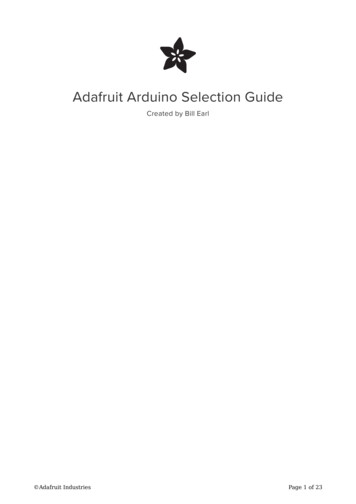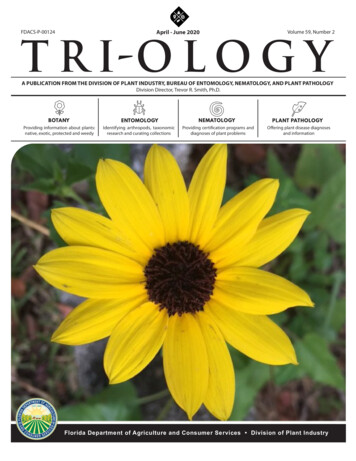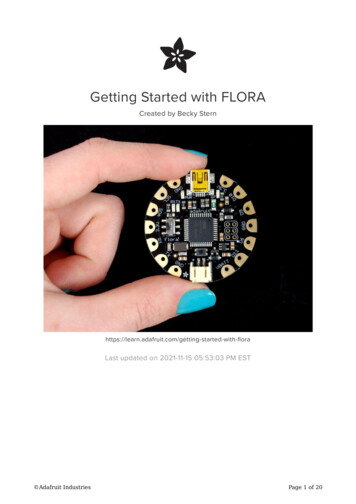
Transcription
Getting Started with FLORACreated by Becky th-floraLast updated on 2021-11-15 05:53:03 PM EST Adafruit IndustriesPage 1 of 20
Table of ContentsOverview3Windows Driver Installation5 Manual Driver Installation8Download software8Blink onboard LED9Blink onboard NeoPixel11 Install the NeoPixel Library Demo Code1112Power your FLORA13 The VBATT Pad15FLORA pinout diagram15 What about SPI? Some Technical Specs:1616FLORA projects17FLORA techniques18FLORA modules18Downloads19 Files Schematic & Fabrication Print1920 Adafruit IndustriesPage 2 of 20
OverviewFLORA is Adafruit's wearable electronics platform. We designed it from the ground upto provide the best experience for Adafruit's community of makers, hackers, crafters,artists, designers and engineers. It's built around the Atmega32u4 chip, which hasbuilt-in USB support. No pesky special cables or extra parts for programming, justplug it in and get started making the wearables project of your dreams! Works onWindows and Mac. Adafruit IndustriesPage 3 of 20
New! As of May 12th, 2015, we're now selling the Flora v2! The Flora v2 now comeswith a micro-USB port instead of a mini-USB port and a programmable NeoPixelinstalled (it's connected to Digital 8, ready for your blinky commands)The FLORA is extremely beginner-friendly-- it is difficult to destroy the FLORA byconnecting a battery backwards due to polarized connector and protection diodes.The onboard regulator means that even connecting a 9V battery will not result indamage or tears.This guide is the first step in using FLORA, plugging it in and programming it to blinkits onboard LED! After that you can move on to our Flora RGB Smart Pixels tutorial (https://adafru.it/aRT) and/or Flora GPS tutorial (https://adafru.it/aRP).Adafruit created the FLORA from scratch after many months of research and we reallythink we came up with something that will empower some amazing wearable projects.The FLORA is small (1.75" diameter). We wanted the smallest possible board for ourwearable platform. It's based on our experiences shipping our own, shipping,customer-tested Atmega32u4 (http://adafru.it/296) Breakout Board (http://adafru.it/296).FLORA has a small but easy to use onboard reset button to reboot the system. Thepower supply is deigned to be flexible and easy to use. There is an onboard polarized2 JST battery connector with protection schottky diode for use with external batterypacks from 3.5v to 9v DC in (It can run on 3V but 3.5V-5V or higher is ideal). Can beused with LiIon/LiPoly, LiFe, alkaline or rechargeable NiMh/NiCad batteries of anysize.The FLORA does not have a LiPo charger included by design, this allows safe usewith multiple battery types and reduces risk of fire as it is not recommended tocharge these batteries on fabric. Adafruit IndustriesPage 4 of 20
FLORA has built-in USB support. Built in USB means you plug it in to program it, it justshows up. No additional purchases are needed! Works with Mac, Windows, Linux, anyUSB cable works great. Currently the PCB comes with a mini B connector but futureversions may change to microUSB.The FLORA has USB HID support, so it can act like a mouse or keyboard, etc.Windows Driver InstallationMac and Linux do not require drivers, only Windows folks need to do this stepWindows 10 users probably can skip this step, because Windows 10 already hasmany drivers built in. Try skipping the installation first to see if it's unnecessary.Before you plug in your board, you'll need to possibly install a driver!Click below to download our Driver Installer.Download Latest Adafruit WindowsDriver Installerhttps://adafru.it/AB0Download and run the installer. Adafruit IndustriesPage 5 of 20
Run the installer! Since we bundle the SiLabs and FTDI drivers as well, you'll need toclick through the licenseSelect which drivers you want to install, we suggest selecting all of them so you don'thave to do this again! Adafruit IndustriesPage 6 of 20
As of version 2.5.0.0, the Adafruit drivers package is no longer signed, and some ofthe drivers it contains are also no longer signed. You'll need to click the second itemin this dialog box when it appears:On Windows 7, by default, we install a single driver for most of Adafruit's boards,including the Feather 32u4, the Feather M0, Feather M0, Express, Circuit Playground,Circuit Playground Express, Gemma M0, Trinket M0, Metro M0 Express. On Windows10 that driver is not necessary (it's built in to Windows) and it will not be listed.The Trinket / Pro Trinket / Gemma / USBtinyISP drivers are also installed by default.You can also, optionally, install the Arduino Gemma (different than the AdafruitGemma!), Huzzah and Metro 328 drivers.Click Install to do the installin'. Adafruit IndustriesPage 7 of 20
Note that on Windows 10, support for many boards is built in. If you end up notchecking any boxes, you don't need to run the installer at all!Manual Driver InstallationIf windows needs the driver files (inf/cat) for some reason you can get all the driversby downloading the source code zip file from this link:Latest Adafruit Windows Driversreleasehttps://adafru.it/AB0And point windows to the Drivers folder when it asks for the driver locationDownload softwareTo install the software for programming Flora just follow the steps in the steps in the Adafruit Arduino IDE setup guide (https://adafru.it/jDQ) to easily install support for Florainto your Arduino IDE 1.6 or higherWhen you're finished installing the IDE come back to this page to continue theFlora guide. Adafruit IndustriesPage 8 of 20
On Windows be sure to install the Flora driver as noted on the Windows installpage here: tup/windows-setupBlink onboard LEDNext it's time to load up a program on your FLORA. There is an LED on board, so let'sblink it! Plug in the USB cable and paste the following code into the Adafruit FloraIDE:// Pin D7 has an LED connected on FLORA.// give it a name:int led 7;// the setup routine runs once when you press reset:void setup() {// initialize the digital pin as an output.pinMode(led, OUTPUT);}// the loop routine runs over and over again forever:void loop() {digitalWrite(led, HIGH);// turn the LED on (HIGH is the voltage level)delay(1000);// wait for a seconddigitalWrite(led, LOW);// turn the LED off by making the voltage LOWdelay(1000);// wait for a second} Adafruit IndustriesPage 9 of 20
From the Tools menu, under "Board," choose "Adafruit Flora"Also in the Tools menu, under "Serial Port," choose the one that contains the phrase"usbmodem" if you have a Mac.If you're using a Windows computer, it will be named COMsomething, but not COM1 orCOM2 (so it will be whatever comes after those two if they exist, such as COM3 orCOM4).Press the Upload button to transmit the program to the FLORA. It looks like an arrowpointing to the right. Adafruit IndustriesPage 10 of 20
That's it! The on board LED marked "D7" should blink on and off repeatedly, andyou've successfully programmed your FLORA!Blink onboard NeoPixelIf you have a Flora v2, your Flora comes with an onboard NeoPixel! This lets you havea nice glowy LED using only one pin (Digital 8)Install the NeoPixel LibraryIf you are running Arduino IDE 1.6.1 or higher, you can install the library using the builtin library manager, search for and install Adafruit NeoPixel Adafruit IndustriesPage 11 of 20
Install and close out the Library manager.If you're not able to use the library manager or have an older IDE, you can always'manually' install the library! (https://adafru.it/dhw)Demo CodeUpload the following sketch, note that we consider the 'strip' to be 1 pixel long, andconnected to Digital 8#include <Adafruit NeoPixel.h>#define PIN 8Adafruit NeoPixel strip Adafruit NeoPixel(1, PIN, NEO GRB NEO KHZ800);void setup() ); // Initialize all pixels to 'off'}void loop() {// Some example procedures showing how to display to the pixels:colorWipe(strip.Color(255, 0, 0), 500); // RedcolorWipe(strip.Color(0, 255, 0), 500); // GreencolorWipe(strip.Color(0, 0, 255), 500); // BluerainbowCycle(20);}// Fill the dots one after the other with a colorvoid colorWipe(uint32 t c, uint8 t wait) {for(uint16 t i 0; i<strip.numPixels(); i ) {strip.setPixelColor(i, c);strip.show();delay(wait);}}// Slightly different, this makes the rainbow equally distributed throughoutvoid rainbowCycle(uint8 t wait) { Adafruit IndustriesPage 12 of 20
uint16 t i, j;for(j 0; j<256*5; j ) { // 5 cycles of all colors on wheelfor(i 0; i< strip.numPixels(); i ) {strip.setPixelColor(i, Wheel(((i * 256 / strip.numPixels()) j) & 255));}strip.show();delay(wait);}}// Input a value 0 to 255 to get a color value.// The colours are a transition r - g - b - back to r.uint32 t Wheel(byte WheelPos) {WheelPos 255 - WheelPos;if(WheelPos < 85) {return strip.Color(255 - WheelPos * 3, 0, WheelPos * 3);} else if(WheelPos < 170) {WheelPos - 85;return strip.Color(0, WheelPos * 3, 255 - WheelPos * 3);} else {WheelPos - 170;return strip.Color(WheelPos * 3, 255 - WheelPos * 3, 0);}}Power your FLORAThe Flora runs at 3.3V with an onboard regulator to keep the voltage steady. You'llneed to power the board with a 3.6V or greater battery. For that reason, we find 3 xAA or AAA or a lithium-polymer battery to be ideal. You can only power FLORAthrough its onboard JST port. Adafruit IndustriesPage 13 of 20
After loading your program onto the FLORA, you'll want to unplug the USB cable andgo portable with battery power! USB will always power the board, but battery power(through the JST connector) can be turned on and off with Flora's onboard switch(near the "ON" text on the board). We recommend our 3xAAA holder (http://adafru.it/727) for beginners, which conveniently plugs into FLORAs JST port.More advanced users may wish to use a rechargeable lithium polymer battery (http://adafru.it/258) for their smaller size and longer duration. These batteries pose addedrisk if abused, shorted, bent, crushed, or punctured. FLORA does not have onboardcharging, so you would also need a separate LiPoly charger (http://adafru.it/259). Adafruit IndustriesPage 14 of 20
The VBATT PadThe most commonly confused part of the Flora is the VBATT pad and how powermanagement is handled in the Flora. We designed the flora to be mainly powered viathe JST connector. You can power it with a battery pack or lipo battery. That input ispolarity protected and also controlled via the on/off switch. The battery output afterthe switch is VBATT. You shouldn't use VBATT as an input as you might damage yourbattery if you also plug in the USB connector to a computer! The ideal use of VBATTis when you want to power something like NeoPixels or a servo, something thatrequires more than the 150mA available from the onboard regulator.FLORA pinout diagramFor handy reference, we've created this pinout diagram illustrating all the alternatefunctions for each of the pins on the Flora.The most commonly confused part of the Flora is the VBATT pad and how powermanagement is handled in the Flora. We designed the flora to be mainly powered viathe JST connector. You can power it with a battery pack or lipo battery. That input ispolarity protected and also controlled via the on/off switch. The battery output afterthe switch is VBATT. You shouldn't use VBATT as an input as you might damage yourbattery if you also plug in the USB connector to a computer! The ideal use of VBATTis when you want to power something like NeoPixels or a servo, something thatrequires more than the 150mA available from the onboard regulator. Adafruit IndustriesPage 15 of 20
What about SPI?The Flora also supports hardware SPI. The SPI pins are on the 2x3 header near thecenter of the Flora. A small white dot indicates pin 1. The SPI header pinout is shownhere:Some Technical Specs: Battery input (JST): 3.5-16V (the regulator is MIC5225-3.3 (https://adafru.it/dQO))with reverse polarity protection, 2A max rated connector. We recommend nomore than 6VDC so that the 3.3V regulator does not overheat USB input: 4.5V-5.5V with 500mA fuse 3.3V output pad: we recommend no more than 100mA, as the regulator cansupply 150mA and the Flora Mainboard uses 20mA. but you can probably drawup to 250mA in spikes Clock speed: 8MHz Chipset: ATmega32u4 VBAT output pad: the higher of the VBAT JST input voltage and USB voltage(two schottkey diode connection) Current Draw: 8mA quiescent, another 2mA when the pin #D7 LED is on. Adafruit IndustriesPage 16 of 20
FLORA projectsFlora Pixel Brooch (https://adafru.it/aTj)Flora TV-B-Gone (https://adafru.it/kAd)GPS Jacket (https://adafru.it/aWF)Capacitive Touch with Conductive Fabric (https://adafru.it/aWG)Wearable Piezo Tones (https://adafru.it/aWH) Adafruit IndustriesPage 17 of 20
LED Ampli-Tie (https://adafru.it/c1u)Plush Game Controller (https://adafru.it/c9F)FLORA techniquesFlora snaps (https://adafru.it/aUl)Conductive thread (https://adafru.it/aVx)Capacitive Touch with Conductive Fabric & Flora (https://adafru.it/aWG)FLORA modulesFLORA Accelerometer Compass (https://adafru.it/aYS)FLORA Luminosity Sensor (https://adafru.it/c9H)FLORA GPS (https://adafru.it/aRP) Adafruit IndustriesPage 18 of 20
Flora RGB Smart NeoPixels (https://adafru.it/c9J)DownloadsFiles EagleCAD PCB files on GitHub (https://adafru.it/rTe) Fritzing object in Adafruit Fritzing library (https://adafru.it/aP3) Adafruit IndustriesPage 19 of 20
Schematic & Fabrication Print Adafruit IndustriesPage 20 of 20
Nov 15, 2021 · dafruit Arduino IDE setup guide (https://adafru.it/jDQ) to easily install support for Flora into your Arduino IDE 1.6 or higher When you're finished installing the IDE come back to this page to continue the Flora guide. Note that on Windows 1