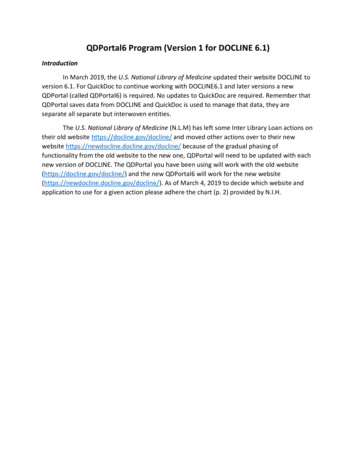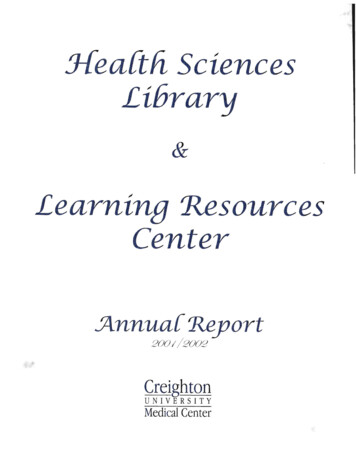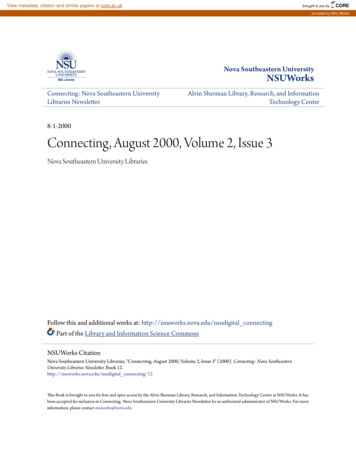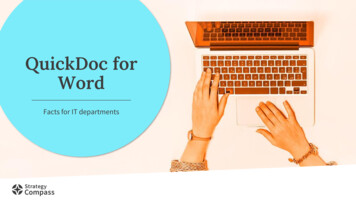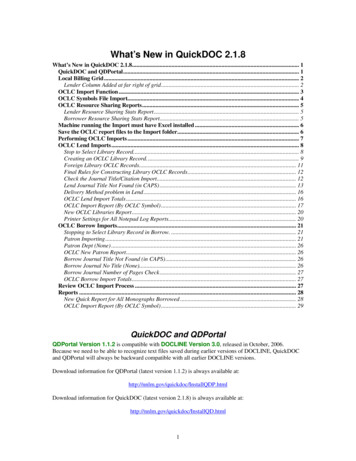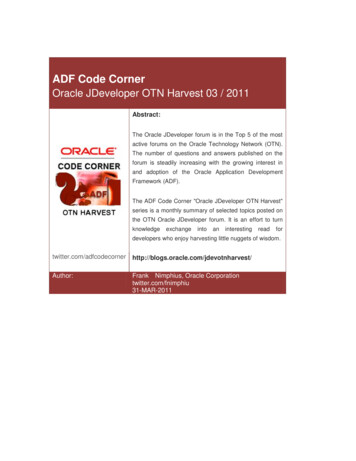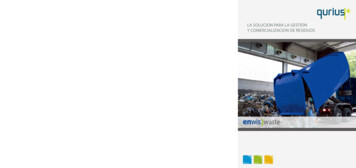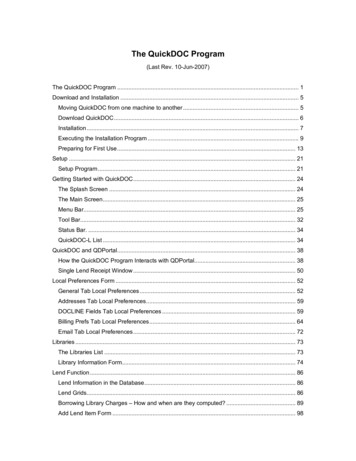
Transcription
The QuickDOC Program(Last Rev. 10-Jun-2007)The QuickDOC Program . 1Download and Installation . 5Moving QuickDOC from one machine to another . 5Download QuickDOC. 6Installation . 7Executing the Installation Program . 9Preparing for First Use. 13Setup . 21Setup Program . 21Getting Started with QuickDOC. 24The Splash Screen . 24The Main Screen. 25Menu Bar. 25Tool Bar. 32Status Bar. . 34QuickDOC-L List . 34QuickDOC and QDPortal. 38How the QuickDOC Program Interacts with QDPortal. 38Single Lend Receipt Window . 50Local Preferences Form . 52General Tab Local Preferences . 52Addresses Tab Local Preferences. 59DOCLINE Fields Tab Local Preferences . 59Billing Prefs Tab Local Preferences. 64Email Tab Local Preferences. 72Libraries . 73The Libraries List . 73Library Information Form. 74Lend Function . 86Lend Information in the Database. 86Lend Grids. 86Borrowing Library Charges – How and when are they computed? . 89Add Lend Item Form . 98
2.Library Billing . 104Monthly Billing Overview. 104Billing Options and Forms. 105Deleting an Invoice - Library Billing Grid. 122Adding an Invoice Processing Charge to each Invoice . 124Fixing Library Charges Before Invoice Printing . 125Changing Library Charge after Invoice or EFTS Upload not allowed. 126Payments . 128EFTS Activity . 139EFTS File Uploads. 139The Create EFTS File Form. 142The EFTS File List Form. 143Upload EFTS File. 144The EFTS Add Credit Form . 152How To Setup EFTS Routing Table . 155Managing EFTS Activity Reports . 157Borrow Function. 168Borrow Information in the Database . 168Borrow Grids . 168Requests Outstanding Note Field . 172Patrons reaching Maximum Free Items per Year . 173Lending Library Charges – How and when are they computed?. 174Local Charges – How and when are they computed?. 193Loansome Doc Requests. 194Add Borrow Item Form. 201Patrons . 209The Patrons List. 209Patron Information Form . 211Departments . 234The Depts List . 234Department Information Form. 235Cost Centers. 249Add/Edit Cost Center Form. 249Global Cost Center Changes . 250Mapping One Cost Center Value to Another . 250Assigning new Patron Cost Center to Backfile Records. 251Assigning new Dept Cost Center to All Patrons in Dept. 251
3.Disassociating a Cost Center from a Patron or Dept. 252Cost Centers in the Borrow Items Grids . 252Cost Centers in the Local Billing Grid . 252Local Billing. 254Billing Options and Forms. 254Print Local Invoices. 255Local Billing Grid . 281Print Patron Invoice (in Local Billing Grid) . 283Print Dept Invoice (in Local Billing Grid) . 284Reprint an Invoice . 288Deleting an Invoice - Local Billing Grid . 290Rerun a batch of Local Invoices. 291Changing Local Charge after Invoice not allowed . 293Local Billing Troubleshooting . 294Local Payments. 295Journals . 308Lookup Journal Title. 308Adding Journal Titles . 310Journals Owned List . 314QuickDOC Reports . 318Printing Reports . 318Borrow Reports . 321Lend Reports. 345Reports after Imports . 353Imports and Exports . 363Imported Data . 363External QuickDOC.MDB Files . 365Old QDLend Tables . 367Old QD Data (DOS Ver). 368Batch-Importing older Requests . 371OCLC Import Function . 372Performing OCLC Imports . 375OCLC Borrow Imports. 389Review OCLC Import Process . 395Export Files . 396Export Selected Records . 397Uninstalling QuickDOC. 401
4.Uninstall QuickDOC . 401QuickDOC Database . 402QuickDOC Database Location. 402QuickDOC Database Troubleshooting . 403MOVED QuickDOC.MDB Databases . 406Compact & Repair Database . 416QuickDOC Database Backup . 418BorrowItems Table in QuickDOC.MDB. 418BorrBibs Table in QuickDOC.MDB . 422BorrLocals Table in QuickDOC.MDB. 424LendItems Table - QuickDOC.MDB. 427LendBibs Table - QuickDOC.MDB . 431Holdings Table in QuickDOC.MDB. 432
5.Download and InstallationMoving QuickDOC from one machine to anotherIf the machine to which you’re moving doesn’t have QuickDOC installed (which is the usual case),it’s the same as a new installation, with the following caveats:IMPORTANT: If at all possible, update the current machine to the latest QD Versionbefore making the move. This will ensure that any new install on a new machine doesn’thave to deal with an older database type when trying to locate it. If this isn’t possible, be sureto point to the correct database location on installation, or see the Database Version isDifferent section in the Database section, belowIf you're using QuickDOC now, you can move just the QuickDOC.MDB database to a server(assuming it isn’t already located there). Pick a central location that the new computer will alsosee and make the move from within QuickDOC by clicking setup on the menu bar, and thenLocate QuickDOC DB. Double-click the drive and folder icons to open them until you get tothe central spot, then click the Locate Here button (this function also moves the current andprevious year’s text import backups to the central share).This will allow you to continue saving data on the old machine right up to the end.QuickDOC.MDB on the C: drive. If for some reason you can’t locate QuickDOC.MDB on aserver, and must keep it on your local C: drive (sometimes network vagaries make the sharedlocation too troublesome to continue), you must save a copy of the QuickDOC.MDB database(and perhaps should also save copies of the two import text backup folders---always located justbeneath the database location) before taking the old machine out of commission and installing onthe new. On the very last day you use the old machine, at the end of the day copy (or move) thefollowing file and folders from your C: drive to a temporary storage spot on the network or burnedonto a CD or Zip Drive (the example assumes that QuickDOC was installed in the defaultC:\Program Files\QuickDOC folder):C:\ Program Files\QuickDOC\QuickDOC.MDBC:\ Program Files\QuickDOC\QDBorrowC:\ Program Files\QuickDOC\QDLoan(and its subfolder \BackImp)(and its subfolder \BackImp)As soon as the new machine is set up, and just after you install QuickDOC on the new machine(but before you first start it up), do the following:1.Copy the saved QuickDOC.MDB database into the Program Folder (usually C:\ProgramFiles\QuickDOC).2.Copy the two saved import folders (and their BackImp subfolders) to their proper positionjust beneath the database folder on the new machine, which should be the same as the pathsshown above if you’ve installed QuickDOC in the default folder. These folders contain allthe raw data downloads (and their backups) from DOCLINE sessions.You don't have to save any of the program files on the old machine. Since both programs MUSTbe installed from scratch on the new machine (instructions below), there's no point in saving the
6.old program files. Just the database (the .MDB file) and the two import folders are all that we'llneed.Of course, if your data files (QuickDOC.MDB database and import text backup folders) arealready on the server, then you can dispense with the above. It will still make sense, though, tomake backup copies of both the server-based QuickDOC.MDB and the two import subfolders justin case there is some unforseeable infelicity that creates havoc with the installation or initialstartup. When dealing with updates or database changes, there is no such thing as being toocautious! Plan for the worst and you’ll only be pleasantly surprised.Download QuickDOCLatest instructions are always at http://nnlm.gov/quickdoc/InstallQD.html but general instructionsare as follows:If you can take advantage of Web-based installation (some firewalls complain about it) usethe WebInstall to start the install or update.If you get "Authentication Errors" when trying the Web-Based Install, get the completeinstallation file (the filename is QDSetup.exe, and this file comprises the complete program ina single (LARGE) download file. It actually makes for a less troubled installation in somecases, since many firewalls don't interfere with straight downloads such as this one. It maytake a few minutes to get it, though, since it weighs in at over 25MB.Check the file at http://nnlm.gov/quickdoc/QDFixes.htmlto see a list of infelicities made felicitous;check under QDNew version (e.g., http://nnlm.gov/quickdoc/QDNew220.pdf) for changes andadditions to each update.(After installation, the latest What’s New PDF is also available under Help on the QuickDOCMenu Bar:along with access to the QuickDOC Manual in PDF ------------------------------Download the QuickDOC Executable OnlyIn the case of Minor upgrades only, you can download Only the QuickDOC executable toreplace your current version. This may make sense for Windows NT Installations, which oftenrequire Administrator Accounts to perform installs. If a complete installation or update isn'tnecessary, you can replace the executable on each machine running QuickDOC in the followingmanner:Save a copy of the current QuickDOC.exe.*** ALWAYS a good idea ***Right-click the shortcut and choose the Shortcut Tab to get the full path.Open Windows (or NT) Explorer, drill down to the folder with QuickDOC.exe (shows inright pane)Right-click the QuickDOC.exe filename, choose "Copy"Click the Backup folder in the left pane, which shows contents of the Backup folder in theright window
7.Right-click on any white space in the right pane (Backup folder contents) and click"Paste" (Over-write any earlier version, should there already be a copy there.)Download the latest version of QuickDOC.exe, andSave it to the same folder as the original QuickDOC.exe (overwriting the current version),or save it to an easily located folder and then copy and paste it over the current version.This method only works for updates where only the exe file has been changed. When indoubt, it always makes sense to do either the Web-Based installation or the Full -----------------------------------------When you're asked where to save the downloaded installation file (QDSetup.exe orQD2x.exe), you can save it anywhere, but make sure it's easy to find when you're finished(the desktop is often a good choice). If more than one computer will be running QuickDOC, itmakes sense either to save it directly to a server which is accessible by all, or to download tosomewhere easy to find on the C: Drive (like the Desktop) and then copy it to the networkshare.[As always, this download is made possible by the great people at NNLM/PNR (thanksespecially to Michael Boer at the RML for great support on the server side)].Once the file is saved, close down your browser and exit any other programs thatmight be running. If the install program is checking for files it needs to update and one ofthese is open, you'll have to do a reboot of the computer to continue on, so the fewer filesopen the better.Find the downloaded file on the Desktop, or in the Temp Directory (or wherever you put it)and either move it to a central Server folder, most likely the one where you intend to keep thecentral QuickDOC database, if you want to run the installation or update on a number ofmachines attached to the server, using the central QuickDOC.MDB database. If you'reinstalling on this one machine only, just install from there.InstallationEach machine that will be running QuickDOC will need to run the Install.Even though the data files will be saved on a server, the program itself will be installed andrunning on a local machine, and that machine MUST have certain files installed and availablelocally. You'll be choosing a local C: Drive folder first (usually QuickDOC under the ProgramFiles folder, unless you intend to put the data files on a NetWare server which doesn't supportlong filenames---if that's the case, then you'll want to choose the shortest possible file pathsfor BOTH the program and the database: use C:\QuickDOC for the program; and somethinglike F:\Apps\QuickDOC for the database files).Rights to InstallWhatever you decide about the location of the Program files and the Database, if you'redoing an initial install (or an upgrade that requires installation of additional support files--something other than just the overwrite of QuickDOC.exe, as outlined in the instructions for"Minor" upgrades, above), you'll need Admin rights, in most cases, if you're installing onWinNT 4.x or greater.Permissions in folders used by QuickDOCBeyond the need for Administrative rights for installations, you’ll also need someone withAdmin rights on that machine to be sure that all QuickDOC/QDPortal users have rights in thefollowing folders:1. The central QuickDOC.MDB folder (and subfolders);
8.2. The QuickDOC and QDPortal program folders (and subfolders);3. The C:\QDBorrow folder (and subfolders) on each machine;4. The C:\QDLoan folder (and subfolders) on each machineWhatever you decide about the location of the Program files and the Database, if you'redoing an initial install (or an upgrade that requires installation of additional support files--something other than just the overwrite of QuickDOC.exe, as outlined in the instructionsMemory Requirements – 64MB RAM Memory InstalledQuickDOC may run with 32MB RAM memory, but 64MB RAM is the practical minimum, andthe best environment will have 128MB available for forms and current data.Operating System RequirementsQuickDOC will run on any 32-bit Windows system, but there are some caveats based onknown Win32 OS limitations:Win95: Versions earlier than 4.00.95b may have some problems.WinNT: QuickDOC will not load if the NT Service Pack 5 or greater is not loaded.Internet Explorer Version Requirements – IE6 or greaterQuickDOC (or QDPortal in versions where the Web Browser is outside of the Main Program,which is the case in anything less than QuickDOC 2.0) must use Internet Explorer Version 6.xor greater.MDAC (Microsoft Data Access Components) RequirementsQuickDOC requires MDAC 2.7 Refresh (installed with WinXP and later) and may thereforeneed an MDAC installation on first install or update. Once MDAC 2.7 is installed, it can’t beuninstalled, and the operating system will continue with that version whether QuickDOC isuninstalled or not. Windows XP SP2 uses MDAC 2.8, so users with XP Service Pack 2 won’tsee any new MDAC components installed.Information on MDAC versions is s/default.aspxThis site also provides a download of the Component Checker program (on default.aspx as of 3/2006), which does ananalysis of your current MDAC installation and can be used to diagnose errors in theinstallation. As described at the Microsoft web site:The Component Checker tool is designed to help you determine installed versioninformation and diagnose installation issues with the Microsoft Data AccessComponents (MDAC). Component Checker runs on the following operatingsystems: Windows 98, Windows NT 4.0, Windows 2000 and Windows XP.MDAC is installed with numerous Microsoft products and also can be redistributedusing the redistribution program (mdac typ.exe) accessible through the links onthe rest of this page.Component Checker is a customizable tool that performs the following tasks: Identifies the current MDAC installation on a computer.
9. Creates a series of reports about the files identified for the current MDACinstallation. This version of the Component Checker has a dependency on MSXML2.dll.Users who do not have this dll on their machine will be prompted to visitwww.microsoft.com/downloads to install MSXML 3.0 SP4 on theirmachines.Executing the Installation ProgramOnce you've decided where your QuickDOC folders will be located, find the QDSetup.exe (orQD21.exe for Web-Based installs) file (either on your Desktop, or in your default Download folder,or at the central network folder where you saved or moved it) and execute it (a double-click will doit). The Wise Installation Program will begin.[In the event that your browser saves the file to some unknown destination, you can findthe downloaded file by opening up Windows Explorer -- Start Button - Programs Windows Explorer -- clicking once on the C: Drive if it's not already highlighted; then click"Tools" at the top, and "Find File" filename . (The Filename is QDSetup.exe.) Onceyou've found it, double-click on it to begin.]Long Filenames.If you’re storing the QuickDOC.MDB database on a server, and it’s a NetWare server, makesure it can handle Long Filenames. This isn’t a concern with NT Servers, or Windowsversions after NT 3.5.Otherwise, every attempt has been made to make to permit the QuickDOC.MDB database tofunction on a Long-Filename-Challenged server, but no guarantees are possible. Better touse an NT Server or greater, or to store the QuickDOC.MDB database locally, if only onemachine will be using it, in the Program (C:\Program Files\QuickDOC) Folder.QuickDOC.MDB on a ServerIf you're not concerned with the long filenames problem (you're using NT or a version ofNetWare with the proper patch), you can take the long view and establish theQuickDOC.MDB database on a central server. This is usually the best approach.Advantages here are obvious: regular backups; easy installations on new workstations; etc.QuickDOC Program Files InstallationPut the QuickDOC Program in its own folder under "Program Files" (this should be the defaultanyway, unless you've already downloaded it and placed it someplace else). Make thebackup folder when asked. If you ever need to uninstall QuickDOC, you can do so in theControl Panel - Add/Remove Programs, and any system files updated in the installation willbe returned to their older versions (it won't delete any database files, though, just in case youfind you really do want that data back).MDACBecause this installation also installs the latest Microsoft Data Access Components, unlessyou happ
5. Download and Installation Moving QuickDOC from one machine to another If the machine to which you're moving doesn't have Qu ickDOC installed (which is the usual case),