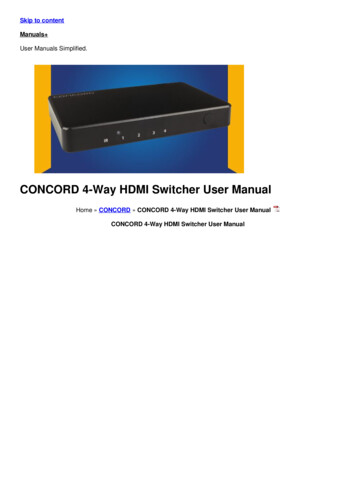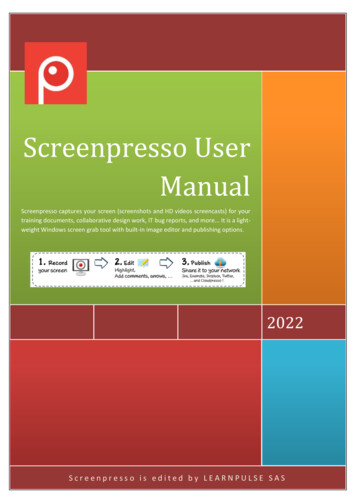
Transcription
enregistrerolicifScreenpresso UserManualScreenpresso captures your screen (screenshots and HD videos screencasts) for yourtraining documents, collaborative design work, IT bug reports, and more. It is a lightweight Windows screen grab tool with built-in image editor and publishing options.2022Screenpresso is edited by LEARNPULSE SAS
Screenpresso User Manual1 About this documentThe purpose of this document is to list and describe all the features available in the tool, Screenpresso. This isthe official user manual edited by LEARNPULSE.Latest version of this document is available at .pdfThis document is also available directly in Screenpresso by pressing thekey. By default, the online help isopened. However, if the PDF file is present locally in the same folder as Screenpresso.exe, the local file is used.You can also find additional information online: https://www.screenpresso.com/support/You may also find some video tutorials on YouTube:https://www.youtube.com/results?search query screenpressoChapter: About this documentIf you have any questions, remarks or if you need further information, feel free to contact the support team bye-mail: contact@screenpresso.com1
Screenpresso User Manual2 Table of content1About this document . 12Table of content . 23Minimum system requirements . 54Installation and updates . 54.1Where to download the latest version. 54.2Installation modes . 54.3Default Installation . 64.4Installation in Program Files . 74.5Installation using the command line (advanced user only) . 74.6Uninstall. 84.7Portable mode . 94.8Updates / new releases . 94.8.1Official versions . 94.8.2Intermediate versions . 104.8.3Check for update . 104.9674.9.1Deploy the activation key . 114.9.2Deploy the binaries (and all the files) . 114.9.3Policies and default settings (PRO) . 13How to activate PRO version . 135.1Activation. 135.2License retrieval . 15Main concepts of Screenpresso . 156.1Always available . 156.2No need to bother with file location . 156.3Workspace for all your captures . 166.4Default file format . 166.5Simple shortcuts . 166.5.1Main shortcuts to know: . 166.5.2Other shortcuts . 17Capture an image . 19Chapter: Table of content5Enterprise deployment . 112
Screenpresso User Manual7.1All in one capture mode . 197.2Screenshot full screen . 227.3Screenshot previous region . 237.4Screenshot scrolling windows . 247.4.1Capture of a Web page . 257.4.2Automatic auto scroll capture . 257.4.3Manual auto scroll capture . 257.5Capture workflow . 267.6Color picker (PRO) . 287.7Screenshot text (PRO) . 287.8Capture a QR code (PRO) . 308Capture a video . 308.1Overview. 308.2Video Toolbar . 328.3Sound recording . 338.4Webcam. 338.5Video zoom . 348.6Start recording. 358.7Video capture workflow . 368.8Screenpresso media player . 378.9Convert video to another format . 398.10Recording limitation . 398.11Merging videos (PRO) . 39Android center. 409.1Install ADB . 409.2Configure your device . 409.3Take captures . 4110Workspace window . 4110.1Overview. 4110.2Filter. 4310.3Drag & Drop . 4310.4Auto clean-up of files . 4310.5Workspaces management . 4410.6Collaborative work . 45Chapter: Table of content93
Screenpresso User Manual10.6.111Synchronization with Dropbox, Google Drive or Microsoft OneDrive . 45Managing files . 4711.1File management . 4711.1.1Deleting a media. 4911.1.2Renaming a media . 4911.1.3Moving a media to another workspace. 4911.1.4Sorting . 5012Editing an image . 5112.1Main tab . 5112.2Using the drawing tools. 5412.3Change main image (PRO) . 6512.4Hidden features . 6512.5Third party editors . 6512.6Edit other images . 6613Editing a video . 6613.1Built-in editor. 6613.2Third party editors . 6714Document generator . 6714.1General use. 6714.2Generator settings. 71Publishing files . 7215.1Local publishing . 7215.2Web and cloud sharing . 7215.2.1Get a public URL thanks to Screenpresso Cloud. 7315.2.2Sharing history . 7516Settings . 7616.1General . 7616.2Screenshot . 7616.3Sharing . 7816.4Video capture . 7816.5Advanced configuration . 79Chapter: Table of content154
Screenpresso User Manual3 Minimum system requirementsThe minimum system requirements are: Microsoft Windows 7 64-bit 2.0 GHz processor 4 GB of RAM 1 GB of free hard disk spaceScreenpresso.exe requires both Microsoft .NET Framework 4.8 installed on your computer. You may find linkson our web site: https://www.screenpresso.com/download.4 Installation and updates4.1 Where to download the latest versionThe latest official version of Screenpresso can be downloaded from our website at this address:https://www.screenpresso.com/downloadThe FREE version and the PRO version are using the same binary (Screenpresso.exe). A license key is requiredto switch FREE to PRO version.Important noteSome intermediate releases (beta versions) are also available with some new features and fixes. You can getthem once you have installed Screenpresso by using the Check for update button in the tool itself.Release notes are available only for official releases.4.2 Installation modesAll modes are available via the same binary: Screenpresso.exeDouble-click on Screenpresso.exe to run Screenpresso.The very first screen allows you to install Screenpresso or run it has it. You can also change the defaultlanguage if necessary. This window is not displayed anymore when Screenpresso is installed on the computerand you run Screenpresso.exe again.Chapter: Minimum system requirementsScreenpresso can be used in 4 modes:Installed mode: Screenpresso is installed on your computer. It doesn’t require administrator privilegesso it can be installed even if you are not the administrator of the computer. This is the recommendedmode since Screenpresso consumes less memory.Installed in program files mode: Screenpresso is installed on your computer. It requires administratorprivileges.Direct mode: you don’t need to install anything. Run Screenpresso.exe and it will just work.Portable mode: you don’t need to install anything. This mode is automatic when Screenpresso.exe isrun from a USB key or with “--portablemode” command line argument. In this mode all files are savednext to the exe.5
Screenpresso User ManualFigure 1 : Startup screen1)2)3)4)5)This is the version of the running ScreenpressoTick the checkbox if you accept the licenseRun the installation modeRun the portable modeChange display language4.3 Default InstallationImportant notesScreenpresso does not require administrator privilegesAs Screenpresso.exe is both an executable program and a setup program (it copies itself in a newfolder), some antivirus software might display some warning messages and prevent Screenpressofrom installing properly. If an alert occurs, please temporarily shut down your antivirus softwareduring the installation processUsing this installation procedure, Screenpresso is only available for the current Windows userChapter: Installation and updatesWhen you click on the button “INSTALL on this computer”, the install setup is run in silent mode (no manualinput is required). Screenpresso:Installs the program in the user profile folder. Basically, it is:C:\Users\ your login \AppData\Local\LearnPulse\Screenpresso;Create a shortcut in the Windows’ start programs;Setup Screenpresso to run on Windows startup (you can change this option later in the Screenpressosettings window);Run Screenpresso at the end of the setup.6
Screenpresso User Manual4.4 Installation in Program FilesIf you want to install Screenpresso in the Windows’ Program Files folder, you need administrator privileges.If you have these privileges, run Screenpresso.exe then click on the « INSTALL on this computer » button whileholding the Control key.Important notesAdministrator privileges will also be required later for automatic updates and uninstallWhen Screenpresso is installed in Program Files, it is then available to all users of the computerIT team can find some additional information about deployment online:https://www.screenpresso.com/support/4.5 Installation using the command line (advanced user only)Advanced installation options are available by using the command line. Type « Screenpresso.exe --help » in aWindows command prompt to get all information.Command line argumentsDescriptiondeploy --installInstall Screenpresso in user's profile folder(C:\Users\ login \AppData\Local\LearnPulse\Screenpresso).deploy --install --programfilesInstall Screenpresso in Program Files folder(C:\Program Files\Learnpulse\Screenpresso)(Administrator privileges are required).deploy --uninstallUninstall Screenpresso from user's profile folder.deploy --uninstall --programfilesUninstall Screenpresso from Program Files folder(Administrator privileges are required).--quietKeyword used to install or uninstall silently without anywindows. A log file is generated next to the exe file.license --resetRemove current license key (Screenpresso PRO).--portablemodeForce Screenpresso to be executed in Portable mode (it willstore all data next to the executable).--policiesDump icies.aml” and “ScreenpressoPolicies.reg” fileson desktop to be used by administrators.Details are given in 4.9.3.license –activate [ ]Immediately activate Screenpresso PRO for one user. Activationkey must be given via next command line parameter.capture --ScreenshotRegion –filepathc:\output.png –rect 0;0;800;600Capture a screenshot at the specific coordinates (optional) andsave it to the given file path (optional).Rect (optional): Coordinates of the rectangular region of thescreen to capture: X;Y;Width;Height, for instance: 0;0;640;480Use -1 for full screen: -1;-1;-1;-1When the coordinates are not present, the user will beprompted to select the region to capture using the mouse.Filepath: the absolute filepath of the image.Examples:Screenpresso.exe capture –screenshotregion –rect 0;0;640;480Branding is added when used in theFREE version.Chapter: Installation and updatesThose options can be used to deploy Screenpresso in silent mode or using Microsoft SMS (SystemsManagement Server).7
Screenpresso User ManualScreenpresso.exe capture --screenshotregionscreenpresso.exe capture --screenshotregion –filepath"C:\Users\ME\Desktop\test2.png"capture --videoregion –filepathc:\output.mp4 –rect 0;0;800;600 -delay 60Branding is added when used in theFREE version.videos --mergeOnly available in PRO versionCapture a video at the specific coordinates (optional) and saveit using the given filepath (optional).Rect (optional): Coordinates of the rectangular region of thescreen to capture (X;Y;Width;Height), for instance: 0;0;640;480Use -1 for full screen: -1;-1;-1;-1When the coordinates are not present, the user will beprompted to select the region to capture using the mouse.Filepath: the absolute file path of the image.Delay: defines a maximum duration in minutes for the videorecording. Auto stop recording after a period of time.Example:Screenpresso.exe capture --videoregion 0;0;640;480 -capturedelay 15Examples:Screenpresso.exe capture --video 0;0;640;480screenpresso.exe capture --videoregion"C:\Users\ME\Desktop\test2.png" 0;0;640;480screenpresso.exe -capturevideoregion 0;0;640;480"C:\Users\ME\Desktop\test3.png"Merge multiple video file having the same format to one videofile.Example:Screenpresso.exe videos --merge tart a new instance of the Screenpresso and kill the previousone.--helpDisplay the help popup about the command line arguments.Examples:Screenpresso.exe deploy --install –programfiles --quietScreenpresso.exe license --activate [3]-[screenpressopro]-[1]-[ ]-[ ]-[ ]4.6 UninstallChapter: Installation and updatesScreenpresso can be uninstalled like any other software using Windows’ control panel.8
Screenpresso User ManualFigure 2 : Windows 11 Control PanelIt is also possible to uninstall Screenpresso by using the command line: “Screenpresso.exe deploy --uninstall”.Refer to section 4.5.Important noteAdministrator privileges are required to uninstall Screenpresso from Program files folder.4.7 Portable modeScreenpresso can also work without being installed. This is a great feature for people that only want to use it afew times, try it, or run it from a USB key on several computers.To start Screenpresso using the portable mode, run Screenpresso.exe and click on the “Run” button on thestartup screen.Screenpresso detects if it is started from a USB flash drive. In this case, it runs as portable mode and no file isgenerated on the computer. All files and screen captures will be stored in a folder next to the executable file.4.8 Updates / new releasesScreenpresso is a tool that is continuously improved, so a lot of new versions are available throughout the year.There are 2 kinds of new versions:1) Official versions2) Intermediate versions (beta)4.8.1Official versionsChapter: Installation and updatesBasically, this option allows you to go on some computers, take screen captures using Screenpresso from yourUSB flash drive, then go back to your computers and find the captures on the USB flash drive.9
Screenpresso User ManualWhen a new official version is available and is ready for deployment, a popup is displayed at Screenpressostartup in the next three weeks to ask you to update your current version of Screenpresso.Important notesThe latest official version is always available on our website athttps://www.screenpresso.com/download/The release note is available here: https://www.screenpresso.com/releases/All users are not updated at the same time, so a new version can be available on our website beforeyou receive the update prompt. Refer to section 4.8.3 to update manuallyOfficial updates are mandatory for the FREE version of Screenpresso; this is to avoid support of an oldversion4.8.2Intermediate versionsBeta versions have intermediate releases between 2 official releases. Most of the time beta versions containfixes and new features. Refer to section 4.8.3 to update manually to a beta version.4.8.3Check for updateYou can click on the “Check for update” button in the ‘About Box’ to verify if a new version is available if youwant to get it more rapidly.Figure 4 : About BoxChapter: Installation and updatesFigure 3 : Systray context menu10
Screenpresso User ManualIf there is a new version (official or beta), a prompt will be displayed:Figure 5 : Automatic updateDownload and installation are completely automatic.4.9 Enterprise deploymentScreenpresso can be deployed using a batch file, for instance using Microsoft System Management Server(SMS).4.9.1Deploy the activation keyWhen Screenpresso PRO is bought for several users, a single activation key (containing several licenses) isprovided by email. Unlike using a site license, using a per user license it is still possible to deploy the key buteach user will have to confirm activation.To deploy the activation key, simply add a text file named "activation.lic" containing the activation key andstore it next to Screenpresso.exe on the target machine (where Screenpresso.exe is installed).4.9.2Deploy the binaries (and all the files)The following files need to be deployed:Screenpresso.exeactivation.lic (optional)settings.xml (optional)ffmpeg.exe and libvlc folder (optional)ScreenpressoHelp.pdf (optional)Using “ScreenpressoSetup.msi” is recommended.1) On the target machine, deploy the following files in a temporary folder, for instance in c:\temp\: c:\temp\Screenpresso.exe c:\temp\activation.lic (optional) c:\temp\settings.xml (optional) c:\temp\ScreenpressoHelp.pdf (optional) c:\temp\FFmpeg\ (optional) c:\temp\Tesseract (optional)Chapter: Installation and updatesHere is a step-by-step procedure to achieve this:11
Screenpresso User Manual2) Then run the command with administrator privileges to install Screenpresso into the program filesfolder.C:\temp\screenpresso.exe deploy --install –programfiles --quietThis command will install Screenpresso and all the files defined in 1) in the folderC:\Program Files\Learnpulse\ScreenpressoRefer to section 4.5 for command line details.3) If not provided in step 1), you can deploy the license key manually (optional), refer to 4.9.1 for details:C:\Program Files\Learnpulse\Screenpresso\activation.licor C:\Program Files\Learnpulse\Screenpresso\settings.xml4) If not provided in step 1) you can deploy default settings manually (optional):C:\Program Files\Learnpulse\Screenpresso\settings.xml5) If not provided in step 1) you can deploy user manual manually (optional):C:\Program -To define the Screenpresso directory where the screenshots and videos will be stored, you can modifythe key TempFolderScreenShots in “settings.xml” file and use environment variables such as:o %Personal%o %MyDocuments%o %MyPictures%o %Desktop%o %DesktopDirectory%o %ApplicationData%o %CommonApplicationData%o %LocalApplicationData%o %ComputerName%o %UserName%o %UserDomain%-Screenpresso’s “autostart with user login” is not controller via settings.xml file but via Windowsregistry instead. If you manually install Screenpresso and want it to autostart at user logon, addScreenpresso to the registry with command line argument “-startup”. Do not add a shortcut to startupmenu’s startup folder.-If you don’t want Screenpresso to auto-update itself (for instance because users don’t have adminprivileges), it is recommended to apply “NoUpdate’ policy (refer to next chapter).-At runtime, if video is used, Screenpresso automatically downloads a video pack based on third partysoftware (FFmpeg and LibVLC). If not provided in step 1), you can download the Video Pack from ourWeb site (https://www.screenpresso.com/binaries/ffmpeg64 20211103.zip) and store it next toScreenpresso.exe; the path should be:C:\Program Files\Learnpulse\Screenpresso\FFmpeg\-At runtime, if OCR is used, Screenpresso automatically downloads third party software (Tesseract). Ifnot provided in step 1), you can download the tool from our Web siteChapter: Installation and updatesImportant notesDuring testing, make sure you don’t already have a settings.xml file in%AppData%\Learnpulse\Screenpresso or %LocalAppData%\Learnpulse\Screenpresso folders since itwill override the settings.xml file stored next to Screenpresso.exe.12
Screenpresso User ract64 20220322.zip) and store the extracted foldernext to Screenpresso.exe; the path should be:C:\Program es and default settings (PRO)PRO administrators can override some settings and disable some features using the Windows Registry. Refer tosection 4.5 for generating a sample registry file.The values must be stored in HKEY LOCAL oRoaming: set it to 1 for all files to be saved in local AppData folder instead of Roaming AppData.NoUpdate: set it to 1 to disable the automatic update of Screenpresso.NoUpdateBeta: set it to 1 to disallow the user to get beta releases of Screenpresso.NoSharing: set it to 1 to disable the sharing capabilities.Sharings: [optional] list of sharing features available to the user. Entries are separated by a semicolon.NoGoogleTranslate: set it to 1 to disable the use of Google Translate for the user.NoVideo: set it to 1 to disable the video capture feature. In this case, you don’t need to provide ffmpeg.exe.NoDevice: set it to 1 to disable the mobile device capture capabilities (e.g., Android center).NoOcr: set it to 1 to disable the OCR feature for the user.NoInstall: set it to 1 to disallow the user to install the softw
Screenpresso User Manual ter: t 1 1 About this document The purpose of this document is to list and descr