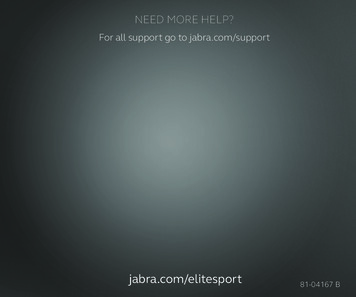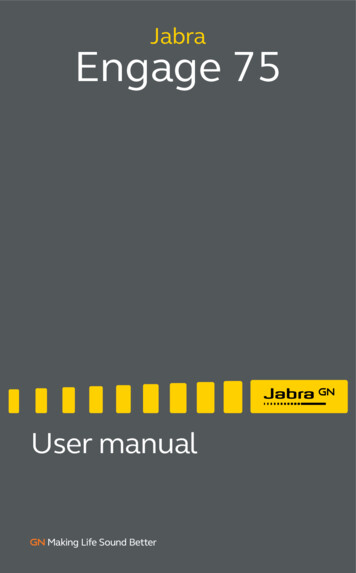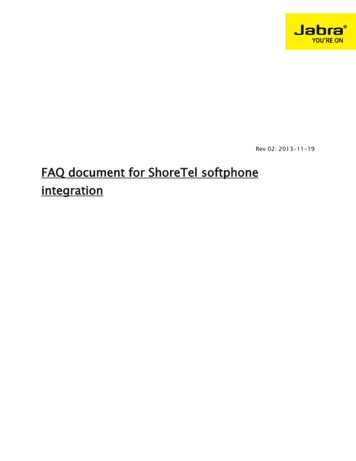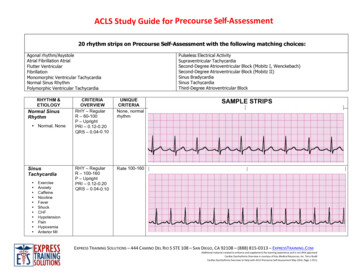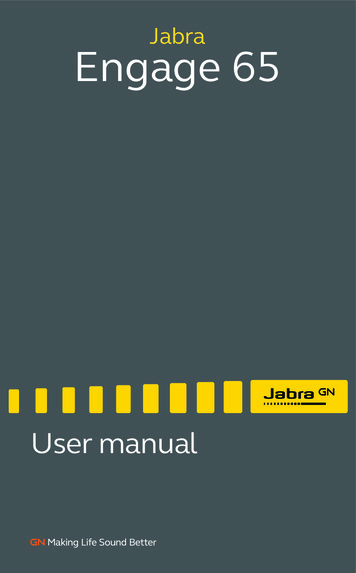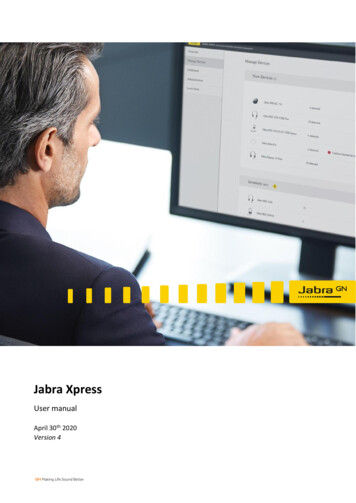
Transcription
Jabra XpressUser manualApril 30th 2020Version 4
Content1.Before you get started32.SOC II declaration43.Registration in Jabra Xpress44.Step 1 - Click on Register4Step 2 - Fill out Registration form4Navigation in Jabra bra Direct Settings9Packages9User Management9First deployment of Jabra Direct9Step 1 - Select the settings for Jabra Direct10Step 2 - Download Jabra Direct11Step 3 - Deploy Jabra Direct11Step 4 - Package overview116.Overview of connected devices137.Manage devices148.Analytics189.Jabra Xpress On-Premise19GN Audio A/S Lautrupbjerg 7 DK-2750 Ballerup 45 45 75 88 88Co. Reg. no. 15069511 info@jabra.com www.jabra.comPage 2
1. Before you get startedHere are a few things you need to know before you start using Jabra Xpress.a) We support the following browsers: Chrome, Firefox, Safari and Edge. We do not support InternetExplorer.b) Data from the Jabra Direct application is sent to Jabra Cloud, hosted by Microsoft Azure.c) The Dashboards and Analytics are for new devices that will be released soon, so don’t worry if youdon’t see any data yet. We will continue to build relevant dashboards for other devices.d) The end-user must have admin rights to install Jabra Direct and Jabra Firmware Updater.e) This version of Jabra Xpress and Jabra Direct support on-premise deployment.GN Audio A/S Lautrupbjerg 7 DK-2750 Ballerup 45 45 75 88 88Co. Reg. no. 15069511 info@jabra.com www.jabra.comPage 3
2. SOC II declarationSOC II is an international security standard and for Jabra Xpress and Jabra Direct. Deloitte has confirmedthe SOC II declaration stating that the use of this software is compliant with the current standard. Thismeans that the software and the processes around it are secure and data is collected, processed and storedwith focus on confidentiality. We offer a one-pager where you can read more about this oftware-andServices/Jabra Software Jabra Xpress Jabra Direct SOC II One pager Web.pdf?la en)3. Registration in Jabra XpressTo get started, go to the webpage xpress.jabra.com.Step 1 - Click on RegisterIn the Login dialogue window, click Register to begin setting up your user profile:Step 2 - Fill out Registration formA new pop-up will open; all three fields must be filled out. Click Register to create your company:GN Audio A/S Lautrupbjerg 7 DK-2750 Ballerup 45 45 75 88 88Co. Reg. no. 15069511 info@jabra.com www.jabra.comPage 4
You will now be able to login with the credentials you just created.Note: Please remember your password — we are currently not able to resend it to you. We suggest thatyou create two admin users with different passwords after the first login, to ensure your account can beaccessed in case of a lost or forgotten password. To do this, go to Administration User management inthe Jabra Xpress application.GN Audio A/S Lautrupbjerg 7 DK-2750 Ballerup 45 45 75 88 88Co. Reg. no. 15069511 info@jabra.com www.jabra.comPage 5
4. Navigation in Jabra XpressOnce you are logged in, you can manage your Jabra devices within Jabra Xpress.The side menu within Jabra Xpress lets you quickly access all the features you may need.HomeThe Home section gives an overview of the status of your devices, utilization of deployments, most-usedJabra devices, important notifications and more. Click on the header to open the relevant page.GN Audio A/S Lautrupbjerg 7 DK-2750 Ballerup 45 45 75 88 88Co. Reg. no. 15069511 info@jabra.com www.jabra.comPage 6
DevicesInventoryAll the devices that you have in your inventory are listed here. Poly and Epos products will also be visible inthis list.The inventory function can quickly provide valuable insight on the quantity of devices, while the Firmwareoverview quickly indicates if a firmware update is available for a specific device.ManageThis function lets you manage your Jabra devices, including selecting the firmware and changing thesettings for each device.Settings that are managed by the IT Admin will not be configurable on the end-user’s computer, and willappear with a ‘lock’ indication. To manage a device, you must select it from the ‘new devices found’ list.GN Audio A/S Lautrupbjerg 7 DK-2750 Ballerup 45 45 75 88 88Co. Reg. no. 15069511 info@jabra.com www.jabra.comPage 7
AnalyticsDashboardFor the most advanced Jabra devices, the Dashboard gives you access to their digital experiences. Thefeatures displayed here are for those headsets that share audio parameters like background noise, audiospikes, defective microphones and more. Please note that not all Jabra products are able to share this datawith Jabra Xpress; current supported Jabra headsets are Jabra Engage 50, 65 and 75 and all headsets fromthe Jabra Evolve 2 product family.SearchThe Search function is used to increase the efficiency of identifying the Jabra product or firmware anindividual user has at their disposal. If a user files a ticket in the reporting system, for example, it can behelpful to check if the product is being used in accordance with the firmware or settings policies, defined bythe admin. The search function also offers IT admins the option to export the data in CSV file format,enabling more structured analysis.ReportsYou can use Reports to analyze the details of the data collected. Here you can deep dive into yourorganization’s data and export data in CSV format to other programs, like Microsoft Excel.GN Audio A/S Lautrupbjerg 7 DK-2750 Ballerup 45 45 75 88 88Co. Reg. no. 15069511 info@jabra.com www.jabra.comPage 8
AdministrationThe Administration section of Jabra Xpress is where you can download Jabra Direct to be deployed to yourusers. You can also administrate your Jabra Xpress users and their privileges, and configuretheir version ofthe Jabra Direct app to your setup and preference.DownloadUse this section to download Jabra Direct software for Windows or Mac. This is also where you agree to theEnd-User License Agreement.Jabra Direct SettingsThis is the section where you can control the Jabra Direct experience for the end-user, for example, byselecting the preferred softphone for the end-user.PackagesHere you can see the packages and groups that you have in your organization. A package is a configurationof settings that can be deployed for a group of products or devices, so they will have the same setup andsettings.User ManagementHere you can create and manage the user profiles and permissions that have been setup for your company.There are only two possible roles: the IT Admin role with writable permission rights, and the Supervisor rolewith read-only permission rights.5. First deployment of Jabra DirectTo get started managing Jabra devices within your organization, you first need to deploy the Jabra Directsoftware to each PC and Mac that will be connected to the Jabra devices you want to manage.GN Audio A/S Lautrupbjerg 7 DK-2750 Ballerup 45 45 75 88 88Co. Reg. no. 15069511 info@jabra.com www.jabra.comPage 9
Step 1 - Select the settings for Jabra DirectIn order to control a setting, you must first check the checkbox associated with that setting. Once youhave checked a setting and clicked Save, the setting will be write-protected and the end-user will notbe able to change it.If you have not checked a setting, it will be adjustable to the end-user.Please note that these settings have nothing to do with device firmware updates or device settings, andare only for the application itself.Remember to click Save when you are done – otherwise your setting changes will be lost.Settings explanation Enable Feedback: Determines if the user is allowed access to provide feedback on Direct andDevices. Feedback is assessed by our quality team to ensure suggestions received are used toimprove the overall experience with the Jabra Direct application.Analytics Endpoint: Specifies where analytics data is stored. Without this endpoint, analyticscannot be collected.Show Desktop Notifications: Enables native desktop notifications with messages from JabraDirect.Show Application Icon in Tray: Shows and enables access to the Jabra Direct application fromthe desktop tray.Presence Synchronization: Matches your online presence to your physical device, e.g. if you aremarked ‘busy’ in Microsoft Teams, then the Evolve 80 headset also indicates busy via its LEDs.Preferred Softphone: Choose the preferred softphone to use with connected devices, definingwhich softphone application will be launched when the end-user clicks on the Headset Hookbutton while being idle.Backend Endpoint:o Analytics Endpoint: The URL where headset data is sent to. If this is empty you will notbe able to use Jabra Xpress.o Manifest URL: This is used for the on-premise solution, and determines where JabraDirect should look to retrieve headset information such as settings, images etc.GN Audio A/S Lautrupbjerg 7 DK-2750 Ballerup 45 45 75 88 88Co. Reg. no. 15069511 info@jabra.com www.jabra.comPage 10
o Firmware URL: This is used for the on-premise solution, and determines where JabraDirect should look for firmware files.Privacy (Collecting Personal Data): If you turn this setting on, Jabra Direct will send theusername and PC name to the Jabra Xpress 2.0 backend along with device data. Ultimately,enabling this option will provide the IT Admin with the ability to utilize the ‘search’ functionlocated in the ‘Analytics’ section.Step 2 - Download Jabra DirectThe next step is to go to the Download page and download the software packages, where you can selectwhich version you want of Windows or macOS. The identification key in the application is automaticallygenerated and linked to the company you created when you first registered.Step 3 - Deploy Jabra DirectOnce the file is downloaded, you need to deploy the application. This is done like any other softwarethat you want to deploy in your organization. There are several ways to do this – but here are the maintwo: Store the package on a server of your own choice and send the link via email to all your users.Allow them to decide when, or if, to install the application. Use your deployment system (e.g. SCCM) to control the installation process for all your users.IMPORTANT: Please take the time to read the readme.txt file in the zip package. It states that you must runthe install file and not the MSI package itself. This is very important as the system will not function withoutthe software on the local client.Step 4 - Package overviewThe software packages you create are listed in the Packages page where you can get an overview ofeach, or edit, delete or download them. You can name each package for easier identification, e.g. if youwant to deploy the application to different locations, you can use the country/city as an identifier.GN Audio A/S Lautrupbjerg 7 DK-2750 Ballerup 45 45 75 88 88Co. Reg. no. 15069511 info@jabra.com www.jabra.comPage 11
Packages provide you with a way to have different groups with different settings, firmware, etc. If youwant a group of computers to have the same settings for Jabra Direct, just deploy that same package tothose computers. Afterwards, you will be able to have several different configurations maintained inthe same system.You need to select the different packages in the top right corner of the screen in order to see thecorresponding inventory or to manage the devices:GN Audio A/S Lautrupbjerg 7 DK-2750 Ballerup 45 45 75 88 88Co. Reg. no. 15069511 info@jabra.com www.jabra.comPage 12
6. Overview of connected devicesOnce you have deployed and installed your package, the application will begin sending data to the JabraXpress backend (otherwise known as the analytics endpoint, as stated in the Direct Settings section).Currently, we send and obtain this data every two hours, but this will soon be configurable, allowing you todecide the frequency.The results can be seen in the Home section.All the attached devices, the softphones running on the machines, the split between Windows and macOS,and the different Jabra Direct versions will be visible in the Home dashboard on Jabra Xpress 2.0. The datashown in Dashboard is only for the last 30 days. Data older than 30 days will be automatically removedfrom Jabra databases.Further down the page, you will see an overview of the firmware the different devices have reported:In the above case, you can see two examples, one Jabra Engage 75 and one Jabra Evolve 65 Stereo MS,have been identified with the installed firmware placed in the row to the far right.GN Audio A/S Lautrupbjerg 7 DK-2750 Ballerup 45 45 75 88 88Co. Reg. no. 15069511 info@jabra.com www.jabra.comPage 13
7. Manage devicesWith this information, you can begin managing the devices via the Manage device section.This overview will provide you with a list of newly connected devices:On the right side of the screen you can see the Add a device button, which is used to manually add devicesyou want to control.When you click on this button, you will see a complete list of all Jabra devices. You can select the devicesyou want to add, including the relevant firmware version.Simply add the devices you want to manage and then click Add Devices.You can also add to your Managed Devices from the list of New Devices Found.Simply select the device(s) you want to add and then click on the Add device button in the lower rightcorner of the list.GN Audio A/S Lautrupbjerg 7 DK-2750 Ballerup 45 45 75 88 88Co. Reg. no. 15069511 info@jabra.com www.jabra.comPage 14
As you can see from the image above, products from other manufactures may also appear in the NewDevices List. However, as they are not Jabra products, they are not manageable through Jabra Xpress 2.0 orJabra Direct.You can remove a device from your list by hovering over the line and clicking on the trash icon.To manage a device, simply click on the line of the device to open the modal dialogue.When you click the line of a device, the below appears.GN Audio A/S Lautrupbjerg 7 DK-2750 Ballerup 45 45 75 88 88Co. Reg. no. 15069511 info@jabra.com www.jabra.comPage 15
On the left side, you can select the firmware that you wish to be installed on the device. In this case,version 3.4.1 is selected. This means that all Jabra Engage 75 Stereo devices with Jabra Direct running willhave this firmware installed after you click Save.The right side of the screen shows the settings that are available for the selected device – in this case AudioBandwidth has been selected to Wideband and more.When you click Save, the settings will be stored in the Jabra cloud and all Jabra Direct applications with thisspecific model attached will retrieve the selected firmware and settings when the application searches fornew settings and firmware.The firmware and settings you apply from Jabra Xpress 2.0 will not be adjustable for the end-user to change– you control this now through Jabra Xpress. This means that if you only changed the Audio bandwidth toNarrowband, users can change anything except for the Audio bandwidth, as that setting is now locked.Refer to picture below for an example of the parameters locked from adjusting on the Jabra Directapplication.GN Audio A/S Lautrupbjerg 7 DK-2750 Ballerup 45 45 75 88 88Co. Reg. no. 15069511 info@jabra.com www.jabra.comPage 16
GN Audio A/S Lautrupbjerg 7 DK-2750 Ballerup 45 45 75 88 88Co. Reg. no. 15069511 info@jabra.com www.jabra.comPage 17
8. AnalyticsIn the Analytics section, you can visualize data and generate reports allowing you to dive deeper into thedata that is gathered from the connected devices.DashboardsSome of our most recent products – like the Engage 50 and Evolve 2 lineup – offer visualization of audioparameters, for example showing the background noise level during an active conversation, or telling youwhether the microphone boom arm is positioned correctly or not by the user.SearchIn the Search panel you can search for username, PC name and device name. This means you can search forthe Engage 65, and you will find all entries with this device for all users and all PCs. To use this functionality,you need to check the Privacy option in Direct Settings under Administration.GN Audio A/S Lautrupbjerg 7 DK-2750 Ballerup 45 45 75 88 88Co. Reg. no. 15069511 info@jabra.com www.jabra.comPage 18
9. Jabra Xpress On-PremiseJabra Xpress and Jabra Direct are also available in an On-Premise version. It is possible to deploy JabraXpress/Direct to any cloud storage (private or public), or to a server of your own choice, inside or outsideyour organizational firewall.We use container technology for the On-Premise version of Jabra Xpress, utilizing the Docker hub.The server requirements needed for this type of deployment are: A server that can run Linux dockerA server that can run a SQL databaseWe have documented how to set up the servers and to deploy the containers -frontendGN Audio A/S Lautrupbjerg 7 DK-2750 Ballerup 45 45 75 88 88Co. Reg. no. 15069511 info@jabra.com www.jabra.comPage 19
username and PC name to the Jabra Xpress 2.0 backend along with device data. Ultimately, enabling this option will provide the IT Admin with the ability to utilize the ‘search’ function located in the ‘Analytics’