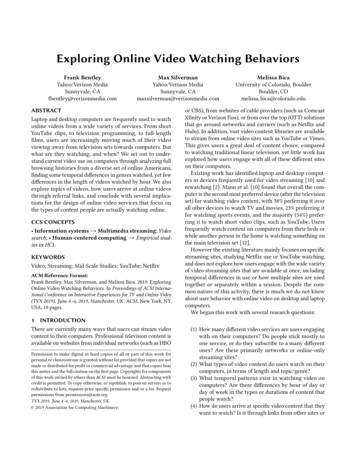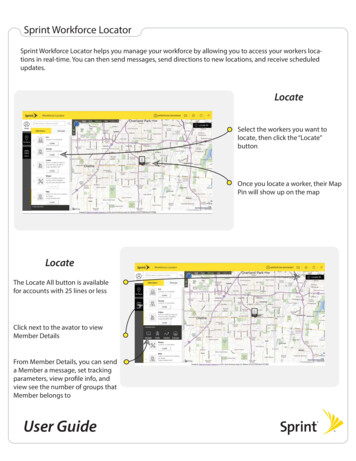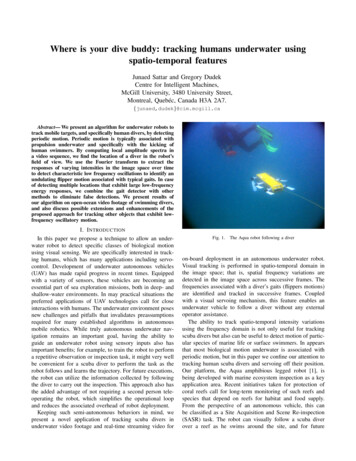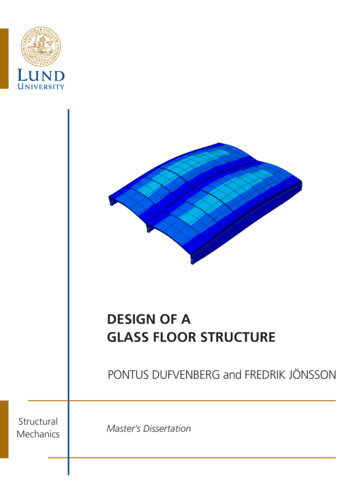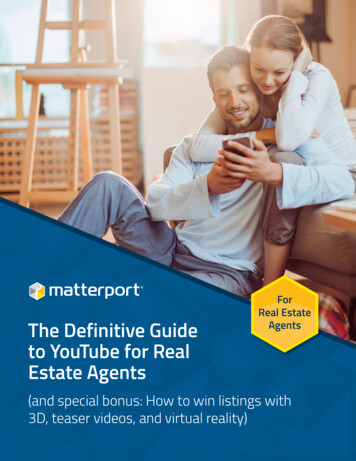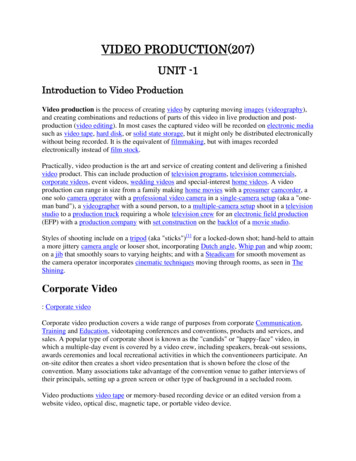Transcription
Video Tracking for YouTube 2.0.1
Pre-RequisitesEach Launch property will need the Adobe Analytics, Experience Cloud Visitor ID Service, andCore extensions installed, and configured from the Extension screen.Per https://developers.google.com/youtube/player parameters, use the "Embed a player usingan iFrame tag" code snippet in the HTML of each web page where a video player is to render.This extension, version 2.0.1, supports embedding one or more YouTube videos on a single webpage by inserting an "id" attribute with a unique value in the iFrame script tag, and appending"enablejsapi 1" and "rel 0" to the end of the "src" attribute value, if not alreadyincluded, as such:id "player1" width "560" height "315"src sapi 1&rel 0" frameborder "0" allow "accelerometer; autoplay; encryptedmedia; gyroscope; picture-in-picture" allowfullscreenPlease note that this extension is also designed to dynamically check for a unique “id”attribute value, like "player1," whether the "enablejsapi" and "rel" query stringparameters exist, and if their expected values are correct. As a result, the YouTube script tagcan be added to a web page with or without the "id" attribute and the "enablejsapi" and"rel" query string parameters are included, or not.On pages with more than one video, note that each video will use the same configuration set inthe Launch rule executing on that page. For example, if you create a rule with an event thattriggers on video 50% complete, each video on the page will trigger the rule at the 50% cuepoint.The Extension relies on the following logic to rewrite the iFrames:document.onreadystatechange function () { ?if(document.readyState 'complete') {Therefore, there will be a slight flicker after the page loads. This behavior is expected.
Data ElementsThere are six data elements available within the extension, none of which require configuration.1. Playhead Position: This data element records the place, in seconds, of the playhead positionon the video timeline, when it is called upon within a Launch Rule.2. Video ID: This data element specifies the YouTube ID associated with the video.3. Video Name: This data element specifies the descriptive, or friendly name of the video.4. Video URL: This data element returns the YouTube.com URL for the currently loaded/playingvideo.5. Video Duration: This data element records the total duration, in seconds, of the videocontent.6. Extension Version: This data element records the YouTube Tracking Extension version, like"Video Tracking YouTube 2.0.0," for example.
EventsThere are eight events available within the extension, only Custom Cue Point Tracking requiresconfiguration.1. Video Ready: This event will trigger when the video is cued, and ready to play.2. Video Start: This event will trigger when the video is first started, and whenplayer.getCurrentTime() 03. Video Pause: This event will trigger when the video is paused.4. Video Resume: This event will trigger when the video is resumed, and whenplayer.getCurrentTime() ! 05. Custom Cue Tracking: This event will trigger when the video reaches the specified videothreshold percentage. For example, if a video is 60 seconds and the specified cue point is 50%,the event with trigger when playhead position equals 30 seconds. Cue point tracking applies toboth initial play, and replay. Note that if user seeks across a cue point, the event will not fire.Cue point events only fire when playhead crosses calculated cuepoint location on timeline, andvideo player is playing.6. Video Buffer: This event will trigger when player downloads a certain amount of data beforeit begins playing the video.7. Video Ended: This event will trigger when a video fully-completes.8. Video Replay: This event will trigger every time a video is replayed.
UsageThere will be one Launch Rule for every Video Event (listed above). As such, the user of thisextension needs to create a specific Launch rule for each event they want to track. In otherwords, if they don't want to track Video Pause, they wouldn't create a rule for it.Rules have 3 actions:1. Set variables: Set the Adobe Analytics variables (map to all or some included Data Elements).2. Send beacon: Send the Adobe Analytics beacon as a custom link tracking call, and provide a"Link Name" value.3. Clear variables: Clear the Adobe Analytics variables.Example Launch Rule for "Video Start":The following Video Extension objects are to be included:Events:"Video Start" (this event will cause the rule to fire when the visitor starts playing a YouTubevideo)Condition: NoneActions: Using Analytics extension, use the Analytics extension to:1. "Set Variables" action, to map the event for Video Start, a prop/eVar for the Video Durationdata element, a prop/eVar for the Video ID data element, a prop/eVar for the Video Name dataelement, a prop/eVar for the Video URL data element, a prop/eVar for the Extension Versiondata element, and2. Then include the "Send Beacon" action (s.tl) with link name "video start,"3. Followed by a "Clear Variables" action.Tip: For implementations where multiple eVars or props for each video element can't beused, data elements values can be concatenated within Launch, parsed into Classificationreports using the Classification Rule Builder Tool, ilder/classification-rule-builder.html, and then applied as a segment in AnalysisWorkspace.To concatenate video information values, create a new data element called "Video Meta Data,"and program it to pull in all the Video Data Elements (listed above) and assemble themtogether, as such:var r "";r.push('YouTube');//Player Name
r.push( satellite.getVar('Video ID'));r.push( satellite.getVar('Video Name'));r.push( satellite.getVar('Video Duration'));r.push( satellite.getVar('Extension Version'));return r.join(' ');
an iFrame tag" code snippet in the HTML of each web page where a video player is to render. This extension, version 2.0.1, supports embedding one or more YouTube videos on a single web page by inserting an "id" attribute wi