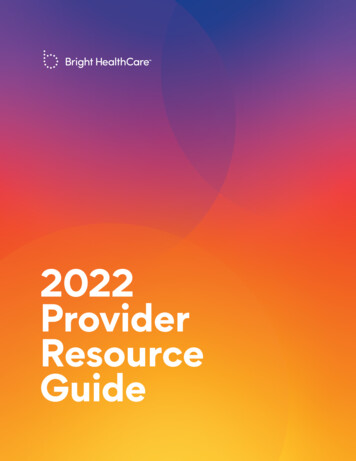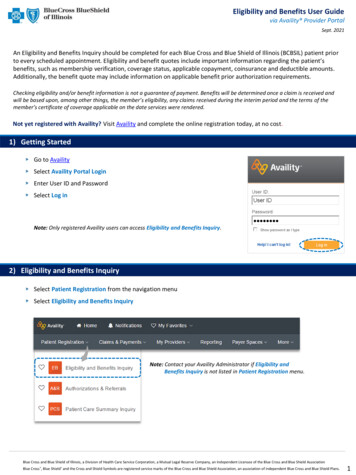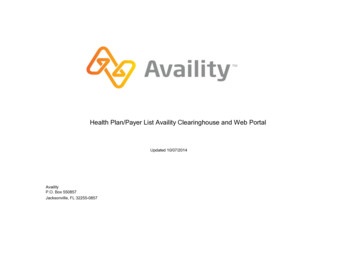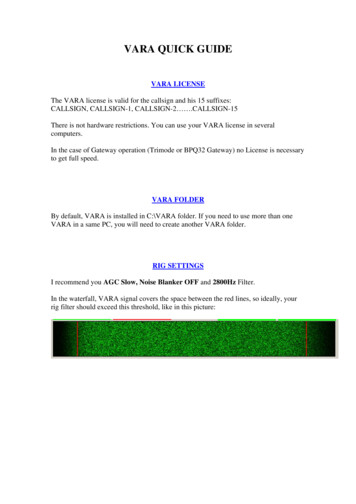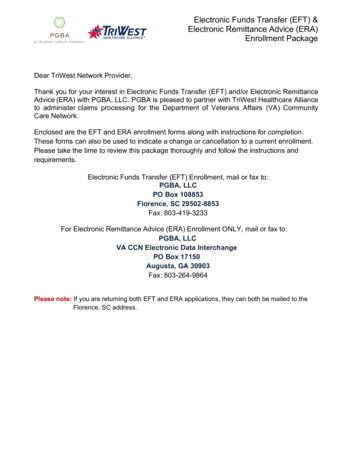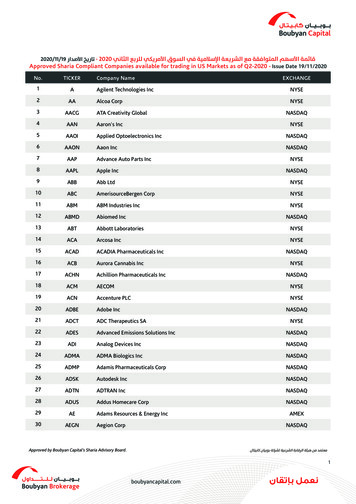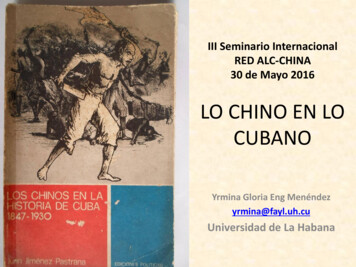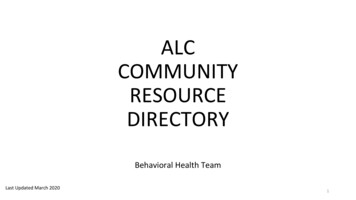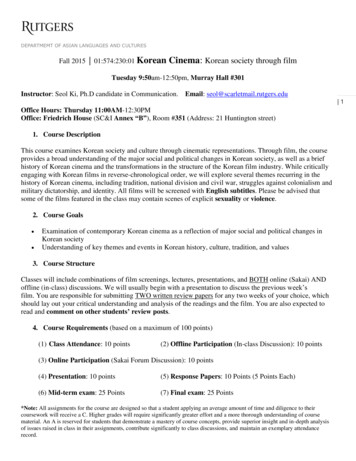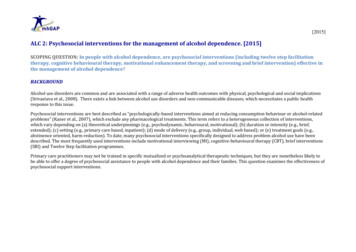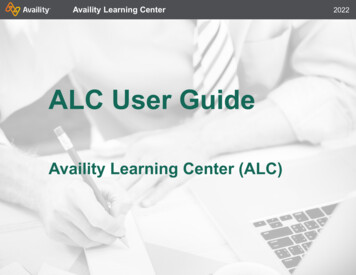
Transcription
Availity Learning Center2022ALC User GuideAvaility Learning Center (ALC)User Guide Availity, L.L.C. All rights reserved Page 1 of 12
Availity Learning Center2022ACCESSAvailityEssentials Pro1. Log in to Availity Essentials at www.Availity.com.2. Click Help & Training Get Trained in the upper right.You will land on the catalog of the Availity Learning Center.1. Log in to Availity Essentials Pro.2. Click Support Availity Learning Center in the upper right.You will land on the dashboard of the Availity Learning Center.I don’t use AvailityAvailityEssentialsCreating an account and accessing the Availity Learning Center1. Access https://availitylearning.learnupon.com/.2. Click Sign In in the upper right.3. Click Don’t have an account?.4. Enter your email address in the Username field.5. Enter and re-enter a password.6. Click Sign up.7. Complete your profile.8. Click Save.You will land in the store of the Availity Learning Center.User Guide Availity, L.L.C. All rights reserved Page 2 of 12
Availity Learning Center2022NAVIGATEClick the menu in the upper left and selectthe page you want to access.Tip: From the store, click Dashboard in theupper right to access other sections of theAvaility Learning Center. Dashboard – Complete your training andaccess completed courses.Click the menuNavigating the AvailityLearning Center Resources – Find job aids, handouts, andnewsletters. Catalog – Enroll in free product andhealthcare training. Forum – Find posts written by our expertsto supplement your knowledge.User GuideClick Dashboard Store – Purchase fee-based healthcaretraining. Availity, L.L.C. All rights reserved Page 3 of 12
Availity Learning Center2022ENROLLEnrolling in free trainingin the catalogFree Availity Essentials and Essentials Proproduct training* and healthcare training islisted in the catalog.To access the catalog, click the menu in theupper left and select Catalog.1. Click the Category field on the left tofilter by categories such asauthorizations and referrals, eligibilityand benefits, attachments, and appeals.2. Click the arrow to access additionalpages of training.3. Click the magnifying glass to search bykeyword.3415Examples: Search for a topic like eligibility. Search for a payer like Anthem orFlorida Blue. Search for a training method like livewebinar, recorded webinar, trainingdemo, or training program.24. Click the course name to view the fulldescription and other details.5. Click Enroll to add the course to yourdashboard.* Training options are customized for you.User GuideTraining is 10-60 minutes in length. With theexception of live webinars, training can bestarted and stopped at your convenience. Availity, L.L.C. All rights reserved Page 4 of 12
Availity Learning Center2022ENROLLEnrolling in free livewebinars in the catalog3Availity offers live webinar sessions.51. Click the menu in the upper left andselect Catalog.2. Click Sessions at the top of the page toonly view live webinar sessions.3. Click the left or right arrows on thecalendar to access sessions in othermonths.44. Click the darkened days in the calendarto view the sessions on that individualday.5. Click View Course next to a sessionname to view more details about thesession.6. Click Enroll to sign up for the session.Tip: You will receive an email reminder1 week, 1 day, and 1 hour before thesession.User Guide6 Availity, L.L.C. All rights reserved Page 5 of 12
Availity Learning Center2022PURCHASEPurchasing healthcaretraining in the store1 of 2The Availity Learning Center store includestopics from coding to compliance to officemanagement and business skills alldelivered by industry experts.To access the store, click the menu in theupper left and select Store.1. To find training: Enter a keyword or a speaker’s nameand click Search.Hint: Search for AAPC CEU to findcourses that include CEUs113 Or click to select a category and clickFilter.2. Click a number to access additionalpages of training.3. Once you find the course you want, clickthe course name to view the details.424. To purchase a course, click Add or clickAdd to Cart on the course descriptionpage.User Guide Availity, L.L.C. All rights reserved Page 6 of 12
Availity Learning Center2022PURCHASEPurchasing healthcaretraining in the store2 of 2We accept Visa, MasterCard,American Express, Diners Club, JCB,and Discover5. Confirm the course name and clickProceed to Cart.6. Confirm the course name and click NextStep: Checkout.5We use Stripe as our secure gatewayfor credit card transactions(SSL/HTTPS).7. Enter your credit card information.8. If you have a coupon/discount code,click Coupon Code? and enter thecode.9. Click Next Step: Confirmation.10. Check your email inbox for confirmation.67Bulk PurchaseIf you want to purchase training formultiple staff members or for someoneother than yourself, access this job aid.User Guide98 Availity, L.L.C. All rights reserved Page 7 of 12
Availity Learning Center2022LEARNTaking training on yourdashboard1 of 2Whether you enrolled in free training in thecatalog or purchased training through thestore, your training displays on yourdashboard where you can complete all ondemand training.To access your dashboard, click the menuand select Dashboard.1. Click Enrolled Courses to view thecourses you have enrolled in.2. Click Completed Courses to view thecourses you have completed.3. Click Start to start your training.4. Click Resume to resume training youpreviously started but didn’t finish.Live Training3124If you enrolled in a live webinar, checkyour email inbox for instructions and alink to access the training.User Guide Availity, L.L.C. All rights reserved Page 8 of 12
Availity Learning Center2022LEARNTaking training on yourdashboard2 of 24To access your completed courses, click theCompleted Courses tile.1. Click Certificate and follow theinstructions to access your certificate forthe completed course.2. Click Relaunch to take the courseagain.3. Click the course image and follow thesteps to share your accomplishment onLinkedIn.4. Click Download Training History andfollow the instructions to access yourtranscript for all your training.123User Guide Availity, L.L.C. All rights reserved Page 9 of 12
Availity Learning Center2022LEARNReviewing yourachievements13You can earn points for completing learningactivities—100 points for completing acourse and 400 points for purchasing acourse. You can earn badges for completingactivities and reaching point levels.2To access your achievements, click themenu and select Dashboard. Then click MyAchievements at the top of the page.1. View your points in the MyAchievements and Leaderboard section.2. View the top badges you earned in theMy Top Badges section. Click My TopBadges to toggle to UpcomingBadges.453. On the right, compare your success withother users. This is anonymous.4. Check out the number of badges youearned in each category in the MyBadges section.5. View your achievements that earnedthose badges on the right side of thepage. Click a badge category on the leftto view information for that category onthe right.User GuideBonusWatch AvailityEssentials for contestannouncements. Youcould win a freecourse! Availity, L.L.C. All rights reserved Page 10 of 12
Availity Learning Center2022FIND RESOURCESAccessing additionalresourcesThe Resources page lists job aids, theAvaility Connection newsletter, and varioushandouts*.12To access the resources, click the menu inthe upper left and select Resources.1. Click Category to filter by category.2. Click the resource name to view a link tothe resource. Some items have severallinks.* Resources are customized for you. Youmight not have all these options.User Guide Availity, L.L.C. All rights reserved Page 11 of 12
Availity Learning Center2022FIND RESOURCESAccessing the forum1The forum consists of posts written by ourexperts to supplement your knowledge.To access, click the menu in the upper leftand select Forum.1. Search for a specific topic.222. Do one of the following: Click a topic name to view posts inthat topic. Or click All Posts to explore.3. Click a post name to read the post.4. Read the post and give it a thumbs-up ifyou like it.34* Forum posts are customized for you. Youmight not have all topics.CONTACT USHave questions about the ALC?Contact us atAvailityLearning@Availity.com.User Guide Availity, L.L.C. All rights reserved Page 12 of 12
menu and select Dashboard. Then click My Achievements at the top of the page. 1. View your points in the My Achievements and Leaderboard section. 2. View the top badges you earned in the My Top Badges section. Click My Top Badges to toggle to Upcoming Badges. 3. On the right, com