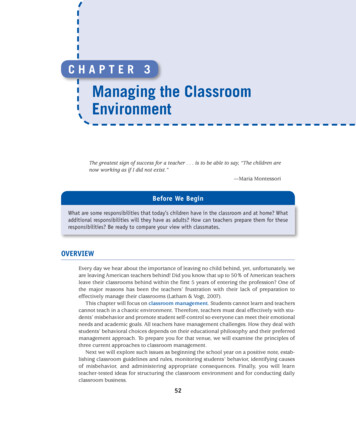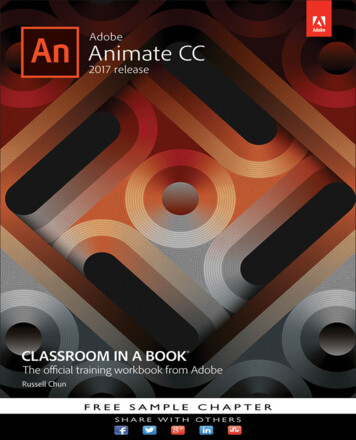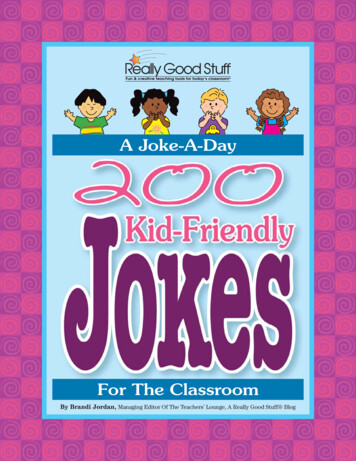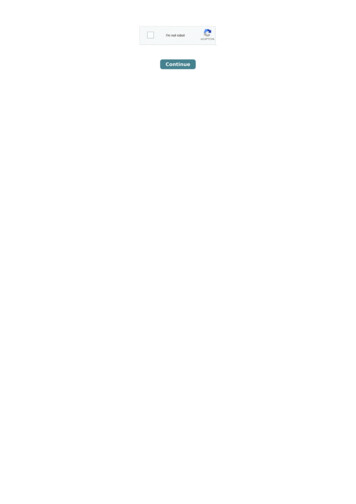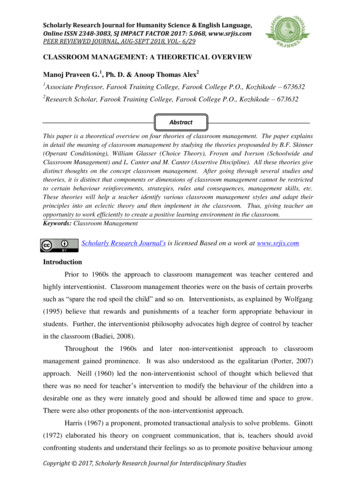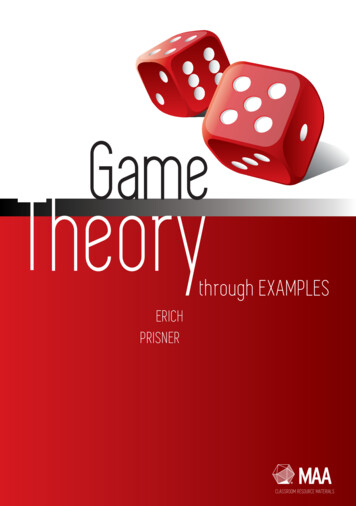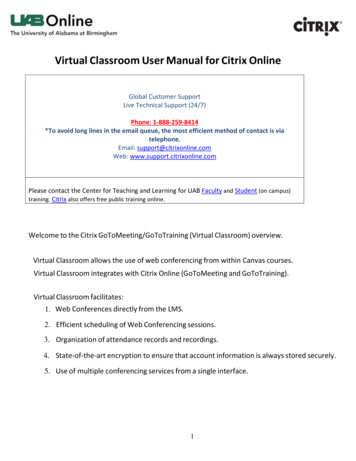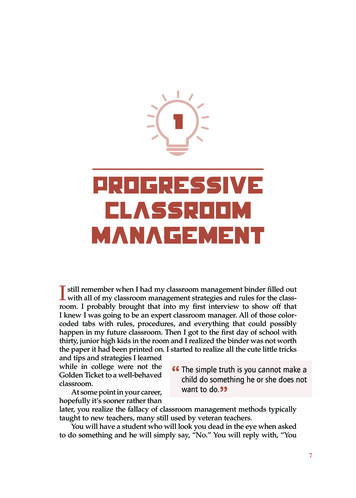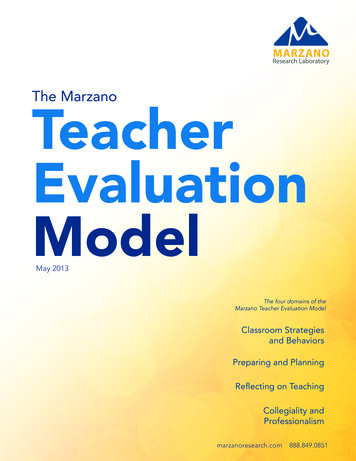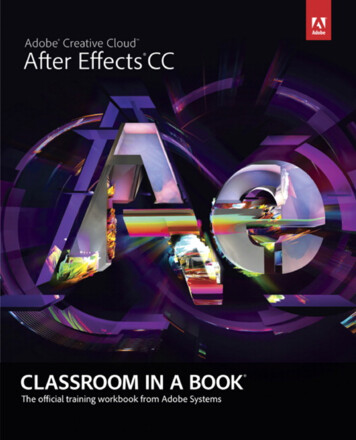
Transcription
Adobe After Effects CCCLASSROOM IN A BOOK The official training workbook from Adobe Systems
Adobe After Effects CC Classroom in a Book 2013 Adobe Systems Incorporated and its licensors. All rights reserved.If this guide is distributed with software that includes an end user license agreement, this guide, as well asthe software described in it, is furnished under license and may be used or copied only in accordance withthe terms of such license. Except as permitted by any such license, no part of this guide may be reproduced,stored in a retrieval system, or transmitted, in any form or by any means, electronic, mechanical, recording,or otherwise, without the prior written permission of Adobe Systems Incorporated. Please note that thecontent in this guide is protected under copyright law even if it is not distributed with software thatincludes an end user license agreement.The content of this guide is furnished for informational use only, is subject to change without notice, andshould not be construed as a commitment by Adobe Systems Incorporated. Adobe Systems Incorporatedassumes no responsibility or liability for any errors or inaccuracies that may appear in the informationalcontent contained in this guide.Please remember that existing artwork or images that you may want to include in your project may beprotected under copyright law. The unauthorized incorporation of such material into your new workcould be a violation of the rights of the copyright owner. Please be sure to obtain any permission requiredfrom the copyright owner.Any references to company names in sample files are for demonstration purposes only and are notintended to refer to any actual organization.Adobe, the Adobe logo, Adobe Premiere Pro, After Effects, Audition, Classroom in a Book, Creative Cloud,Illustrator, Photoshop, and SpeedGrade are either registered trademarks or trademarks of Adobe SystemsIncorporated in the United States and/or other countries.Apple, Mac OS, and QuickTime are trademarks of Apple, registered in the U.S. and other countries.Microsoft and Windows are trademarks of Microsoft Corporation registered in the U.S. and/or othercountries. All other trademarks are the property of their respective owners.Adobe Systems Incorporated, 345 Park Avenue, San Jose, California 95110-2704, USANotice to U.S. Government End Users. The Software and Documentation are “Commercial Items,” as thatterm is defined at 48 C.F.R. §2.101, consisting of “Commercial Computer Software” and “CommercialComputer Software Documentation,” as such terms are used in 48 C.F.R. §12.212 or 48 C.F.R. §227.7202,as applicable. Consistent with 48 C.F.R. §12.212 or 48 C.F.R. §§227.7202-1 through 227.7202-4, as applicable, the Commercial Computer Software and Commercial Computer Software Documentation are beinglicensed to U.S. Government end users (a) only as Commercial Items and (b) with only those rights as aregranted to all other end users pursuant to the terms and conditions herein. Unpublished-rights reservedunder the copyright laws of the United States. Adobe Systems Incorporated, 345 Park Avenue, San Jose,CA 95110-2704, USA. For U.S. Government End Users, Adobe agrees to comply with all applicable equalopportunity laws including, if appropriate, the provisions of Executive Order 11246, as amended, Section402 of the Vietnam Era Veterans Readjustment Assistance Act of 1974 (38 USC 4212), and Section 503of the Rehabilitation Act of 1973, as amended, and the regulations at 41 CFR Parts 60-1 through 60-60,60-250, and 60-741. The affirmative action clause and regulations contained in the preceding sentenceshall be incorporated by reference.Adobe Press books are published by Peachpit, a division of Pearson Education located in San Francisco,California. For the latest on Adobe Press books, go to www.adobepress.com. To report errors, please senda note to errata@peachpit.com. For information on getting permission for reprints and excerpts, contactpermissions@peachpit.com.Printed and bound in the United States of AmericaISBN-13: 978-0-321-92960-0ISBN-10:0-321-92960-8987654321
CONTENTSGETTING STARTED1About Classroom in a Book . . . . . . . . . . . . . . . . . . . . . . . . . . . . . . . . . . 1Prerequisites . . . . . . . . . . . . . . . . . . . . . . . . . . . . . . . . . . . . . . . . . . . . . . . 2Installing After Effects and Bridge . . . . . . . . . . . . . . . . . . . . . . . . . . . 2Optimizing performance . . . . . . . . . . . . . . . . . . . . . . . . . . . . . . . . . . . . 2Restoring default preferences . . . . . . . . . . . . . . . . . . . . . . . . . . . . . . . 2Accessing the Classroom in a Book files . . . . . . . . . . . . . . . . . . . . . . 3How to use these lessons . . . . . . . . . . . . . . . . . . . . . . . . . . . . . . . . . . . 4Additional resources . . . . . . . . . . . . . . . . . . . . . . . . . . . . . . . . . . . . . . . . 5Adobe certification . . . . . . . . . . . . . . . . . . . . . . . . . . . . . . . . . . . . . . . . . 61GETTING TO KNOW THE WORKFLOW8Getting started . . . . . . . . . . . . . . . . . . . . . . . . . . . . . . . . . . . . . . . . . . . . 10Creating a project and importing footage . . . . . . . . . . . . . . . . . . 10Creating a composition and arranging layers . . . . . . . . . . . . . . . 14Adding effects and modifying layer properties . . . . . . . . . . . . . . 18Animating the composition . . . . . . . . . . . . . . . . . . . . . . . . . . . . . . . . 24Previewing your work . . . . . . . . . . . . . . . . . . . . . . . . . . . . . . . . . . . . . . 30Optimizing performance in After Effects . . . . . . . . . . . . . . . . . . . . 33Rendering and exporting your composition . . . . . . . . . . . . . . . . 33Customizing workspaces . . . . . . . . . . . . . . . . . . . . . . . . . . . . . . . . . . . 33Controlling the brightness of the user interface . . . . . . . . . . . . 35Finding resources for using After Effects . . . . . . . . . . . . . . . . . . . . 36Review questions and answers . . . . . . . . . . . . . . . . . . . . . . . . . . . . . 372CREATING A BASIC ANIMATION USING EFFECTS AND PRESETS38Getting started . . . . . . . . . . . . . . . . . . . . . . . . . . . . . . . . . . . . . . . . . . . . 40Importing footage using Adobe Bridge . . . . . . . . . . . . . . . . . . . . . 41Creating a new composition . . . . . . . . . . . . . . . . . . . . . . . . . . . . . . . 43Working with imported Illustrator layers . . . . . . . . . . . . . . . . . . . . 45ivCONTENTS
Applying effects to a layer . . . . . . . . . . . . . . . . . . . . . . . . . . . . . . . . . . 48Applying an animation preset . . . . . . . . . . . . . . . . . . . . . . . . . . . . . . 49Previewing the effects . . . . . . . . . . . . . . . . . . . . . . . . . . . . . . . . . . . . . 52Adding transparency. . . . . . . . . . . . . . . . . . . . . . . . . . . . . . . . . . . . . . . 52Rendering the composition . . . . . . . . . . . . . . . . . . . . . . . . . . . . . . . . 53Review questions and answers . . . . . . . . . . . . . . . . . . . . . . . . . . . . . 563ANIMATING TEXT58Getting started . . . . . . . . . . . . . . . . . . . . . . . . . . . . . . . . . . . . . . . . . . . . 60About text layers. . . . . . . . . . . . . . . . . . . . . . . . . . . . . . . . . . . . . . . . . . . 62Creating and formatting point text . . . . . . . . . . . . . . . . . . . . . . . . . 62Using a text animation preset . . . . . . . . . . . . . . . . . . . . . . . . . . . . . . 65Animating with scale keyframes . . . . . . . . . . . . . . . . . . . . . . . . . . . . 68Animating using parenting . . . . . . . . . . . . . . . . . . . . . . . . . . . . . . . . . 69Animating imported Photoshop text . . . . . . . . . . . . . . . . . . . . . . . 71Animating text using a path animation preset . . . . . . . . . . . . . . 75Animating type tracking . . . . . . . . . . . . . . . . . . . . . . . . . . . . . . . . . . . 77Animating text opacity . . . . . . . . . . . . . . . . . . . . . . . . . . . . . . . . . . . . . 78Using a text animator group . . . . . . . . . . . . . . . . . . . . . . . . . . . . . . . 79Cleaning up the path animation . . . . . . . . . . . . . . . . . . . . . . . . . . . . 83Animating a nontext layer along a motion path . . . . . . . . . . . . . 84Adding motion blur . . . . . . . . . . . . . . . . . . . . . . . . . . . . . . . . . . . . . . . . 87Review questions and answers . . . . . . . . . . . . . . . . . . . . . . . . . . . . . 884WORKING WITH SHAPE LAYERS90Getting started . . . . . . . . . . . . . . . . . . . . . . . . . . . . . . . . . . . . . . . . . . . . 92Adding a shape layer . . . . . . . . . . . . . . . . . . . . . . . . . . . . . . . . . . . . . . . 94Creating custom shapes . . . . . . . . . . . . . . . . . . . . . . . . . . . . . . . . . . . 96Creating stars . . . . . . . . . . . . . . . . . . . . . . . . . . . . . . . . . . . . . . . . . . . . . 102Positioning layers with snapping . . . . . . . . . . . . . . . . . . . . . . . . . .106Incorporating video and audio layers . . . . . . . . . . . . . . . . . . . . . . 111Applying a Cartoon effect . . . . . . . . . . . . . . . . . . . . . . . . . . . . . . . . . 112Adding a title bar . . . . . . . . . . . . . . . . . . . . . . . . . . . . . . . . . . . . . . . . .114Using Brainstorm to experiment. . . . . . . . . . . . . . . . . . . . . . . . . . . 117Review questions and answers . . . . . . . . . . . . . . . . . . . . . . . . . . . . 121ADOBE AFTER EFFECTS CC CLASSROOM IN A BOOKv
5ANIMATING A MULTIMEDIA PRESENTATION122Getting started . . . . . . . . . . . . . . . . . . . . . . . . . . . . . . . . . . . . . . . . . . .124Animating the scenery using parenting . . . . . . . . . . . . . . . . . . . . 125Adjusting an anchor point . . . . . . . . . . . . . . . . . . . . . . . . . . . . . . . .129Masking video using vector shapes. . . . . . . . . . . . . . . . . . . . . . . .130Keyframing a motion path . . . . . . . . . . . . . . . . . . . . . . . . . . . . . . . .134Animating additional elements . . . . . . . . . . . . . . . . . . . . . . . . . . . . 137Applying an effect . . . . . . . . . . . . . . . . . . . . . . . . . . . . . . . . . . . . . . . . 141Creating an animated slide show . . . . . . . . . . . . . . . . . . . . . . . . . .144Adding an audio track . . . . . . . . . . . . . . . . . . . . . . . . . . . . . . . . . . . .149Zooming in for a final close-up . . . . . . . . . . . . . . . . . . . . . . . . . . . . 151Review questions and answers . . . . . . . . . . . . . . . . . . . . . . . . . . . . 1536ANIMATING LAYERS154Getting started . . . . . . . . . . . . . . . . . . . . . . . . . . . . . . . . . . . . . . . . . . .156Simulating lighting changes . . . . . . . . . . . . . . . . . . . . . . . . . . . . . .160Duplicating an animation using the pick whip . . . . . . . . . . . . . 162Animating movement in the scenery . . . . . . . . . . . . . . . . . . . . . .164Adjusting the layers and creating a track matte . . . . . . . . . . . .168Animating the shadows . . . . . . . . . . . . . . . . . . . . . . . . . . . . . . . . . . . 172Adding a lens flare effect . . . . . . . . . . . . . . . . . . . . . . . . . . . . . . . . . .174Animating the clock . . . . . . . . . . . . . . . . . . . . . . . . . . . . . . . . . . . . . .176Retiming the composition . . . . . . . . . . . . . . . . . . . . . . . . . . . . . . . .178Review questions and answers . . . . . . . . . . . . . . . . . . . . . . . . . . . . 1857WORKING WITH MASKS186About masks . . . . . . . . . . . . . . . . . . . . . . . . . . . . . . . . . . . . . . . . . . . . .188Getting started . . . . . . . . . . . . . . . . . . . . . . . . . . . . . . . . . . . . . . . . . . .188Creating a mask with the Pen tool . . . . . . . . . . . . . . . . . . . . . . . . . 191Editing a mask . . . . . . . . . . . . . . . . . . . . . . . . . . . . . . . . . . . . . . . . . . . . 192Feathering the edges of a mask . . . . . . . . . . . . . . . . . . . . . . . . . . .196Replacing the content of the mask . . . . . . . . . . . . . . . . . . . . . . . . 197Adding a reflection . . . . . . . . . . . . . . . . . . . . . . . . . . . . . . . . . . . . . . .199Creating a vignette . . . . . . . . . . . . . . . . . . . . . . . . . . . . . . . . . . . . . . .204Adjusting the color . . . . . . . . . . . . . . . . . . . . . . . . . . . . . . . . . . . . . . .206Review questions and answers . . . . . . . . . . . . . . . . . . . . . . . . . . . . 207viCONTENTS
8DISTORTING OBJECTS WITH THE PUPPET TOOLS208Getting started . . . . . . . . . . . . . . . . . . . . . . . . . . . . . . . . . . . . . . . . . . .210About the Puppet tools . . . . . . . . . . . . . . . . . . . . . . . . . . . . . . . . . . .214Adding Deform pins . . . . . . . . . . . . . . . . . . . . . . . . . . . . . . . . . . . . . .214Defining areas of overlap . . . . . . . . . . . . . . . . . . . . . . . . . . . . . . . . .216Stiffening an area . . . . . . . . . . . . . . . . . . . . . . . . . . . . . . . . . . . . . . . . . 217Animating pin positions. . . . . . . . . . . . . . . . . . . . . . . . . . . . . . . . . . .218Recording animation . . . . . . . . . . . . . . . . . . . . . . . . . . . . . . . . . . . . . 222Review questions and answers . . . . . . . . . . . . . . . . . . . . . . . . . . . .2249USING THE ROTO BRUSH TOOL226About rotoscoping . . . . . . . . . . . . . . . . . . . . . . . . . . . . . . . . . . . . . . . .228Getting started . . . . . . . . . . . . . . . . . . . . . . . . . . . . . . . . . . . . . . . . . . .228Creating a segmentation boundary. . . . . . . . . . . . . . . . . . . . . . . .230Fine-tuning the matte . . . . . . . . . . . . . . . . . . . . . . . . . . . . . . . . . . . . 237Freezing your Roto Brush tool results . . . . . . . . . . . . . . . . . . . . . .239Changing the background . . . . . . . . . . . . . . . . . . . . . . . . . . . . . . . .240Adding animated text . . . . . . . . . . . . . . . . . . . . . . . . . . . . . . . . . . . . . 242Outputting your project . . . . . . . . . . . . . . . . . . . . . . . . . . . . . . . . . .244Review questions and answers . . . . . . . . . . . . . . . . . . . . . . . . . . . . 24510 PERFORMING COLOR CORRECTION246Getting started . . . . . . . . . . . . . . . . . . . . . . . . . . . . . . . . . . . . . . . . . . .248Adjusting color balance . . . . . . . . . . . . . . . . . . . . . . . . . . . . . . . . . . . 251Replacing the background . . . . . . . . . . . . . . . . . . . . . . . . . . . . . . . .254Removing unwanted elements . . . . . . . . . . . . . . . . . . . . . . . . . . . .258Correcting a range of colors . . . . . . . . . . . . . . . . . . . . . . . . . . . . . . .260Warming colors with the Photo Filter effect . . . . . . . . . . . . . . . . 263Review questions and answers . . . . . . . . . . . . . . . . . . . . . . . . . . . . 26511 USING 3D FEATURES266Getting started . . . . . . . . . . . . . . . . . . . . . . . . . . . . . . . . . . . . . . . . . . .268Creating 3D Text . . . . . . . . . . . . . . . . . . . . . . . . . . . . . . . . . . . . . . . . . .269Using 3D Views . . . . . . . . . . . . . . . . . . . . . . . . . . . . . . . . . . . . . . . . . . . 272Importing a background . . . . . . . . . . . . . . . . . . . . . . . . . . . . . . . . . . 273Adding 3D Lights . . . . . . . . . . . . . . . . . . . . . . . . . . . . . . . . . . . . . . . . .274Adding a camera. . . . . . . . . . . . . . . . . . . . . . . . . . . . . . . . . . . . . . . . . .278ADOBE AFTER EFFECTS CC CLASSROOM IN A BOOKvii
Repositioning layers . . . . . . . . . . . . . . . . . . . . . . . . . . . . . . . . . . . . . .280Adding a text layer . . . . . . . . . . . . . . . . . . . . . . . . . . . . . . . . . . . . . . . . 281Working with Cinema 4D Lite . . . . . . . . . . . . . . . . . . . . . . . . . . . . . 283Review questions and answers . . . . . . . . . . . . . . . . . . . . . . . . . . . . 29512 WORKING WITH THE 3D CAMERA TRACKER296About the 3D Camera Tracker effect . . . . . . . . . . . . . . . . . . . . . . .298Getting started . . . . . . . . . . . . . . . . . . . . . . . . . . . . . . . . . . . . . . . . . . .298Tracking the footage . . . . . . . . . . . . . . . . . . . . . . . . . . . . . . . . . . . . . . 301Creating a ground plane, a camera, and the initial text . . . . . 302Creating realistic shadows . . . . . . . . . . . . . . . . . . . . . . . . . . . . . . . .306Adding ambient light . . . . . . . . . . . . . . . . . . . . . . . . . . . . . . . . . . . . .308Creating additional text elements . . . . . . . . . . . . . . . . . . . . . . . . .309Locking a layer to a plane with a null object . . . . . . . . . . . . . . . 311Animating the text . . . . . . . . . . . . . . . . . . . . . . . . . . . . . . . . . . . . . . . . 313Adjusting the camera’s depth of field . . . . . . . . . . . . . . . . . . . . . .316Rendering the composition . . . . . . . . . . . . . . . . . . . . . . . . . . . . . . . 317Review questions and answers . . . . . . . . . . . . . . . . . . . . . . . . . . . .31813 ADVANCED EDITING TECHNIQUES320Getting started . . . . . . . . . . . . . . . . . . . . . . . . . . . . . . . . . . . . . . . . . . . 322Using Warp Stabilizer VFX . . . . . . . . . . . . . . . . . . . . . . . . . . . . . . . . . 322Using single-point motion tracking. . . . . . . . . . . . . . . . . . . . . . . . 327Using multipoint tracking . . . . . . . . . . . . . . . . . . . . . . . . . . . . . . . . . 333Creating a particle simulation . . . . . . . . . . . . . . . . . . . . . . . . . . . . .338Retiming playback using the Timewarp effect. . . . . . . . . . . . . .348Review questions and answers . . . . . . . . . . . . . . . . . . . . . . . . . . . . 35314 RENDERING AND OUTPUTTING354Getting started . . . . . . . . . . . . . . . . . . . . . . . . . . . . . . . . . . . . . . . . . . .356Creating templates for the Render Queue . . . . . . . . . . . . . . . . . 357Exporting using the Render Queue . . . . . . . . . . . . . . . . . . . . . . . . 362Rendering movies with Adobe Media Encoder . . . . . . . . . . . . . 365Review questions and answers . . . . . . . . . . . . . . . . . . . . . . . . . . . . 371INDEXviiiCONTENTS372
GETTING STARTEDAdobe After Effects CC provides a comprehensive set of 2D and 3D toolsfor compositing, animation, and effects that motion-graphics professionals,visual effects artists, web designers, and film and video professionals need.After Effects is widely used for digital post-production of film, video, DVD,and the web. You can composite layers in various ways, apply and combinesophisticated visual and audio effects, and animate both objects and effects.About Classroom in a BookAdobe After Effects CC Classroom in a Book is part of the official trainingseries for Adobe graphics and publishing software, developed with the supportof Adobe product experts. The lessons are designed to let you learn at yourown pace. If you’re new to Adobe After Effects, you’ll learn the fundamentalconcepts and features you’ll need to master the program. And if you’ve beenusing Adobe After Effects for a while, you’ll find that Classroom in a Bookteaches many advanced features, including tips and techniques for using thelatest version.Although each lesson provides step-by-step instructions for creating a specificproject, there’s room for exploration and experimentation. You can follow thebook from start to finish, or do only the lessons that match your interests andneeds. Each lesson concludes with a review section summarizing what you’vecovered.ADOBE AFTER EFFECTS CC CLASSROOM IN A BOOK1
PrerequisitesBefore beginning to use Adobe After Effects CC Classroom in a Book, make sure thatyour system is set up correctly and that you’ve installed the required software andhardware. You should have a working knowledge of your computer and operating system. You should know how to use the mouse and standard menus and commands,and also how to open, save, and close files. If you need to review these techniques,see the printed or online documentation included with your Microsoft Windows or Apple Mac OS software.To complete the lessons in this book, you’ll need to have both Adobe After EffectsCC and Adobe Bridge CC installed.Installing After Effects and BridgeYou must purchase the Adobe After Effects CC software separately. For systemrequirements and complete instructions on installing the software, visitwww.adobe.com/support. Note that After Effects CC requires a 64-bit operatingsystem and OpenGL 2.0 support. You must also have Apple QuickTime 7.6.6or later installed on your system.Many of the lessons in this book use Adobe Bridge. After Effects and Bridge useseparate installers. You must install these applications from Adobe Creative Cloudonto your hard disk. Follow the onscreen instructions.Optimizing performanceCreating movies is memory-intensive work for a desktop computer. After Effects CCrequires a minimum of 4GB of RAM. The more RAM that is available to After Effects,the faster the application will work for you. For information about optimizingmemory, cache, and other settings for After Effects, see “Improve performance”in After Effects Help.Restoring default preferencesThe preferences files control the way the After Effects user interface appears onyour screen. The instructions in this book assume that you see the default interfacewhen they describe the appearance of tools, options, windows, panels, and so forth.Therefore, it’s a good idea to restore the default preferences, especially if you arenew to After Effects.2GETTING STARTED
Each time you quit After Effects, the panel positions and certain command settingsare recorded in the preferences files. To restore the original default settings, pressCtrl Alt Shift (Windows) or Command Option Shift (Mac OS) while startingAfter Effects. (After Effects creates new preferences files if they don’t already existthe next time you start the program.)Restoring the default preferences can be especially helpful if someone has alreadycustomized After Effects on your computer. If your copy of After Effects hasn’t beenused yet, these files won’t exist, so this procedure is unnecessary.Important: If you want to save the current settings, you can rename a preferencesfile instead of deleting it. When you are ready to restore those settings, change thename back, and make sure that the file is located in the correct preferences folder.1 Locate the After Effects preferences folder on your computer: For Windows: ./Users/ user name /AppData/Roaming/Adobe/AfterEffects/12.0. For Mac OS: ./Users/ user name /Library/Preferences/Adobe/After Effects/12.02 Rename any preferences files you want to preserve, and then restart After Effects.Accessing the Classroom in a Book files쎲 Note: In Mac OS10.7 and later, the userlibrary folder is hiddenby default. To see it, inthe Finder, choose Go Go To Folder. In the GoTo Folder dialog box,type /Library, andthen click Go.The lessons in Adobe After Effects CC Classroom in a Book use specific source files,such as image files created in Adobe Photoshop and Adobe Illustrator , audio files,and prepared QuickTime movies. To complete the lessons in this book, you needto download the lesson files from peachpit.com. You can download the files forindividual lessons, or download them all in a single file.Your Account page is also where you’ll find any updates to the chapters or to the lessonfiles. Look on the Lesson & Update Files tab to access the most current content.To access the Classroom in a Book files, do the following:1 On a Mac or PC, go to www.peachpit.com/redeem, and enter the code foundat the back of your book.2 If you do not have a Peachpit.com account, create one when you’re promptedto do so.3 Click the Lesson & Update Files tab on your Account page. This tab listsdownloadable files.4 Click the lesson file links to download them to your computer.5 Create a new folder on your hard disk, and name it Lessons. Then, drag thelesson files you downloaded into the Lessons folder on your hard disk.쎲 Note: As youcomplete each lesson,you will preserve thestart files. In case youoverwrite them, you canrestore the original filesby downloading thecorresponding lessonfiles from your Accountpage at peachpit.com.ADOBE AFTER EFFECTS CC CLASSROOM IN A BOOK3
When you begin each lesson, you will navigate to the folder with that lessonnumber, where you will find all of the assets, sample movies, and other projectfiles you need to complete the lesson.If you have limited storage space on your computer, you can download each lessonfolder individually as you need it, and delete it afterward if desired. You do not haveto save any finished project if you don’t want to, or if you have limited hard disk space.About copying the sample movies and projectsYou will create and render one or more QuickTime movies in some lessons in thisbook. The files in the Sample Movie folders are examples that you can use to see theend results of each lesson and to compare them with your own results.The files in the End Project File folders are samples of the completed project foreach lesson. Use these files for reference if you want to compare your work in progress with the project files used to generate the sample movies. These end-projectfiles vary in size from relatively small to a couple of megabytes, so you can eitherdownload them all now if you have ample storage space, or download just the endproject file for each lesson as needed, and then delete it when you finish that lesson.How to use these lessonsEach lesson in this book provides step-by-step instructions for creating one or morespecific elements of a real-world project. The lessons build on each other in termsof concepts and skills, so the best way to learn from this book is to proceed throughthe lessons in sequential order. In this book, some techniques and processes areexplained and described in detail only the first few times you perform them.Many aspects of the After Effects application can be controlled by multiple techniques, such as a menu command, a button, dragging, and a keyboard shortcut.Only one or two of the methods are described in any given procedure, so that youcan learn different ways of working even when the task is one you’ve done before.The organization of the lessons is also design-oriented rather than feature-oriented.That means, for example, that you’ll work with layers and effects on real-worlddesign projects over several lessons, rather than in just one lesson.4GETTING STARTED
Additional resourcesAdobe After Effects CC Classroom in a Book is not meant to replace documentationthat comes with the program or to be a comprehensive reference for every feature.Only the commands and options used in the lessons are explained in this book.For comprehensive information about program features and tutorials, refer tothese resources: Adobe After Effects Help and Support: www.adobe.com/support/aftereffectsis where you can find and browse Help and Support content on Adobe.com. Adobe Creative Cloud Learning: des inspiration, key techniques, cross-product workflows, and updateson new features. The Creative Cloud Learn page is available only to CreativeCloud members. Adobe Forums: forums.adobe.com lets you tap into peer-to-peer discussions,questions, and answers about Adobe products. Adobe TV: tv.adobe.com is an online video resource for expert instruction andinspiration about Adobe products, including a How To channel to get you startedwith your product. Adobe Design Center: www.adobe.com/designcenter offers thoughtful articleson design and design issues, a gallery showcasing the work of top-notch designers,tutorials, and more. Resources for educators: www.adobe.com/education and edex.adobe.comoffer a treasure trove of information for instructors who teach classes on Adobesoftware. Find solutions for education at all levels, including free curricula thatuse an integrated approach to teaching Adobe software and can be used toprepare for the Adobe Certified Associate exams.Also check out these useful links: Adobe Marketplace & Exchange: www.adobe.com/cfusion/exchange is acentral resource for finding tools, services, extensions, code samples, and moreto supplement and extend your Adobe products. Adobe After Effects CC product home page: www.adobe.com/products/aftereffects Adobe Labs: labs.adobe.com gives you access to early builds of cutting-edgetechnology as well as forums where you can interact with both the Adobedevelopment teams building that technology and other like-minded membersof the community.ADOBE AFTER EFFECTS CC CLASSROOM IN A BOOK5
Adobe certificationThe Adobe training and certification programs are designed to help Adobecustomers improve and promote their product-proficiency skills. There arefour levels of certification: Adobe Certified Associate (ACA) Adobe Certified Expert (ACE) Adobe Certified Instructor (ACI) Adobe Authorized Training Center (AATC)The Adobe Certified Associate (ACA) credential certifies that individuals havethe entry-level skills to plan, design, build, and maintain effective communicationsusing different forms of digital media.The Adobe Certified Expert program is a way for expert users to upgrade theircredentials. You can use Adobe certification as a catalyst for getting a raise, findinga job, or promoting your expertise.If you are an ACE-level instructor, the Adobe Certified Instructor program takesyour skills to the next level and gives you access to a wide range of Adobe resources.Adobe Authorized Training Centers offer instructor-led courses and training onAdobe products, employing only Adobe Certified Instructors. A directory of AATCsis available at partners.adobe.com.For information on the Adobe Certified programs, visit TTING STARTED
This page intentionally left blank
4WORKING WITH SHAPE LAYERSLesson overviewIn this lesson, you’ll learn how to do the following: Create custom shapes. Customize a shape’s fill and stroke. Use path operations to transform shapes. Animate shapes. Repeat shapes. Snap layers into alignm
ADOBE AFTER EFFECTS CC CLASSROOM IN A BOOK 1 Adobe After Effects CC provides a comprehensive set of 2D and 3D tools for compositing, animation, and effects that motion-graphics professionals, visual effects artists, web designers, and