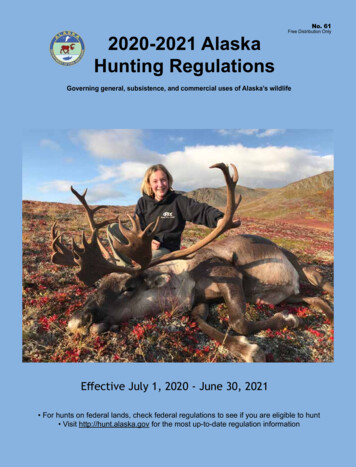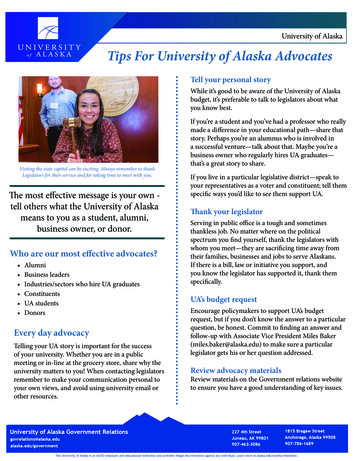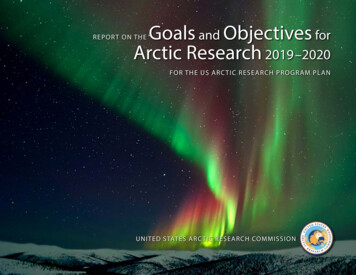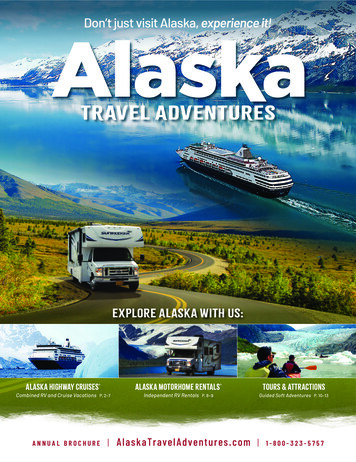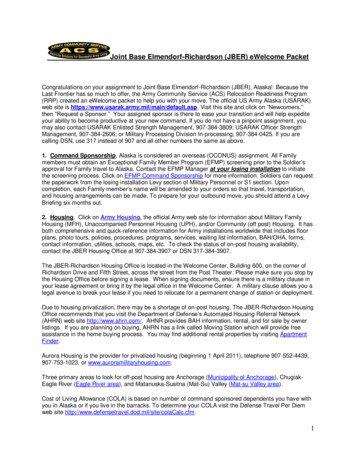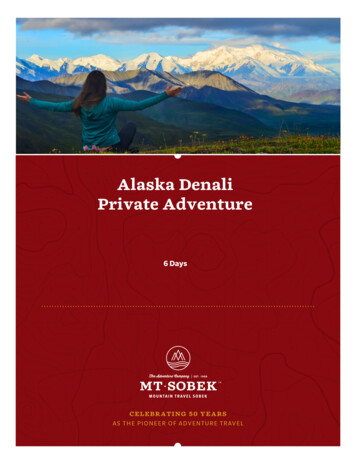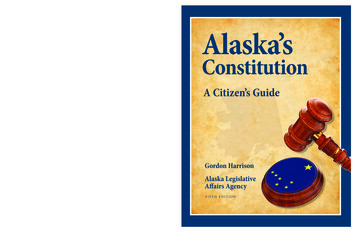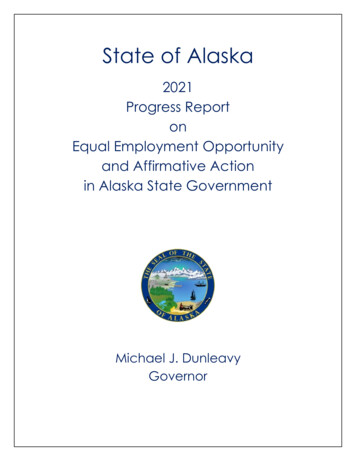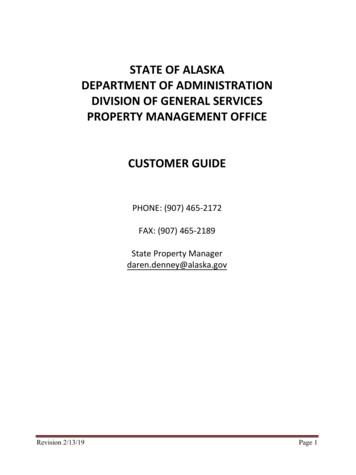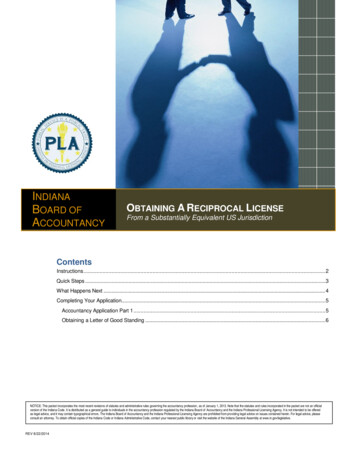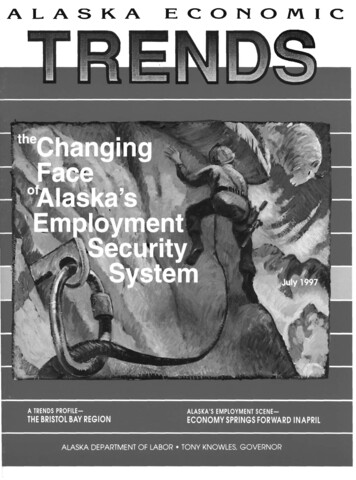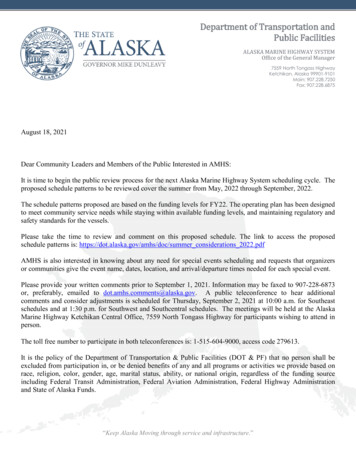Transcription
State of AlaskaSenior and Disabilities ServicesHarmony Data System GuideWorkflows PCA AdministratorsT23 version 1.18 (11/10/20)
T23 SDS Harmony Guide for PCA AdminTable of ContentsTable of Contents .2Introduction PCA Admin Training Guide.5Chapter 1 PCS Inquiry .6Introduction .6Provider Inquiry Request .7Double check the Inquiry is Checked-In SDS for review. .10Check List for an Inquiry.10Monitor Notes for Inquiry Access Decisions .11Filing Notes after Review and Action .11CFC-Community First Choice PCS .12Access the Consumer Record .12Chapter 2 PCA Initial Application .14Update the Consumer Record .15Demographics Tab . 15Submit the Consumer Application and records as Note with Attachments.17Check List for Submitting an Initial Application .17Application Decision Note is received .18Incomplete Application Reasons .19Incomplete Note received .19Mark a Note as Read . 19Re-submit Corrected Application.19Check List for Re-Submitting Corrected Application .20Request Expedited Initial Application .21Check List for Expedited Initial Application .22Chapter 3 Telehealth .23Check List for Telehealth .24Chapter 4 Assessment .25Attendees Accept Appointments .25LOS Denied .25PCA Admin Receives Note Regarding Denial of PCA Services .25Cognitive Capability Notice (if Needed) .26Chapter 5 PCA Service Plan & Authorizations .27Approval of PCA Services .27Review the Authorized Services on the PCA Plan .27Other Authorizations .28Chapter 6 Amend Service Plan .29Request Amended Plan .2911/10/2020– Version 1.182
T23 SDS Harmony Guide for PCA AdminCheck List for Submitting an Amendment .30Request Expedited Amended Plan.30Check List for Expedited Service Plan.31Chapter 7 PCA Renewal .32Introduction .32Workflow Diagram .32Demographics Tab . 32Submit the PCA Renewal Application .35Check List for PCA Renewal Application .35Incomplete Application Process .36Re-submit Corrected Application.37Check List for Re-Submitting Corrected Application .37Chapter 8 Change of Status (COS) .38Check List for Change of Status .39Chapter 9 Shared Agreements, Transfers & Services while Traveling.40Adding a Shared Agreement .40Shared Agreement Check List .40Change of PCA Agency (Transfers) .41Change of PCA Check List .42Request for PCA Services When Traveling.42Check List for PCA Services When Traveling .43Chapter 10 Returned Mail Process .44Documenting Consumer Received Notice .45Chapter 11 Case Closure – Active Consumers .46Notify SDS of Consumer Case Closure .46Check List for Case Closure .47Help and Additional Trainings Resources .4811/10/2020– Version 1.183
T23 SDS Harmony Guide for PCA AdminDocument s Farrell10/5/17Initial draft0.2James Farrell11/16/17Updated with instruction on starting renewals without ticklerreminders0.3Trevor Atwood11/16/17Review edits; removed chapter on split service plan—not relevant to PCA1.0James Farrell11/17/17Delivery submission; Update Screenshot in LOC/LOS Denial1.1David Chadwick3/22/18Chapter 91.2Cina Fisher4/6/18Training language updates. Reorder task flow for Provider use1.3Cina Fisher4/10/18Note Type updates added; formatting; how to locate Authorizedunits1.4Carol Downey4/17/18Correct header, marking notes read instruction1.5Cina Fisher5/7/18Add Incomplete Application instructions1.6KimberlinaLopez; CinaFisher5/10/18Clarified Inquiry Process Consolidated;Chapters 3&41.7Cina Fisher5/30/18Rewrite Inquiry ChapterAdded Instructions for Change of Information1.8Kara ThrasherLivingston6/15/18Update application process, amendment, reapplication, expedite, serviceswhile traveling, to portray uploading forms as a note.1.9Cina Fisher6/29/18Add screen shots and verify information from T04 06072018 UpdatedTable of contents1.10Cina Fisher8/06/18Update Inquiry, change order of Professional Relations additions, updateworkflows diagrams, added quiz questions1.11Delight Mells10/15/2018Updated Note /Sub-Types; expedite process; note types; CFC; workflowdiagrams; Inquiry Identifier section. Added “How do I” links section,check lists & supporting documents for Amended Plan; Change of StatusChapter. Removed quizzes. Updated.1.12Delight Mells4/01/2019Change use of status from “Pending” to “Submitted.” Revised ConsumerRecord and address instructions. Identify requirements for professionalrelations. Remove instruction on missing DX. Update resubmission onincompletes; Harmony Help section.1.13Delight Mells4/1/2019Minor Formatting Changes1.14Delight Mells5/1/2019Change of Status Updates; Returned Mail; Telehealth; Note Attachments#; ADA compliance on Screenshots, objects, & tables.1.15Delight Mells11/1/2019Correct tables, update sub-note type, ADA compliance object alignment1.16Cina Fisher03/01/2020Remove PCS Agency Rep from Professional Relations. Add ME codeoptions. More 508 compliance corrections1.17Delight Mells9/4/2020Removed Professional Relations Tab References, update consumer recordtab screenshots1.18Delight Mells11/6/2020Demographics Address change, Harmony HIPAA DSM Info11/10/2020– Version 1.184
T23 SDS Harmony Guide for PCA AdminIntroduction PCA Admin Training GuideSummaryThe Application for Personal Care Assistance (PCA) Services starts when the Consumer contacts the PCA Agency.It is completed when the Senior and Disability Services (SDS) Staff approves the Application and schedules anAssessment for PCA Services.Learning Objectives Request Access to a Consumer Record Complete Initial Applications Add Notes and Attachments Review PCA Service Plans Complete Renewal Applications Maintain Consumer RecordsWorkflow Diagram11/10/2020– Version 1.185
T23 SDS Harmony Guide for PCA AdminChapter 1 PCS InquiryIntroductionThe PCA Administrator submits an inquiry requesting access to the consumer record in order to apply forPersonal Care Services on behalf of the consumer. In compliance with HIPAA, the Inquiry must include a UNI-16Release of Information (ROI) signed by the consumer or legal representative.The SDS Program Assistant reviews the inquiry and grants the PCA Admin access to the consumer record.Learning Objectives Create an Inquiry to request access to a Consumer Record New consumer Transfer consumer Shared consumer Input specific demographic information Attach Required Documents UNI-16 ROI Legal Representative Documents Monitor Notes on My Harmony for Access to Records (Approved or Incomplete –Denial)Workflow Diagram11/10/2020– Version 1.186
T23 SDS Harmony Guide for PCA AdminProvider Inquiry Request1. PCA Admin submits an Inquiry to request access to the consumer record. To begin the Inquiry a. Click the Inquiry chapter.b. On the File menu, click Add Inquiry.i. Select the Inquiry Type Provider Request, Provider Request-Transfer, or Provider Request – Shared Agreementii. The Inquiry Status defaults to ‘Draft.’ Leave it in this status until all information has been added andyou are ready to file your Inquiry with SDS. (Step 4(ii)).iii. The Division defaults to ‘IR.’ (Information & Referral)iv. Description ‘New Consumer’ or ‘Transfer Consumer from “previous PCS agency”’v. Program Queue is defaulted to ‘PCA Program’. Set to “CFC” for a CFC Consumer.vi. Set PCA Service Model ‘Consumer Directed’ or ‘Agency Based’vii. Click the Ellipsis (the box with 3 dots in it), and search for your Agency by name, once selected AgencyDetails will add automatically.c. On the File menu, click Save Inquiry. DO NOT Save and Close!!!i. If you accidentally closed, just click on the record in the list view to re-open itInquiry Details11/10/2020– Version 1.187
T23 SDS Harmony Guide for PCA Admin2. Click on the Participants subpage (left side of the page)a. On the Add Participant menu, select Person Seeking Supports.b. Enter identifying, and demographic information.i. First and Last Nameii. Genderiii. DOBiv. Primary Languagec. From the File menu, select Save Person Seeking Supports.d. Add Identifiers.i. Click the Identifiers subpage.ii. On the File menu, click Add Identifier.iii. Set Identifier Type ‘Medicaid.’iv. Enter the Identifier Number, the person’s Medicaid #.v. Enter the Medicaid Eligibility Code in the Comments field.Eligible codes for PCA: 10, 11, 20, 24, 30, 31, 34, 40, 41, 44, 50, 51, 52, 54, 69, 70, 71,74, 81 (Check ‘Enterprise-provider portal’ to verify Medicaid # and Eligibility Codes)Other Medicaid eligibility codes maybe allowable for HCB Waiver recipientsvi. Select the Display check box.vii. Select the Primary check box.viii. On the File menu, click Save and Close Identifier.11/10/2020– Version 1.188
T23 SDS Harmony Guide for PCA Adminix. Then on the File menu again – Close Identifiers.Identifier Details3. Add a Note with Attachments (ROI & Legal Representative)a. Click the Notes subpage.b. On the File menu, click Add Note.i. Set Division ‘IR.’ii. Set Participant the Consumer.iii. Set Note Type ‘Consumer Documentation.’iv. Note Sub-Type ‘Release of Information’v. Enter a Specific Description New, Transfer or Shared(List the attachments)vi. Set the Note Status ‘Submitted’vii. Upload attachments and select an attachment category. Click Add Attachment link Attach the signed SDS UNI-16 Release of Information.1. Category C- UNI-16 Release of Information If the signature is not the same as the Person Seeking Supports, then thePOA/Guardian document must be attached as well. Choose one:1. Category C- Guardianship Documents2. Category C- Power of Attorney3. Category C- Legal Representative Documentsviii. From File menu, click Save and Close Note.4. Submit the Inquiry by setting the Status to ‘Submitted’.i. Click the Inquiry subpage.11/10/2020– Version 1.189
T23 SDS Harmony Guide for PCA Adminii. Set Inquiry Status ‘Submitted’iii. On the File menu, click Save, Check-In and Close Inquiry (critical handoff point).Double check the Inquiry is Checked-In SDS for review.1. The “Checked Out To” column should be blank.a. If your name is still there, go to the fly out menu and check it in.2. The Status should be “Submitted”.a. If it is still “Draft”, re-open the Inquiryi. If everything is grayed out, On the File menu, click Check Out Inquiryb. Update the Inquiry Status to “Submitted”i. Click the Inquiry subpage.ii. Set Inquiry Status ‘Submitted’c. On the File menu, click Save, Check-In and Close Inquiry (critical handoff point).Check List for an InquiryAdd Inquiry with basic demographic informationInclude Medicaid IdentifierCreate a Note with applicable Note/Sub-Note Type with all attachments categorized:1. Signed C- UNI-16 Release of Information2. C-Legal Representative DocumentsVerify Note description includes Medicaid IdentifierConfirm that the “Status” of the Note has been moved from “Draft” to “Submitted.”Confirm that record has been “Checked back in.”11/10/2020– Version 1.1810
T23 SDS Harmony Guide for PCA AdminDid you forget something or make a mistake? It’s ok!Resubmit your corrected Inquiry with a detailed explanation in the body of the Note. Let SDS know what happened sothey review the complete Inquiry or help you fix the mistake.SDS Staff – Review InquiryTOP Reason SDS does not review Inquiry: It’s STILL in ‘Draft”!Reasons for Denial: Missing information such as Service Model ‘Consumer Directed’ or ‘Agency Based’Consumer is not Medicaid EligibleMissing Attachments (ROI and/or Legal Representative if needed)Attachments not signedAttachments have invalid signaturesPCA Admin is Not Associated to the Provider Agency on the InquiryMonitor Notes for Inquiry Access Decisions1. On the My Harmony home page, in the Consumers column, under the Notes header, click the Complete itemsto open the list in a new window.a. Click to open the note with Note Type “Access to Consumer Record”b. If Note Sub-Type is Approved,i. Review any additional information from SDS Program Assistants in the ‘Description’ fieldii. On the File menu, select Close Notesiii. Open Consumer Record to reviewc. If Note Sub Type is Denied,i. Review the ‘Description’ area for the denial reasonii. Create a new Inquiry with all the required information based on the denial reasonFiling Notes after Review and ActionNotes for a specific recipient show up in the My Harmony page in the Complete Notes area and will continueto display there until the user manually marks the Note as “Read.”1. When you no longer need to see a Note in the Complete Notes list.11/10/2020– Version 1.1811
T23 SDS Harmony Guide for PCA Admina. Open the Noteb. On the File bar, go to the Tools menuc. Select Mark as ReadCFC-Community First Choice PCSWhen your agency is chosen by the Waiver client to deliver PCS, you need to submit an Inquiry request to gain access tothe Consumer record and to receive the Service Level Authorization as soon as it’s available. This could be an Initial(new) or a Transfer Inquiry request.Timing for sending the Inquiry request is very important! The PCS Agency must wait until the Care Coordinator hassubmitted the Uni-04 Application for Waiver and CFC services to SDS. Please ask the CC to include you on the DSM submittalBe sure to set the Program Queue to ”CFC Program” instead of the “PCA Program”. Then include the ROI signed by theclient and/or the legal representative. Remember to include the Legal Rep. documents if they are signing.Access the Consumer RecordOnce you’ve been granted access to a consumer (through the Inquiry Process), their record will appear in theConsumers column on your My Harmony home page, in the My Consumers panel –Active. You will only be able see information about consumers that have been associated with you directly.Other Consumers served by your agency may be associated to other PCA Admins. For a list of allconsumers served by your agency select the Consumers chapter, then select the “Search” buttonwith no filters set. A list of all the consumers assigned to your agency regardless of their primary worker should appearin the results.Be aware that access to a Consumer’s record will be revoked if an initial application is not submitted within 30business days. Please contact SDS if there is a delay in your process.1. On your My Harmony home page, in the My Consumers panel, select Active. Just click the number tosee your entire consumer list. Then select the Consumer from the list.OR2. On the My Harmony home page, in the Consumers column, under the My Consumer Programs header, clicktheRequest Application item to open the list of consumers needing initial applications completed.11/10/2020– Version 1.1812
T23 SDS Harmony Guide for PCA AdminRequest Application under My Consumer ProgramsOR3. In the Consumers chapter, do a Quick Search for the consumer by last name.a. Enter the last name of the Consumer in Quick Search, select the ‘Consumers’ chapter, select ‘LastName’ as the filter types and click Go4. From the list, click to open the Consumer’s Recorda. Open the consumer’s record by clicking anywhere in the line containing their name and information.11/10/2020– Version 1.1813
T23 SDS Harmony Guide for PCA AdminChapter 2 PCA Initial ApplicationIntroductionOnce your agency receives access to a Consumer record through the Inquiry process, an Application must besubmitted within 30 business days. If an application has not been submitted, or there is no communicationwith SDS that an Application is being worked on, SDS will close access to the Consumer Record to protect theconsumer’s personal health information. After the PCA-08 Personal Care Service Initial Application has beencompleted and SIGNED by the applicant, the PCA Admin will update the Consumer Record, Add ProfessionalRelations, and submit the completed Initial Application into the Harmony database as a note. The Applicationfor PCA Services must include all the necessary documentation. Upon application approval, an SDS Assessorschedules and completes a Consumer Assessment for PCA Services.Be aware that Community First Choice (CFC) clients do not apply for the PCS program directly. They mustapply for PCS services through the CFC application. Initial and renewal CFC applications must be completedand submitted by a client’s Care Coordinator.Learning Objectives Submit an Application for PCA PCS Services Attached Required DocumentsWorkflow Diagram11/10/2020– Version 1.1814
T23 SDS Harmony Guide for PCA AdminUpdate the Consumer RecordAfter receiving access to the Consumer Record through an Inquiry, you must update or complete theDemographics and Professional Relations Tabs within the Consumer record prior to submitting the PCA-08Personal Care Service Initial Application as an attachment to a Note.Demographics Tab1. If updates are needed, from Edit menu, click Edit Demographicsa. Verify and Update the following basic demographics fields. Complete as much additional information asyou can.i.ii.iii.iv.v.vi.vii.viii.ix.x.xi.xii.Last NameFirst NameDate of BirthGenderMarital StatusMedicaid IDHome Phone (of the consumer)Work Phone (of the consumer)Mobile PhonePreferred Email (ok to leave blank if there is not one)LanguageTotal in Home11/10/2020– Version 1.1815
T23 SDS Harmony Guide for PCA Adminxiii. If the community does not have residential addresses, enter a descriptive addressb. On the File menu, click Save DemographicsAddress Subpagea. Click the Addresses subpagei. NOTE: Existing addresses cannot be changed. They must be deactivated and a new address entered.1. Open the address record by clicking on it2. Change the Address Category to Previous3. Enter an End date (Approximate is fine)4. Uncheck the ‘Active’ box5. On the File menu, click Save and Close Addressii. Review listed addresses to ensure both Address Types are recorded:a. ‘Residence Address’ -this is where assessments will occur – checked PRIMARYi. If a client will be assessed in a facility, the physical address must be enteredas the Primary Residency Address. After discharge from the facility theaddress must be deactivated and a permanent residential address is active.ii. If the community does not have residential addresses, use Descriptiveaddress box to add location details.b. ‘Mailing Address’ exists and is current.c. Temporary AddressNOTE: Both address types are required even if Residence and Mailing are the same.iii. To add address records not displayed:1. On the File menu, click Add Addressa. Enter address fieldsb. On the File menu, click Save and Close AddressIdentifiers Subpagea. Click the Identifiers subpagei. Click to open Medicaid identifier row1. Verify Medicaid number is correct, update if needed2. Verify current Medicaid Eligibility Code is correct in the Commentsfield, update if needed11/10/2020– Version 1.1816
T23 SDS Harmony Guide for PCA Admin3. Display box checked4. Primary box checked5. On the File menu, click Save and Close Identifier.ii. Then on the File menu again – Close Identifiers.b. On the File menu, click Close DemographicsSubmit the Consumer Application and records as Note with AttachmentsAfter updating the Demographic and Professional Relations sections, the next step is to submit the complete andsigned PCA-08 Personal Care Service Initial Application into Harmony as a note.1. Select the Notes Tab on the Consumer’s RecordOn the File menu, select Add NotesSet Division ‘SDS’Set Program ‘PCA Program’Set Note Type ‘Consumer Application’Set Sub-Type ‘Initial Application - Submitted’Enter a short description; List note attachments (i.e. Signed App, ROI, VOD, Medical Info )i. ROI must be added again (same from Inquiry)g. Enter Note long description if you have more information for the Assessor or Reviewera.b.c.d.e.f.h. Set Status ‘Submitted’i. Click Add Attachmenti. Browse to the location for each document on your computer1. File name should follow the Harmony naming guidelines in Appendix 1ii. Identify & categorize each attachment separately.1. C-PCA-08 Personal Care Service Initial Application- SIGNED2. C-Uni- 16 Release of Information3. C-Verification of Diagnosis (VOD)4. C-Medical Information Documentation5. C-Legal Representative Documents (if applicable)6. Select ‘C-Other Signed Documents’ if neededOnly 10 attachments can be added to one note.j. On File menu, click Save NotesCheck List for Submitting an Initial ApplicationFully complete the PCA-08 Personal Care Service Initial Application Plan with all requiredsignatures.Review and update Consumer Record (especially contact info and “Total in Home.”)Verify all documents are complete and attached toNote: Consumer Application/Sub-Type – Initial Application - Submitted1. C- PCA-08-A Personal Care Services Initial Application – SIGNED11/10/2020– Version 1.1817
T23 SDS Harmony Guide for PCA Admin2. C-UNI-16 Release of Information3. C-UNI-09 Verification of Diagnosis (VOD)4. C-Medical Information Documentation5. C-Legal Representative Documents (only if not already submitted)Confirm that the Note “Status” is moved from “Draft” to “Submitted.”TipDid you forget something or make a mistake? It’s ok!Resubmit your corrected Initial Application with a detailed explanation in thebody of the Note. Let SDS know what happened so they review the completeApplication or help you fix the mistake.SDS Staff – Reviews Application, Schedules Assessment and makes Level of ServiceDecisionSDS staff Reviews Application Attachments: Application Form or supporting documents are missing, notcompleted or contains inaccurate details Demographic and Medicaid information: Missing or incomplete demographicinformation, conflicting Consumer details in Enterprise or EIS If application is complete, SDS staff passes application on for assessmentscheduling If application is incomplete, SDS will send an Incomplete Courtesy Notice to PCAAdmin via a note. The Incomplete Note will describe specifically what information is missing andhow re-submit the corrected application.Application Decision Note is received1. Monitor My Harmony for Consumer Application decisions from SDSa. On the My Harmony home page, in the Consumers column, under the Notes header, click theComplete item to open the list in a new windowi. A note with Note Type “Incomplete Notice” and Note Sub-Type “CourtesyNotice” means you’ve received communication back from SDS about theapplication for this consumer.ii. Take note of the consumer’s nameiii. Review missing information description in the body of the Note.iv. On the File menu, click Close Notes11/10/2020– Version 1.1818
T23 SDS Harmony Guide for PCA AdminIncomplete Application ReasonsIncomplete Application Notes are sent to the PCA Admin in two specific situations.1. Incomplete: An application is submitted with invalid or missing information.2. Past Due: The consumer program status has been in ‘Request Application’ for longer than 30 days fora renewal application.Incomplete Note receivedMonitor the My Harmony chapter for Consumer Application decisions from SDS1. O
Harmony Data System Guide . Workflows PCA Administrators . T23 version 1.18 (11/10/20) 11/10/2020– Version 1.18 2 T23 SDS