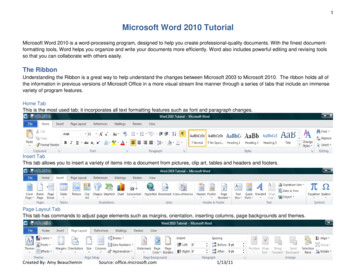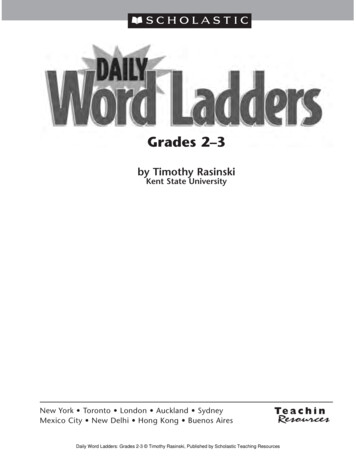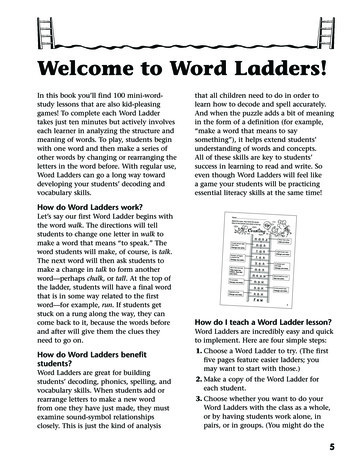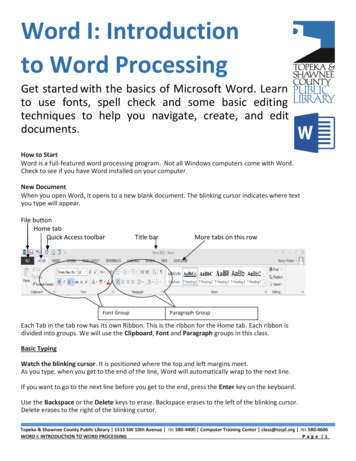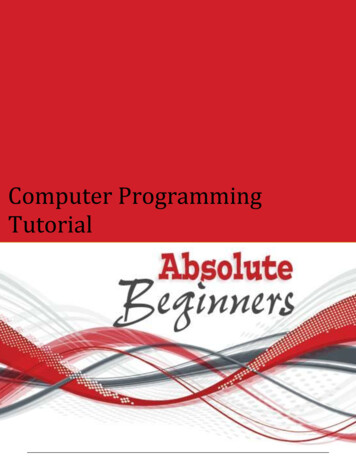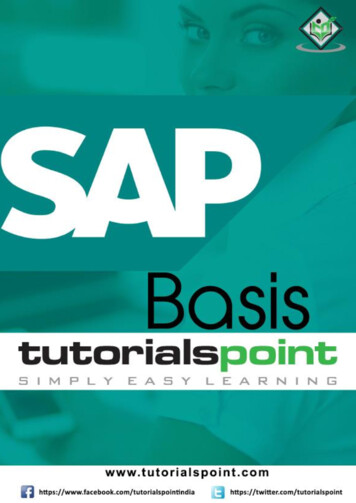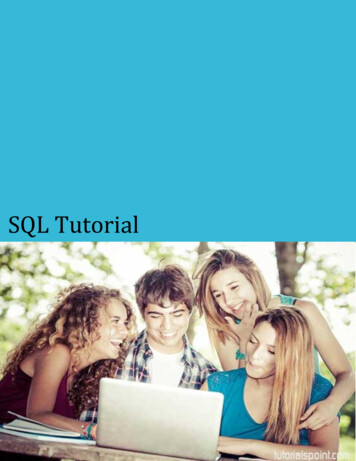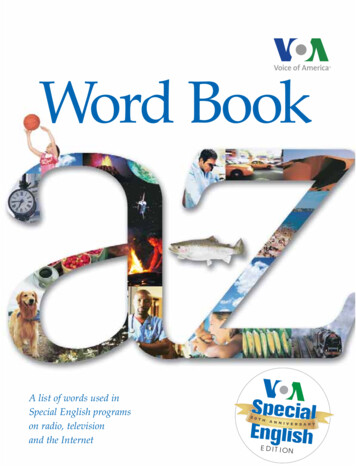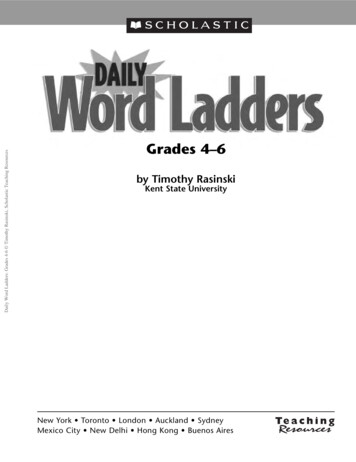Transcription
Word 2010About the TutorialMicrosoft Office Word 2010 allows you to create and edit personal and businessdocuments, such as letters, reports, invoices, emails and books.By default, documents saved in Word 2010 are saved with the .docx extension. MicrosoftWord can be used for the following purposes: To create business documents having various graphics including pictures, charts,and diagrams. To store and reuse readymade content and formatted elements such as cover pagesand sidebars. To create letters and letterheads for personal and business purpose. To design different documents such as resumes or invitation cards etc. To create a range of correspondence from a simple office memo to legal copies andreference documents.AudienceThis tutorial has been designed for computer users who are willing to learn Microsoft Wordin simple steps and they do not have much knowledge about computer usage and Microsoftapplications. This tutorial will give you enough understanding on MS Word from where youcan take yourself to higher levels of expertise.PrerequisitesBefore you begin with this tutorial, we assume you have a basic understanding ofComputer peripherals like mouse, keyboard, monitor, screen, etc. and their basicoperations.Copyright & Disclaimer Copyright 2018 by Tutorials Point (I) Pvt. Ltd.All the content and graphics published in this e-book are the property of Tutorials Point (I)Pvt. Ltd. The user of this e-book is prohibited to reuse, retain, copy, distribute or republishany contents or a part of contents of this e-book in any manner without written consentof the publisher.We strive to update the contents of our website and tutorials as timely and as precisely aspossible, however, the contents may contain inaccuracies or errors. Tutorials Point (I) Pvt.Ltd. provides no guarantee regarding the accuracy, timeliness or completeness of ourwebsite or its contents including this tutorial. If you discover any errors on our website orin this tutorial, please notify us at contact@tutorialspoint.comi
Word 2010Table of ContentsAbout the Tutorial . iAudience . iPrerequisites . iCopyright & Disclaimer . iTable of Contents . iiMS WORD BASICS . 0Word 2010 Getting Started . 1Word 2010 Explore Window . 5Word 2010 Backstage View . 8Document Information . 10Document Properties . 10Exit Backstage View . 10Word 2010 Entering Text. 11Word 2010 Move .Around . 13Moving with Mouse . 13Moving with Scroll Bars . 14Moving with Keyboard . 15Moving with Go To Command . 16Word 2010 Save Document . 17Saving New Document . 17Saving New Changes . 18Word 2010 Opening a Document . 20Opening New Document . 20Opening Existing Document . 22Word 2010 Closing a Document . 25Word 2010 Context Help . 28Context Sensitive Help . 28Using F1 Key . 28Using Help Icon . 30Using Help Option . 31EDITING DOCUMENTS. 32Word 2010 Insert Text . 33Insert and Add Text . 33Insert and Replace Text . 35Word 2010 Select Text . 40ii
Word 2010Using the Selection Bar. 41Using the Keyboard . 42Word 2010 Delete Text . 43Using Backspace & Delete Keys . 43Using Selection Method . 44Word 2010 Move Text . 46Move within the same document . 46Move within different documents . 47Word 2010 Copy & Paste . 51Copy & Paste Operation . 51Cut & Paste Operation . 54Copy, Cut & Paste in different documents . 56Word 2010 Find & Replace . 57Find Command . 57Find & Replace Operation . 61Word 2010 Spell Check . 63Check Spelling and Grammar using Review tab . 64Check Spelling and Grammar using Right Click . 67Word 2010 Zoom In-Out. 68Zoom-in & Zoom-out using view tab . 68Zoom-in & Zoom-out using ( ) and (-) Buttons . 70Word 2010 Special Symbols . 71Insert Special Symbols . 71Assign Shortcut Key . 74Word 2010 Undo Changes . 76How to use Undo & Repeat operations . 76Shortcuts to use Undo & Repeat operations . 79FORMATTING TEXT . 80Word 2010 Setting Text Fonts . 81Change the Font Type & Size . 81Use Shrink and Grow Buttons. 85Clear Formatting Options . 86Word 2010 Text Decoration . 87Making text bold. 87Making Text Italic . 87Underline the Text . 89Strikethrough the Text. 90Word 2010 Change Text Case . 91Change Text to Sentence Case . 91iii
Word 2010Change Text to Lowercase . 92Change Text to Uppercase. 93Capitalize Text . 94Toggle the Text . 95Word 2010 Change Text Color . 96Change Font Colors. 96Highlight Text with Colors . 97Apply Text Effects . 97Word 2010 Text Alignments . 99Left-Aligned Text . 99Center Aligned Text . 100Right-Aligned Text . 101Justified Text . 102Word 2010 Indent Paragraphs. 103Left Indentation . 103Right Indentation . 104First Line Indentation . 104Hanging Indentation . 105Word 2010 Create Bullets . 107Create a List from Existing Text: . 107Create a List as You Type . 108Word 2010 Set Line Spacing . 111Spacing between Lines . 111Spacing between Paragraphs . 112Word 2010 Borders and Shades . 113Add Borders to Text . 113Add Borders to Page . 115Add Shades to Text . 117Word 2010 Set Tabs . 120Setting a Tab . 121Moving a Tab . 124Word 2010 Apply Formatting . 126Copy and Apply Text Formatting . 126Copy and Apply Text Formatting multiple times . 127FORMATTING PAGES. 128Word 2010 Adjust Page Margins . 129Adjust Margins. 129Word 2010 Header and Footer . 132Add Header and Footer . 132Edit Header and Footer . 135iv
Word 2010Word 2010 Add Page Numbers . 137Add Page Numbers . 137Remove Page Numbers . 140Word 2010 Insert Page Breaks . 141Insert Page Breaks . 141Delete a Page Break . 142Word 2010 Insert Blank Page . 143Insert Blank Pages . 143Delete Blank Pages . 144Word 2010 Cover Pages . 146Add Cover Pages . 146Delete Cover Pages . 148Word 2010 Page Orientation . 149WORKING WITH TABLES . 152Word 2010 Create a Table . 153Create a Table . 153Delete a Table . 157Word 2010 Rows & Columns . 158Add a Row. 158Delete a Row . 160Add a Column . 162Delete a Column . 164Word 2010 Move a Table . 166Word 2010 Resize a Table . 168Word 2010 Merging Cells . 170Word 2010 Split a Table . 172Word 2010 Split Cells . 174Word 2010 Add Formula . 177Word 2010 Borders & Shades . 181Add Borders to Table . 181Using Border Options . 182Add Shades To Table . 185ADVANCED OPERATIONS . 187Word 2010 Quick Styles . 188Apply Quick Styles . 188v
Word 2010Change Styles . 190Word 2010 Use Templates . 193Using Existing Template . 193Create New Template . 196Word 2010 Use Graphics . 198Adding Picture in Document. 198Adding WordArt in Document . 199Word 2010 Auto Correction . 202Word 2010 Auto Formatting . 205Word 2010 Table of Contents . 209Create Table of Contents . 209Update Table of Contents. 212Delete Table of Contents . 214Word 2010 Preview Documents . 215Word 2010 Printing Documents . 217Word 2010 Email Documents . 221Word 2010 Translate Document. 223Word 2010 Compare Documents . 227Compare Two Documents . 227Word 2010 Document Security. 232Set Document Password . 232Remove Document Password. 234Set Editing & Formatting Restrictions . 237Remove Editing & Formatting Restrictions . 240Word 2010 Set Watermark. 242Set Standard Watermark . 242Set Custom Watermark . 244Remove Watermark . 247vi
Word 2010MS Word Basics1
Word 2010 Getting StartedWord 2010In this chapter, we will discuss how to get started with Word 2010. We will understandhow to start a Word 2010 application in simple steps. Assuming you have Microsoft Office2010 installed in your PC, to start the Word application, follow these steps:Step 1: Click the Start button.2
Word 2010Step 2: Click the All Programs option from the menu.3
Word 2010Step 3: Search for Microsoft Office from the submenu and click it.4
Word 2010Step 4: Search for Microsoft Word 2010 from the submenu and click it.This will launch the Microsoft Word 2010 application and you will see the following window.5
Word 20106
Word 2010 Explore WindowWord 2010In this chapter, we will understand how to explore Window in Word 2010. Following is thebasic window which you get when you start the Word application. Let us understand thevarious important parts of this window.File TabThe File tab replaces the Office button from Word 2007. You can click it to check theBackstage view. This is where you come when you need to open or save files, createnew documents, print a document, and do other file-related operations.7
Word 2010Quick Access ToolbarThis you will find just above the File tab. This is a convenient r
Word 2010 i About the Tutorial Microsoft Office Word 2010 allows you to create and edit personal and business documents, such as letters, reports, invoices, emails and books. By default, documents saved in Word 2010 are saved with the .docx extension. Micros