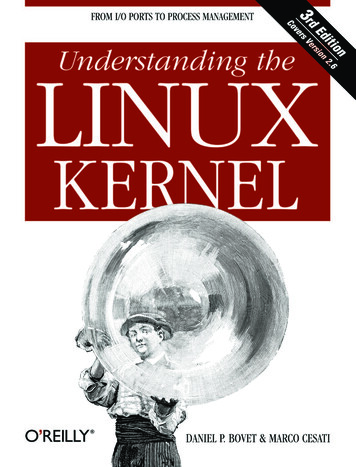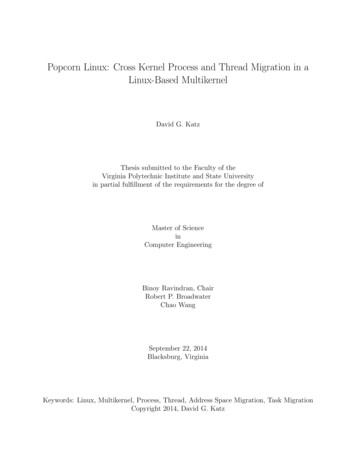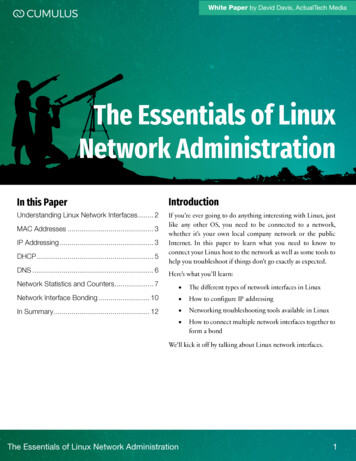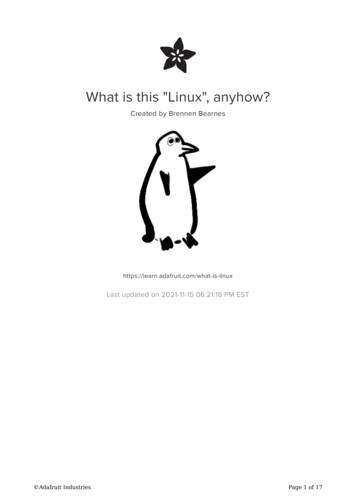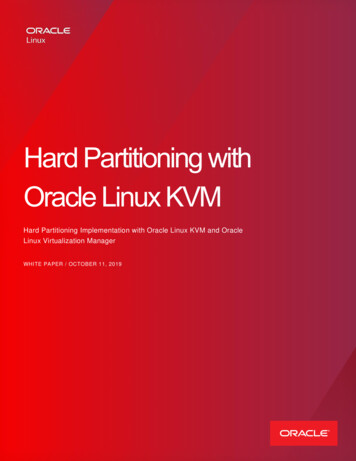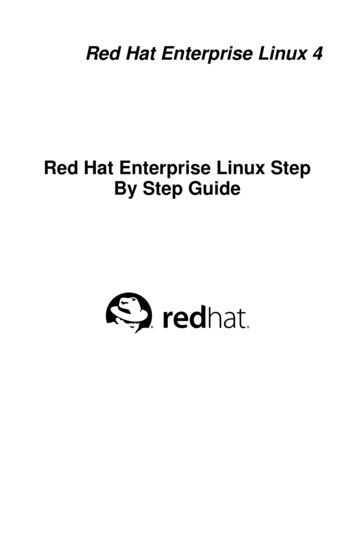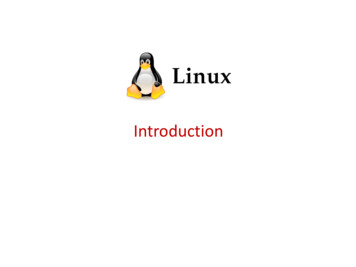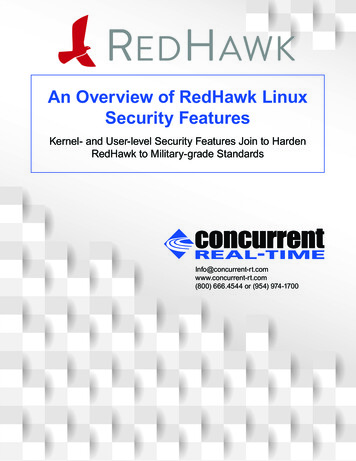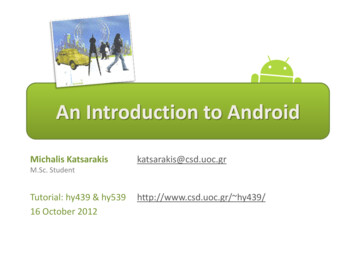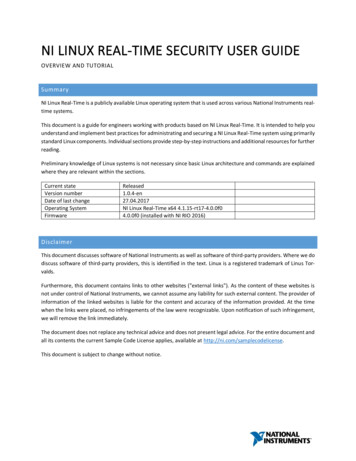
Transcription
NI LINUX REAL-TIME SECURITY USER GUIDEOVERVIEW AND TUTORIALSummaryNI Linux Real-Time is a publicly available Linux operating system that is used across various National Instruments realtime systems.This document is a guide for engineers working with products based on NI Linux Real-Time. It is intended to help youunderstand and implement best practices for administrating and securing a NI Linux Real-Time system using primarilystandard Linux components. Individual sections provide step-by-step instructions and additional resources for furtherreading.Preliminary knowledge of Linux systems is not necessary since basic Linux architecture and commands are explainedwhere they are relevant within the sections.Current stateVersion numberDate of last changeOperating SystemFirmwareReleased1.0.4-en27.04.2017NI Linux Real-Time x64 4.1.15-rt17-4.0.0f04.0.0f0 (installed with NI RIO 2016)DisclaimerThis document discusses software of National Instruments as well as software of third-party providers. Where we dodiscuss software of third-party providers, this is identified in the text. Linux is a registered trademark of Linus Torvalds.Furthermore, this document contains links to other websites ("external links"). As the content of these websites isnot under control of National Instruments, we cannot assume any liability for such external content. The provider ofinformation of the linked websites is liable for the content and accuracy of the information provided. At the timewhen the links were placed, no infringements of the law were recognizable. Upon notification of such infringement,we will remove the link immediately.The document does not replace any technical advice and does not present legal advice. For the entire document andall its contents the current Sample Code License applies, available at http://ni.com/samplecodelicense.This document is subject to change without notice.
ContentSummary . 1Disclaimer. 1General Information on the NI Linux Real-Time Operating System . 3The Linux Foundation and the Real-Time Linux (RTL) Collaborative Project . 3The NI Linux Real-Time Distribution . 3Standard Components of the NI Linux Real-Time Distribution . 4The PREEMPT RT Patchset in NI Linux Real-Time . 4Introduction to Linux Real-Time. 6Overview . 6The Linux Console . 6The Graphical User Interface Xfce4 . 6Accessing the System . 7NI Linux Real-Time Directories and Partitions . 11Basic NI Linux Real-Time Commands and Workflows . 14Security Aspects of NI Linux Real-Time . 21Considerations on Operating System Security . 21Security Aspects of Software and Files . 21Access Control. 24Hardening Interfaces . 40Additional Information . 45Deepen Your Linux Knowledge . 45Deepen Your Linux Security Knowledge . 45
General Information on the NI Linux Real-Time Operating SystemThe Linux Foundation and the Real-Time Linux (RTL) Collaborative ProjectThe Linux Foundation is a nonprofit organization consisting of leading Linux and open source companies with theshared goal to accelerate the growth of Linux. Leading developers like Linux inventor Linus Torvalds participate in theorganization. Collaborative projects within The Linux Foundation protect and standardize Linux components.National Instruments joined the Linux Foundation as a Silver Member and as a Gold level contributor to the RealTime Linux (RTL) Collaborative Project, working closely with other big industry companies like Google, Intel and IBM.Members of the collaborative project are dedicated to supporting and developing a real-time kernel that combinesLinux standard components with the real-time patchset PREEMPT RT, which has been used successfully for severalyears in varied industrial applications.Linux is widely considered to be the leading option for embedded system design due to its free, open sourced, andcommunity grown and supported nature. The results of the collaborative project connect hard real-time with theproven Linux kernel. With the support of Linux Foundation members like National Instruments Linux continues togrow as a stable, tested and secure operating system.Link and source:The Linux Foundation Announces Project to Advance Real-Time Linux nces-project-advance-real-time-linuxThe NI Linux Real-Time DistributionLinux is a free open source operating system that is typically bundled into a software collection known as a distribution. Each distribution contains the Linux kernel, libraries, system-utilities, drivers and user software. Distributionsare created for designated use cases. For example, there are well-known distributions such as openSUSE and Ubuntufor personal computers. Embedded systems have different requirements than personal computers. For example,they require a small memory footprint and real-time capability, and they do not need a sophisticated user interfaceor office software such as GIMP or LibreOffice.NI Linux Real-Time is a standard distribution for embedded systems that can be used on various hardware platforms.It includes standard components like the Linux kernel with the PREEMPT RT patch, the GRUB bootloader programand the OPKG package manager. Additionally, it includes NI-specific hardware drivers and system services for communication with the LabVIEW development environment. Many other standard packages such as the GNU CompilerCollection for text-based programming languages can be installed on demand via the OPKG package manager, butthey are not installed on the system by default to save space and reduce security patch requirements. You shouldinstall packages you really need.Links and sources:Linux kernel (27.04.2017):https://www.kernel.org/Main page of the PREEMPT RT patchset Main Page3
Standard Components of the NI Linux Real -Time DistributionFor maximum usability and security, National Instruments uses proven, standard components. The components usedby NI are disclosed on Github, where you can find the complete NI Linux Real-Time Distribution (27.04.2017):https://github.com/ni). Table 1 lists the core components.Table 1: Core Components of NI Linux Real-Time 2016Component dependingX86 64ARMv7on chip architectureSystem created withYocto / Open EmbeddedYocto / Open EmbeddedKernel Init systemSysVSysVglibc2.212.21File systemEXT4UBIFSDevice managerudevudevPackage managerOPKGOPKGDesktop environmentXfce4(not available)NI Linux Real-Time is optimized for use with National Instruments hardware. It can also be ported to other hardware,although this is not officially supported by NI because of the large number of possible hardware configurations.Links and sources:GRUB, the bootloader used in NI Linux Real-Time (as example of a standard component, 27.04.2017):https://www.gnu.org/software/grub/The NI Linux Real-Time Operating System for free download and documentation on Github (27.04.2017):https://github.com/niFeature Updates and Changelog for NI Linux Real-Time OC-39438NI Linux Real-Time FAQ OC-35053The PREEMPT RT Patchset in NI Linux Real -TimeNI Linux Real-Time by default contains the kernel patchset PREEMPT RT. The patchset provides a hard real-timekernel that has been successfully integrated in diverse industrial devices over the last decade.A patched Linux system runs two different schedulers for processing code. Time-critical code is processed by the realtime scheduler provided by PREEMPT RT. Non-critical code is still managed by the Completely Fair Scheduler (CFS)introduced in Linux 2.6. This arrangement optimizes performance because the CFS can plan tasks with lower prioritymore efficiently than PREEMPT RT can.Links and sources:Under the Hood of NI Linux Real-Time n/Inside the Completely Fair Scheduler rary/l-completely-fair-scheduler/Overview of PREEMPT RT (27.04.2017):http://lwn.net/Articles/146861/4
Main page of PREEMPT RT Main Page5
Introduction to Linux Real-TimeOverviewWhile industry uses the term "Linux distributions", the Linux developer community often uses the term "Linux flavors" because the Linux distributions strongly resemble each other. Distributions rely on the same kernel, and standard components are either the same or work very similarly. For example, many distributions use GRUB as bootloader,and the three most widely used package managers (OPKG, APT and RPM) have similar commands and capabilitieseven though their packages are not compatible.You must configure NI Linux Real-Time to meet the requirements of a security-critical system. Such configurationoften involves modifying access rights, changing default configuration settings, and installing additional software. Allthese procedures require knowledge of the Linux operating system and how to use the Linux command line. Thisguide identifies the commands used for altering key system settings.Since this guide cannot cover every detail, consider the resources listed in Additional Information on page 45 toexpand your Linux knowledge or to research solutions to a specific problem you are trying to solve.The Linux ConsoleEvery component installed on NI Linux RealTime can be controlled via the Linux commandline. The command line interpreter looks verysimilar to the Windows command prompt (seeFigure 1). In Linux, these command line interpreters are called shells. You use a shell eitherdirectly on the device (most devices have connectors for monitor, mouse and keyboard) or remotely over the network using Secure Shell (forexample, with PuTTY).The commands in NI Linux Real-Time are similarto commands in other Linux distributions. If youonly have experience with the Windows comFigure 1: The command ls means list and lists the content of a folder.mand line, you will find some similarities, too.For example, both operating systems share commands like cd, whoami or exit. The Linux command ls corresponds to the Windows command dir and uses similar parameters.The Graphical User Interface Xfce4x86-based Linux Real-Time operating systems come preinstalled with the graphical user interface Xfce4. Xfce4 is alightweight desktop environment, which makes it particularly suitable for embedded systems.6
Figure 2 shows a screen shot of the Xfce4 desktop.It was taken with the utility xfce-4-screenshooterusing the following commands:opkg updateopkg install xfce4-screenshooterFor more information on opkg and installing software, see section Using the Package ManagerOPKG – How to Install Additional Software on page18.Figure 2: A screen shot of the desktop environment Xfce4Xfce4 is disabled by default, but you can enable it in NI MAX by following these steps:(1)(2)(3)(4)(5)(6)Start NI MAXChoose your NI Linux RealTime System from the Remote SystemsStep into System Settings (first tab), therescroll to the middle.Check Enable EmbeddedUIPress Save. The device willrestart itself.Connect monitor, mouseand keyboard to your embedded device.15423Figure 3: How to enable the graphical user interface Xfce4Accessing the SystemAccessing the System via Network: Secure Shell and PuTTYSecure Shell (SSH) refers to programs that establish an authenticated, encrypted network connection to anotherdevice. The most popular software for this is PuTTY, a free implementation of SSH, originally developed by SimonTatham. An example of the User Interface can be found in Figure 4. To connect your Windows personal computer viaPuTTY with your NI Linux Real-Time Operating System, complete the steps in the next two subsections.7
Links and sources:PuTTY, a free SSH and Telnet client (en):http://www.chiark.greenend.org.uk/ sgtatham/putty/Activate Secure Shell Server (sshd) on Your NI Linux Real-Time System(1) Start NI MAX(2) Choose your NI Linux Real-TimeSystem from the Remote Systems(3) Step into System Settings(first tab), there scroll to the middle.(4) Check Enable Secure ShellServer (sshd)(5) Press Save. The device will restartitself.15423Figure 4: How to enable Secure ShellConfigure PuTTYAfter the installation of PuTTY, follow these steps: Open PuTTY. Enter Host Name (or IP address) of your device and choose port (TCP port 22 isused the default port for SSH)Press Open.Figure 5: PuTTY configuration interface8
Now a command line window opens (see Figure 6) If your system has no admin configuration yet, log inwith the following credentials:login as: adminpassword: (void)You should set an admin password as soon as possible.You learn how to do this in section Setting up a SecureAdministrator Password on page 32.After login, you can operate and configure the systemFigure 6: Command line window PuTTYvia command line.Tip: If you use PuTTY, you can easily search through the internet for commands and then copythem into the command line window. To do that, in your browser you select the command. Copyit, i.e., using CTRL C. Back in PuTTY you simply right-click, and the command will be written andexecuted without any other action. This way, multiple lines (and thus whole scripts) can be transferred at once, too. This procedure also works with examples in this document.Accessing to NI Linux Real -Time via FTPBy default, no FTP server is installed with NI Linux Real-Time. While it is possible to install a FTP server, NationalInstruments does not recommend it because the FTP protocol is insecure. Use WebDAV and SSH instead.Accessing to NI Linux Real -Time via WebDAVYou can use WebDAV to access the files on a NI Linux Real-Time system from your personal computer. The steps fora Windows 7 system are described below.WebDAV expects a login with user name and password. If you want to login with your admin account, you need toset an admin password on the target system. See section Setting up a Secure Administrator Password on page 32for step-by-step instructions.To use WebDAV on your Windows PC, you map a network drive. Follow these steps on a Windows 7 PC.9
(1) Right-click to Computer - Map network drive.Figure 7: How to map a network drive using WebDAV(2) Select a drive letter and choose http://HOSTNAME/files/ as the folder. Instead of HOSTNAME you canuse the IP address, too.(3) Enable Connect using different credentials to use your admin credentials instead of your Windows credentials.(4) Now you will see the directory structure of your Linux Device as network drive below Computer.Figure 8: Directory structure of NI Linux Real-Time as network drive mounted in Windows7Please note: The WebDAV access is established via the user webserv even if you log in as user admin. This is forsecurity reasons described in section User Account webserv on page 36. For now, keep the following in mind:-Using WebDAV, you will not have write access for many folders10
-lvuser, means, any LabVIEW program running on the device, will not necessarily have write access to thefiles and folders you create via WebDAVSee section Discretionary Access Control: Users, Groups and Standard Folder Permissions on page 26 for more information and for best practices how to successfully work with user rights.NI Linux Real-Time Directories and PartitionsIntroduction to Linux DirectoriesThe directory structure of NI Linux Real-Time follows Linux Foundation standards.Notes for Windows users:(1) Directory separator: Linux uses "/" instead of "\"(2) Directory and file names: Linux is case-sensitive. If you search for a directory "/Home" but only have a directory named "/home", Linux will not find the directory!(3) Unix principle "everything is a file": Devices are accessed via the file system, which means that a devicedriver is described in the /dev folder by a driver file. By reading from and writing to the file, a program cancommunicate with the device driver. The same applies to kernel data, where the directories used for thesepurposes are /proc and /sys.(4) Drives: Like Windows, Linux uses disk partitions for different “drives.” Linux displays and accesses these asdirectories instead of separate disk drives.The file system starts at the root-directory, which corresponds to "My Computer" in Windows. Figure 1 on page 6shows the root directory structure displayed in PuTTY. The root directory contains the first folder level of all connected partitions. You find all default partitions of NI Linux Real-Time explained in section NI Linux Real-Time Partition Structure on page 12.Example: User directory of a user admin in Windows and LinuxWindowsLinuxMy Computer - root - C: \Users\admin/home/adminCommand LineCommand line11dir c:\Users\adminls /home/admin
NI Linux Real-Time /lib64/lost found/media/mnt/opt/proc/README File Paths.txt/README File sential user commands (executable binaries)Essential files for bootNo standard Linux folder. /c is implemented to ease the transition from older NI real-time systems,because the directory structure of these real-time systems was similar to Microsoft Windows.Symbolic link to /home/lvuser/natinst/binSymbolic link to /c"Device files". Interfaces to all devices, including tasks and processes. No real files./dev is located in volatile memory, see section NI Linux Real-Time Partition Structure on page 12.Configuration filesUser folder. Typically a user will have its own subfolder in /homeLibraries. Typically references to binaries in /bin and /sbinSymbolic link to /libThis folder is not described in the Linux standard, but it is supported by various Linux distributions.It serves to display files that lost their folder informationSubfolder for removable media, managed by the system. I.e., if an USB flash drive is connected to aLinux device, it will be mapped as subfolder of /mediaSubfolder for removable media, for manual insertion by the system administratorAdditional softwareContains process information. No real files, but interfaces to system functionsFile provided by NI containing basic file system informationFile provided by NI containing basic file system informationTemporary system file. Contents are created newly with each system start. /run is located in volatile memory, see section NI Linux Real-Time Partition Structure on page 12Essential system commands (executable binaries)Contains kernel information. No real files, just interfaces to kernel functions.Symbolic link to /var/tmpMulti-user applications and librariesVariable files. Includes temporary files, system log files and file buffers. /var/volatile is located in volatile memory, see section NI Linux Real-Time Partition Structure on page 12NI Linux Real-Time Partition StructureRead /proc/partitions to see the system partition structure. With the commands df and lsblk, you canfetch further information on all partitions (you can get a list of all available parameters with df --help and lsblk–help, respectively).The following partitions are set on the installed SSD:File system SSD /etc/natinst/sharelsblk labelnigrubnibootfsniconfig/dev/sda4 /dev/root/nirootfsThe following file systems are created in RAMFile System on eLinks and sources:Wikipedia: Everything is a file ing is a file12DescriptionGRUB (bootloader)Kernel for Safe Mode & Run NodeConfiguration files including network settings likefor IP adresses, firewall and VPN.Root filesystem where software and user files arelocated.
Wikipedia: Volatile memory tmpfs ficial documentation of Linux directory structure HSWorking with File Paths on Real-Time Targets ymbolic Links, see Section 3.11.2 Resetting the File System to Factory SettingsNI Linux Real-Time provides two modes of operation:-Run ModeThis is the mode for normal use. The user lvuser hasaccess to the root file system, but cannot perform anyaccidental changes to protected system files.-Safe ModeThe system boots with a read-only kernel. If the systemis not able to boot successfully in two recurring cases,including startup of a LabVIEW application, it boots itself in Safe Mode.Safe Mode is also used to configure or install NI software from MAX, and for resetting the system to factorysettings (See Figure 9).Additionally, GNU GRUB can be configured so that theuser can choose a mode at startup, which might be useful if you are implementing more in-depth changes toyour system. To enable this feature, run the command Figure 9: Using Right-click - Format Disk you canreset the system, including or excluding the files on the configufw setenv bootdelay 5 (here 5 is the number ration partition.of seconds for which the system will prompt to chooseyour mode before beginning the boot process).What to do if Safe Mode does not workIf you are using the admin account to modify or delete files within the /boot directory, you might damage theoperating system in a way it cannot recover itself any more (or does not even start up). If this happens to you, pleasecontact the technical support of National Instruments. In most cases, we can provide you an operating system imageto recover without having to return the device for repair.13
Basic NI Linux Real -Time Commands and WorkflowsBasic Linux CommandsThe following tables provide useful commands for interacting with your NI Linux Real-Time system. When thedescription says “display”, the output of the command is displayed on the output device. The output device is yourmonitor (if you are directly working on the device) or your PuTTY window (if you are working remotely with PuTTY).Links and sources:Machtelt Garrels: Introduction to Linux. A Hands on Guide /ch02s02.htmlMoving Around the SystemCommandcd [directory-name]cd /home/lvusercd .cdclearlsls -lasu [another-user]exitlogoutshutdown -r nowpwdwhoamiFunctionGo to [directorypath]Attention: Linux is case sensitive!Go to /home/lvuserFrom current directory go to the containing directory (one up)Go to the current user’s home directoryClears the command line screenList all files in the current working directory (like dir in Windows command line)Again, list all files.-l means “write a list, including additional information”-a means “show all files, including hidden files and containing directory-la means the same as -l -a (typically this is possible for all parameters without additionaloptions)Switch to another user accountleave this session (or user)leave this session (or user)Shutdown the system and -restart it nowDisplay the pathname for the current directoryDisplay the current userCreate, View and RemoveCommandcat [filename]cat [filename] moreecho "[my-text]”file [filename]less [filename]vi [filename]mkdir [directory-name]mv [source] [destination]rm [filename]rmdir [directory-name]FunctionDisplay the content of a fileView the contents of a file one page or line at a time. Use Space to navigate one page at atime. Use Enter to navigate one line at a time. This command set uses piping (for moreinformation see section Piping on page 17)Display [my-text]Shows the file type of [filename]View the contents of a file one page at a timeYou can use the Linux text editor vi to open, create, read, change, write and save a textfile. An improved version of vi is vim (the name says it: “vi improved”)It can be installed using the commandsopkg updateopkg install vimFor more on installing software see section Using the Package Manager OPKG – How toInstall Additional Software on page 18.For an extensive reference to vi and vim have a look at the following nuxTutorialAdvanced vi.html (27.04.2017)Do NOT confuse the vi editor with the .vi ending of LabVIEW program filesCreate a new directoryRename or move file(s) or directoriesRemove (delete) one or multiple files. Also works on directoriesRemove (delete) an empty directory14
SearchCommandlsgrep [search-phrase] [file]grep -r [search-phrase] [folder]which -a [command]FunctionList all files in the current working directory (like dir in Windows command line)grep searches through a [file] and outputs all lines that contain [search-phrase]grep searches -recursively through a [folder] and all it sub-folders. It outputs all lines thatcontain [search-phrase]Find the directory in which [command] lies. The -a parameter says: List all occurrences.Getting HelpCommand[command] --helpman [command]FunctionUsable for most commands. Displays condensed help information, including typical parametersman is a program often found on desktop Linux operating system. It displays help file content for Linux commands. On NI Linux Real-Time it is not installed by default to keep footprint low. Nevertheless, the contents of man are quite helpful for working with Linuxcommands. You can find the content of man on https://www.kernel.org/doc/man-pages/(27.04.2017) or if you install man and all its pages to your system via opkg. An exampleimplementation for how to bring man-pages to your NI Linux Real-Time operating systemis presented in section A Shell Scripting Example: Install man-pages on page 19Basic Shell / Putty ShortkeysShortcutCTRL CCTRL DCTRL LCTRL QCTRL SFunctionEnd a running program and return to the promptLog out of the current shell session, equal to the commands exit and logoutClear this terminal, equal to the command clearReactivate PuTTY from suspension (CTRL S)Suspend PuTTY (This is emotionally devastating if you start working in the VI Editor and are used to CTRL S for saving, because it actually freezes PuTTY. To save your file in VI Editor, use “:w”, to reactivate PuTTY use CTRL Q)Linux Streams, Redirecting and PipingStreamsInput and output in Linux is distributed through streams, which are one-way ‘pipes’ through which data flows.InputOutputThere are three standard-IO-streams (all three of them containing text):-STDIN (0): The input stream (keyboard by default)STDOUT (1): The output stream (console by default). The stream contains all “non-error” information a command can output.STDERR (2): The error stream (console by default). The stream contains all error information a commandcan output.15
STDIN (0)STDOUT (1)STDIN (0)STDERR (2)Figure 10: Examples for STDIN (0), STOUT (1) and STDERR (2). ls -l is a known parameter, so results are written to STDOUT. ls -f is anunknown parameter, so results are written to STDERR.Stream sources and destinations can be changed using two methods as we will see in the next examples. Redirectingmeans that the stream is brought to or taken from a different location. Piping means that a stream is directly broughtto another command instead of showing it at a monitor.RedirectingYou can redirect an output stream’s contents to a non-default location (e.g., a file) and redirect an input stream toread from a non-default source. Redirection is indicated using the characters and . Table 2 shows some exa
Time can be controlled via the Linux command line. The command line interpreter looks very similar to the Windows command prompt (see Figure 1). In Linux, these command line inter-preters are called shells. You use a shell either directly on the device (most devices