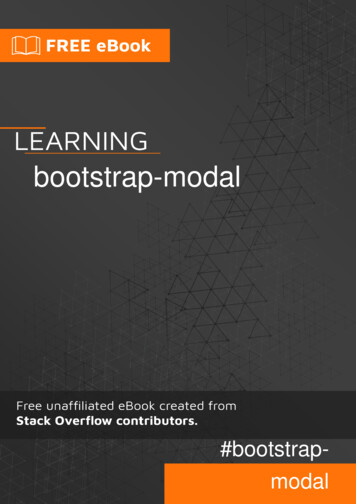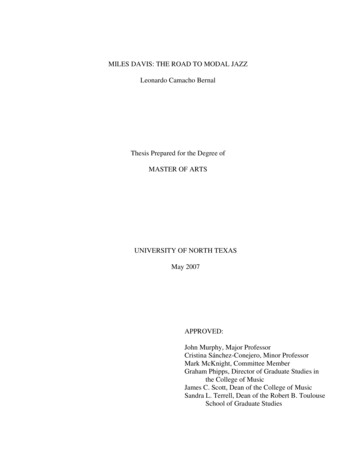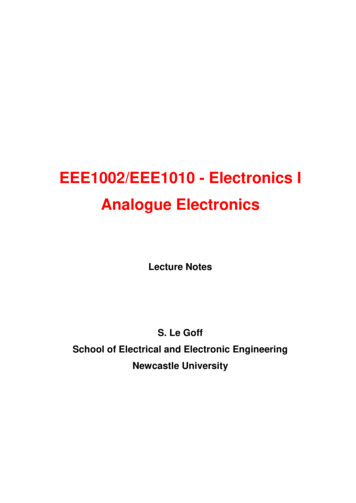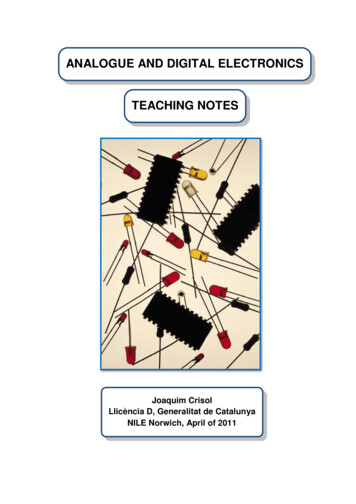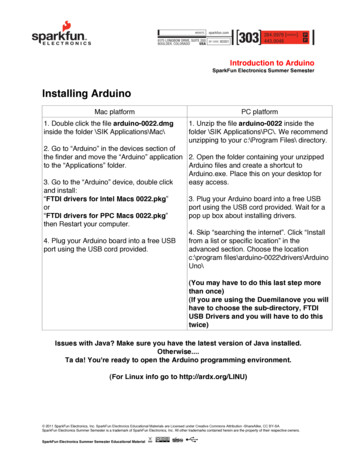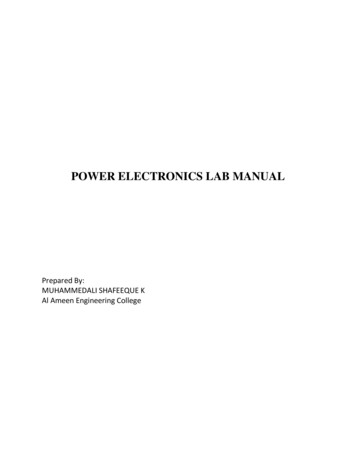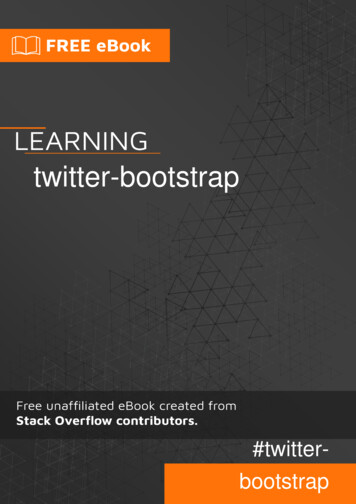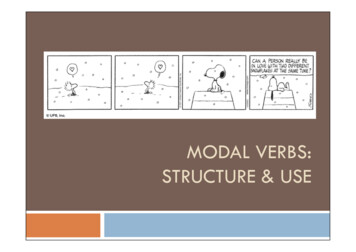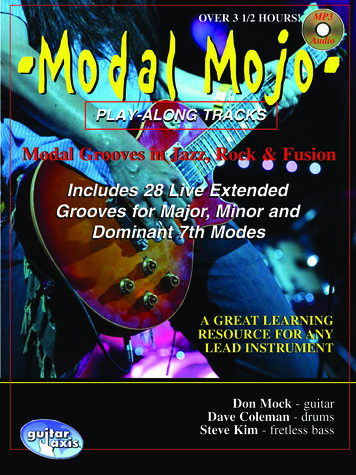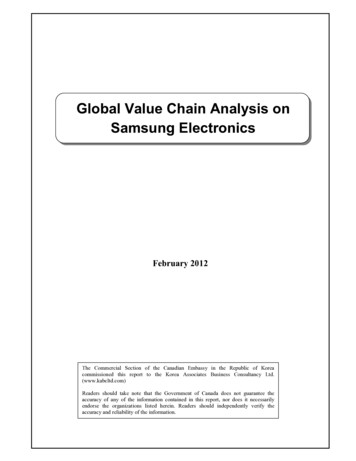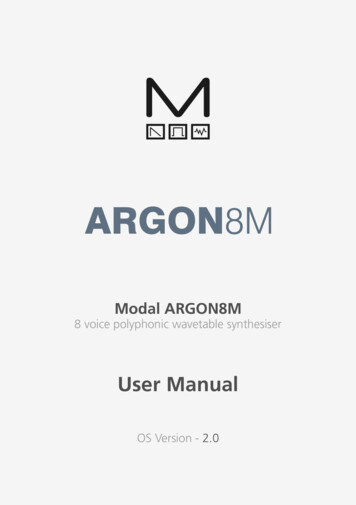
Transcription
Modal ARGON8M8 voice polyphonic wavetable synthesiserUser ManualOS Version - 2.01
Important Safety InformationWARNING – AS WITH ALL ELECTRICAL PRODUCTS, care and general precautions mustbe observed in order to operate this equipment safely. If you are unsure how to operate thisapparatus in a safe manner, please seek appropriate advice on its safe use.ENSURE CORRECT PSU POLARITY - FAILURE TO DO SO MAY CAUSE PERMANENTDAMAGE - RECOMMENDED USE WITH PROVIDED POWER SUPPLYThis apparatus MUST NOT BE OPERATED NEAR WATER or where there is risk of theapparatus coming into contact with sources of water such as sinks, taps, showers or outdoorwater units, or wet environments such as in the rain. Take care to ensure that no liquids arespilt onto or come into contact with the apparatus. In the event this should happen removepower from the unit immediately and seek expert assistance.This apparatus produces sound that could cause permanent damage to hearing. Alwaysoperate the apparatus at safe listening volumes and ensure you take regular breaks frombeing exposed to sound levelsTHERE ARE NO USER SERVICEABLE PARTS INSIDE THIS APPARATUS. It should only beserviced by qualified service personnel, specifically when:2 The apparatus has been dropped or damaged in any way or anything has fallen on theapparatus The apparatus has been exposed to liquid whether this has entered the apparatus or not The power supply cables to the apparatus have been damaged in anyway whatsoever The apparatus functions in an abnormal manner or appears to operate differently in anyway whatsoever.3
Index00. IntroductionSpecification6801. Getting StartedBasic FunctionsUI CombinationsHow to mount ARGON8M in a 19” rackScreen Map121216192002. Connections2203. Synthesis EngineOscillatorsOscillator ModifiersWavetable ModulationVoiceJoystick Audio InputAudio Output GainSettings24262830323436373844465052535404. MIDIMIDI Implementation ChartMPEPolychain6064666805. Update7006. MODALappGetting StartedMain EditorPreset Manager Modulation TabSequencer TabFX, Keyboard Settings727475767879Warranty Information8245
00IntroductionModal ARGON8M is an eight voice polyphonic wavetable synthesiser.It features four digital oscillators per voice split into two controllable wavetables with oneinnovative offline wave modifier available per wavetable with 32 different options to redraweach wavetables and one modulatable oscillator modifier available per patch with eightmodifier types to choose from.There are four flexible multi-mode filters and three dedicated flexible envelope generatorsfor AMP, MOD and FILTER that can be accessed independently or all three simultaneously onboard.ARGON8M also boasts a hugely powerful “Mod Matrix” with eight assignable slots and fouradditional fixed routes, 11 mod sources and 52 destinations.The 4-axis joystick can be assigned to a huge range of modulation destinations and can be‘locked’ in place when desired.There are two Audio rate LFO’s with tempo sync (one poly, one global). Polyphonic LFO cansync to frequency divisions.ARGON8M has 12 on board FX; a waveshaping distortion that is followed by three incrediblypowerful, independent and user configurable stereo FX engines that can create sophisticatedDelays, lush Reverbs, Flanging, Phasing, and Rich Choruses to name a few.The hardware has been manufactured with high-quality components: a powder coated blacksteel case, anodised aluminium top panel, endless encoders and a super bright white on blackOLED screen.Among the many connections, Modal ARGON8M features a USB port to connect your synthto the MODALapp user interface on a computer tablet or phone. This can be used for presetdesign and management as well as updating the firmware on your ARGON8M (please see‘Updates’ section).67
SpecificationSpecificationPolyphonySequencer and Arpeggiator Polyphonic Real-time and Step sequencer with 512 notes and four recordable/editableparameter animations (Delay FX, LFO’s, sequencer and arpeggiator can be either clockedinternally or externally) Step Sequencer holds up to 64 steps, 8 notes per step, 4 lanes of Parameter-Lock styleanimation, Step Input mode, multiple playback modes including gate modes and restfunction Built-In sophisticated programmable arpeggiator of 32 steps with rest capability andrandom up to 2048 steps before repeatingTrue 8 voice polyphonic with option to polychain any two ARGON8 synthesisers for 16voice polyphony.MPE Supports MPE-compatible MIDI controllers, allowing you to apply polyphonic control andexpression to individual notesOscillators 32 high-resolution wavetable oscillators, 4 per voice 120 carefully crafted wavetables split into 24 banks of 5 morphable waveform setsAdditional PWM bank and 3 noise/modulation banks accessible on Oscillator 2FX Waveshaping distortion 3 incredibly powerful independent and user-configurable stereo FX engines for Chorus,Phaser, Flanger (Pos), Flanger (Neg), Tremolo, LoFi, Rotary, Stereo Delay, Ping-Pong Delay,X-Over Delay and Reverb that can be arranged in any order 32 static wavetable modifiers including, de-rez, wave folders, waveshapers, phase shapersand rectify can be applied to the 120 wavetables to give a mind-boggling array ofpermutations and new waveshapes. 8 types of oscillator modifier including Phase Mod (FM), Ring Mod, Amp Mod, Hard Syncand Windowed SyncUser Memory Voice Drift and Width controls that help to create massive stereo soundscapes 500 patch memories, all fully editable and ships with 300 factory programs 100 sequencer presets that can be linked to any patch for quickly loading arrangements 100 FX presets 4 Quick Recall slots accessible from the panel for quickly loading your favourite patchesFilter 2-pole state variable filters, 4 Filter types – ‘Standard’ filters are based on the resonantfilter found in other Modal synthesisers and ‘Classic’ with a more rounded character anda softer resonance response.Modulation 3 dedicated envelope generators for AMP, MOD and FILTER that can be accessedindependently or all three simultaneously including negative (reverse) versions andmultiple envelope curve options 2 Audio rate LFO’s with tempo sync (one poly, one global). Polyphonic LFO can sync tofrequency divisions 8 assignable modulation slots and 4 additional fixed modulation routings for commonassignments with 11 modulation sources and 52 modulation destinations8Controls and Performance 26 endless encoders, 9 buttons 4-axis joystick that can be assigned to a huge range of modulation destinations andvirtually ‘locked’ when desired Multiple voice modes, Mono, Poly, Unison 2, unison 4, unison 8, Stack 2 and Stack 4 Glide/Portamento with both legato and staccato modes Chord Invert control to easily create chord inversions and variations9
SpecificationInputs and Outputs 6.35 mm / 1/4” TS dual-mono line outputs 6.35 mm / 1/4” TRS headphone output 3.5 mm / 1/8” TRS stereo audio input MIDI DIN In and Out 3.5 mm / 1/8” TS Analogue clock sync In and Out Class compliant MIDI over USB connection 6.35 mm / 1/4” TRS expression pedal input 6.35 mm / 1/4” TS sustain pedal inputEnclosure and Display Tabletop-style enclosure, brackets for 19” 3U rackmount included (requires 1U free spaceabove or right-angled connectors) 1.54-inch large OLED display for instant visual feedback at all times of playing/editingPower Power: DC-9.0V – 1.5A centre-positiveEditor Software Free MODALapp software editor available for macOS, Windows, iOS and Android MODALapp can also be run within your Digital Audio Workstation (DAW), with VST3 andAU versions availableDimensions (L x W x H) 384 x 127 x 81 mm / 15.1” x 5” x 3.2”Weight 102.1 kg / 4.6 lbs11
01Getting StartedBasic FunctionsPowering onConnect the power lead to your ARGON8M then connect the outputs of the ARGON8M toyour mixer, or if you prefer, connect your headphones. Optionally connect a USB cable fromyour computer or tablet device to the ARGON8M for MODALapp communication.Then power on.You will see a loading animation on the screen. When the synth has loaded it will change toshow the main patch page.Screen ControlThe Modal ARGON8M interface is designed to be extremely intuitive and easy to use, sothat all the most important parameters are easily accessible and tweakable directly from thetop panel, however, all functions are also accessible and tweakable on-screen using the twodetented encoders.These two switched-encoders are located either side of the screen are used for screennavigation and control and can be clicked to either switch mode or trigger / modify theselected function:12 Page/Param - When this encoder is in ‘Page’ mode (top row of on-screen text) it cyclesthrough the parameter pages / groups (e.g. Osc1, Osc2, Filter); when it’s in ‘Param’ mode(bottom row of on-screen text) it cycles through the parameters on that page / group.Use the switch by clicking the encoder to toggle between the two modes, where themode is displayed on the screen with a line at top for ‘Page’ mode and at the bottom for‘Param’ mode. Preset/Edit (/Bank) - This encoder/switch is used to adjust the currently selected valueor ‘trigger’ the currently displayed parameter. When the panel is in ‘Shift’ mode the‘Load Patch’ encoder is used to select the patch bank number, jumping up or down inincrements of 100.13
Basic FunctionsBasic FunctionsSecondary functionsRandomise PresetARGON8M is a comprehensive and fully featured synthesiser despite its small size. Thereforethere are a number of user interface combinations that are required to access some of thedeeper functions of the synth.Either when in ’Shift’ mode or while momentarily holding ‘Shift’ press and hold the ‘Rand’button, a confirmation message will appear on-screen however the preset will not beoverwritten until saved. Randomise is only available for patches.The top panel UI has 3 buttons that can access secondary functions. These are the ‘Shift’,‘Patch’ & ‘Velo’ buttons.Save PresetTo access the functions labelled in light blue text you may either press ‘Shift’ to latch shiftmode or use it momentarily by holding ‘Shift’ and turning an encoder or pressing a button.Once let go the panel will return automatically to its regular non-Shift state.First press the ’Save’ button to enter the ‘full’ save procedure (setting preset slot and/or name- see below), or hold the ‘Save’ button to perform a ‘quick’ save (saving preset directly intocurrent slot with current name).Once you are in the ‘full’ save procedure, presets are saved in the following way:To access the functions on the panel labelled in light grey text (3 buttons bottom left), holdthe button in that section that has a light grey ring (‘Velo’ button) and press the relevantbutton. NOTE: These combinations are momentary, not latch-able.The ‘Patch/Seq’ button is primarily used to switch the screen to either the ‘Load Patch’ or‘Load Seq’ param for loading patches or sequences, entering the panel into either ‘Patch’mode or ‘Seq’ mode. When in ‘Patch’ mode the ‘Save’ and ‘Init’ buttons are used for patchpreset management, however when in ‘Seq’ mode the ‘Save’ and ‘Init’ buttons are used forsequence preset management. When the white LED above this button is lit, it signifies that thepanel is in ‘Seq’ mode.When held the ‘Patch/Seq’ button can also be used to select ‘WavMod’s for each wavetableby turning either of the ‘Wave1’ or ‘Wave2’ encoders, to select the Filter Type by turning the‘Cutoff’ encoder, to select the ‘Arp Gate’ length by turning the ‘Arp’ encoder or, to dial inthe amount of dynamics processing being applied by the ‘Patch Gain’ function by turning the‘Volume’ encoder, and to select the Chord Inversion type by turning the ‘Drift’ encoder.The ‘Init / Rand’ button/functions respond to a button hold.Navigating and Loading PresetTo navigate through and load patches first press the ‘Patch/Seq’ button to return to the Patchpage and use the ‘Preset/Edit’ encoder to scroll through presets. Click this encoder in on thedesired preset to load it. An asterisk will appear on next to the current preset name to indicateunsaved edits.Slot SelectionUse the ‘Preset/Edit’ encoder to select the preset bank/number to save into, and press the‘Edit’ switch to select it.NamingUse the ‘Page/Param’ encoder to select the character position, and use the ‘Edit’ encoderto select the character. Press the ‘Preset/Edit’ switch to finish editing the name. There are anumber of panel shortcuts here: Press ‘Velo‘ to jump to lowercase characters Press ‘AftT’ to jump to uppercase characters Press ‘Note’ to jump to numbers Press ‘Expr’ to jump to symbols Press the ‘Page/Param’ switch to add a space (increment all above characters) Press ‘Init’ to delete the current character (decrement all above characters) Hold ‘Init’ to delete the entire nameConfirmingPress the ‘Preset/Edit’ switch to confirm the settings and save the preset.Init PresetAt any point during the save procedure hold the ‘Page/Param’ switch to move back a step.Press and hold the ‘Init’ button, a confirmation message will appear on-screen however thepreset will not be overwritten until saved.To exit/quit the procedure without saving the preset, press the ‘Patch/Seq’ button.1415
UI CombinationsUI CombinationsQuick RecallsArpARGON8M has 4 Quick Recall slots for quickly loading presets. Quick Recalls are controlledusing the following button combos: Hold the ‘Arp’ button and press keys on an external keyboard to add pattern notes orpress the ‘Play’ button to add a rest to the pattern Hold the ‘Patch’ button and turn the ‘Division’ encoder to control Arp Gate Hold ‘Patch’ hold one of the four buttons on bottom left of the panel to assign thecurrently loaded patch to a QR slot Hold ‘Patch’ press one of the four buttons on bottom left of the panel to load thepatch in the QR slotLFO Turn the ‘Rate’ encoders into the negative range to access synced ratesOscillators Hold the ‘Patch’ button and turn the ‘Wave1’ or ’Wave2’ encoder to control the WavModparameters Press the ‘Tune/Fine’ switch to toggle between Osc1 and Osc2 tune and fine tune controlsFilter Hold the ‘Patch’ button and turn the ‘Cutoff’ encoder to control the Filter Type parameterEnvelopes Hold any of the EG buttons for one second and then turn the ADSR encoders to adjust allenvelopes simultaneously Press the ‘MEG’ button when MEG is already selected to latch MEG assignSequencer Hold the ‘Patch’ and ‘Play’ button to clear the sequencer notes When the screen is displaying the ‘Linked Sequence’ parameter, hold the ‘Edit’ switch toset the value to be the currently loaded sequence. Hold the ‘Patch’ button and press the ‘Record’ button to enter the Step Sequencer ‘Edit’Mode, if the currently loaded sequence is in ‘Step’ mode16Voice Press ‘Mode’ repeatedly to cycle through the different voice modes Mono, Poly, Unison(2,4 and 8) and Stack (2 and 4). Press ‘Chord’ whilst holding a chord on an external keyboard to set the chord modechord. Hold the ‘Sustain’ button for one second when turning on Sustain to enable Sustain‘Latch Mode’ Hold the ‘Patch’ button and turn the ‘Drift’ encoder to control the Chord Invertparameter.Modulation To assign a Mod Slot either hold (momentary) or latch the desired Mod source button then set a depth by turning desired modulation destination parameter encoder When latched in a Mod Source assign mode pressing the flashing Mod Source buttonagain will exit assign mode Mod source button ‘Depth’ encoder - set global depth for that mod source Press ModSlot repeatedly to cycle through and view all mod slot settings on the screen When the screen is displaying a mod slot ‘Depth’ parameter (most easily accessed viaassigning modulation using the panel or via the ModSlot button), hold the ‘Edit’ switch toclear the mod slot assignment. To assign a mod source to an osc’s global frequency destination, assign it by using the‘Fine’ control.17
UI CombinationsFX Press FX1 / FX2 / FX3 button repeatedly to change the FX type of the slot Hold FX1 / FX2 / FX3 button to reset the FX type of the slot to ‘None’ Turn the ‘B’ encoder into the negative range for the slot with a Delay FX assigned toaccess synced delay times Press FX1 FX2 FX3 to jump to the ‘FX Preset Load’ parameterGlobal Settings When the screen is displaying the ‘Reset’ option, press the ‘Edit’ switch and follow theconfirm instructions to reset all global settings to the factory default settings. Please notethat this will also reset the Main Volume and Tempo parameter values. Hold the ‘Patch’ button and turn the ‘Volume’ encoder to control the Patch Gainparameter.Screen Parameter List If a screen parameter is crossed out this means that it is ‘inactive’ (and can’t be controlled)due to the value or state of other parameters or settings. If a screen parameter value is underlined to indicate the currently selected value, you willneed to use the Edit encoder switch to apply newly selected values.How to mount ARGON8M in a 19” rackFor users who would like to mounttheir ARGON8M in a 19” rack, a pair ofrack mounting ears are provided in theaccessories box inside your ARGON8Mpackaging.To install these, first grab a corner of thetextured rubber side panels fitted to yourARGON8M and pull these back to removethem from the unit. You may wish to retainthese for future use if the unit is removedfrom rackmount use.Removing the rubber side panels willexpose two screw holes, recessed into theside of the ARGON8M. Take the providedrack ear mounting screws and installthem into the smaller holes in the rackear, then align the ear with the side of theARGON8M and secure the screws.Do not apply too much force whentightening these screws as this maydamage the aluminium sides.Please note, when installed in a 19” rack,you will need to allow 1U of space abovethe ARGON8M to allow the installation ofcables into the back / top of the unit1819
Screen MapPatch PresetLoad PatchSave PatchInit PatchRandomise PatchLinked SequenceKeyboard / VoiceVoice ModeGlideOctaveTransposeChord LatchVoice DriftVoice WidthSustainVelo AssignVelo DepthAftT AssignAftT DepthNote AssignNote DepthExpr AssignExpr DepthChord ineWaveMod20Screen MapOsc ypeFilter EGAmount / DepthAttackDecaySustainReleaseTypeAmp EGAmount / DepthAttackDecaySustainReleaseTypeMod EGAmount / signMod Slot 1StatusSourceDestinationDepthClearMod Slot 2StatusSourceDestinationDepthClearMod Slot 3StatusSourceDestinationDepthClearMod Slot 4StatusSourceDestinationDepthClearMod Slot 5StatusSourceDestinationDepthClearMod Slot 6StatusSourceDestinationDepthClearMod Slot 7StatusSourceDestinationDepthClearMod Slot 8StatusSourceDestinationDepthClearMod (General)Note - CutoffY - LFO1 DepthAftT - CutoffVelo - AEG AmountJoystickXYLockPitch Bend StatusX AssignX DepthX- AssignX- DepthY AssignY DepthY- AssignY- DepthFX PresetLoad FXSave FXFX (General)DistortionLevelFX-1TypeABCDEFDelay ModeDelay SyncSwapFX-2TypeABCDEFDelay ModeDelay SyncSwapFX-3TypeABCDEFDelay ModeDelay ingGateAudioMain VolumePatch GainHeadphone LevelGain BoostAudio In VolumeAudio In - FXSequence PresetLoad SequenceSave SequenceInit SequenceSettings - MIDIChannelOmniPitchbend RangeMPE ModeMPE Master ChannelMPE Num ChannelsMPE Pitchbend RangeDIN In FiltersDIN Out FiltersDIN ThruUSB ThruArp / Seq OutMIDI-in Oct OffsetMIDI-in MonitorSequencerPlayRecordModeLengthStep LengthNum StepsStep ModeStep OverdubNote MuteNote ClearAnim1 StatusAnim1 ParamAnim1 ClearAnim2 StatusAnim2 ParamAnim2 ClearAnim3 StatusAnim3 ParamAnim3 ClearAnim4 StatusAnim4 ParamAnim4 ClearLoopHoldSettings - s - GeneralClock SourceGlobal TunePolychain MasterReset SettingsFirmware VersionSettings - UIScreen BrightnessScreen Switch ModeScreensaver Idle TimeLEDs BrightnessModwheel OutPitchbend OutX CalibrationX- CalibrationY CalibrationY- CalibrationCentre CalibrationExpr Pedal - TypeClockTempo21
02ConnectionsAudio InAudio Input on 1/8” stereo/TRS jack.Expression Pedal over standard 1/4”stereo/TRS jack from an externalexpression source.ARGON8M works best with expression pedals that usethe TRS polarity and have a resistance of 10k or above.However ARGON8M has a software configuration optionfor providing basic compatibility with RTS polarity pedalsas well as for improving the compatibility with differentresistances. If your expression pedal has a polarity switchwe recommend setting it to the ‘TRS’ polarity (the defaultsetting on most pedals). For setting maximum compatibilitywith your expression pedal’s polarity and resistance value,please see the ‘Settings - Pedal Type’ section. If you areunable to configure ARGON8M to work adequately withyour expression pedal, you may need to use a TRS PolarityAdapter. Please note that expression pedals with the TSpolarity will not work with ARGON8M.MIDI (In, Out)USB MIDIMIDI In / Out on MIDI 5-pin DINcable. These outputs can be usedto communicate with any otherMIDI devices. The MIDI Out can beset to Thru using MODALapp orMODALplugin (See the MIDI section)ARGON8M is a class compliant USBMIDI device and connects to a USB hostvia USB B Connection for MODALappcommunication, MIDI input and MIDIoutput. Simply connect ARGON8M to aUSB socket, such as on your computeror tablet with a standard USB cable andfind ‘ARGON8’ listed as a MIDI port onyour computer or tablet.Clock Sync (In, Out)Line OutHeadphonesHeadphone output on 1/4” stereo/TRSjack. The volume can be adjusted usingthe VOLUME knob or the dedicatedHeadphone Level control on the screen.The headphone output will match theaudio output so it can be either stereoor mono depending on the currentaudio out configuration.22Line level stereo outputs on 1/4” TSdual-mono jacks. The left jack only willbreak the stereo circuit and collapsethe signal to mono. These outputs canbe connected to any line level inputfor monitoring and recording. Theline output is higher quality than theheadphone output, so always use itwhen recording or performing. TheLine out level can be adjusted using the‘Volume’ knob.Sustain Pedal over standard 1/4” mono/TS from an external sustain pedal.Note: ARGON8M supports both types of sustain pedalpolarities. “Positive / Normally Open” pedals can beconnected / disconnected whilst ARGON8M is poweredon, however “Negative / Normally Closed” pedals must beconnected before powering on the device and disconnectedafter powering off the device in order to work correctly.If your sustain pedal has a polarity switch we recommendsetting it to the “Positive” polarity. If you are unsure of yourpedal’s polarity type, it is recommended to only connect /disconnected the pedal whilst the device is powered off.Clock Sync In / Out on 1/8” mono/TSjack. Simply plug into your clockablegear as desired. (See the Sync section)PowerPower switch for ARGON8M. Powervia DC-9.0V - 1.5A center-positive PSU(supplied)23
03Synthesis engine2425
OscillatorsOscillatorsARGON8M features 28 banks of unique morphable waveform sets located on either Wave 1(first 24) or Wave 2 (first 24 plus an additional 4). It has a total of 32 oscillators inside. Glide: Holding the ‘Shift’ button and (or when latched in shift mode) turning thisencoder controls the speed with which the oscillators change their pitch, ‘sliding’ fromone note to the next one pressed. Positive values will achieve normal always active glideand negative amounts will achieve fingered glide and will only glide if another note isalready held. Envelopes will be retriggered with every note when the glide control iscentred. Moving the control in either direction will enable legato mode, where envelopesare triggered only for the first note in a note stack. Mix: This encoder allows you to balance the volume between each wave. All the way tothe left you will hear only Wave 1, All the way to the right you will hear Wave 2. In thecentre you will hear a balanced blend of both waves. Audio In: Holding the ‘Shift’ button and (or when latched in shift mode) turning thisencoder allows you to select the volume of the Audio Input. This will default to 0 onboot. OscMod: Turning this encoder controls the oscillator modifier amount where either Wave1 is the carrier and Wave 2 is the modulator or the modifier is applied directly to Wave 1. Mode: Holding the ‘Shift’ button and (or when latched in shift mode) turning thisencoder selects which of the 8 oscillator modifiers you want to use. Wave1: This encoder allows you to sweep continuously through the selected wavetable.Holding Patch and turning this encoder will select the WavMod type for this wavetableset. Wave2: This encoder allows you to sweep continuously through the selected wavetable.Holding Patch and turning this encoder will select the WavMod type for this wavetableset where available (PWM and noise banks are not modulatable in this way) Tune: Turning this encoder allows us to control the coarse tuning of the currentlyselected wave (Tune) at desirable intervals /- 2 octaves.Pressing the encoder switches it between effecting Wave1 or Wave2. Fine: Holding the ‘Shift’ button and (or when latched in shift mode) turning this encoderallows us to control the fine tuning of the currently selected wave (Fine) /- 100 cents.Pressing the encoder switches it between effecting Wave1 or Wave2. Bank1: Holding the ‘Shift’ button and (or when latched in shift mode) turning thisencoder allows you to select which bank of waveforms you want on Wave 1. Bank2: Holding the ‘Shift’ button and (or when latched in shift mode) turning thisencoder allows you to select which bank of waveforms you want on Wave 2 (there are 4extra banks for PWM and noise on Wave 2). WavMod1: Holding the ‘Patch/Seq’ button and turning the Wave1 encoder selects whichof the 32 wavetable modifiers you want to apply to the wavetable on oscillator 1. WavMod2: Holding the ‘Patch/Seq’ button and turning the Wave2 encoder selects whichof the 32 wavetable modifiers you want to apply to the wavetable on oscillator 2 (cannotbe applied to the PWM or noise banks). Spread: This introduces additional oscillators to achieve unison or stacked octaves andintervals. In the first half of the dial, Wave 1 and Wave 2 are split into individual oscillatorsand spread out over the frequency spectrum to create a fat unison sound. This effect isincreased up to the center position. Past half way, the oscillators arrange themselves intointervals. A huge variation of chords can be created with this control in conjunction withWave1&2 detune.Note: The average level of the sound will be lower when using the ‘Spread’ control.This is because the combining oscillators are phasing in and out and not constantly reenforcing each other as they would if the spread is set to zero.2627
Oscillators ModifiersOscillator ModifiersARGON8M features 8 oscillator modifiers to change how the oscillators cross modulate eachother. In all of the modifiers Wave 1 is the carrier and Wave 2 is the modulator. Effect: Oscillator sync is performed on Wave 1, with an amplitude window appliedover the waveform to smooth the jump at the phase reset. Wave 1 is synced to aninternal master counter tracking the current playing note, with the slave frequency beingcontrolled via the “Osc Mod” control. This allows sync effects to be created withouthaving to use Wave 2’s tuning.Phase ModulationEffect: The phase of Wave 1’s oscillators are modulated by Wave 2’s, distorting the shapeof the waveform and producing complex frequencies. Phase Modulation is an expandedversion of “FM” found on our CRAFTsynth range(Note: As the window is always applied to the waveform, this modifier will have animpact on the sound regardless of whether the control is set to zero, this can act likefiltering with waveforms that have a lot of variation towards their edges).Control: Controls the Phase Modulation depth (how much Wave 2 affects the phase ofWave 1).Control: Controls the sync playback rate (how much faster wave 1’s audible oscillatorsare playing in relation to the master counter).Tip: For more harmonic results it is recommended to set Wave 2’s detune value to eitherOctaves or Fifths. For complex waveforms the sound can get extreme fairly quickly, inthese cases a lesser PM depth is recommended. Ring ModulationTip: Window Sync is particularly useful for smooth sync effects on simple waveforms. Effect: Crossfades between several subtle waveshaping distortion curves which areapplied to wave 1, producing varying harmonics and altering the shape of the basewavetableControl: Crossfades between the Dry and Ring Modulated signal on Wave 1.Control: Controls which shaping curve is being applied. Amp Modulation:Control: Crossfades between the dry and amplitude modulated signalsTip: Use ratios such as fifths and octaves for the most harmonic resultsHard Sync:Effect: Oscillator sync is performed on Wave 1, with a sharp jump occurring at the phasereset. Wave 1 is synced to an internal master counter tracking the current playing note,with the slave frequency being controlled via the “Osc Mod” control. This allows synceffects to be created without having to use Wave 2’s tuningInverter:Effect: Inverts the phase of the the wavetable (i.e inverts a positive value to a negativeand vice versa), which can create sharp discontinuities in the waveformControl:: Controls where in the wavetable to apply the phase inversionEffect: Applies amplitude modulation to Wave 1 and Wave 2’s oscillators producingnew frequencies known as sidebands whilst retaining the original frequencies of thewavetables Shaper:Effect: Wave 1’s oscillators are multiplied with Wave 2’s causing new frequencies (knownas sidebands) to be produced that are the sum and difference of those in the originalsignals.Tip: For more harmonic results it is recommended to set Wave 2’s detune value to eitherO
Use the switch by clicking the encoder to toggle between the two modes, where the mode is displayed on the screen with a line at top for ‘Page’ mode and at the bottom for ‘Param’ mode. Preset/Edit (/Bank) - This encoder/switch is used to adjust the currently selec